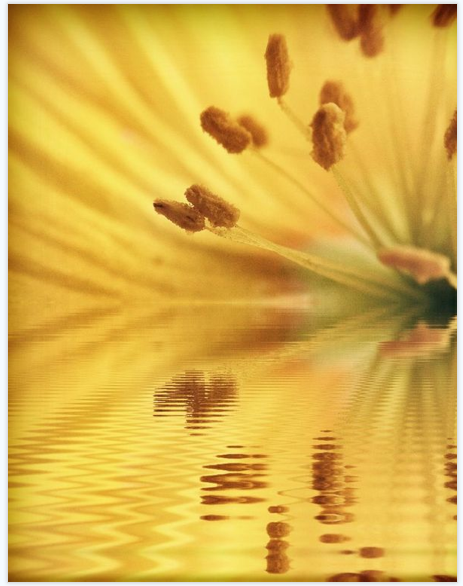Olloclip Tutorial – Creating A Stunning Macro Photography Shot
In this tutorial I will show you that by using the Macro lens of the Olloclip along with a handful of photography apps and a lot of skill, you too can create a stunning close-up flower image.
I selected this subject because my daughter picked a yellow poppy from our garden and gave this to me, she knows how I like to photograph flowers.
Read the tutorial below to see if you can also create a similar image with the Macro Olloclip lens.
Final Image
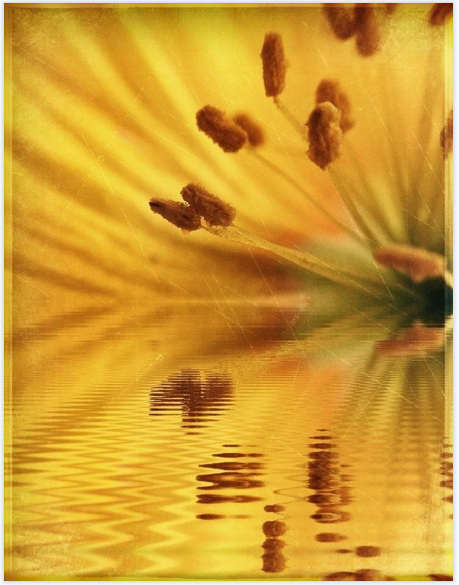
This is the final image, the one I am going to show you how to create.
Step 1 – Original Image
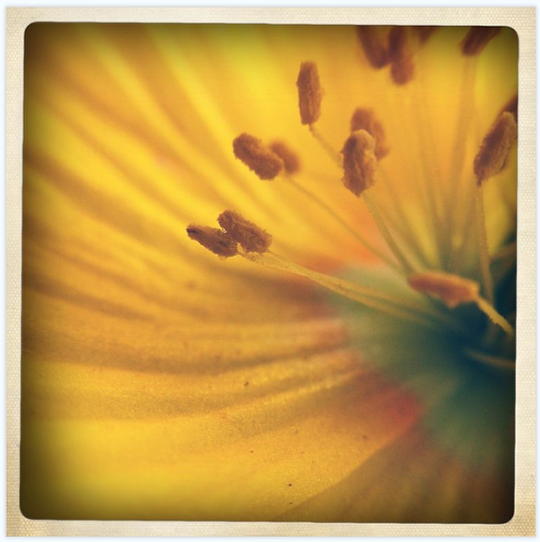
With the Macro lens fitted to my iPhone 4, I then selected the Hipstmatic app and the Tejas Lens, ina’s 1969 and took the shot in natural light. There was a slight imperfection on the petals to the right hand side of this flower, hence the composition.
Step 2

Having taken the shot, I saved the image and then opened it in Snapseed. At this point with photo processing, it’s just an exploration of different apps to see what can be achieved. I decided to start with cropping out the frame with Snapseed.
Step 3

Whilst still in Snapseed I selected the ‘Drama’ filter and moved the strength to approximately 30% to add light and enhance detail to the image.
Step 4

This was the result at this stage in Snapseed. I am a huge fan of this feature but do find this will drain the image of its original color, as can be seen in the image above.
Step 5
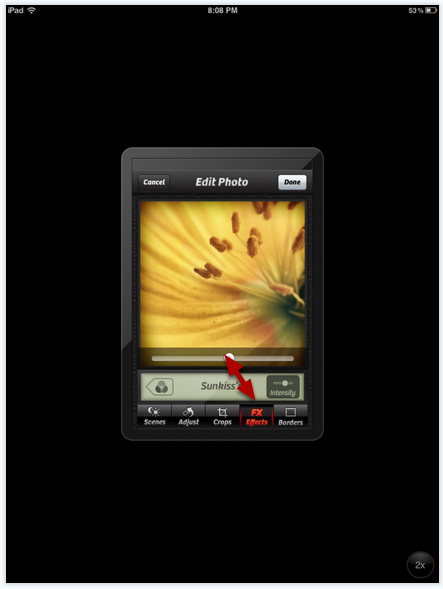
One of my current favorite apps for adding back color is Camera+. I opened the image in Camera+ and I chose the ‘sunkiss’d’ filter at approximately 60% intensity to bring some of the yellow back to the image.
Step 6
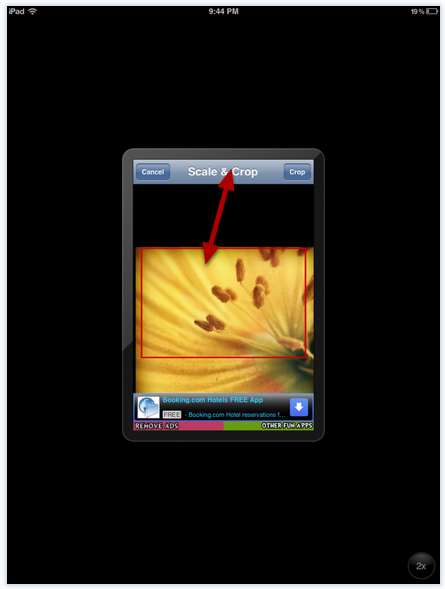
I then opened WaterMyPhoto app to add some additional detail to the bottom of the image.The first option on the app allows you to ‘scale and crop’ the preferred section of the image. I selected my preferred area as can be seen by the red rectangle above.
Step 7
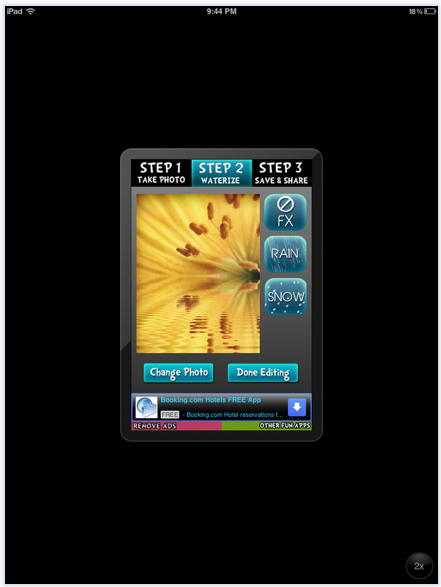
On step 2 of this app, WaterMyPhoto, there is an option for additional effects, I chose to select only the main water effect in ‘normal mode’ for this image.
Step 9
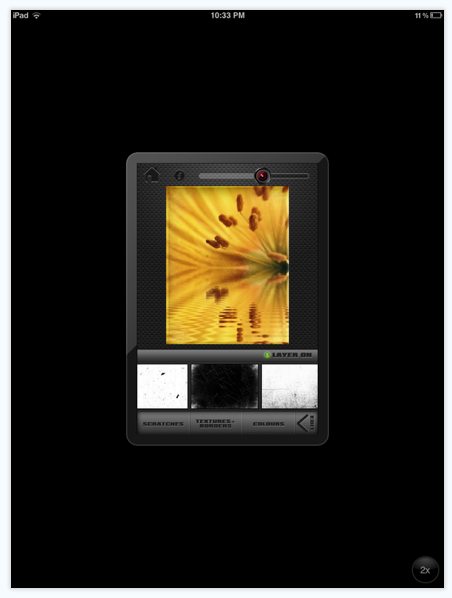
And to finish the image, I ran through it ScratchCam, a personal favourite of mine. I selected only ‘Scratches’ on this occasion (‘colors’ and ‘textures & borders’ filters both OFF).
Step 10
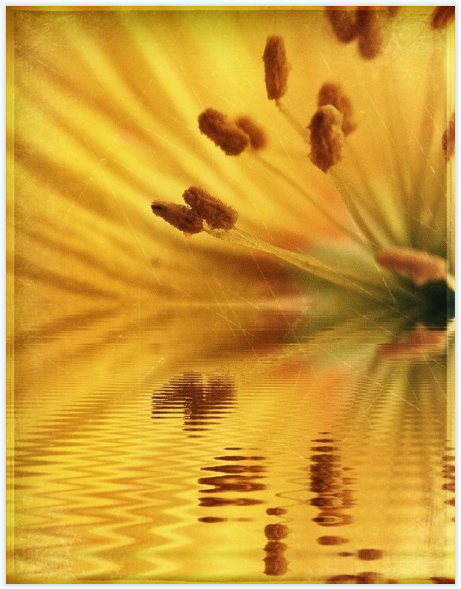
This is the final Image completed, successfully captured with the Olloclip macro lens and a handful photography apps. I have entitled this image – ‘Bring Me Sunshine’.