Olloclip Tutorial – How To Create An Incredibly Artistic Macro Image With An Olloclip
The Olloclip lens system consists of three lenses. A wide-angle, fish-eye and a macro lens. The macro lens magnifies your image roughly around ten times. It allows you to get close to focus on your subjects with your iPhone, usually within 12 to 15 mm of your subject.
In this tutorial I take you through the steps necessary to recreate this incredibly artistic macro image.
Step 1

I arranged the daisies in a short vase and set them against a black velvet backdrop in natural light. I used 645 Pro on my iPhone 4S with the Olloclip macro lens attached. My film choice was FC5 in a 6×6 format. If you are new to the macro lens you might have to take numerous shots in order to get one clear image. Don’t be intimidated by this. Practice truly does make perfect (or at least pretty darn close)! To help you there are several excellent tutorials on The App Whisperer website that detail mastering the basics of macro lens.
Step 2
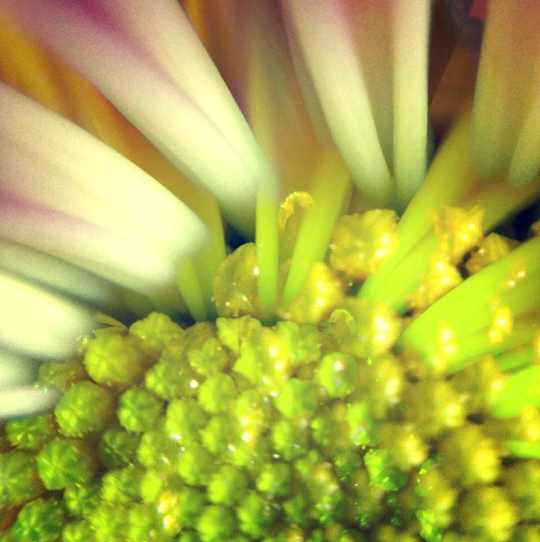
To accentuate the macro aspect of my image I moved it into Picture Show. I applied the Multi-Exposure filter with no other adjustments. This application tweaked the image just enough without making it too abstract.
Step 3
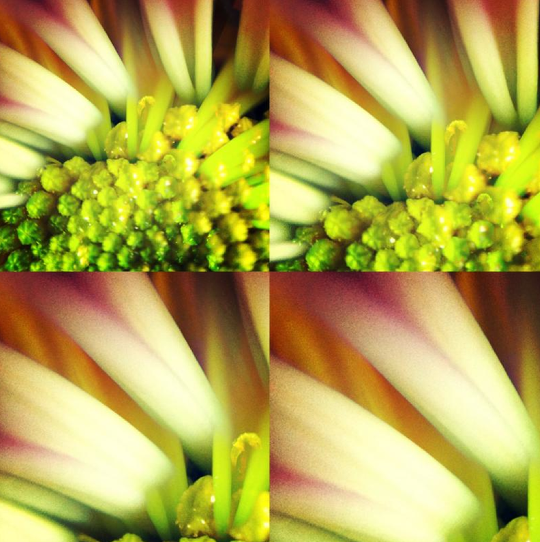
To further feature the image’s “macro-ness” I kept it in Picture Show and applied the Quad filter with no further adjustments. One of the things I like about this particular filter is the appearance it gives of zooming in on the subject; which works perfectly with a macro photo.
Step 4
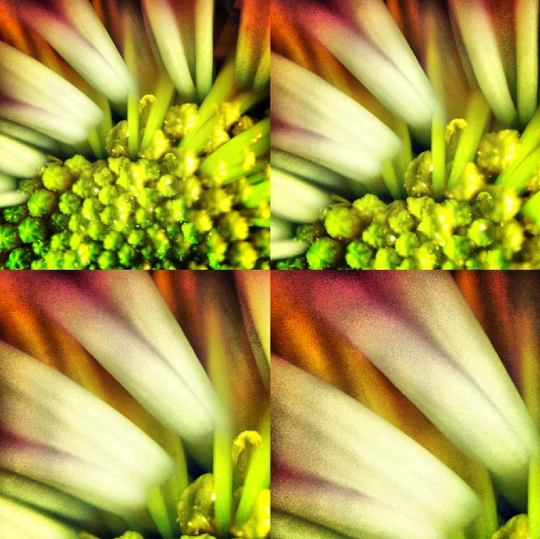
Next, I moved the image into Dynamic Light to deepen the colors. I applied the Overcooked HDR filter at 50%.
Step 5
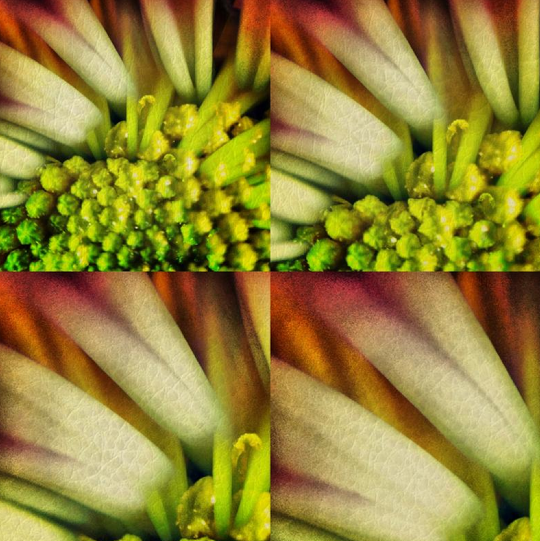
I like to add texture to almost all of my photos and this one is no exception. To accomplish this I moved the image into FX Photo Studio. I applied the Leather Canvas filter. To adjust the amount I moved the slider all the way to the left then tapped the “+” (at the right end of the slider) one time.
Step 6
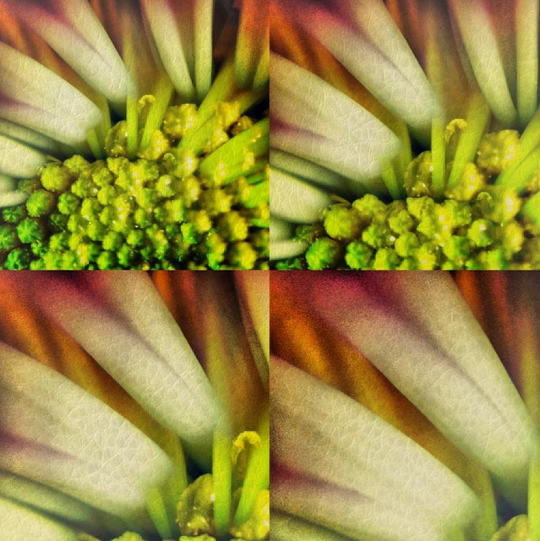
To soften the image just a bit I kept it in FX Photo Studio and applied the Vignette White 1 filter. As in the previous step, to make the adjustment, I moved the slider all the way to the left then tapped the “+” one time.
Step 7
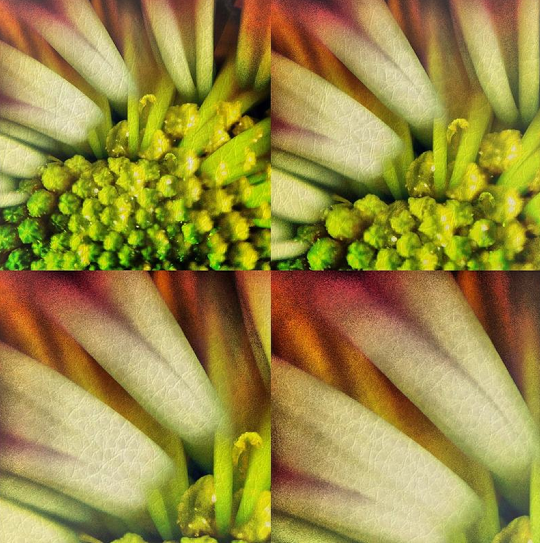
For the final adjustment I moved the image into Iris Photo Suite. I tapped Adjustments on the tool bar at the top of the screen. I tapped Sharpen/Blur to sharpen the image 100%.
Using the Olloclip macro lens gave me an excellent starting point from which to create this image. Good luck as you create great images with your macro lens!
The Olloclip
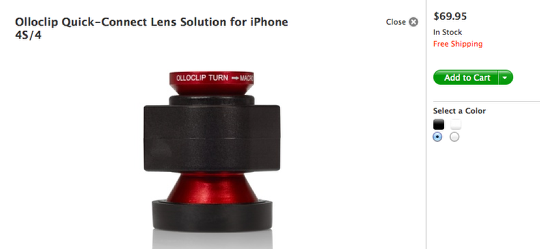
If you are interested in purchasing an Olloclip and we would highly recommend it, Apple sell them in their online stores, you can go here to view or order.
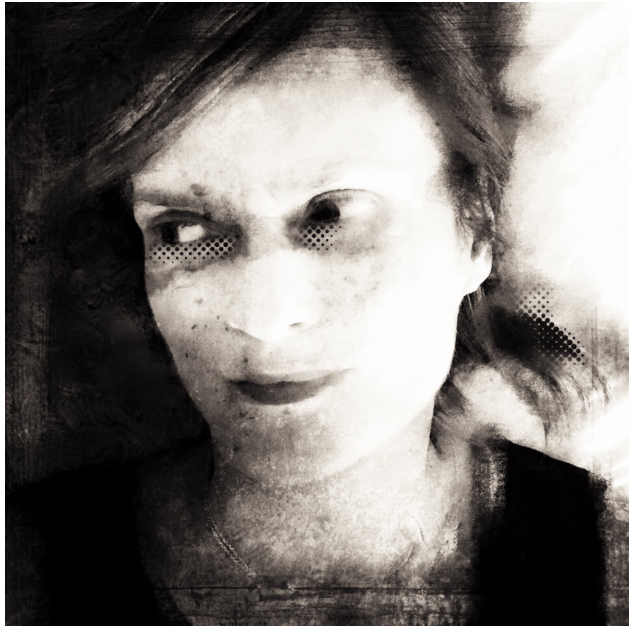

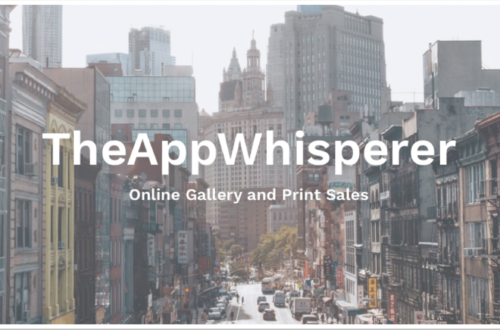
2 Comments
David
Great tutorial, Lisa!! Love your final image…wonderful as usual!!
Lisa
Thanks so much David!