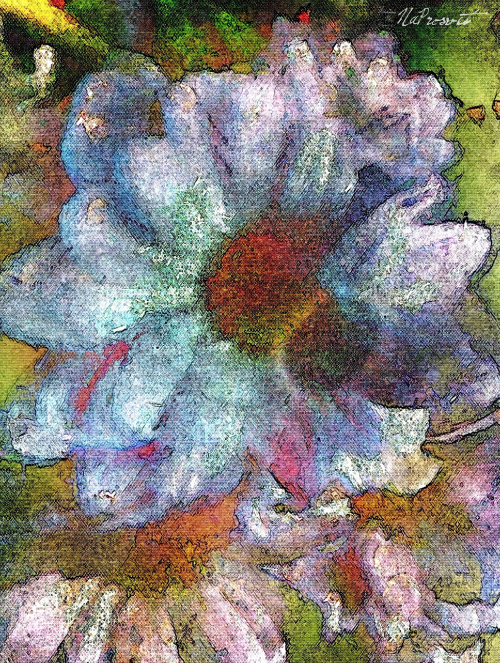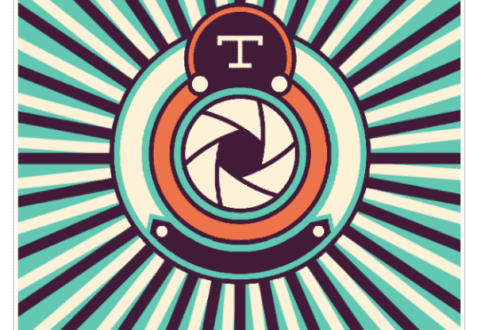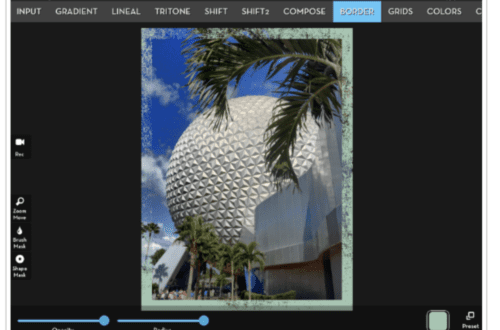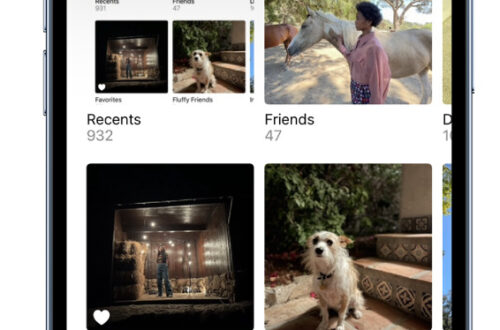iPhone Photography Tutorial – Photo To Painting By Natali Prosvetova
We’re delighted to publish another of Natali Prosvetova’s iPhone photography tutorials. In this one Natali explains how to turn a photograph into a painting. If you have missed any of Natali’s other tutorials and articles, please go here. Links to all the apps used and mentioned can be found at the end of this article. (foreword by Joanne Carter).
“I hope you will enjoy this tutorial. It will help you turn your ordinary image into a beautiful painting look in just a few simple steps. (for your experiment)…
Step 1

Well, a few days ago I shot this pic, using the Slow Shutter app, lazily lounging on the couch. I should mention that was pretty dark in my room and I had no light, except for the light from the screen of my iMac =)
Hm… Not so good an image, but it did have potential for a painterly edit and I like a barely visible volume as the result of micro motion.
Step 2

I improved the image a little using Snapseed (exposure, contrast, levels, etc.) and went into AutoPainter3 , I chose the app settings Monet
You can see my result above, but it’s still so boring….I mean, Nothing special. I mean, using this application for the first time, it looks great, but I do not want to produce clones! (this is not my first experience) =) Actually, I use AutoPainter3 as only one of the steps in my image processing, as well, as all other apps.
Step 3

I opened the image up agin in Snapseed and improved the result using apps settings (adjust Brightness, Ambiance, Contrast, Saturation etc.) Gradually this gets forms and colors …But I’ve done it before. So, I want to get something new.
Step 4

I dug into my treasures of hundreds of applications =) and discovered the Pencil Camera app. It’s what I need! I created some images using this app before… but now I run it with treated in previous steps image. Let’s see what happens.
PencilCamera app allows you to turn your pics to amazing pencil sketches. You can shoot a pictures directly from the app or or apply it to photos from your gallery.
It has 15 funny effects with realtime preview: water colors, life on mars, pink glasses, dirty sketch, frozen, crayon’o’matic, rumpled paper, soft pencil, wooden floor, hipster culture, black pencil, canvas, oil paint, jungle and marble. Just try to be an artist for a while. As well as you can change brightness, contrast and contour in real time for endless possibilities. It supports both iPhone and iPad devices.
Step 5
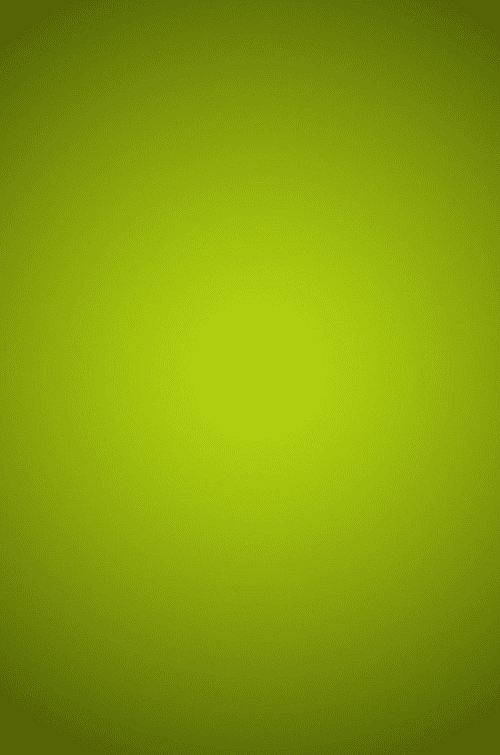
I am happy with the image at Step 4 but I want to add more colors by combining with the above texture using Image Blender.
Step 6
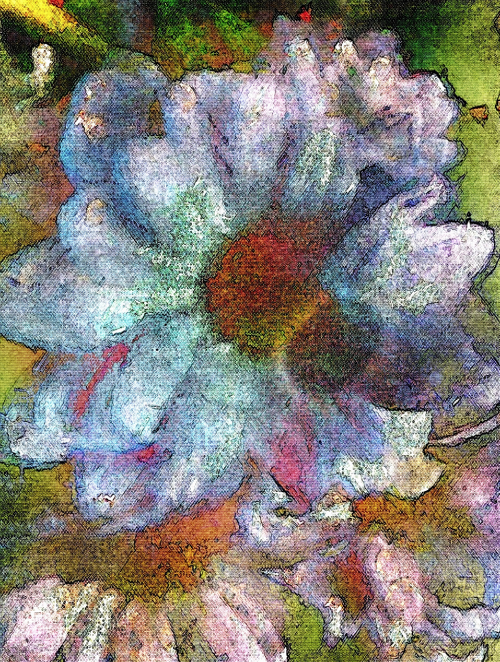
I then took the image back into Snapseed for final adjustment to exposure, contrast, saturation and levels. This is my final result.
Links To All Apps Used In This Tutorial