Olloclip Macro iPhone Photography Technical Tutorial by Paul Brown – First Steps
We’re delighted to publish this fabulous tutorial by Paul Brown. Paul takes us through his first steps and discoveries with macro photography using the Olloclip 4 in 1 lens. He explains and shares eloquently all that he has learned during the process. He talks about additional hardware, supports to aid sharp images as well as file formats and apps, we’re quite sure our readers will find this invaluable. We have included links to all the products within this post.
We have published several of Paul Brown’s workflows recently. Please take a look at our Paul Brown archive here. Over to you Paul (foreword by Joanne Carter)…
“This iPhone photography article discussed my first experience of Macro photography with any camera, let alone an iPhone with an Olloclip 4 in 1. These are therefore the thoughts of a complete Macro newbie learning on the job and I welcome any ideas, suggestions or corrections.
What I learned
I spent a couple of hours playing across 2 days. On day one I had fun but when I looked at the images I was unhappy with them. They were just a bit soft. I spent some time thinking about what I had done right and what I could change to improve the process. 24 hours later I had a second play implementing some of my changes. These learning points are a combination of original ideas and ideas I changed and I apologise to any Macro experts I may offend if my comments are incorrect or overly simplistic. They’re just what worked for me.
USE A TRIPOD OF SOME DESCRIPTION
Image stabilization is built in to many camera replacement apps and the iPhone 5S native iSight Camera app has some sort of multiple frame stabilization feature built in. However, I mentioned in my article iPhone photography – 10 must have iPhoneography apps that there is a general rule to avoid camera shake blur that the maximum exposure time should be equal to the focal length. On an iPhone the full frame equivalent focal length is around 30mm and so an exposure time of 1/30th of a second as a maximum should be aimed for to avoid blur.
That’s great except the Olloclip Macro lenses are either x10 or x15 magnification with a focal range of millimeters. Therefore using the x10 macro lens as an example, imagine trying to both frame and focus something accurately that close and at the same time avoid shake at a simplistic equivalent focal length of 300mm.
I knew this would be an issue and originally I thought perhaps some sort of Gorillapod would be the answer but instead I happened across the Lollipod. The Lollipod is a very lightweight portable tripod absolutely perfect for iPhoneography especially indoors or in sheltered areas (although it does have a stabilizing kit to add ballast and make it more stable in windy conditions). Please take a look at their website for more information if this is of interest.
Arty blur and texture creation
I think there is lots of fun to be had with hand held Macro shots. If you enjoy blur and textures (which I do) then there’s a whole new world to experiment in (which I will). If you want clear magnified macro shots you’ll need stability.
USE A TIMER OR REMOTE SHUTTER RELEASE
The slightest tap of the screen to take the shot creates shake. Whilst that shake is barely noticeable to a bystander when viewed in real time through the magnified Olloclip and the iPhone screen it is a very significant movement and certainly enough for blur.
The solution will depend on the camera replacement app you are using and is likely to be either:
- Use the timer (in the case of ProCamera 7 for example), or
- Use the headphone volume control (in the case of the native camera app or a replacement app such as 645 Pro Mk II for example).
I grabbed the above shot with my iPad to show how I set up to take my Macro images with my iPhone.
The key points I think are:
- Lollipod or appropriate support to provide stability. Normally the iPhone is fully gripped by the Lollipod mobile phone holder which has rubber grips and size adjusters. As you would expect you can tilt the Lollipod mobile phone holder as necessary but for my purposes I loosened the grip slightly and manually moved the iPhone within the holder. This wouldn’t be the recommended approach but I was in a carpeted indoor area and it made things that little bit quicker.
- In this shot I have the headphone cable attached and so was using the remote shutter release (volume up button).
- I normally use soft natural light and by setting up with a thin curtain to defuse the side light I was able to avoid heavy shadow but provide enough light for both exposure requirements and to provide enough contrast to provide definition to the smallest details of the magnified image.
LOOK FOR MAXIMUM FILE QUALITY
I know this is an area close to many iPhone photographers’ hearts. File quality gets constantly eroded by app stacking (something I normally enjoy). App stacking creates multiple saves, each one compressing what is often an already compressed JPEG file. Some apps are guilty of reducing resolution so not only does the quality of the image suffer but so does its size. That is just background information really.
The whole point of a Macro image is to magnify a subject and at the same time provide the ability to see detail more clearly than with the naked eye. There is little point following my recommendations to create a good stable environment if it just results in a poorly defined blurry mess.
It is this area that I changed when I had my second session.
File quality
File quality was my biggest iPhone macro photography learning point
FILE FORMATS
JPEG – The native iPhone camera saves in JPEG format as do many camera replacement apps. JPEG is a lossy file format which compresses image data into a small file. It is true that many will allow the level of JPEG compression to be adjusted.
There is a pay off though. Reduced JPEG compression means increased file size, reducing the volume of images that can be captured from both a storage capacity and battery life perspective (bigger files take more processing power).
ProCamera 7 is set at 88pct JPEG quality level so there is scope to increase that to 100pct and improve the image.
TIFF – Some iPhone camera replacement apps allow images to be saved in TIFF format. TIFF format is lossless – files may use lossless compression or none at all. This means the image saved to the iPhone is as identical as it possibly can be to the image captured by the iPhone’s sensor.
645 Pro Mk II captures in TIFF format. It will also save both a ‘RAW’ unprocessed TIFF and a second TIFF processed in accordance with app settings such as various film emulations and color filters.
There is a massive price to pay when using TIFF though otherwise we would all be using it all the time. In the context of Macro photography and the images in this article, all images were captured as a resolution of 3,264px x 2,448px. A TIFF file would typically be around 23Mb whilst a JPEG file would be 2.2Mb.
645 Pro Mk II captures in TIFF format. It will also save both a ‘RAW’ unprocessed TIFF and a second TIFF processed in accordance with app settings such as various film emulations and color filters.
Image above – Jpeg example
For day to day purpose it is my choice to capture images in JPEG using ProCamera7 and that remains the case. I have to balance file size, storage capacity, processing times and battery life on the one hand with image quality on the other.
In most cases I believe the quality difference to be insignificant in the context of the image. Whether viewed on screen or in print I have never experienced any quality issues. However, this is very much a personal choice and is something to consider on a case by case basis. For me, Macro images will have to be captured in TIFF format.
For every TIFF file I could capture 10 JPEG files.
Image above – TIFF example
ProCamera 7 updated
Since publishing these images ProCamera 7 has undergone a major upgrade and now includes TIFF file format in both uncompressed and lossless compression formats. Excellent news.
TAKE CARE WITH SETTINGS AND ISO
This is an after the event observation. The shutter speed and ISO settings were not the same for the JPEG captured in ProCamera7 and the TIFF file captured in 645 Pro Mk II.
In general there is very little that we can do with the iPhone to force it to lower the ISO and increase exposure time. However, I only noticed when looking at the EXIF data that:
- ProCamera7 JPEG was captured at 1/15th of a second at an ISO of 400.
- 645 Pro Mk II TIFF was captured at 1/20th of a second at an ISO of 800.
On that basis the TIFF is likely to contain more noise. I realised that I have 645 Pro Mk II set to force shutter priority with a minimum shutter speed of 1/20th of a second. Therefore in the available lighting conditions it could not gain more exposure through increased shutter time and so increased the ISO instead.
Normally this feature is brilliant for avoiding or reducing motion blur but in the sanitised situation I was shooting my Macro in I would have been very happy to forgo shutter speed for a lower ISO and therefore minimise noise.
ISO settings and noise
The higher the ISO the more grainy the image will be. This is another trade off between capturing a well exposed image in the available light and the quality of the image.
MACRO PROCESSING
At the time the TIFF is captured in 645 Pro Mk II it is possible to save both an unprocessed untouched ‘RAW’ TIFF and also a TIFF processed by one of it’s film emulation actions together with an overlying virtual colour filter. This ability to potentially avoid post processing outside of 645 Pro Mk II and give some artistic choice at the point of capture is I think very valuable.
hat said, I have noticed that although most apps will only save in JPEG a little processing of a TIFF file in an external app and subsequent save to JPEG has little impact on the quality of the image. The key issue is to get the best quality image at the outset and then monitor it’s clarity if post processing is carried out”.
Sample Images
Image above – 645 Pro Mk II – TIFF image captured with Olloclip x10 Macro lens and no processing
Image above – 645 Pro Mk II – TIFF image captured with Olloclip x15 Macro lens and no processing
Image above – 645 Pro Mk II with F4 B&W film – TIFF image captured with Olloclip x15 Macro lens and no external processing
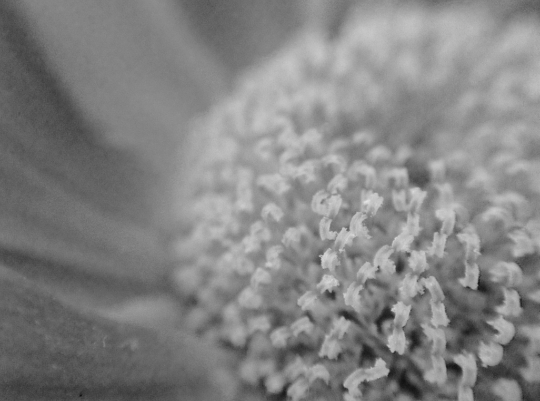 Image above – 645 Pro Mk II with F4 B&W film / red filter – TIFF image captured with Olloclip x15 Macro lens and no external processing
Image above – 645 Pro Mk II with F4 B&W film / red filter – TIFF image captured with Olloclip x15 Macro lens and no external processing






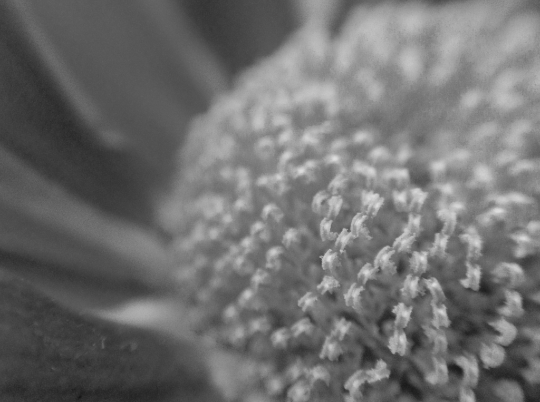
One Comment
Sara McCracken
what do you currently use for macro… 645 or pro camera 7 or something new? thanks!