iPhone Photography Tutorial – ‘How To Create An Abstracted Portrait Image’
Our new mobile photography tutorial section is in full swing and we’ve received much acclaim from the mobile photography community, thanks to all. If you’ve missed our previous tutorials you can read them here.
My A Day In The Life article was recently published by Joanne and if you missed that you can read it here. I totally love iPhone photography and want to share my knowledge with you. Read this easy to follow tutorial and see if you too can create a similarly wonderful shot. A list with links to all the apps used in this tutorial is at the end of this article.
Final Image

The image above is the final image, the one that we are going to show you how to recreate.
Original Image

I took the picture with the iPhone 4S’s native camera. I’ll sometimes use other apps to shoot but often forget and find that the native camera is very good, especially for a shot like this.
Decim8

Open picture in Decim8. Decim8 is a very random program that can be hard to get used to. There is a “rand” button if you’d like to experiment with different effects. I use it so often that I generally pick which effect I’ll use based on the result I want to achieve. I used the Precog setting and hit the “Process” button, which generated a series of strange images ☺ until I got one I thought I could work with.
Symmetry

Open the image in Symmetry. This one will create a Siamese Twin effect. There is a circuitous arrow button. Click this one and random variations of symmetry will be produced. I chose the image above.
Snapseed

Open the image in Snapseed and crop square, using the button to constrain dimensions 1:1
Vintage Filter

I used the Vintage filter in Snapseed to add some texture and age . I increased the saturation, image strength, and center size by swiping up and down on the image and then swiping sideways to increase each feature individually.
Snapseed

I wanted some blur in the image so In Snapseed, clicked on Center Focus. I Moved the focus area to the left of the image and increase blur to 100%, making the focus on the right eye.
Grunge

Snapseed Grunge. There are some beautiful textures in Snapseed, though I find some of them too dark. I increased the center size by a bit and I used the random feature (double arrow keys) until I found one that was pleasing to my eye.
Final Image

Here is that awesome final image again, quite an improvement from the original 😉
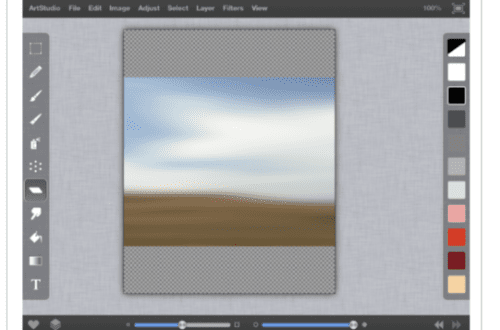
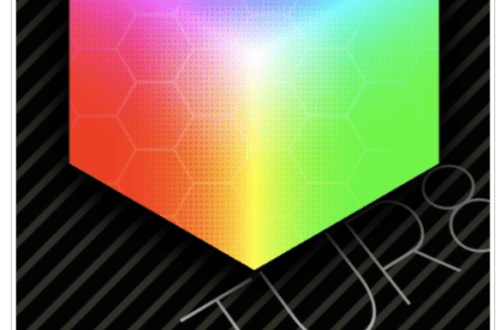

One Comment
Janine Graf
Love this tutorial!