ProCamera 4.0 Tutorial – A Step-By-Step Guide To Five New App Features!
Yesterday we announced the major update to ProCamera and today we’re delighted to publish a tutorial by our Columnist Misho Baranovic, this tutorial explains the new features of ProCamera 4.0 and explains how to get the most from them. Don’t miss this (foreword by Joanne Carter).
“ProCamera 4.0 was just released on the App Store. Amazingly, ProCamera is now four years old, starting out as the first camera replacement app on the App Store. For this tutorial, I wanted to guide you through a few of the new features (there are more than a dozen!) in this release, including new Capture Format controls, dedicated Lightbox and advanced editing tools.
For those that are new to the app you can click here to check out previous posts, including beginners, advanced and night tutorials.
Focus and Exposure Control in Basic Mode

The ProCamera developers have made the wise step of adding their advanced focus and exposure control to the Basic Camera Mode. Now you can use two fingers to split exposure (yellow circle) and focus (blue square) as soon as the app loads up. One thing to note is that you have to turn on Expert Mode to be able to lock focus and exposure.
The yellow Exposure Circle and blue Focus Square can now be activated with a two-finger touch right on app launch.
New Capture Formats

As I was testing the latest version of ProCamera, I was excited by the ability to adjust the capture format of the camera. Now you can switch between four different aspect ratios within the app. The new formats include a square (great for Instagram snaps), widescreen (16:9), 3:2 (35mm film) and the standard 4:3 – found on all iPhone camera replacement apps.
I’m looking forward to experimenting with the square format as I’ll be able to use the advanced ProCamera features to shoot and compose the photos before I upload them to Instagram. I’ve always preferred shooting in square format rather than cropping a photo after the fact.
One small thing to note is that the exposure and focus points will reset when you change the Capture Format. As such, I recommend setting the format before you adjust the scene.
The Capture Format switch can be found by clicking on the Options Menu in the bottom-right corner and toggling through the different rectangle buttons.
The Capture Format button is shown on the far-right of the pop-out menu (4:3 format is shown).

You can see screen caps of the different capture formats above. The final pixel size of the saved photo is shown underneath the image.
A Brand New Dedicated Lightbox

Over my two years teaching ProCamera, the most common question has been “why can’t I delete my photos in the App”. Well, ProCamera has finally solved this riddle by building a dedicated Lightbox within the App.
To turn on the Lightbox the first time you need to go into the Settings and press on the More button (top-left). This brings up the Use Lightbox Function which you can select and turn to On. Now ProCamera will save all photos directly to the Lightbox instead of the standard Camera Roll.
The ProCamera Lightbox

The easiest way to access the Lightbox is to use the ProCamera Quick-Flick function. A quick slide to the left will take you straight to the photos. You can also open it by pressing Pro>Albums and Settings.
As you can see below, the Lightbox looks almost identical to the standard Apple Camera Roll. From here you can click on the top-left button to access all your other Photo Albums (You can see the Lightbox at the bottom of the list).
Multiple Photos

One of the best features of the Lightbox is the ability to select multiple photos for bulk sending, exporting and deleting. Clicking on the Multi-Photo Button in the top row (next to the Camera Button) activates the multi-select functionality. You can also select all photos by pressing on the Tick button (centre-bottom).
Sharing

Once you’ve selected your photos you can click on one of the thumbnails to bring up the single image preview. This time the bottom menu provides you with four options, Sharing, Info, Trash and Editing.
Advanced Editing Features (Tone Curves and New Sliders)

Pressing on the Edit button (see below) brings up the familiar ProLAB, ProCUT and ProFX options. I want to run through a few of the new features in the ProLAB editing studio.
The New Sliders Give You More Control Over Your Editing

Launching ProLAB, the first thing you notice is the new sliders on the left and right sides of the photo. I noticed that the sliders are now more intuitive and can either appear individually or can be manually ‘dragged-out’ for multiple slider editing. The sliders have also been tweaked allowing more accurate and delicate adjustments. Oh, and the small text captions now tell you what each slider does (a great addition for those new to image editing).
The New Tone Curve Tool

I’ve used two adjustment points to add a bit of pop to the photograph. I’m pretty excited by the new Tone Curve tool that sits on the top-left hand side of the ProLAB studio. It’s clear the ProCamera are making a serious effort to bring their editing capabilities in line with their professional shooting controls. Clicking on the Slider brings up a full equipped, advanced Tone Curves tool as found in Adobe Photoshop. Like Photoshop, the tool gives you multiple adjustment points which you can drag on the X and Y axis. For those that haven’t used Curves before this online tutorial gives a good overview.
Single Channel Correction

Apart from RGB mode, the Tone Curve tool also includes single color channel correction which is great for fixing color shifts or even adding a color wash to a photograph. Here you can see the same adjustment applied to the Red, Green and Blue Channels and the effect it’s having on the photo. You can also adjust all four channels at the same time.
One tip, pressing on the far-left Curves slider button will reset all edits made. This also works on the standard sliders on the other side of the screen.
One final point with regards to editing is that there is a Levels histogram guide tool located on the bottom-left of the screen. Similarly to the one found on the shooting screen, it can be used to determine the light values of an image when editing. I’ll talk more about how to use it in detail in a future tutorial.
Once you’ve made all your edits you can press Save in the top-right corner to make a new edited copy of the photo. This will either be saved to the Lightbox (if turned on) or Camera Roll if the Lightbox is turned off.
Instagram Sharing with SquarePrepare

Click on Instagram to open the SquarePrepare function
Another interesting feature is ProCamera’s SquarePrepare tool for Instagram. ProCamera has realized that a number of their users don’t want to upload only square photos to the app. So, they’ve created a white canvas tool on which you can reposition and resize your photo to suit your needs. You can now upload landscape and portrait photos with ease.
Conclusion

So that’s about it for the marquee features of ProCamera 4.0. As you can see it’s a very impressive update with lots of innovate features to further improve a professional iPhone photographer’s toolkit.
To celebrate the launch of ProCamera 4.0 the app is currently reduced to $0.99 (66% reduction) for a short time. Click here to download it from the AppStore.


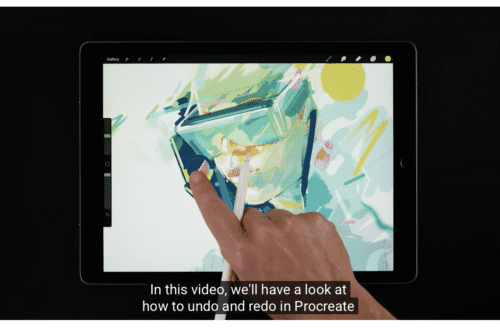
5 Comments
Nicholas
DO NOT upgrade – as Volume Trigger has been removed. You need volume trigger if you want
a) 1 handed camera control
b) tripod mount and head phone remote cable release.
Volume Trigger is a must have – so for now stick to your older version.
Nicholas
Misho Baranovic
Thanks for the warning Nicholas. We agree that the Volume Trigger is an important function for some of our users. It has been removed in ProCamera 4.0 at the request of Apple.
An alternative to one-handed camera control is to activate the FullScreen Trigger function which means you can tap anywhere on the screen to take a photo. In addition it is possible to use the 0.5 Self Timer as an alternative to a cable release as the short delay eliminates any shake from pressing the screen when on a tripod.
ProCamera has many additional features that are worth the upgrade, including a dedicated lightbox, capture format selection tool, advanced editing features (tone curve, better sliders) and overall speed and stability improvements.
So yes, the Volume Trigger is disabled but there are also other functions now available if you are considering upgrading.
Cheers,
Misho
Geoff White
Not happy about the volume shutter gone,from reviews this will be no good for lifeproof case which apparently only works with volume shutter under water,I will stick with my other goto app 645pro for the underwater shots
Misho Baranovic
Hi Geoff, we apologise for the inconvenience caused by the removal of the function. As mentioned, this was at Apple’s request.
Good luck with your underwater photography. We will keep you informed of any changes to the App functionality.
Kind regards,
Misho
Paul Miller
why did Apple request that Volume Trigger be removed?