The App Nerds Workshop – Exclusive – Wayman Stairs Feature
The App Nerds Workshop is something very different and we are very excited about it. It is a virtual classroom, an environment for new talent to share their work, for Lola to share some of the ways she uses apps and for the not so new talent to share some secrets. Lola will sometimes assign broad themes to keep the creative juices flowing. We are hoping this will be a grand scale creative interactive classroom. This should be where sharing and creativity abound. We are hoping your mind will be tickled into creating, experimenting, daring, dreaming, making, doing.
We have set up a Flickr group where you can submit your images, we will import a slideshow that will show all submissions. Over to you Lola, (Foreword by Joanne Carter).
This week I am giving Wayman Stairs the opportunity to show us one of his technical tricks. His work is wonderfully surreal and I am really excited he accepted to share with us. You can see more of his work and purchase prints from the links below:
Shadows
First off I want to say a big thank you to Lola for affording me this opportunity to discuss some of the techniques I use. Today I am going to share something I initially learned from a tutorial I found on the internet, written by @earlybirdninja, and have since refined it to better suit my needs.
Today I am going to talk about shadows. I have been asked a couple times how I create my shadows, so I figured I would share. Shadows are usually added towards the end of an edit for me. I am going to add some shadows to this Image.
Snapseed

Once I am to the point where I want to start shadowing, I take my image into Snapseed (one of my favorite apps) and select tune image and crank down the brightness all the way to -100. Sometimes this varies if the image is already dark, however I like my shadows to be fairly dark.
Filterstorm

Then I open up the original image in Filterstorm. I like to use Filterstorm because I feel I can do more detailed work as far as shadows are concerned. Once in Filterstorm I select filters and, then add exposure and select the darker image that I created in Snapseed and finally select fit to image.
Paintbrush

Next I select the paintbrush, but before I start painting on my shadows I select the options button so I can adjust my brush. The size can vary on the detail I want, however I always have it set to 100% Softness and Opacity is between 20-30%.

Then I simply paint on my shadows. I really like this method because I can make the shadows whatever I want, I don’t have to necessarily capture them with my camera and juxtapose them in.

Furthermore, I can create fun shapes and objects with my shadows not just an outline of the object they are shadowing. If my shadows are too dark I simply erase some with the eraser, set to a very low opacity and a big size brush or blend the shadow version and the non-shadow version in image blender. This is the final result.

© Wayman Stairs – ‘Light, Camera, Action’
The following are some other examples of my art, using the same technique to create shadows.

© Wayman Stairs
‘Follow the yellow brick road’

© Wayman Stairs
‘Bright Ideas come in 3’s’
The App Nerds Flickr Group
Please remember to upload to our Flickr group, we are working on getting a slideshow going!
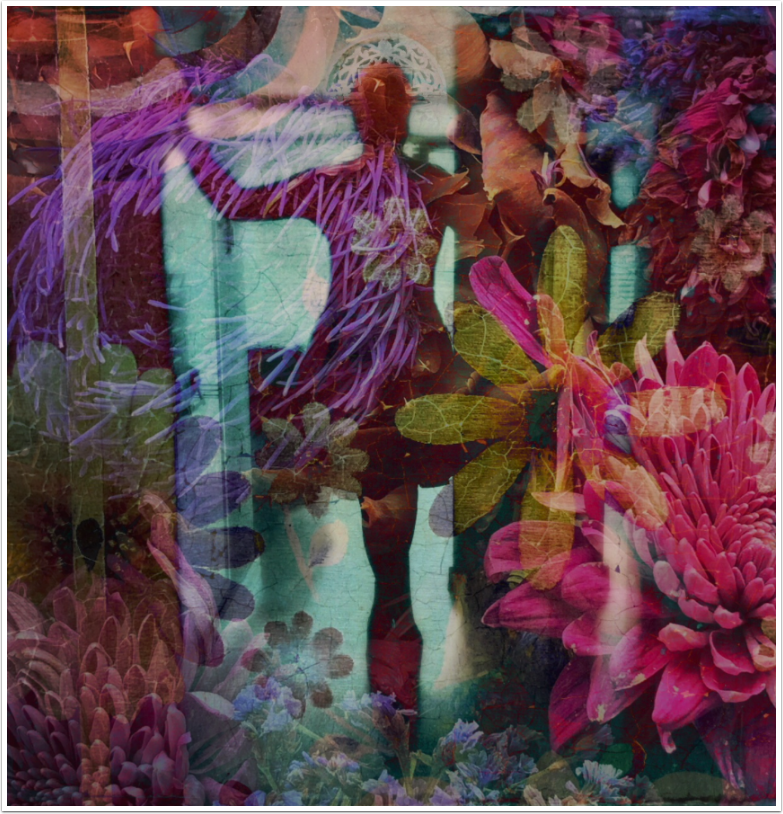
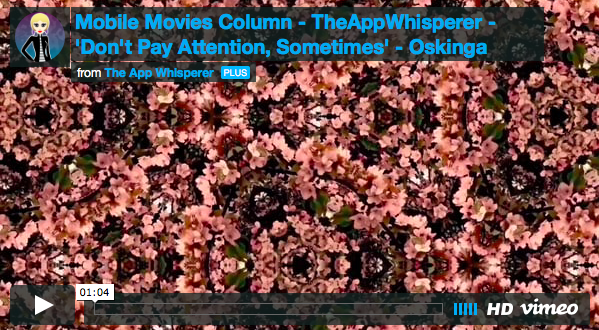
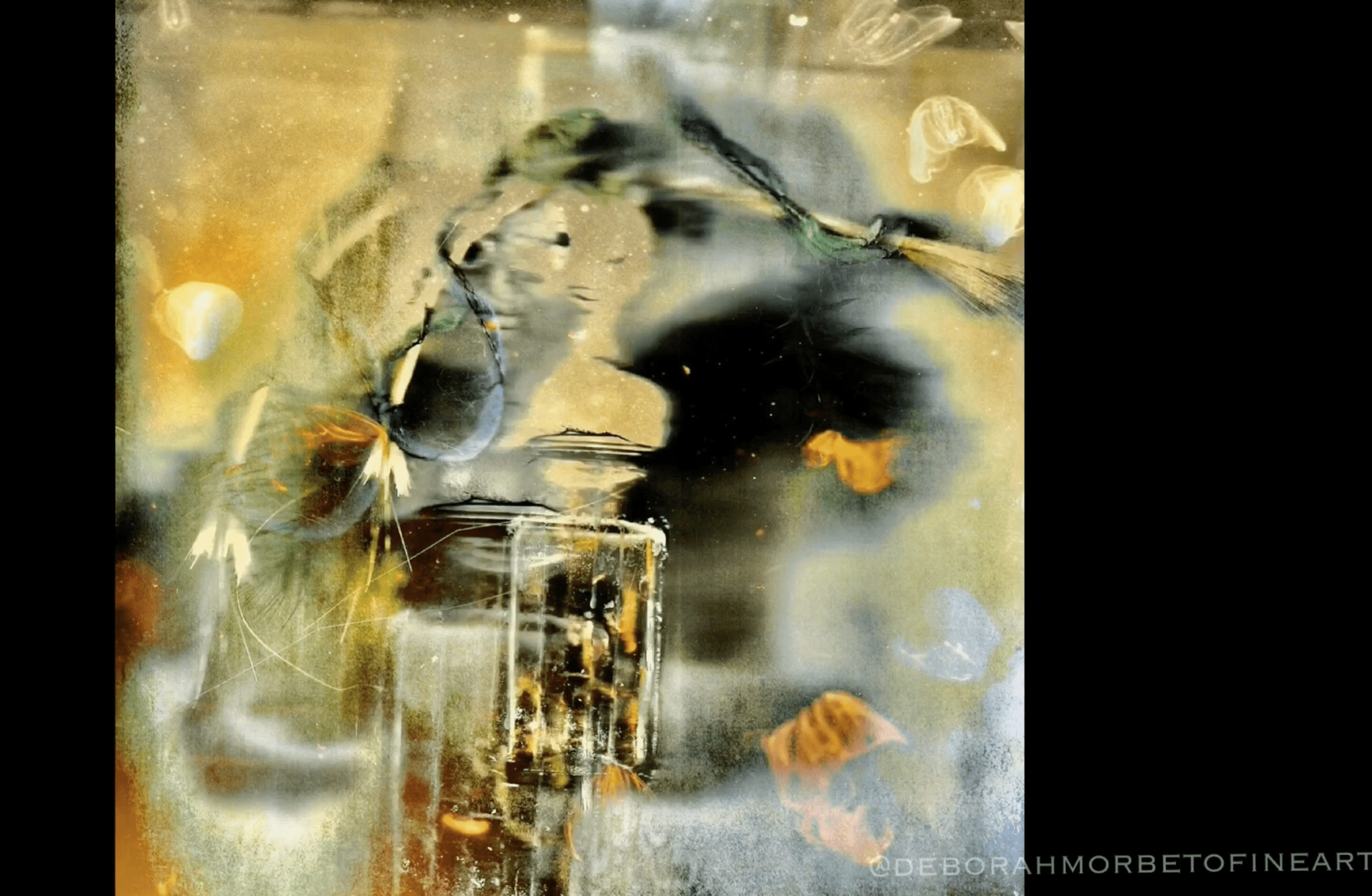
9 Comments
Robert Lancaster
Thanks for sharing this technique! A real eye-opener.
Wayman
No problem thank you for reading!
Janine Graf
Love this! Wayman Stairs, you already know I’m a huge fan of your work so I found this a really great read! I too saw that same earlybirdninja tutorial regarding shadows, but have yet to experiment myself. Now I’ll just use your tutorial here as a guide when the time arises! 😀 Thanks for sharing your technique and process!
Wayman
Aww thanks so much Janine, I really enjoy your work as well!!! Hope it’s helpful, let , me know what you think!!
Deborah aka Blaquira
Awesome tutorial Dub!!!
Wayman
Thank you Deborah !!!
Wayman
Thank you Deborah!!!
Tommy
Great insight, thanks so much! I’ve just recently been playing with shadows myself but with Photo Wizards drop shadow option,after masking. Amazing work!
Tommy
Wayman
Thanks Tommy I’ve been doing the same with art studio, most of the time I like my shadows on the ground though and the drop shadow does not allow for this.