Technical iPhone Photography Tutorial – Alt Photo To Etchings – By David Hayes
We are delighted to publish our fifth tutorial featuring the the app, Etchings. In this tutorial, our Head of Technical Tutorials, David Hayes, mixes Etchings with another popular app, Alt Photo, with some very interesting results. Don’t miss this (foreword by Joanne Carter). Over to you David…
‘Who said creating a great image had to be hard?!!’
Lately I’ve been amazed by all the great iPhone Photography that I’m viewing. Fantastic post-production work by these artists that I know consists of layer upon layer…upon apps upon apps. Amazing stuff!!
This tutorial isn’t about that at all! Instead, it will show you how to create a great image in a couple of steps using two fantastic apps: Etchings and Alt Photo.
Click below to download these two great apps:

Starting with my source image….I captured this image just recently at a local flea market.

Opening in Alt Photo, I selected this image from my camera roll and then clicked on the “Edit” button to start the process.

As this isn’t a tutorial on how to use either of these apps, I’ll just say that I went to the filter menu in Alt Photo (click on the indicated icon) and chose “Platinum”.

I made sure to turn the “Border” off (A) as I knew I was headed for Etchings and might want to use one of their borders instead. (As it turns out…I didn’t! But read on!!) I also did some adjusting in “Brightness” (B) to give the scene a bit more drama.

I also played around with the “Effect Intensity” and in the end decided to keep it at 100%.

This finished up what I wanted to do in Alt Photo, so I saved and reopened in Etchings.

Here’s a full screen look at my image so far

Time for Etchings!! Starting with “fx”…I picked “Spectrum”

For the “Line Weight” I went to “Bold” as I wanted this effect to really show forth.

Finishing up with “Exposure”, I picked the indicated level.

All done! I decided to use Advanced Export options to save the image full size.

And here’s the final version. What do you think? Three or four clicks in Alt Photo… that many in Etchings…and done! I like it!!
Thanks again for taking in one of my tutorials. As always, please don’t be shy with your comments and/or questions. I do like hearing from you.

And here’s the final version. What do you think? Three or four clicks in Alt Photo… that many in Etchings…and done! I like it!!
Thanks again for taking in one of my tutorials. As always, please don’t be shy with your comments and/or questions. I do like hearing from you.

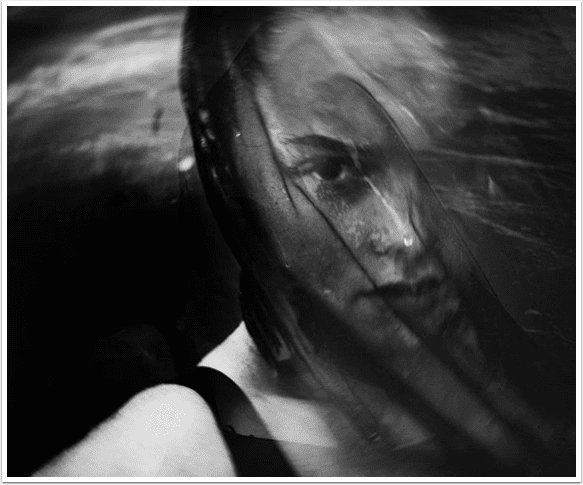

5 Comments
Mike
I like it. Thanks for this great idea!
MomentsForZen
Great tutorial, David. One question though … You said that you were going to use the Etchings border, but you selected the option that saves the image without the border??
… MomentsForZen
Dave
MomentsForZen ~ yep, I said that, didn’t I! I guess I forgot about that when I decided at the end to save full frame. Thanks for catching that for me…I’ll go back and change that!!
Dave
Dave
Mike ~ I’m glad you like this! Etchings plays well with so many apps…give them all a try!!
Dave
Susan Detroy
Does alt photo still exist?
Or in some other name ?