Mobile Photography – Tip Of The Day – Number 12
Welcome to another brand new section from your favourite mobile photography website and one of the most popular in the world. Today, we’re publishing our eighth Mobile Photography/Art Tip Of The Day to our brand new section of the site.
Every day we will publish a short quick tip to help you with your mobile photography, this may be related to editing your image, capturing your image, printing your image, all manner of things, across the complete photographic and art mobile genre – we’ll be featuring great mobile street photography tips, great blending tips, great cloning tips, we will cover it all from some of the greatest mobile photographers and artists in the world.
We’ll also have a widget in our right hand column, displaying the Tip of The Day every day, just click on that and you will be taken to our tip of the Day archive.
We are delighted to publish our twelfth Tip Of The Day with a fabulous one from our newest staff member and Technical Tutorial writer, Jerry Jobe. We have published several of Jerry’s tutorials already and if you have missed those, please go here.
Over to you Jerry (foreword by Joanne Carter)…
A daily tip on organizing your lenses and films in Hipstamatic.
As a Hipstamatic early adopter, I have managed to collect every lens, film and flash they’ve made available. That’s 30 lenses and 33 films! So when I want to pull up my favorite combinations, I’ve used the Favorites function (the star at the bottom center of the back of the case) to create 15-20 favorites from the 990 possible combinations (30 x 33). But sometimes I will see someone else has used a particular combination, and when I want to try that combo myself, I have to scroll through all the lenses and all the films. That can take time, especially since new lenses and films usually, but not always, are added to the end of the list. Fortunately, Hipstamatic gives you a way to rearrange the lists of films, lenses and flashes to let you organize all the goodies in the way you wish.
When you flip around to the front of the camera to select lens, film, flash, or case, just choose the case option. Then at the upper right is a button to Edit Camera Bag.

In order to rearrange the items, you just tap-and-drag on the right end of each item. The item “lifts up” and can be moved to another place in the list.
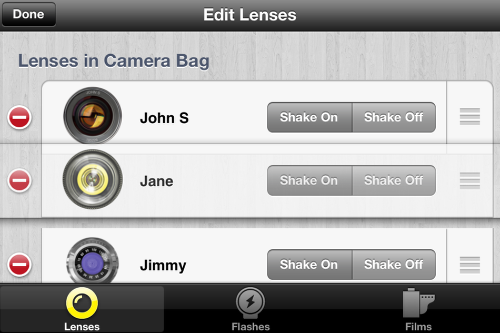
I arranged my lenses in alphabetical order, as this seemed the easiest way for me to find a particular lens.
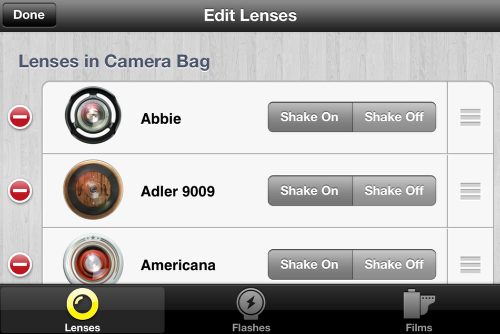
My films are arranged in groups – I made sure to put all the monochrome films together, so I would no longer have to think, “Is US1776 a monochrome or a color film”. Other sub-groupings that may be appropriate is framed vs. frameless.
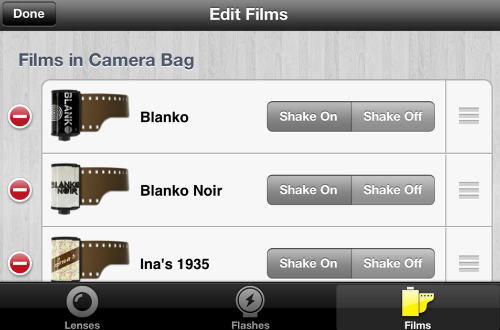
With flashes, I just made sure that my most-used are grouped at the beginning.
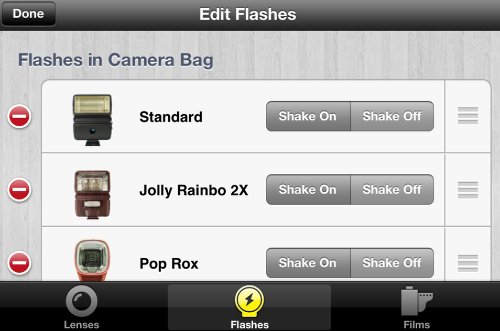
Also, if there are items that you don’t ever use, you can remove them from the list entirely. These are not deleted from your Hipstamatic app, but will not be seen as you scroll through your items. Just tap on the red minus sign, then on the “Disable” button that appears. The item is moved to the end of the list, into a separate section for disabled items.
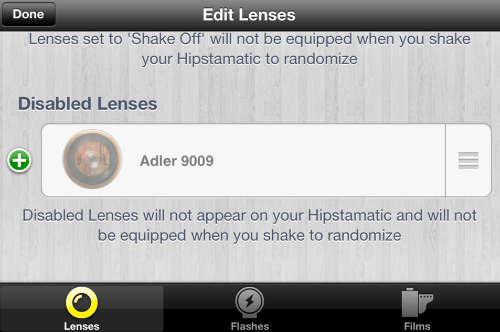
Just as a SLR photographer needs to be able to find his lenses and films in his camera bag quickly and easily, so does the Hipstamatic photographer. So get organized!



6 Comments
kathy
thank you so much for this awesome article.. it has helped me tremendously
Cat Milton
Brilliant!
That’s a quality tip!
Thank you 🙂
David Graham
Very helpful! Thanks. Do you know of any way to sort the ORDER of Favorites? Hipstamatic just adds new ones to the end of the list, giving users no flexibility. Unless I have missed something….
Chris Dunlap
+1 David Graham : I would love for Hipstomatic to be able to design a feature that lets us sort the ORDER of favorites !! As an example , I would like to keep all my B&W films together and all of my Color films together . Currently the only way to do this is to write down a list of all your favorite combinations , delete all of them then re-create them all in the order you want ( a real pain ) !
Judy Tillson
Great idea, thanks for the tip!
Maria Gjonaj
Yes, great ideas~~! I especially like the one to alphabetize them….thanks so much.