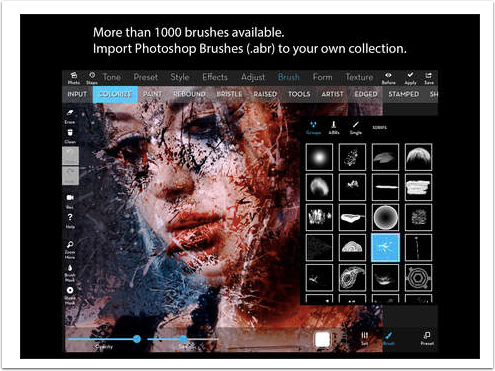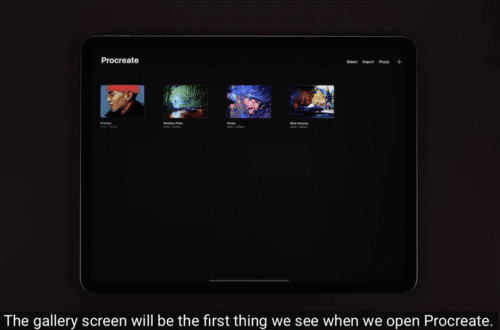Leonardo – iOS Photography App Review
Misho Baranovic one of our wonderful Columnists with his own unique Ask Misho Column, has been working on a review of the new photo app Leonardo for us and we’re delighed to publish this today, it is very comprehensive and he makes some very interesting discoveries. We think you’re going to love this, take it away Misho… (foreword by Joanne Carter).
Leonardo (US $4.99) by developer Pankaj Goswami is a powerful editing app for iOS most similar to the popular Photoshop Touch and Filterstorm. The app is focused on layer based editing and features a comprehensive set of controls from basic image adjustments through to full scale selection and masking options.
The app is based around Photoshop like projects that are saved to the home page/start screen. Projects can be edited, renamed, duplicated and deleted from the home page. Leonardo also allows you to import images from the Photo Library, paste from the clipboard, take a photo or unusually for an editing app, start a blank project.

The bottom menu bar provides and extensive range of options to edit individual layers. The Layer tool (far left) allows you delete, merge, duplicate and adjust the blend mode and opacity of the individual layers. All the main blend modes found in advanced editing software, including Overlay, Multiply and Darken are included in the list. The advanced layer functions are relatively simple to use. Pressing on the semi-transparent arrow in in the middle left of the screen (portrait mode) opens the vertical layer menu. From there you can add new layers, copy existing layers, show/hide, rearrange and flatten individual layers.

The Transform tool (second from the left) allows you to reposition, scale, resize and rotate each layer. I did find this function a little fiddly in portrait mode as the corner points were pushed up against the edge of the screen. The Aspect Lock and Snap to Edge functions (in the top left corner) give additional control over the repositioning and sizing of images.

The Transform tool can be controlled either by dragging the corners and sides of the image or by using the two finger pinch and rotate gestures.
The Filter tool (third from left) includes all the main controls including a few special ones rarely seen in an iOS app. I was most impressed by the Clarity feature which provided both an intensity and radius slider. Giving the user more control than the one-touch filter like the one offered by Camera+. Similarly, Leonardo provides two sharpening tools, the well known Unsharp Mask and a more straightforward Increase Sharpness slider, both provide fine grain control over image sharpness. A simple double-tap will show you the image at 100% helping you apply just the right amount of sharpening or clarity.

Another unique feature is the dedicated Black and White curves setting with individual color channel controls allowing for simple duotone image adjustment.

The Black and White Curves preset allows for multi-point monochrome adjustments
The Effects tool (middle) should really be renamed the Filter tool as it’s made up of no less than 26 different filter functions from basic color filters all the way to frosted glass presets. It’s a comprehensive set of effects catering to both professional photographers and art-based image editors. My favorite effect came from the cool tones of the Poppy color preset. My least favorite would have to be the brain frying Color Shake which splits the color channels in front of your eyes.

The Poppy color preset my favorite effect in Leonardo
The Tools function (third from right) includes a swag of advanced image adjustment controls including crop and straighten options. Again, Leonardo has gone beyond the norm with a clone tool, paint brushes, gradients and fully featured Text tool (including an opacity slider, color selection and an extensive font list).

The small size of the iPhone screen often makes it very difficult for editing apps to implement user friendly selection and masking tools. In this case, I think Leonardo has done a great job in translating these complex tools to the small screen. The best part of the tools being the easy to use brush and lasso tools aided by a 100% magnifying glass which allows you to easily see where and what you’re tracing. An added benefit of the magnifying glass is that it your finger doesn’t get in the way of your drawing – unlike Photoshop Touch.

I was however a little confused by the selection and masking functionality and found it difficult to understand how the both functions worked across the different layers. I suspect that it will make more sense once I sit through video tutorials provided alongside the app. I also had minor struggles with the way the left/right swipe gesture was linked to the undo/redo functions in the app. I accidently triggered the function a couple of times when I was trying to move and rescale an image.
While I didn’t conduct in depth testing of image size and file type capabilities, I did notice that setting the jpeg compression to the highest quality resulted in files that were significantly larger than the ones imported. The save to PNG and PSD modes are also a welcome feature. However, I would have liked to see some social sharing options (currently only photos, email, clipboard and iTunes) and instructions on how to use the iTunes library functionality within the app.
Conclusion
Leonardo for iOS is one of the most powerful editing apps available for the iPhone. There are a number of functions that are otherwise not available (or as easy to use) on other apps. I’ll definitely be keeping Leonardo for advanced layer blending techniques, the dedicated black and white curves mode and the ability to export PNGs .
What I like
Comprehensive editing controls, simple layer control and user friendly lasso selection and brush tools.
What I don’t like
Complicated masking system, minor gesture conflicts including the redo/undo controls and lack of social sharing functionality.