iOS Photography App Tutorial with Printicular – An App To Print Your Social Media Images
We’re delighted to publish this tutorial/review using the free app Printicular by MEA Mobile. Essentially, it allows you to print images via your mobile and social media channels, these include Twitter, Instagram, Facebook, Google+, Flickr and Dropbox using Walgreens printing service.
David Hayes put this app through its paces using his iPhone and you can read all about how he got on, the process and the results below. This app is also available for Windows 8, Windows Phone 8, BlackBerry and Android platforms.
We have various coupon codes for 10 4×6 or 4×4 each. They are for retail pick up at Walgreen only. Note, Walgreens is also only in the U.S. If you would like to be in with a chance of a free coupon code, please join our ever expanding Twitter followers and Facebook fans, RETWEET THIS POST and send a reply to the bottom of this page telling us what you love most about theappwhisperer.com.
In the meantime, please read and enjoy this fabulous article, over to you David (foreword by Joanne Carter).
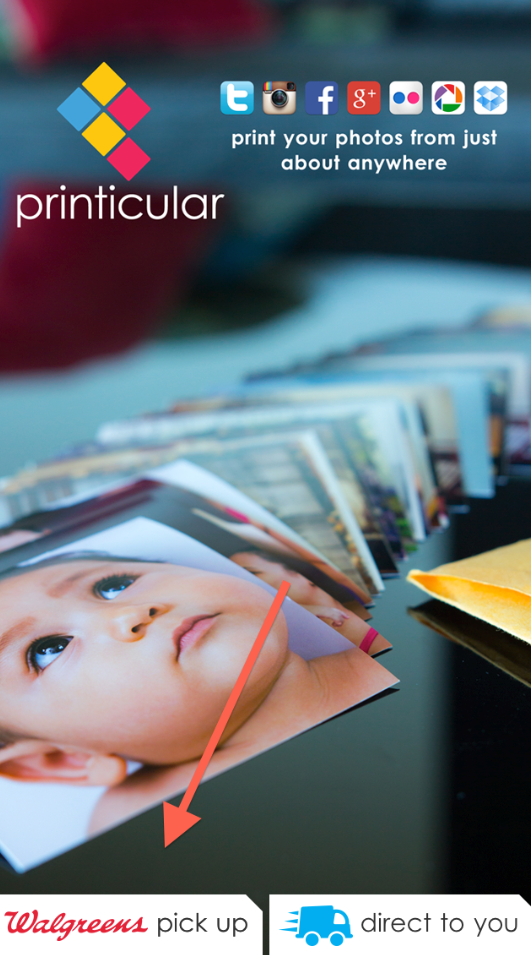
Lately The AppWhisperer has been asking me to take a look at different sort of apps. This has been fun as it’s been giving me a chance to look around at what’s out there. My latest foray was a look-see at Printicular. This free app connects you to Walgreens digital printing services from your iPhone. As you can see from the screenshot, you can access images from all your social networks, send them to your
local Walgreens for either pick up or mail delivery. Armed with a coupon code for 10 prints, I put Printicular through its paces! I clicked on “Walgreens pick up” to get started.
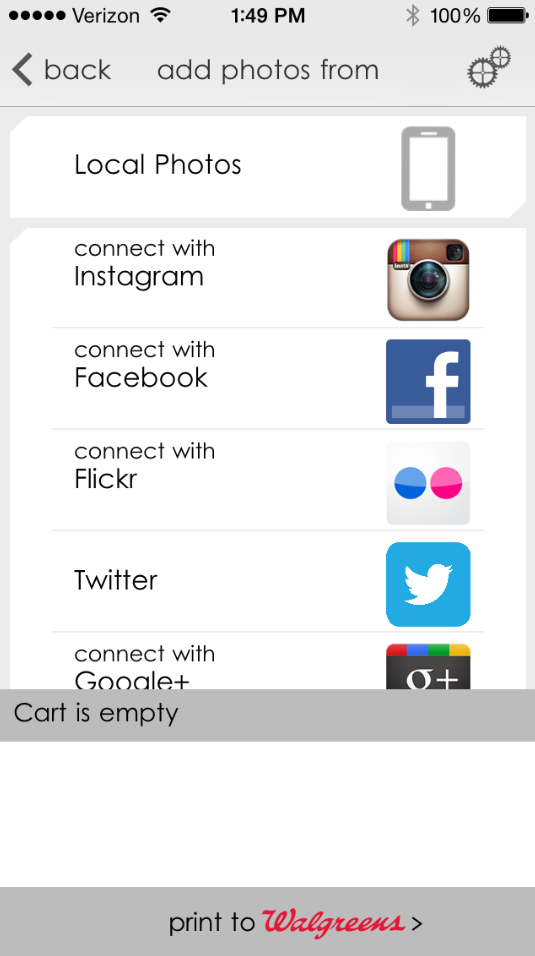
The first screen that opened was this screen where you can set-up connections with your different networks. As I planned to give their 4×6 prints a try, I just connected with my Flickr stream. The set-up went smoothly and I was quickly able to start selecting images.
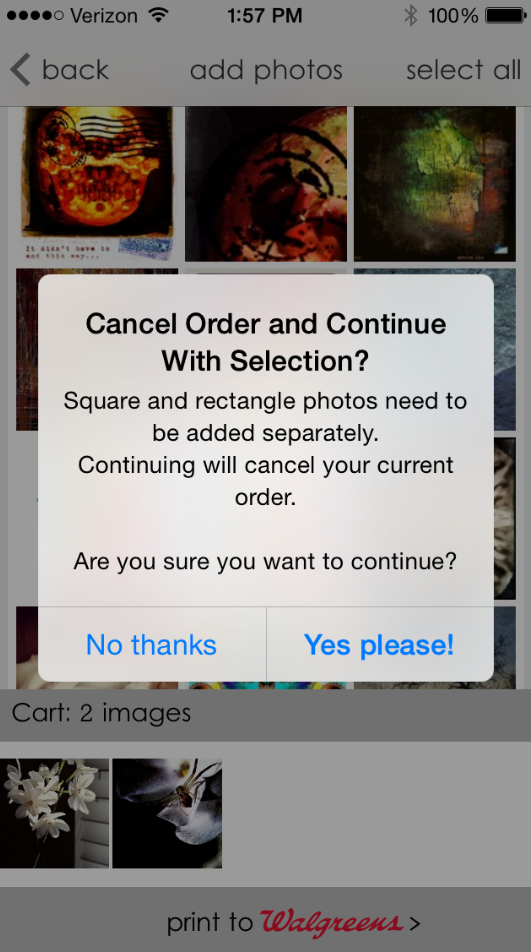
Guess what! You can’t mix aspect ratios in the same order! It’s either all square or all rectangle photos! Oh well…back to square one for me.
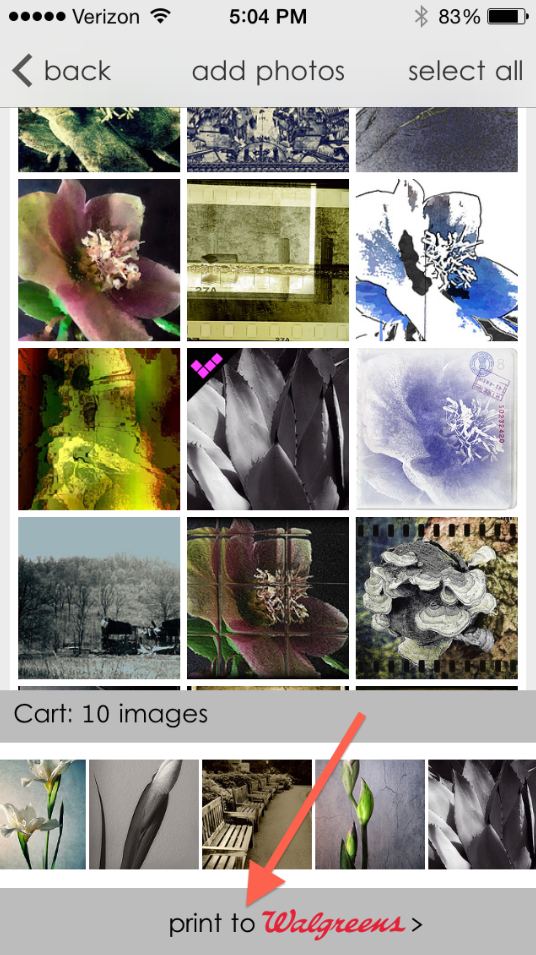
This time I made sure I only chose rectangular prints! I picked some still life’s, some landscapes, a couple of black and whites…just to see Walgreens’ cropping and color quality when I saw the prints. This done, I clicked on “print to Walgreens”.
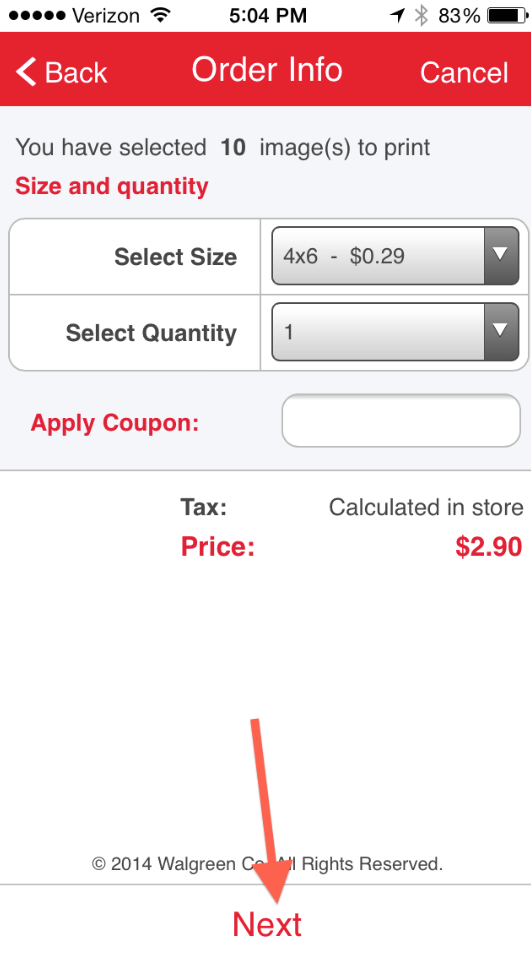
An “Order Info” screen comes up where you can pick the size and quantity of prints you like. This is also where you’d enter any coupon codes which I did! (Right now Printicular also is showing a 30% off code: MEAM. This is for a limited time…and for store pick up only…)
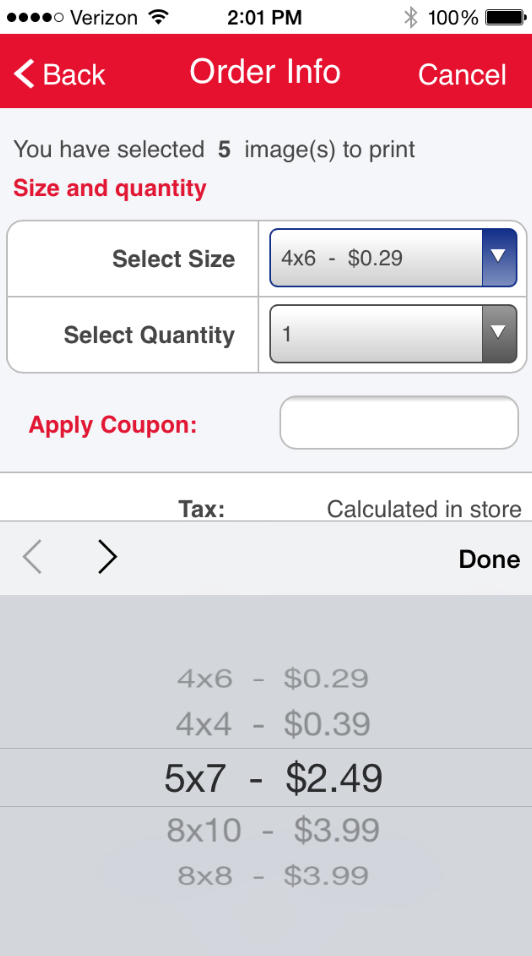
Just as an aside…here’s an early try-out screen shot showing their price schedule. I don’t know how this compares with other services as I do my own printing, but these seem reasonable.
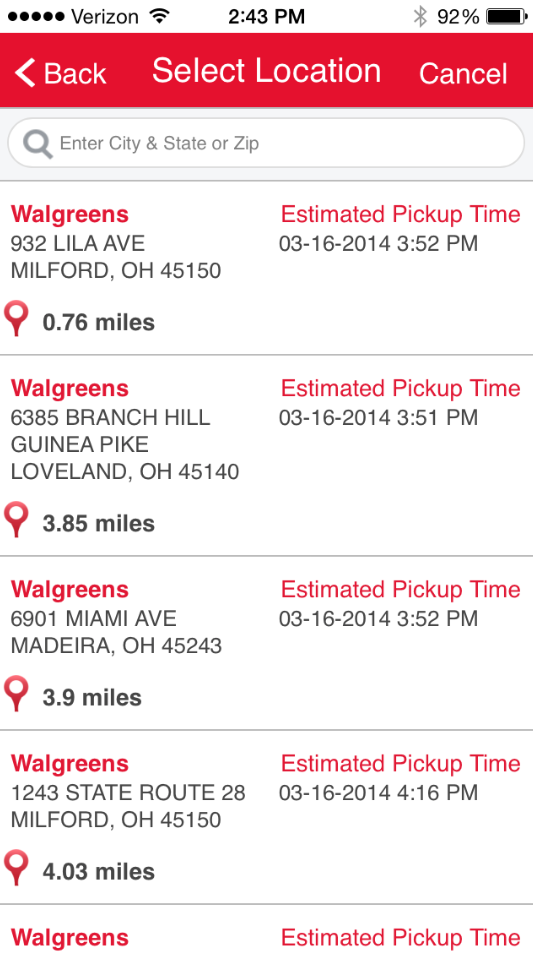
Okay…next screen that comes up is “Select Location”. If you have your Location Service allowing the app to do so, it will. Or enter in your zip code to find the closest Walgreens to you.
If you would, take note first of the time at the top of this screen shot. It’s 2:43 pm on a Sunday afternoon. The Estimated Pickup Time at the closest Walgreen would be 3:52 PM this same afternoon…
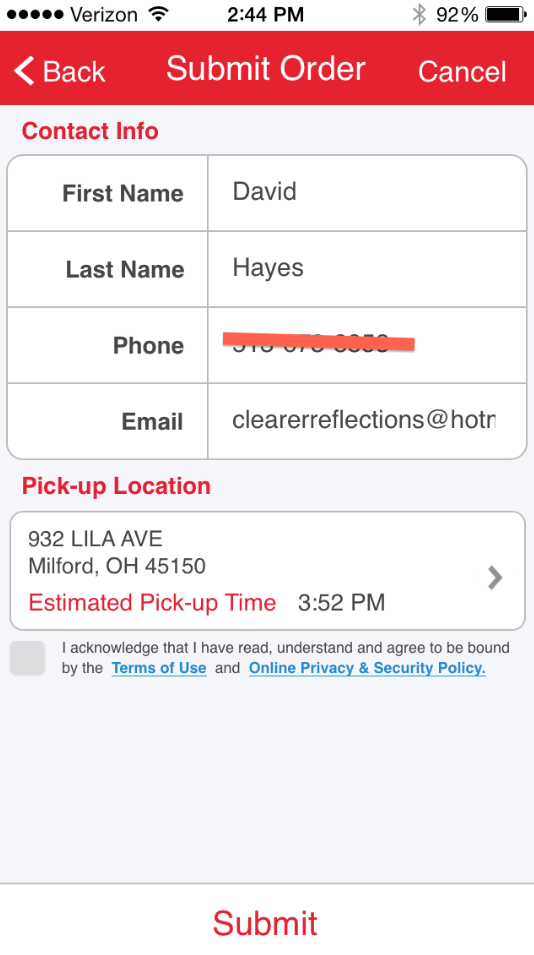
And…next screen up is “Submit Order”…which I did..
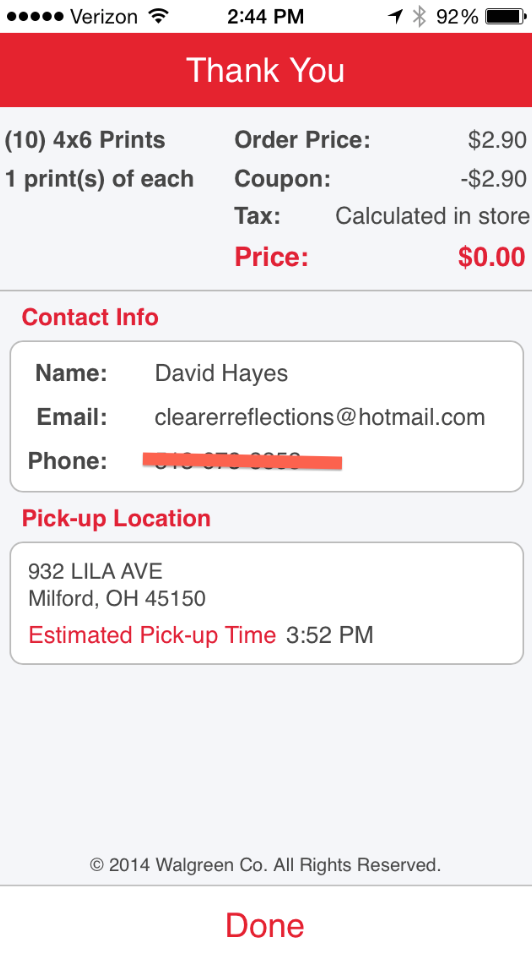
Followed by this confirmation screen. Done.
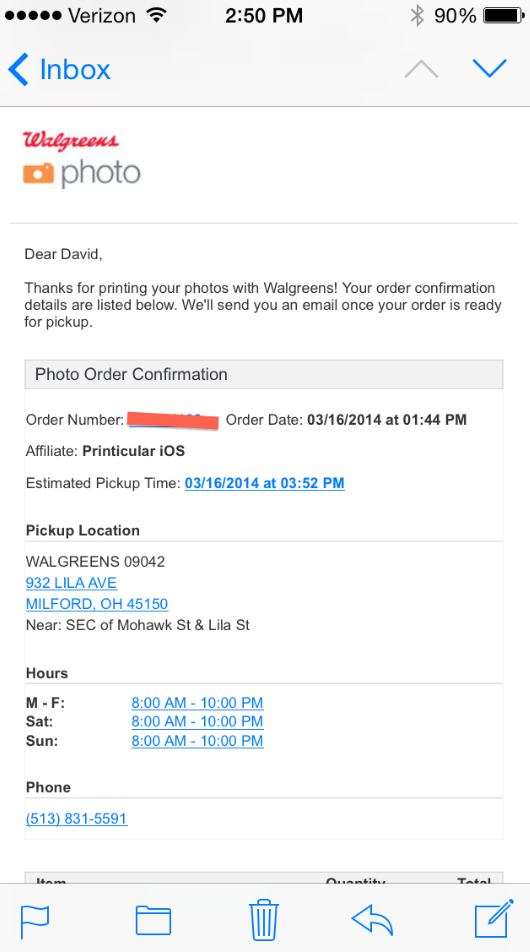
Earlier I stated that I was interested in how Walgreens would crop my images and the picture quality. I was also interested in how quick the prints would be ready. So…at 2:50 pm I received this email confirmation. (Curiously it shows that I placed my order at 1:44 pm? Must be a time zone difference…)
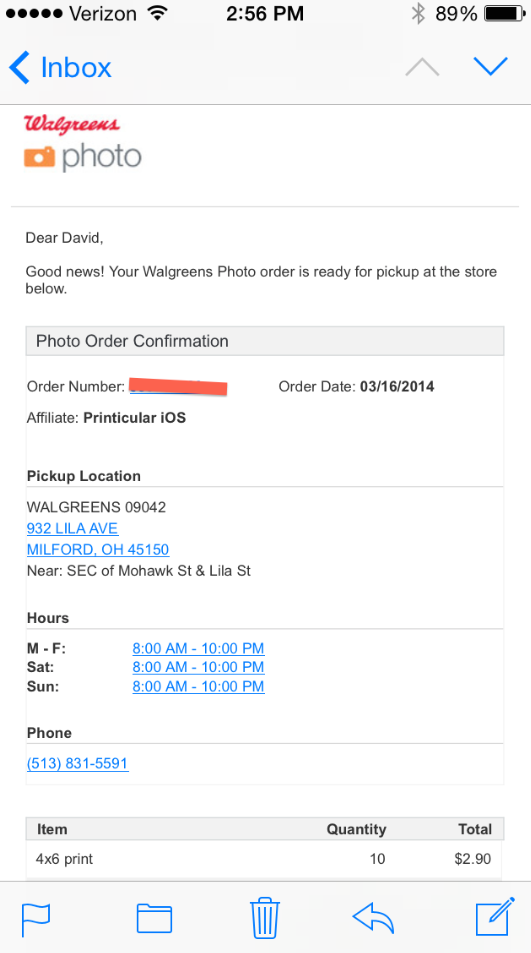
And…at 2:56 pm, I received this email letting me know that my prints where ready! Wow…talk about fast! I picked them up 20 minutes after that!!

Here’s a quick shot of my prints! (The blurriness is my fault…camera shake!) I am impressed with the overall print quality even though I lost some of my edges…but you wouldn’t know it unless I told you. They use a lightweight paper, perfect for sharing or scrapbooking. What I like as well is the speed in which they were ready. I mean, you could be at an event…take a bunch of snaps with your iPhone…send them to your local Walgreens…and pick them up on your way home. Nice!! Give this service a try!!!

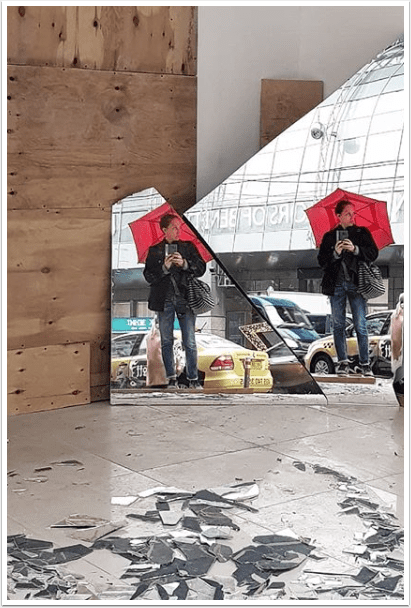
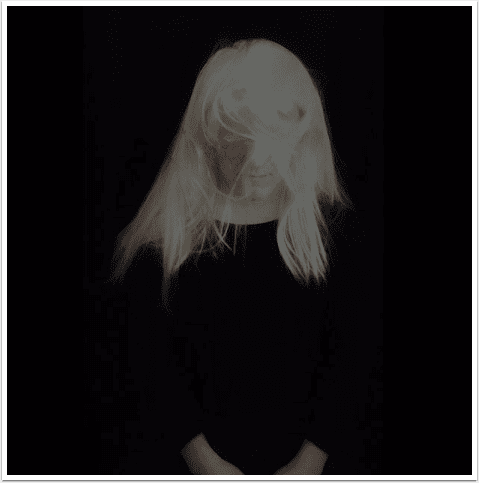
2 Comments
Geri
Hi David – Very nice tutorial – I will definitely use this again and I will probably try some 8×8’s to make a grouping!
David
Thanks Geri! I too want to give 8×8 size a try. Let me know what you think when you do!