iOS Photography Tutorial – Using the Superimpose App to Mask Images
We’re delighted to publish this fabulous tutorial by Paul Brown. In this tutorial Paul takes us through the steps to fully ultise Superimpose to help you create fabulous mobile images. We have published several of Paul Brown’s workflows recently. Please take a look at our Paul Brown archive here. Over to you Paul (foreword by Joanne Carter)…
“It takes a little practice and playing to understand how Superimpose works but hopefully this video with commentary will help demystify what is actually a fairly simple but not always quick iPhoneography app to use. The nature of masking does mean that patience is required – especially if the element being masked is not well defined. In this case masking was restricted to pre-defined shapes and so the powerful selection tools made for quick work.

violin girl ~ surreal
Superimpose ~ Layers, masking and blending:
Note: this video was recorded from the iPad version of Superimpose due to the limitations I have capturing the screen of iPhone4. Functionality is the same but some screens may appear slightly different. A text version of the process is outlined below the video together with iPhone screen grabs.
Screenshots of the iPhone layout of the 4 Menu screens and the options I used on each screen during the video tutorial:
Superimpose Home ~ Actions:
1. open image library,
2. save or export completed image,
3. import a saved mask,
4. save current mask to library.

Superimpose Transform ~ Actions:
1. apply completed foreground to background,
2. cog to select blend method and transparency level.

Superimpose Masks ~ Actions:
1. invert – initially masking the area I wanted to use and then inverting the mask,
2. blur – blur the edges of the mask,
3. cog to pick masking selection tool – I used ellipse and linear tools,

Superimpose Filter ~ Actions:
1. blur inside the mask,
2. adjust exposure, brightness and contrast,
3. adjust hue and saturation.


LensLight: ~ ‘Bright Sun’ on each marble and ‘Cloud Rays 2′ effect:

Screengrabs with further explanation of other Superimpose functions are available in my earlier Superimpose video blog post below.
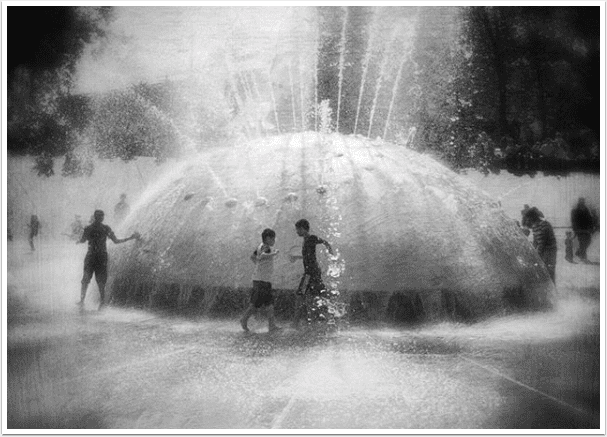
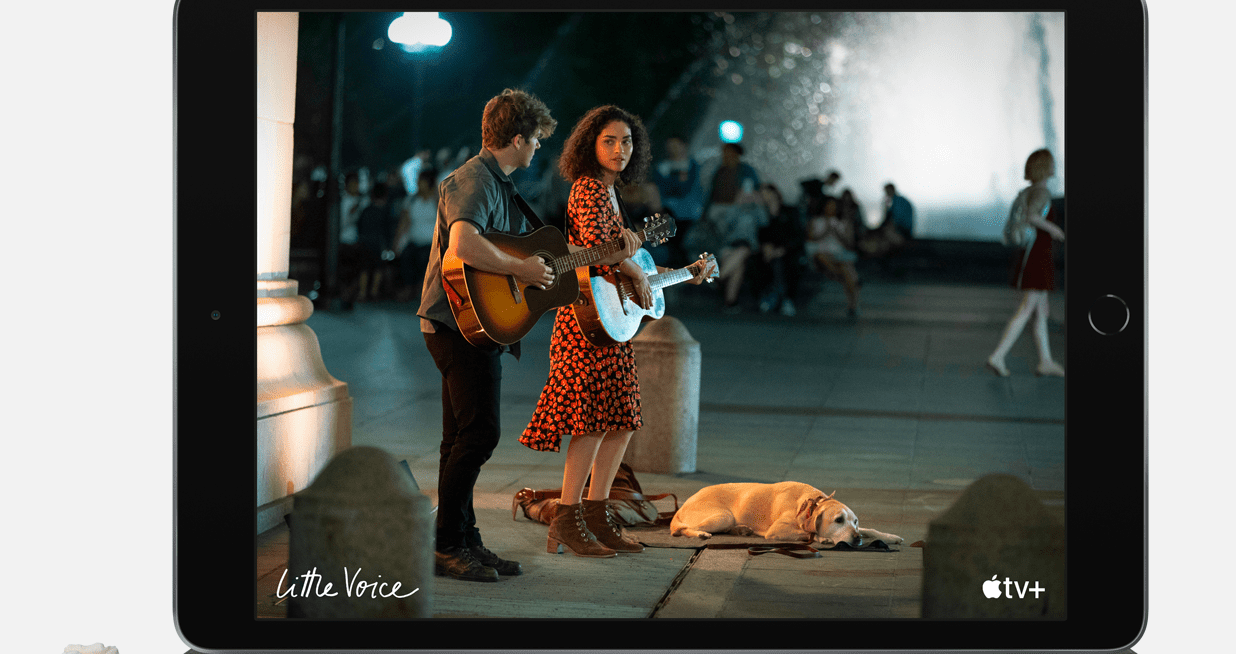

2 Comments
Sara McCracken
this was very helpful to me as superimpose has always seemed difficult .
Oostveen Jean Pierre
Thanks for this basic tutorial. Was very helpful.