iOS Video Tutorial – iColorama Compose by Jerry Jobe
We’re delighted to publish Jerry Jobe’s latest technical tutorial and this time he has created a video version using the very popular app iColorama. We are quite sure you will all enjoy and learn much from this. Over to you Jerry, foreword by Joanne Carter.
“As I promised last year, I am going to do a number of video tutorials. These tutorials will necessarily not be as detailed as my normal tutorials, with 50 or more screenshots that cover all the ins and outs of an app. They will tend to cover only a single feature of an app, and I am going to try to limit them to under 10 minutes for easy viewing.
I’ve changed my method of creating the tutorials. I no longer use my DSLR shooting down at the iPad itself. I am, instead, feeding the input of my iPad screen and a separate microphone into the recording. This should result in better sound and image, but it also means that you will no longer see my finger pointing to various parts of the screen, or touching the controls. If I can figure out a way to do that, that will be implemented in future videos.
My first video will be on a feature added in release 3.8 of iColorama, which is due to be released sometime this week. It’s a very flexible image creation feature called Compose, which uses the color picker and 306 patterns to make your images into something new. The title card for the video shows Compose in action.

Without further ado, let’s see the video!
This is the resulting image, with the shaped vignette and border. I hope you liked the video format. Let me know – at my blog, enthusiasm noted; at The App Whisperer; or at the YouTube page for the video. Enjoy!


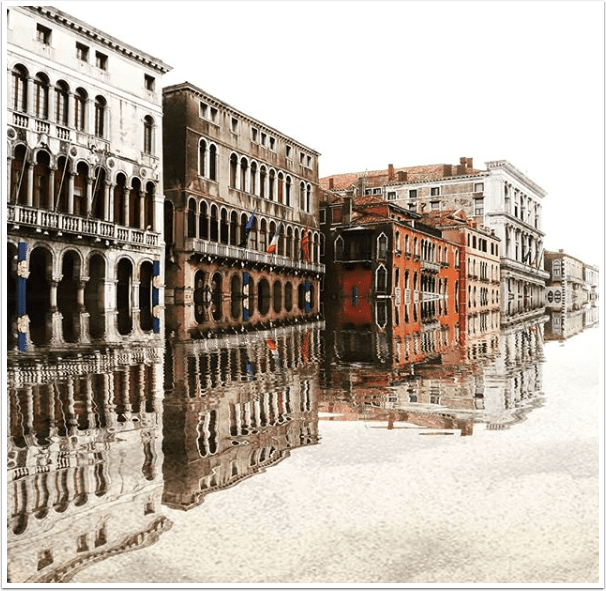

3 Comments
Richard Venneman
Thanks. I have been playing with iColorama for a while and now I need some guidance. Your video was great.
Nanette
I have watching your video and I find it helpful. But I have 2 other questions:
1. How do you blackened the entire area leaving the center brighter. Example: a rose in a white background. I want to color the background black so the rose will standout. I wonder if there is an easy way in iColorama.
2. What particular brush is best for painting a face to get a natural skin tone? I don’t want streaks to show when brushing.
3. Brush adjustments: detail, displace … do you have a tutorial what each one does? Thx.
Jerry Jobe
I have many tutorials here on The App Whisperer on iColorama, and you can use specific terms along with iColorama in the search field to find specific ones, such as “iColorama mask” or “iColorama brush’.
1) I would blacken the entire background using Preset>Gradient and masking. Change the color on Gradient to black, then use the brush mask to bring back the rose. See my many masking tutorials for help.
2) if you don’t want streaks to show when painting freehand, then I would suggest using a hard-edged brush under Brush>Paint. Soft brushes give a dark edge which results in the streaking you see. If you see the streak, use Undo to remove that stroke and choose another brush tip.
There are different settings for each brush type, so no, I haven’t gone over each setting. But if you go through my tutorials, you will see some of them discussed as I go over different Brush types such as Artist, Rebound or Colorize.