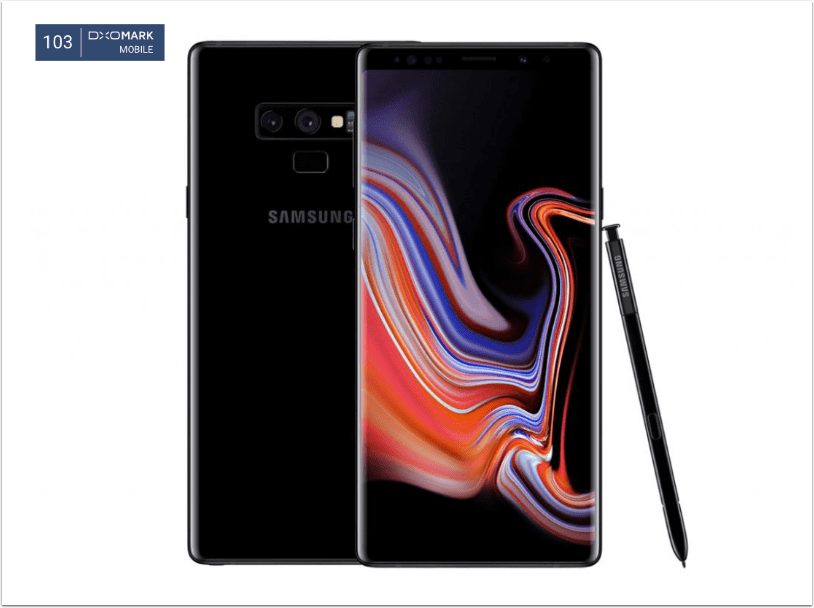Notebooks iOS App Review
Notebooks is a wonderful app, it allows you to keep your documents organized, these can include PDF’s, Pages, Numbers, Keynote, Word, Excel, Powerpoint, HTML or RTF formats as well as images and even Palm memos, should you have them. You can also Import and Export files at will, draw sketches, and a host of other options. Take a look at our review of this app below.

Notebooks was born from the desire to keep documents organized, in fact Alfons Schmid, the developer, first set out to achieve this goal 30 months ago upon the first original submission to the App Store. It has now developed into a highly polished app with any rough edges gently erased away.
Notebooks gives you the facility to record and organize all the important details in your life, from reminders, directions to perhaps ebooks you might be working on, at least in our case.
There is also the facility to import and display many styles of documents including PDF, Pages, Numbers, Keynote, Word, Excel, Powerpoint, HTML or RTF as well as images and even Palm memos, should you have them. The iPad version also gives you the option to add sketches and you can read more about this facility deeper within our review, below.
Getting Started

Once you’ve downloaded Notebooks from the App Store you will be eager to start adding your notes. The developer reports that it is simple to add notes to Notebooks and that is very true, just tap the + icon in the top right of the screen. A menu appears with a selection of options to choose from. These include New Note, New Book, New from Pasteboard or Add Photo/Movie. To skip this menu, just hold the +key down for a little longer and it will take you straight into a New Note. The New Book option allows you to create a New Book and New Note to create a new note. New from Pasteboard creates a new document from whatever you copied previously, to your Pasteboard/clipboard. Add Photo/Movie allows you to add either a photo or movie to your book.
Creating A Book

After you have selected the + icon, just select Add Book from the menu. You will then be invited to type a title for your new book. This can be changed at a later date, so you can add a working title for now. You can have books within a book and notes within that.
Creating Notes

A screen like the above then appears with the onscreen keyboard beneath. It is then possible to start typing the notes straight into the app. There are various options to choose within the note too, from the menu bar, just above the keyboard. These include a Tab key, Bold, Italics, Underscore, Select photo from Album or take a photo, add a link, add date and finally the option to read the complete page of the note without the keyboard being visible. You can also type in either landscape or portrait modes.
These are not the only options you can choose from and we will cover those in more detail below. The above are the options to choose from within the note.
Task Notes

A particular and excellent feature of Notebooks is found within Task Notes. Effectively you create a New Book which in turn can be converted to Task Notes by selecting the ON switch on the Show as Task List tab in the Books info page. All notes and documents within this book will from then on be shown as Tasks. The great thing is that Tasks then have several states which you can change by clicking on them. For example, one task may be classified as Open and then a few days later you may want to change it to Started and then to Done after that.
Due Date And Alarm Function

This is a great organization tool and it even goes further, allowing you to add a due date and alarm to each task. Once the due date is reached the task’s icon turns from blue to orange as above.
Alarm

The above image is a screen shot of the alert alarm.
Sketches

The Sketches facility is only available in the iPad version of Notebooks at present. It’s very simple to use. Just select the + icon in the top right of the screen and select New Sketch.
Palette

By clicking on the paintbrush icon at the bottom of the screen you can select various colors to use for your sketch.
Draw On Screen

Basically you just draw on the screen and then have various options to forward this too, as above. It is a very useful function to have within Notebooks.
Import/Export

One of the particular things we really rate about Notebooks is how it works alongside many applications to enable the user to import and export documents between your iPhone/iPad and their main computer. You can use Dropbox, SyncDocs, WebDAV (such as MobileMe) sync and WiFi sharing. We tried out the SyncDocs import and it worked flawlessly.
To get started with this you need to ensure that SyncDocs is enabled on your computer, this is a free download and is available here. Then to import notes from your computer to your iPhone/iPad just launch SyncDocs and drop the documents that you want to transfer to Notebooks onto its Window. Then on your iPhone/iPad bring up the dialogue box and and tap the button labelled import Notes, then select from Syncdocs.
Export To Dropbox

We also tested the export to Dropbox function within Notebooks and it too worked flawlessly. As can be seen above, my Dropbox application has created a Notebooks folder and within that the files that we exported are all clearly visible.
One aspect we would like to see would be some kind of encryption facility to help protect confidential documents. This is something that could be included in a future update.
Conclusion

This is a very accomplished app and one that we enjoy enormously. Although the iPad version of Notebooks allows for sketches which you could use to include handwritten notes, there is not a facility within Notebooks at present, to enable literal handwriting to be written within the app and automatically transferred to text. There are one or two other competitive apps available that do offer this function and it is one that we would like to see incorporated within Notebooks in a future update. We would also like to see voice and sound recording functionality within this app.
Despite, the fact that these two options are missing at the moment, what Notebooks does well, it does very well. We would far rather review an app as good as this that works really well, than one with tons of features that don’t. Saying that, the developer behind this app, is extremely proactive with updates and maintenance to this app and we wouldn’t be surprised to see these additional features in a new update very soon indeed. In fact we would also love to see a Mac App version of it too, which following our recent interview with the developer, we now know he is working on.
We highly recommend Notebooks at theappwhisperer.com – you only need to try it to appreciate the quality and level of work that has gone into it. We thoroughly recommend you download this app and start organizing your life right now.
The iPhone version of this app costs $5.99 and is available to download here
The iPad version of this app costs $8.99 and is available to download here
,