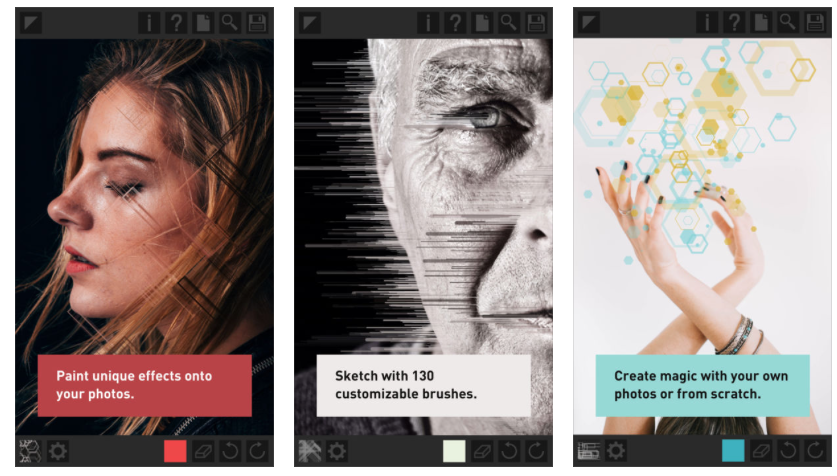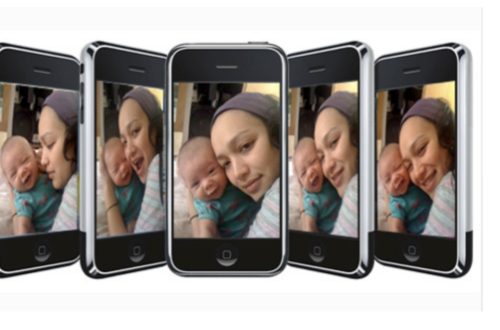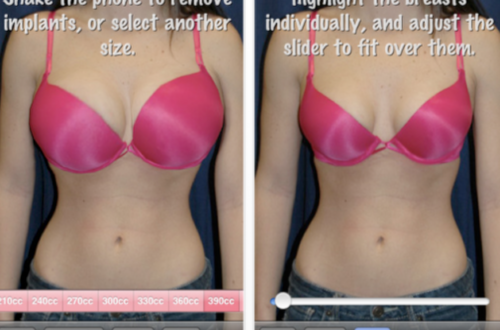iPhoneography – DSLR Filmmaker Toolkit – Updated
The DSLR Filmmaker Toolkit is a collection of useful utilities designed for the modern filmmaker, contained in one app. This app has just received a minor update with the viewfinder tool calibrated for the iPhone 4S.
You can read further about the features of this app below. It retails for $7.99/£5.49 and you can download it here.
Slate Tool

The Slate tool is an electronic clapper board designed with the DSLR filmmaker in mind. The most important information can be edited directly on the slate itself:
To change the ‘take’ tap the + or – buttons.
To reset the ‘take’ value back to 0, tap and hold over the number for one second.
Tap the ‘scene’ field to type in any characters you wish.
You can set more detailed information by clicking the ‘More’ button. You can also enable/disable automatic take incrementation and shot logging in this view (see next section).
When you have correctly entered all the relevant information, hold your device in front of the camera, and tap the black and white clapper at the top of the screen. The clapperboard will quickly flash through all the information, and then emit a beep sound at the same time as a visual cue.
If shot logging is enabled, you will be presented with a screen where you can write notes about the shot, and rate it by tapping the ‘Good’ or ‘Safety’ buttons.
If auto incrementation is enabled, the ‘take’ value will increase by one.
Shot Log
The Shot Log tool, if enabled, will keep a log of all clapper board activations. From this screen you can tap a shot to see its details, delete shots, and export them. When exporting your shot log, enter a valid email address and tap ‘Export’. You will be emailed a .html file (which can be opened in any web browser) and a .csv file which can be opened in most spreadsheet programs. Please note this feature requires an internet connection. We do not keep a record of your email address, and it will not be passed on to any third parties.
Depth of Field Calculator

The Depth of Field (DOF) Calculator will determine your DOF for any given combination of camera type, subject distance, focal length and aperture setting. Select your camera via the camera selection button at the bottom of the screen. You can also toggle between units (meters or feet & inches) by clicking the unit button at the bottom of the screen.
Select your subject distance, focal length and aperture using the picker wheels. The DOF data will be displayed at the top of the screen immediately.
Viewfinder Tool

The viewfinder tool is designed to accurately simulate the framing of your DSLR camera. This can be useful when location scouting, or when framing a shot on set and your main camera is not availble. You can preview how your camera will frame a shot for a particular lens focal length.
Once the viewfinder has launched, select your camera by tapping the ‘Camera’ button. Use the focal length control on the right of the screen to change the focal length. If you create a particular shot that you would like to save, tap the ‘Capture’ button, which will save a snapshot of this frame. It will also save the settings used to create this frame.
If the angle of view becomes so wide that your device’s camera cannot display it, the image will crop and a message will appear saying "Max A.O.V exceeded".
To view your saved snapshots, tap ‘Snapshots’ from the main viewfinder menu. This will present you with a list of all your saved snapshots. Tap a snapshot to see its detail view. In this view you can see which settings were used to create this shot. Tap the ‘Map’ button to see the location where this snapshot was saved.
Daylight Hours Tool

This tool will allow you to find the sunrise and sunset times for your location. It also displays the twilight times (the time before sunrise and after sunset, where there is still some light left to shoot with). This can be helpful when you are keeping to a tight shooting schedule and need to know how many daylight hours you have. Please note this feature requires an internet connection and your location services to be enabled.
Tap the ‘Settings’ button at the top of the screen to edit settings for this tool. If you are currently in a region that uses Daylight Savings Time, you should enable this feature in this screen.
The data for this utility is very kindly supplied by earthtools.org.
Spirit Level

This tool uses your device accelerometer to create an accurate spirit level. This can be used to check that your tripod, dolly, or other equipment is level. Simply place your device on its back on the surface you wish to measure, and adjust the angle until the ball is located between the cross hairs on both axis. You can calibrate the tool by placing your device on a surface which you know to be level, and tapping the ‘Calibrate’ button. To reset the calibration to its normal state, tap the ‘Reset’ button.