Analog Camera – iOS App Review
On May 29, 2013, Realmac Software released their newest app, Analog Camera. Toting their new app as, “the fastest and easiest way to take, process and share photos…” as well as “…designed to be fluid and effortless to use.” Receiving this app same day as its release, I’ve had some time to take a close look at what this app can do. In many ways it does achieve what the developer set out to do while there are a couple of areas that could use some tweaking.
When you first open Analog you’ll be presented with the three screens featured in the screenshot trilogy above. This is all of the directions that you get on to use this app…and once you view these screens, they aren’t available for future viewing…unless you reboot the app. While this is an easy app to use, a little more access to “Help” would be helpful. A small matter, but at least a link to an online guide would be nice.
Analog Camera for iOS $0.99/£0.69, released May 29, 2013 – Requires iOS6+ – download here
Taking pictures!
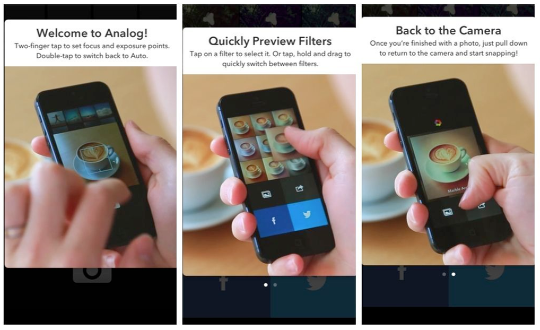
I will have to say that taking pictures with Analog is a joy! You are given a big, fat, square format screen to compose you image…takes me back to my early days with my Diana! There are three modes to work with: combined Exposure and Focus which is accessed with a single tap; separate Exposure and Focus that you get using a two finger tap; and finally, Full Auto which activate with a double tap. (The app always starts in Full Auto.) The screen shot shows Camera mode in separate Exposure and Focus setting…this proved to be a dream to use. The camera reacted quickly to any changes I using these icons…and given the fact that the “shutter button” is anywhere in the lower black field…composing, setting up and taking pictures is indeed fast. There’s also a Horizon line running through the center of the screen if you need that reference point.
There is no zoom control or flash control while in Camera mode. Not that it needs it necessarily keeping in mind that the app is designed for simplicity and things like this tend to be more of a hindrance than a help.
As you take pics with Analog…and you can do this quickly…it sends them to your Camera Roll and displays the last four images at the top of the screen. You can access your full Camera Roll by pulling down on the screen as well as your Photo Stream by swiping left. Tapping on an image takes you the process mode!
Processing your images
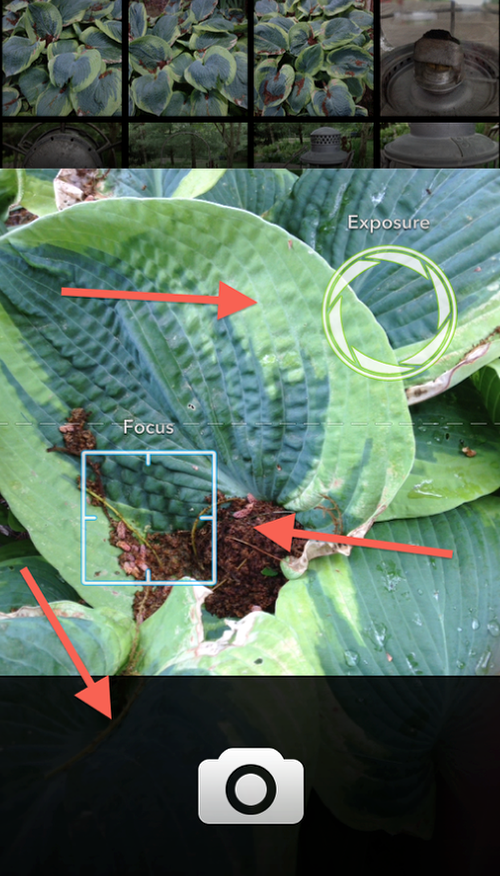
One of two things happens when you open the process mode…and it depends on the source of the image. If you captured the image using Analog you are taken straight to this screen which displays the original image in the center and eight different versions around it…one for each of the eight filters that come with Analog. Clicking on each of the thumbnails brings up that filter version for your consideration. You can’t do anything with it as further processing goes…what you see is it! Again, keeping everything quick and easy to use!

Should you decide to use an image from your Camera Roll or Photo Stream that wasn’t captured using Analog, you’re first taken to this screen where you can move and zoom your image to fit into a square format. Once it’s to your liking, click on the checkmark to bring to the processing screen.
Share Time!
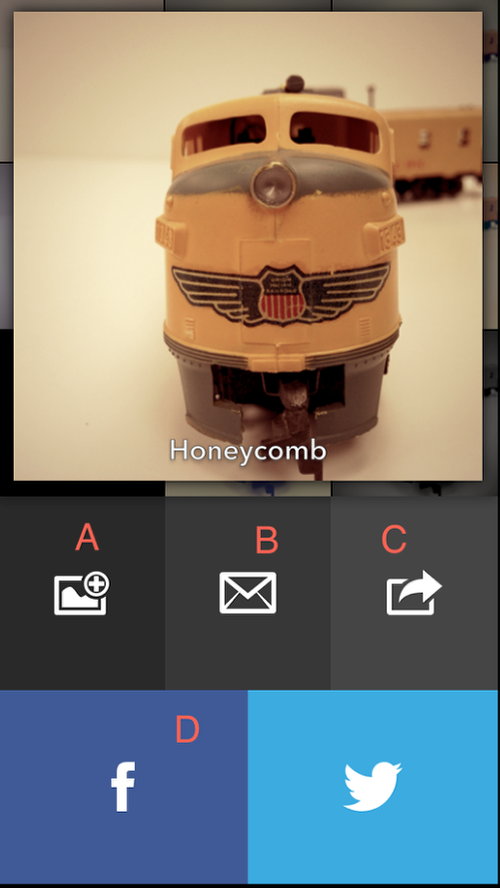
Okay…you’ve quickly composed and captured your image, made a choice out of eight filters…or stayed with “Original”, and now it’s time to share. Analog does a great job helping you do just that!
With the image selected, as in the screen shot, you have several options of sharing. Starting in the top left corner (A), you can save your new version to your Camera Roll. Moving clockwise, the letter icon (B) opens to a standard email screen that uses your default email address to send your image to the world. The arrow icon (C) takes you to your “Open In” menu that lets you open the image in other apps that are set-up on your iPhone. The familiar “f” icon (D) opens a Facebook posting screen for your account and the Twitter icon (E) opens your Twitter account. All very smoothly and hassle free. (A quick note…according to the promo materials supplied by the developer, Analog Camera supports sending your images to Instagram. This was not a choice in my iPhone5’s “Open In” menu…which just might be something inherent to my device.)
Knowing that many photographers only like to use those apps that save at higher resolutions, I went to one of my “lab” apps and opened this image taken with Analog and its “Inky” filter applied. The image tested out to have a resolution of 2289×2288 at 5.2 MP/1.06 Mb. I don’t know if this enough for you or not…
Conclusion

All in all, Analog Camera does everything is says it will do! It’s fast, easy to use and creates great quality images. If you’re looking for an app that gives you the opportunity to take great images quickly and share them without much fuss, this app is for you. Analog Camera is not an iOS version of their Analog for Mac, so don’t download it thinking it is. You’ll probably be disappointed. And…if you like lots of bells and whistles to play with in an app, don’t get Analog Camera. I have a wide gamut of camera apps to choose from…those like Analog Camera to those that rival my fancy Nikon. Analog Camera is a keeper in my book!
What we like: Price, easy to use, quality images and processing, no-fuss sharing.
What we don’t like: No help support either in-app or online, no zoom or flash control in camera mode.
One Comment
David A. Woodbury
How do I get from the Share screen back to the Camera screen? All I can do now is to force close the app. I’m learning better how to use it and enjoying what I’m finding. And for what it’s worth, my web site, damnyankee.com, is built using Realmac’s Rapidweaver.