Mobile Photography – Tip Of The Day – Number 18
Welcome to another brand new section from your favorite mobile photography website and one of the most popular in the world. Today, we’re publishing our eighteenth Mobile Photography/Art Tip Of The Day to our brand new section of the site.
Every day we will publish a short quick tip to help you with your mobile photography, this may be related to editing your image, capturing your image, printing your image, all manner of things, across the complete photographic and art mobile genre – we’ll be featuring great mobile street photography tips, great blending tips, great cloning tips, we will cover it all from some of the greatest mobile photographers and artists in the world. We’ll also have a widget in our right hand column, displaying the Tip of The Day every day, just click on that and you will be taken to our tip of the Day archive.
We are delighted to publish our eighteenth Tip Of The Day by Nico Brons. This is a great tip from Nico and one that we know many of you will find of great interest. Nico is a wonderful mobile artist and we have featured many of his images in our Showcases throughout the site. If you’d like to see those, please go here.
Over to you Nico … (foreword by Joanne Carter)
From the Netherlands: Onze Lieve Vrouwetoren in Amersfoort
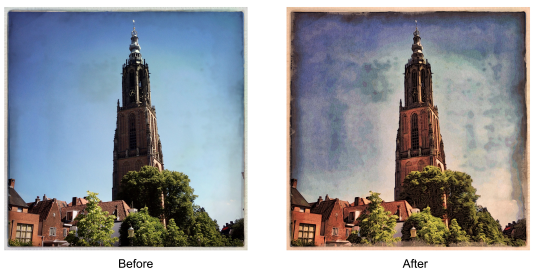
‘I don’t know how to translate the subject into good English but essentially it is a great tower in the City of Amersfoort, the Netherlands. It could be something such as “Our dear Lady Tower”.
I want to show you a very common method I use for a lot of projects. It is a easy to use a basic setting for further editing. It consists of three main steps, using these apps:
My start is in many cases with the DynamicLight App. There are, of course, other apps which do the same thing, but I like this one for the ease of use and the great results for me. Play with the wheel in the middle for the strength you want. Also you can play with the FX button. Mostly I use the “Normal” setting. It depends of course what I want later on. Store the image.

The second step is to bring the image to the MokuHD app. I love this one very much. Play with the settings until you reach the result what you want. It gives a very painterly effect, but sometimes it is too strong for me. We fix that later one. Store the image.
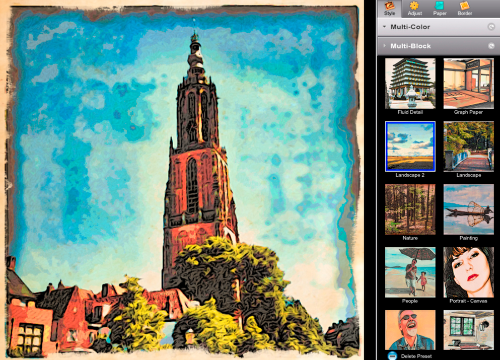
The third and last step in the basic process is to use the Blender app. With this app you can “blend” two images together. Also this one is a easy to use app with a lot of possibilities. I used here the normal blend method. Store the image for further use.

This is for me a basic start for further editing with several other apps. The image is ready to go in a lot of other apps to make what you want. Let your creativity flow.
In this case I worked with this image in the PhotoCopier app to make a more subtle painterly effect. Here I used the “Vermeer” setting and played with the settings to create a effect comfortable with me.
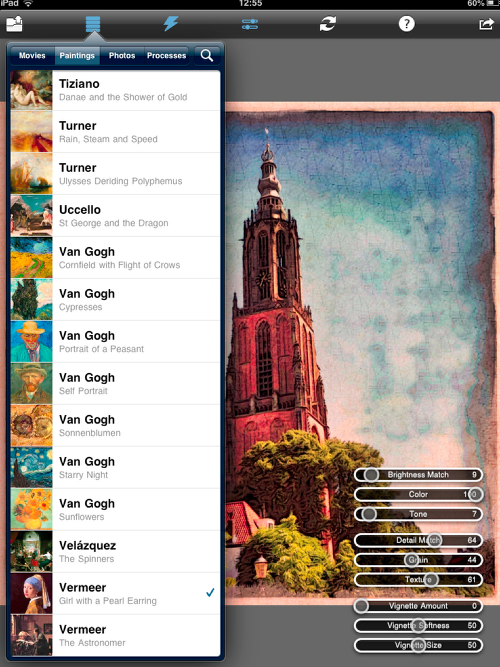
Best greetings from the Netherlands
Nico Brons
Instagram: @nicobrons
Facebook: https://www.facebook.com/IPhoneArtNicoBrons?ref=hl

