Mobile Photography – Tip Of The Day – Number 21
Welcome to another new section from your favorite mobile photography website and one of the most popular in the world. Today, we’re publishing our eighteenth Mobile Photography/Art Tip Of The Day to our brand new section of the site.
Each day we publish a short quick tip to help you with your mobile photography, this may be related to editing your image, capturing your image, printing your image, all manner of things, across the complete photographic and art mobile genre – we’ll be featuring great mobile street photography tips, great blending tips, great cloning tips, we will cover it all from some of the greatest mobile photographers and artists in the world. We’ll also have a widget in our right hand column, displaying the Tip of The Day every day, just click on that and you will be taken to our tip of the Day archive.
We are delighted to publish our twenty first Tip Of The Day today, this time by Nettie Edwards (@lumilyon). Nettie is an outstanding mobile photographer and artist and you can read more about her in the bio at the end of this post, over to you Nettie…(foreword by Joanne Carter).
Size Matters!
‘Remember to regularly check app settings to make sure that photos will be saved and exported at your preferred resolution and fit for purpose. This may be done either from your device’s SETTINGS menu or from inside an app: via the home screen or from the editing screen. Some apps give you multiple export options. Lo-mob is an example…

Lo-mob‘s export resolution settings are accessed from the app’s home screen by selecting the little cog icon at the top left.

Once inside Lo-mob‘s Settings Menu, scroll down and select your Export Settings. REMEMBER you’ll need to do this before you shoot or import an image. These settings don’t function retrospectively’.
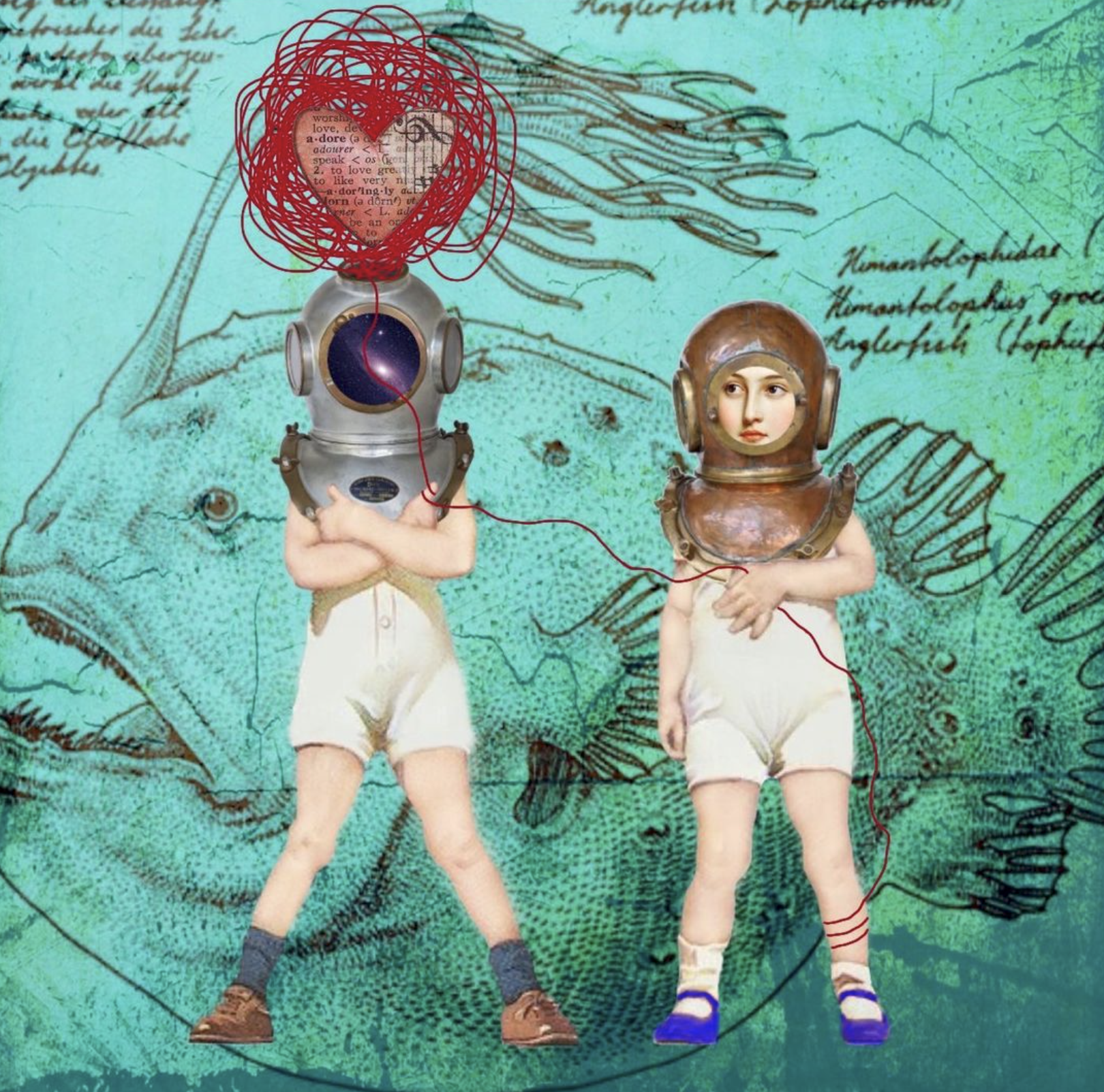
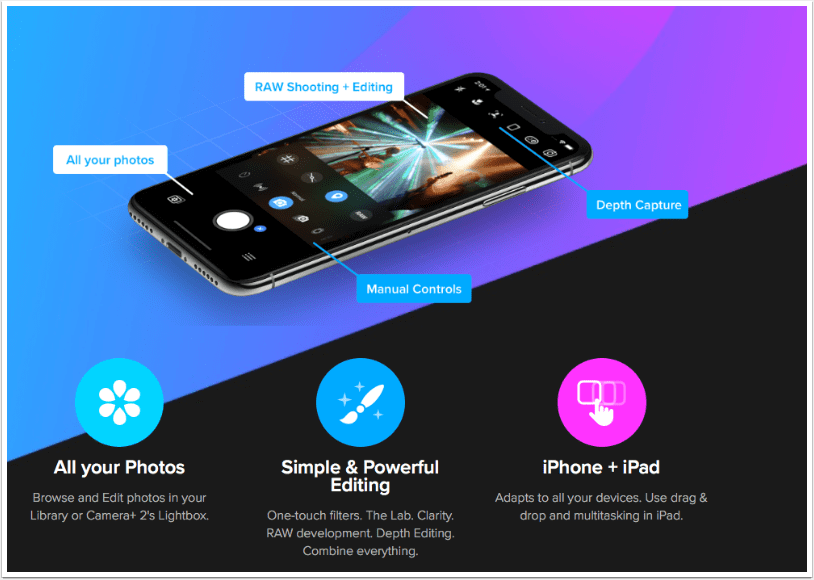
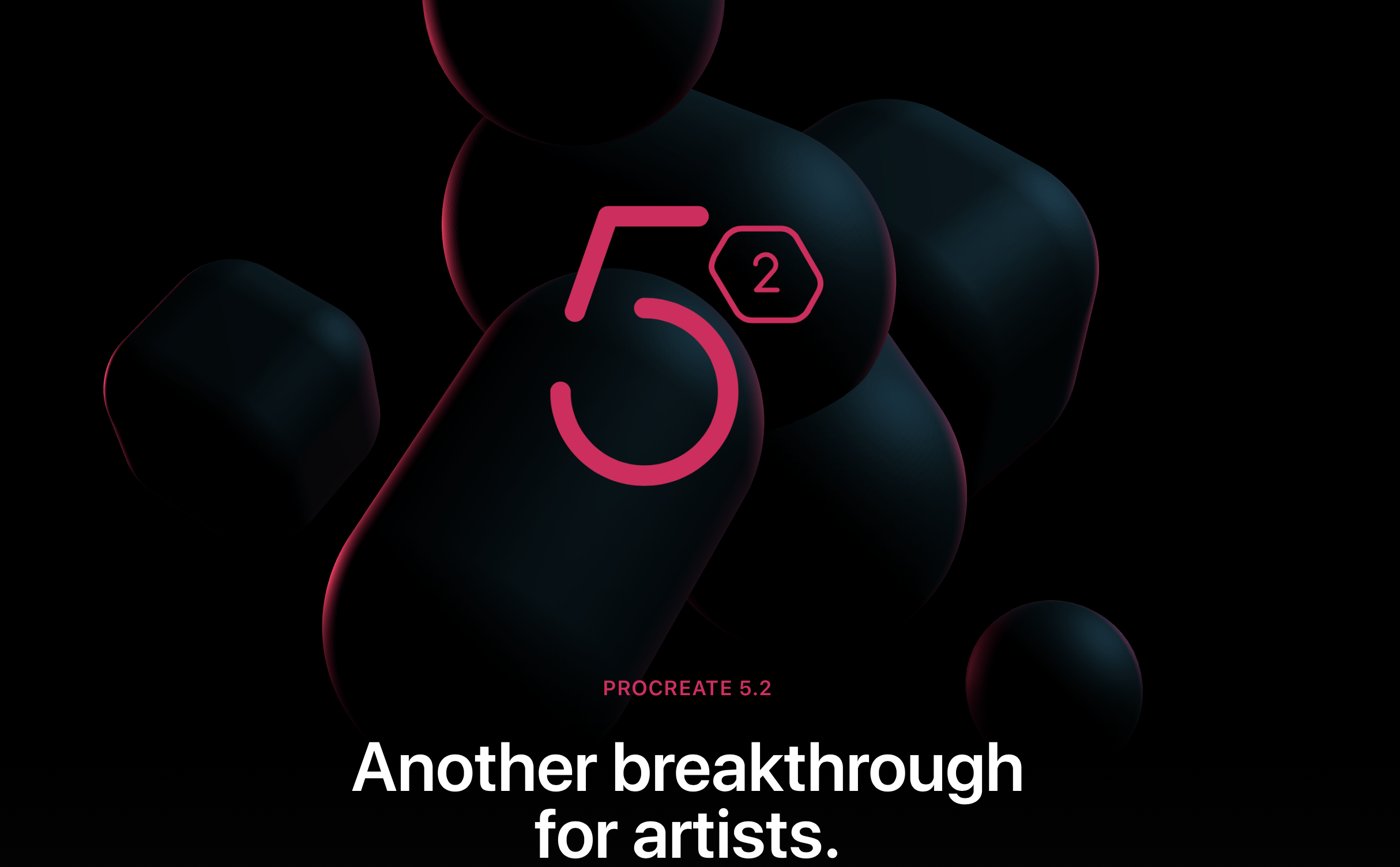
One Comment
Lee Thatcher
I was caught out with this recently after reinstalling Swankolab. It defaults to a lower resolution and I only spotted it after editing a few pictures. Luckily I hadn’t posted so it was a case of re-editing after changing it to high resolution in the iPhone settings app. Great tip Nettie, very useful.