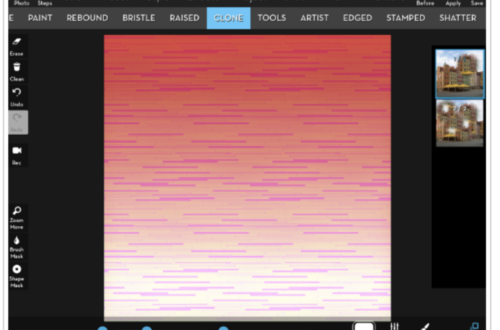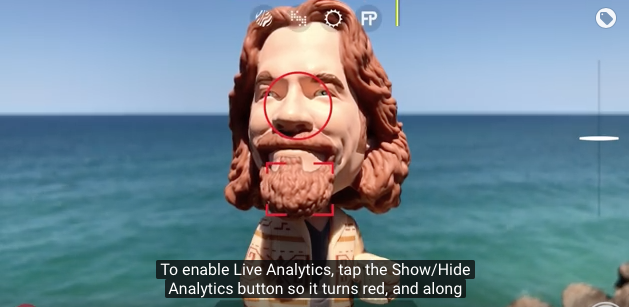Creative Android Mobile Photography Tutorial By AlyZen Moonshadow – Part 5
We’re delighted to publish the fifth in a series of Android mobile photography tutorials by AlyZen Moonshadow. This series of tutorials started as an experiment for AlyZen to create seamless repeating patterns and in many ways it has now taken on a life of its own. This is is the fifth from the series and we’ll be publishing the others very soon.
If you have missed the earlier parts, please follow the links below:
Over to you AlyZen (foreword by Joanne Carter).
For those of you familiar with Photoshop, this must seem like the simplest of things. But, as someone who is still grappling with Photoshop and feeling very much like the human and not the grizzly bear, my investigations into creating repeating patterns WITHOUT Photoshop have been quite a revelation and a revolution within myself.
When I first started out on my journey down the “Not Quite Photoshop” route, my main concerns were these:
1) being able to create a seamless repeating pattern. CHECK
2) being able to create a brick pattern. CHECK
3) being able to create a half-drop pattern, or at least the illusion of a half-drop pattern. CHECK
4) being able to create a repeating pattern whereby the image remains intact and is not abstracted. CHECK
Now comes the hard part. In the last 4 tutorials, I used whole photos which were turned into abstracts by the Offset and 4-or-9 square grid layouts. In the last tutorial before this, I used clipart images taken directly from the App aPic, where all I did was resize and reposition them.
This time, however, I was determined to use cutouts of my own images as the basis of the patterns. I searched high and low on Android Google Play to find an app, or apps, that would let me select and cut out a photo image. Much like Photoshop’s Lasso tool. There were quite a few of these Lasso Apps around, mostly built into bigger apps. Handy Photo, for example, has a nifty “Move Me” section that allows the user to not only move but also clone the part of a selected image. But, alas, despite several tries, Handy Photo kept crashing upon saving.
And then I found it…a deceptively simple App called “A Thumb Cut”. It did what I wanted, namely, to select and cut parts of an image out and then be able to transpose them to another image.
For my subject, I took a photo of some white lilies. It was simple enough, after a few attempts, to lasso the flowers and cut them from the main photo.

I then simply ran the image through another app for some colour. I used Pixlr Express for this.

I then passed this image through PicsArt’s Collage filter, and placed the lilies image within the centre of the layout, which gave me this:

And later, this: