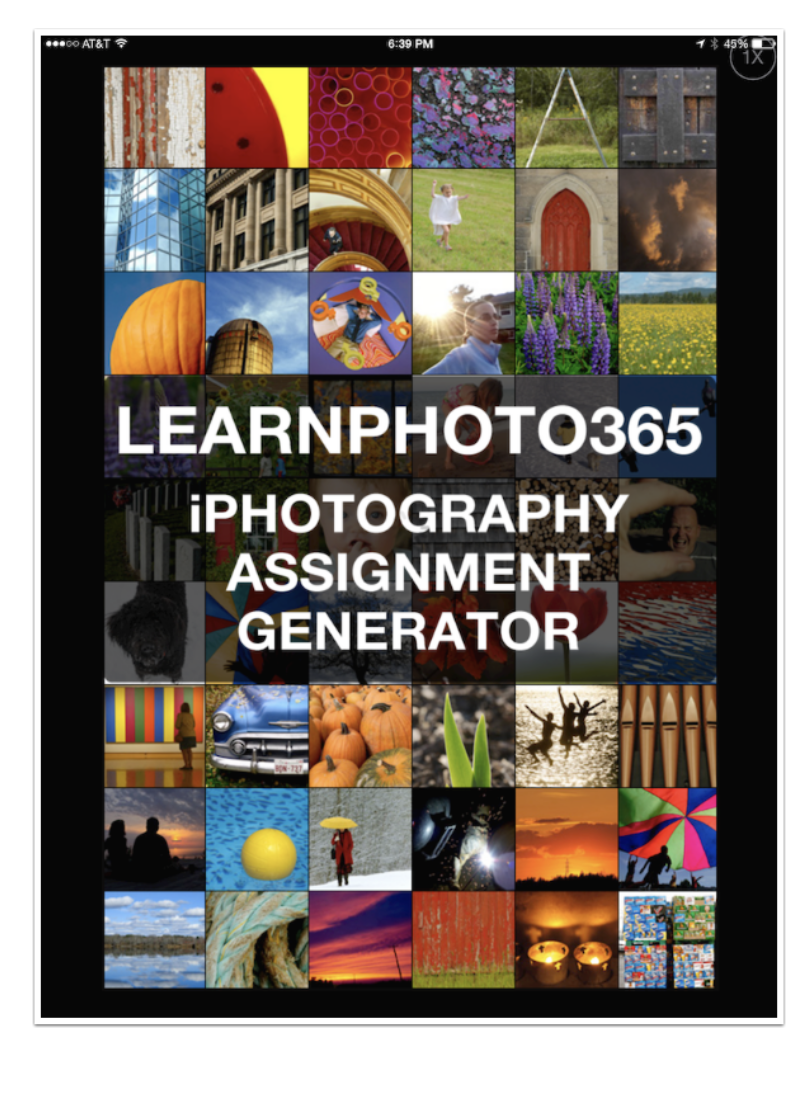
iOS Photography Tutorial – Learn Photo365 iPhotography Assignment Generator by Jerry Jobe
We are delighted to publish this fabulous tutorial to help you make the most out of your Photo 365 assignment for 2015. Over to you Jerry, (forward by Joanne Carter).
“As one year draws to an end and another begins, everyone looks to set goals for the next year. For some the goal is to lose weight or get fit; for others it’s to start a new job or career. For many photographers, the way to get obsessed and stay obsessed about their craft is through challenging themselves to take a photo a day for an entire year.
Some will take the photos as a way to journal their life, and there are several apps out there that help organize your photos for each day of the 365 challenge, like Photo 365 Everyday Photo Calendar for Your Life (long names are a staple for this type of app).
But some want a challenge. They want their 365 project to lead them to new ideas, new ways of looking at the world. They want it to spark their creativity and want to use it as a learning experience. For these people mere journaling, while a worthy project that gets you to use your camera, just isn’t enough.
Noel Chenier has developed a series of apps called Learn Photo365, some free and some paid, that take on the daunting task of teaching you something new while challenging you. The version I am showing today is the paid iPhone version. This is purported to be for SLR users as well as smartphone photographers, even though the splash screen shown below clearly states “iPhotography”.
Learn Photo 365 retails for $0.99/£0.69 and you can download it here

These apps are regularly updated to add new features. The most recent version added a themed scavenger hunt, and version 2.0 added the ability to create lists, which I’ll be discussing shortly.

Before we get to the daily workings of the app, I wanted to show you a few of the extras. In addition to the standard request to rate the app and the contact information, there are some instructions on how to set up Learn Photo365 to send daily notifications, and some basic tips for operating the built-in camera on the iPhone.

Below you’ll see the instructions on how to set up a daily notification. Make sure you fully exit the app and restart it for the changes to take effect.

The menu for the iPhone photo tips is shown below. You can see that topics include Exposure, Focus, Steadier Photos, and Zoom. There’s even a primer on Instagram (which is more than Instagram itself offers).

Below you’ll see the tips for Exposure. One slight problem I have with Learn Photo365 is that there has been an update since iOS 8 arrived on the scene, which changed the way the camera handled setting the exposure. Those changes are not reflected in the tips, and these instructions would mislead those who are new to the Camera app. This is a minor problem, however, as it does not interfere with the main function of the app.

The main function of the app is to give you assignments, chosen from the hundreds available in the app. Below is the main screen. The first two buttons, Choose from List and Let Me Pick One for You, give you access to the many assignments before you create your list. While you browse, any that catch your fancy can be designated a favorite. These favorites can then be accessed separately, and will always be added to any assignment list you later create.

You can drill down through the lists from the “Choose from List” button. Below you’ll see the categories.

Below you’ll see a further list under the “Creative Techniques” button.

By tapping “Perspective”, I see the text for the Perspective challenge. Tapping on any of the pictures will show a larger version of the image with text describing the image or the technique used in procuring the image.

Below is a random selection, which you can access in three ways: by tapping the Random button at the bottom of the screen; by tapping the Randomizer button on the “Choose from List” menu; or by picking “Let Me Pick for You” from the main menu.
This is an example of randomness within a task. The task calls for an object and a technique, and I was randomly assigned to shoot a soup can reflected in something. (The grammar nazi in me demands that I point out that it should be “Place your subject”, not “Place you subject”.)

Sometimes the task does not lead to something that thrills the user. I could spend time trying to light a shot where the soup can is reflected in an aesthetically-pleasing glass vase which provides distortion. But I just grabbed a quick shot using Provoke of a can reflected in the glass front of my oven. It was pretty bad. But I masked a sketched version into an abstract in iColorama, and it becomes something more to my liking.

Sometimes the task gives you the opportunity to change the object on the fly. If I’m not happy with the “shoelaces” chosen for me below, I can tap the “New Object” button and get something new.

There are several different types of challenges for you to take. The first button leads you to a submenu where you can choose from a year-long daily assignment, a year-long weekly assignment, or a month-long daily assignment. The second button gives you a year-long daily assignment with yourself as the subject. The third is a photo scavenger hunt that you can play with friends, and the fourth is a month-long challenge with a single subject.

Here’s the 365/52/30 submenu. For illustration purposes, I choose the 52WEEK button.

Only one list can be made at a time, so a new list will replace an old one. A confirmation dialog assures that you want to create a new list.

Below you’ll see the first nine entries of the 52-week project. Tapping on the task name takes you to the task page, which outlines the assignment.
You can come back to the list by drilling down from the home page: Challenges, then 365/52/30. A better solution would be to tap the Fav+ button to add it to your Favorited for quick retrieval.

Scrolling down to the bottom shows that I actually have 52 entries. As the text at the bottom explains, once you have completed a project, tapping the X will remove it from the list.

Week four of my challenge was Colour Filters. This is a strange one, especially for an iPhoneographer, since creating any kind of lighting setup (much less one with colored filters over the lights) is not something that’s not necessarily within the range of a home hobbyist.

However, overcoming obstacles is part of the challenge. I happened to do a filter in post-processing, with a blue-to-red horizontal gradient blended in Multiply mode within iColorama. Is that cheating? Coming up with a creative solution rather than adhering strictly to the letter of the challenge? I would say no, because the purpose of any long-term learning assignment such as this is to spark your creativity, not march in lockstep with the creator of the assignment.

Once again, I can’t stress enough that apps like Learn Photo365 have, as their main purpose, to force you to see things in new ways. This may not manifest in the capture of the image, but may come out in post-processing. Week number six gave me the task of Letter of the Day, with a randomly-generated Z.

The only thing handy was a zipper. So I took a photo of a zipper that was as boring and lifeless as anything. With an HDR effect and some judicious cropping, it makes for a very nice abstract.

Learn Photo365 has its problems. There’s the out-of-date info and grammar/spelling slip-ups; the screens that all look alike; the fact that the Back button, when looking at an assignment on your list, does not take you back to your list but back into the Browse menu structure.
But I’m willing to cut this app a lot of slack because what it’s trying to do is so important. Most of the information is really solid, and it does a good job at a really daunting task: getting creatives to regularly jump out of their comfort zone and try something new. I recommend it, and hope that it brings you exactly the jump start you need in the new year. Enjoy!
Please support us
TheAppWhisperer has always had a dual mission: to promote the most talented mobile artists of the day and to support ambitious, inquisitive viewers the world over. As the years passTheAppWhisperer has gained readers and viewers and found new venues for that exchange.
All this work thrives with the support of our community.
Please consider making a donation to TheAppWhisperer as this New Year commences because your support helps protect our independence and it means we can keep delivering the promotion of mobile artists thats open for everyone around the world. Every contribution, however big or small, is so valuable for our future.



One Comment
Laurence Zankowski
Jerry,
Looking at clearing out the cobwebs of complacency. This, with a book i just received”Unmasking Theater Design”, by Lynne Porter, should be just the”broom” I need to kick out the Jams!
Be well
Laurence