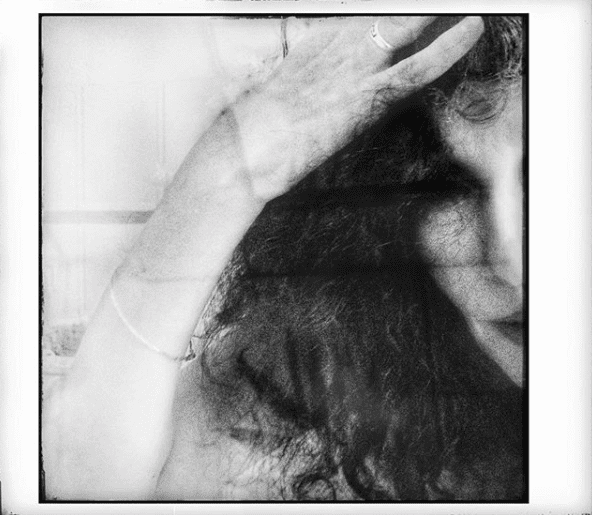Pixelmator Pro major update adds text on a path (and more!)
The team behind the best selling app Pixelmator Pro very busy over the last few months and they’re finally ready to share with you another great major update to Pixelmator Pro. Pixelmator Pro 1.7 Sequoia brings text on a path, canvas rotation, a new welcome screen, and version 3 of ML Super Resolution. Let’s dive right into each of those features!
Type text on a path, in a circle, or any other shape
This long-awaited and much-requested feature is now available in Pixelmator Pro! And we spent a long time refining every detail to make it the simplest and most intuitive tool of its kind.

In Pixelmator Pro 1.7 Sequoia, you’ll find three new tools grouped together with the regular type tool. There’s the Circular Type, Path Type, and the Freeform Type tools. You can use those to quickly and easily create text layers on paths. And you can also create your own shapes or paths and then click them with any of the type tools to add text on a path. Here are a few neat facts about our new type tools:
We use the native macOS text system, so things like SVG fonts and emoji are fully supported!
The Shift–T keyboard shortcut will now cycle through the currently selected type tool
We’ve also added support for the standard Shift and Option modifier keys when resizing text boxes on paths
Freely rotate the image canvas to any angle
Canvas rotation might be one of the most important features for digital painters and illustrators and it’s something we’ve wanted to add for a long time. We also spent a long time making sure it’s easy to find, and almost as importantly, easy to reset!
To rotate the canvas, you can use the standard rotate Multi-Touch gesture. Or, if you’re using a graphics tablet or mouse, you can also press and hold the Spacebar–R keyboard shortcut and drag your canvas to rotate it. You’ll notice that, when the canvas is rotated, some very handy canvas rotation controls automatically appear, disappearing once the canvas goes rotation is set back to 0°.
A friendly new welcome screen
The first thing you see when you open an app makes a big impression. And we wanted to make it easier for new users to open and create images. That’s what this new welcome screen is all about! You’ll find quick ways to create an empty new document, open images from your Photos library, and browse images saved on your Mac.
If you’d rather see the native Open dialog, that hasn’t gone anywhere — simply turn off the “Show this window when Pixelmator Pro launches” option in the welcome screen.
Improvements to ML Super Resolution and RAW support
ML Super Resolution has been improved once more, this time, we’ve worked on the quality, added a progress bar, and added support for upscaling RAW photos while preserving all their RAW data!
The update is available today from the Mac App Store and is free to all existing Pixelmator Pro users. Visit the App Store to make sure you’re all up to date and let us know what you make of the additions and improvements!
Please read…
We have a small favour to ask. More people than ever are reading TheAppWhisperer.com and we could not be more excited about that. We specialise in mobile photography and mobile art and we value all of our readers, writers, contributors and viewers but we do have costs and we do need to ask for your help. We at TheAppWhisperer spend many hours each day, each week and each month to bring you this high quality level of journalism. We do it because we are passionate about it and because we want others to be as passionate too.
If everyone who reads our website, who likes it, helps to support it, our future would be so much more secure. Please help us by offering a contribution or supporting us with a monthly donation of your choosing.
[seamless-donations]