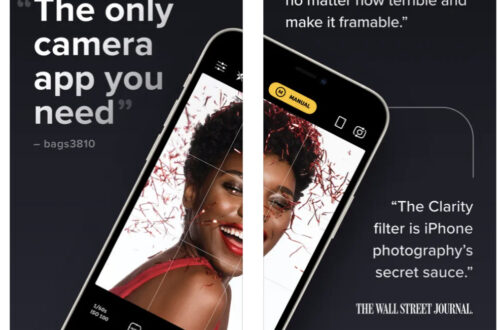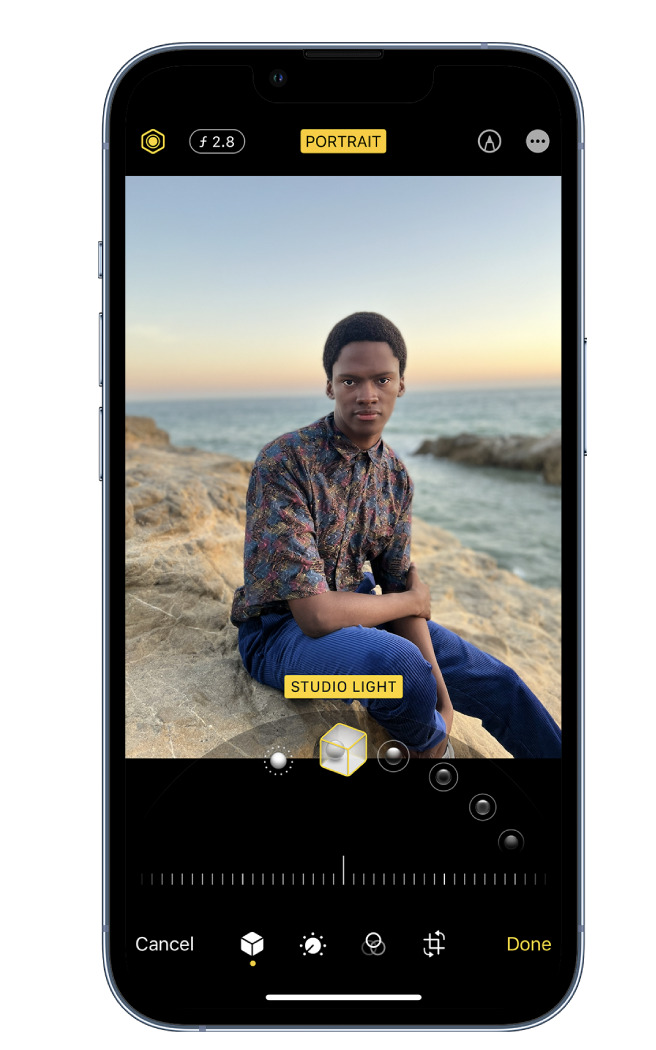
AppArt School – How to Edit Portrait Lighting Effects in Portrait mode photos
AppArt School – How to Edit Portrait Lighting Effects in Portrait mode photos
On models that support Portrait Lighting, you can apply, change, or remove the Portrait Lighting effects in Portrait mode photos.
- Tap any photo taken in Portrait mode to view it in full screen.
- Tap Edit, touch
 below the photo, then drag to choose a lighting effect.
below the photo, then drag to choose a lighting effect.
- Natural Light: The face is in sharp focus against a blurred background.
- Studio Light: The face is brightly lit, and the photo has an overall clean look.
- Contour Light: The face has dramatic shadows with highlights and lowlights.
- Stage Light: The face is spotlit against a deep black background.
- Stage Light Mono: The effect is like Stage Light, but the photo is in classic black and white.
- High-Key Light Mono: Creates a grayscale subject on a white background (on supported models).
Note: On iPhone XR, only the front camera supports Natural Light, Studio Light, and Contour Light.
- Drag the slider left or right to adjust the intensity of the lighting effect.
- Tap Done to save your changes.
To undo the Portrait Lighting effect after you save, tap Edit, then tap Revert to go back to the original lighting.
Note: To remove the Portrait effect from a photo, tap Portrait at the top of the screen.
Please support us
TheAppWhisperer has always had a dual mission: to promote the most talented mobile artists of the day and to support ambitious, inquisitive viewers the world over. As the years pass TheAppWhisperer has gained readers and viewers and found new venues for that exchange.
All this work thrives with the support of our community.
Please consider donating to TheAppWhisperer as this New Year commences because your support helps protect our independence and we can keep delivering the promotion of mobile artists that’s open for everyone around the world. Every contribution, however big or small, is so valuable for our future.