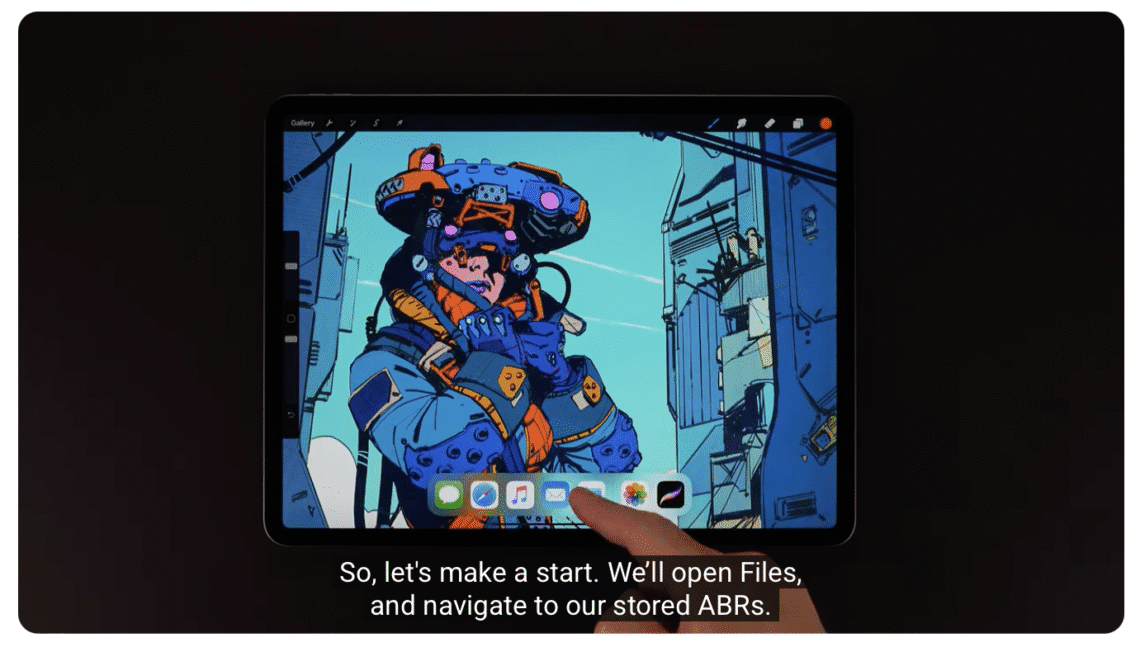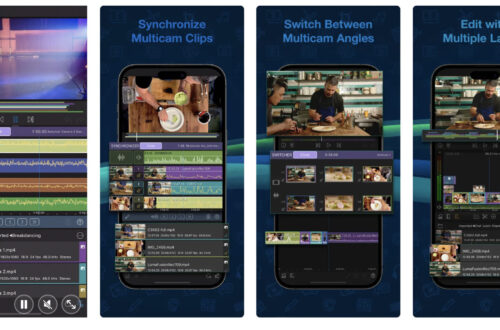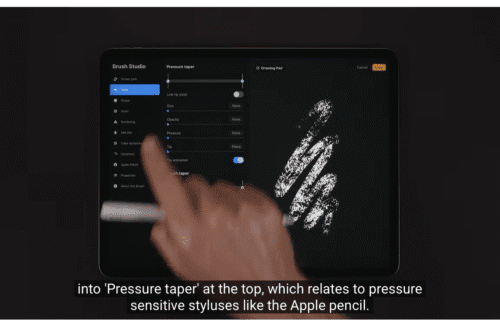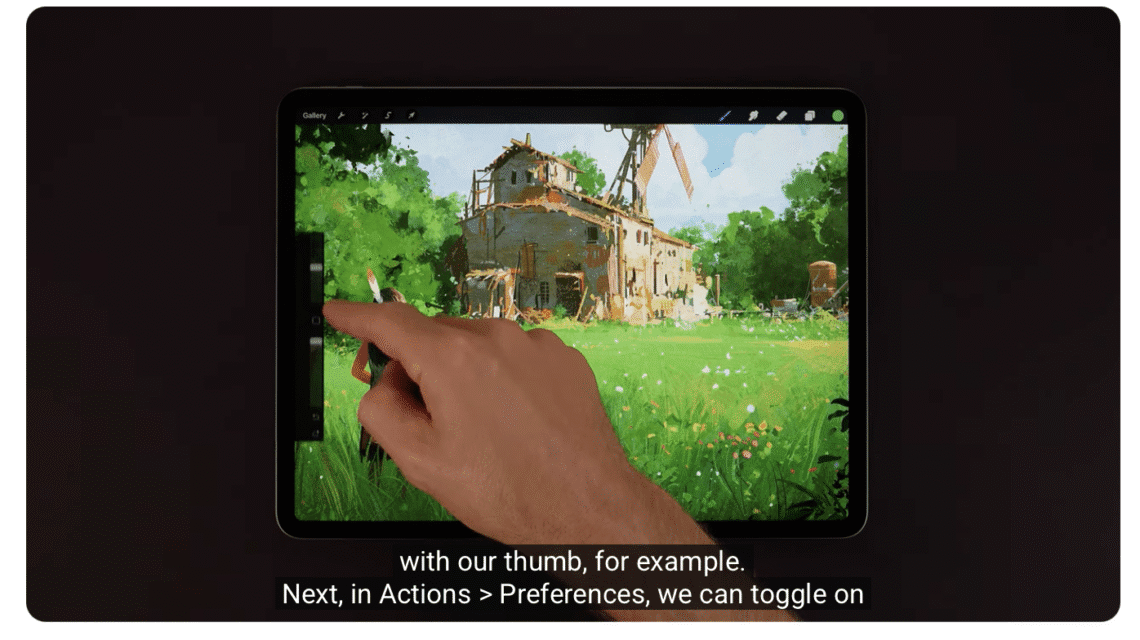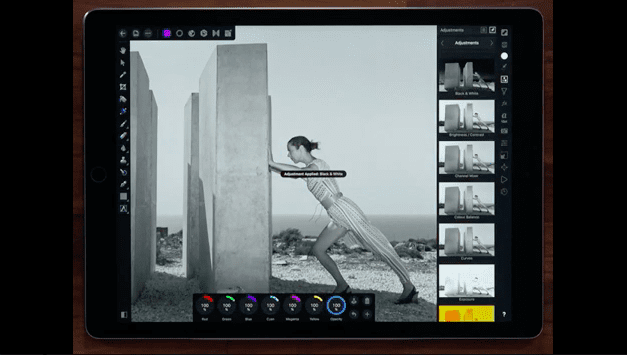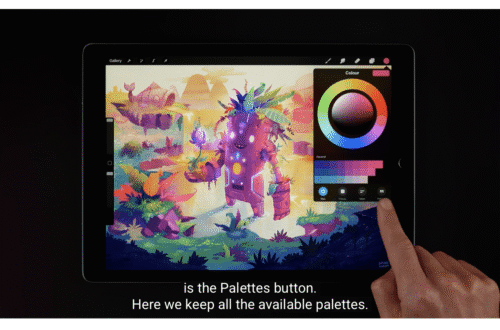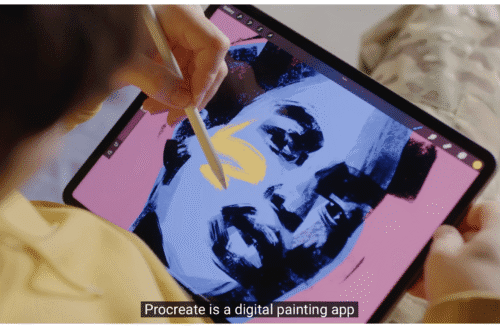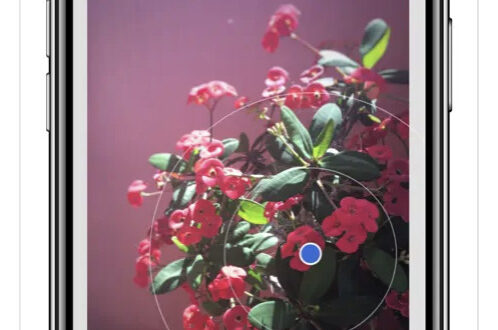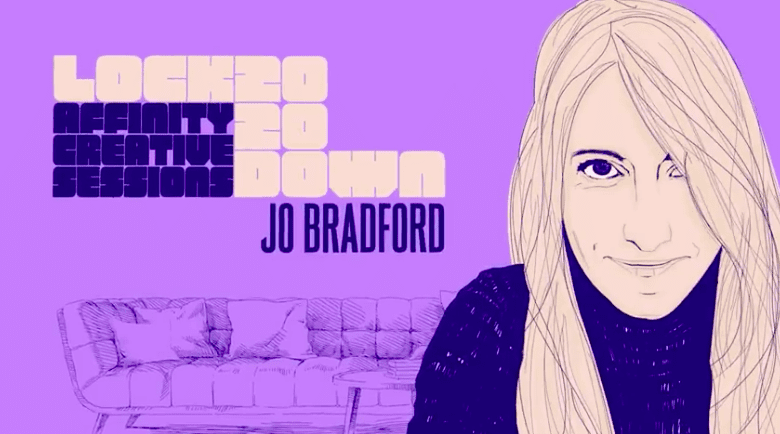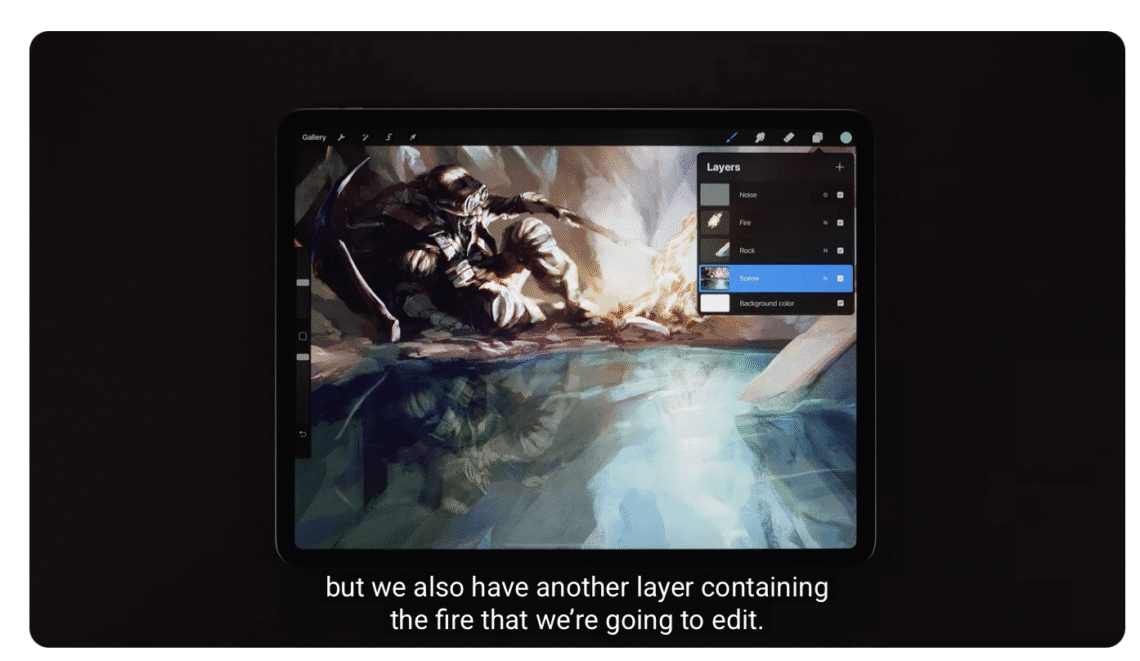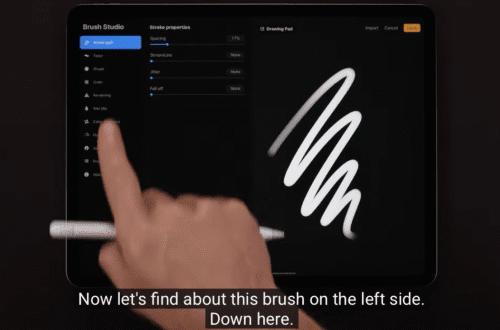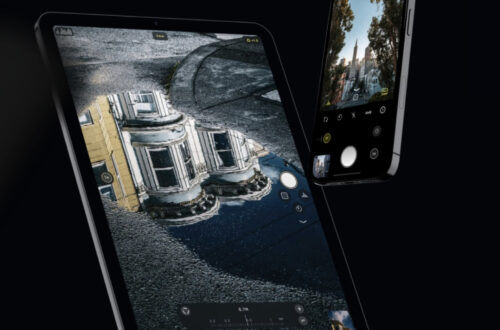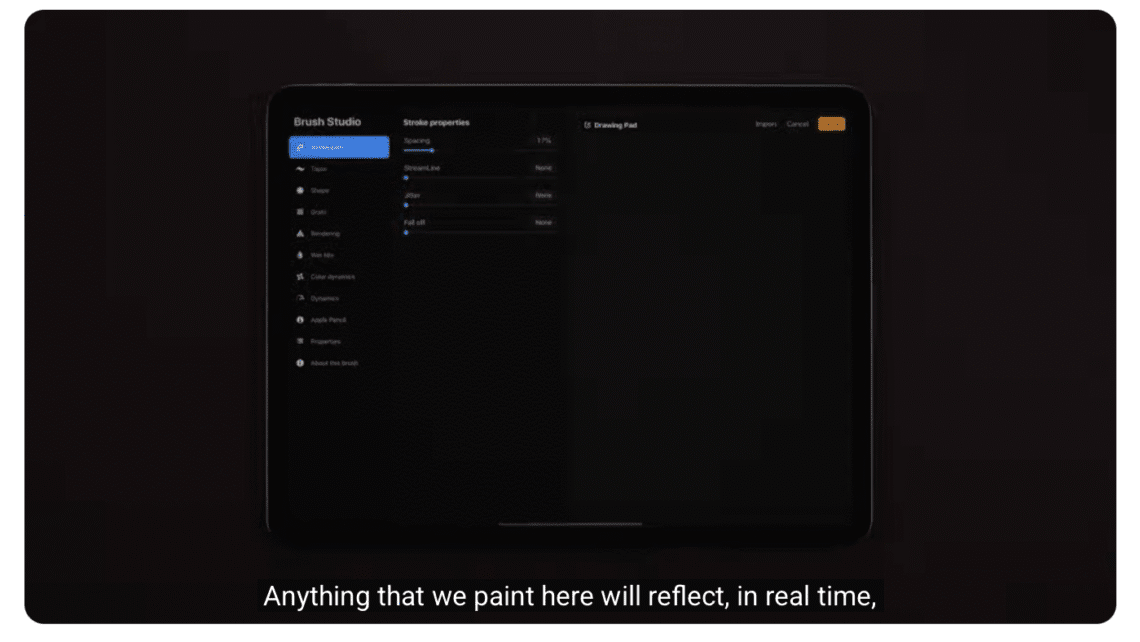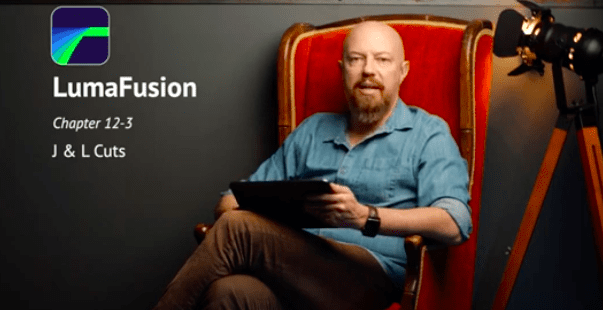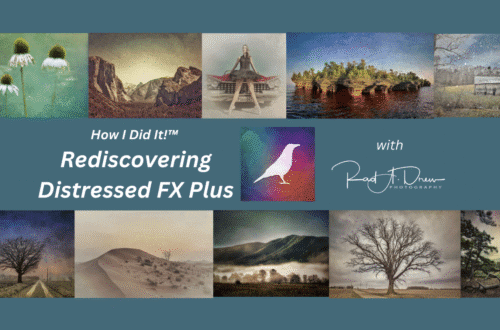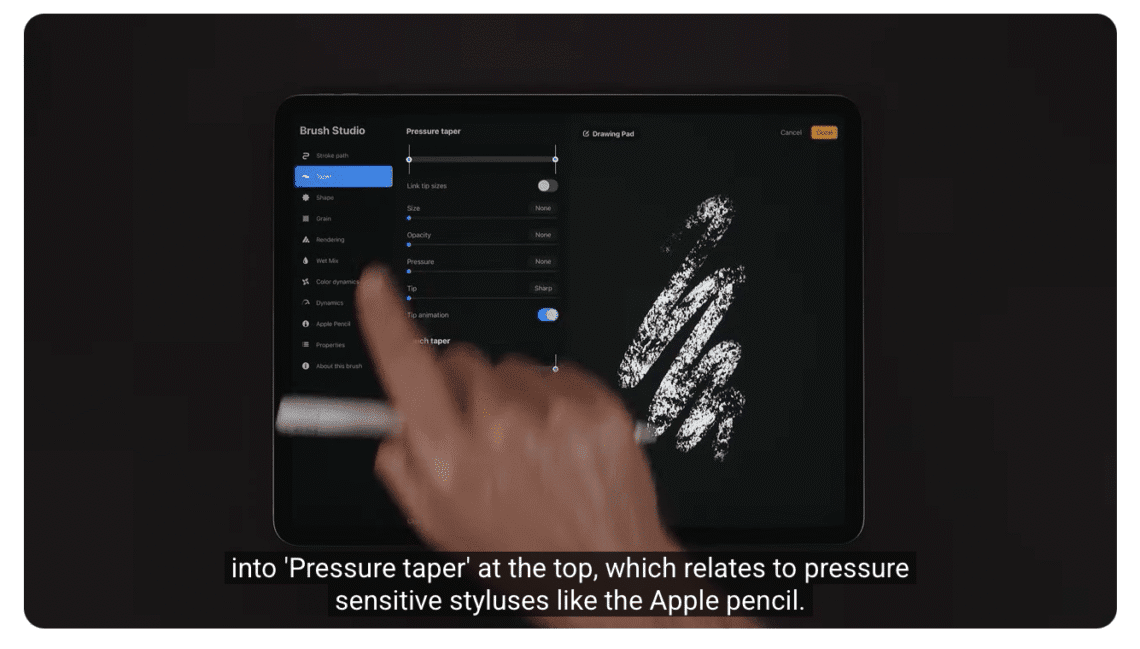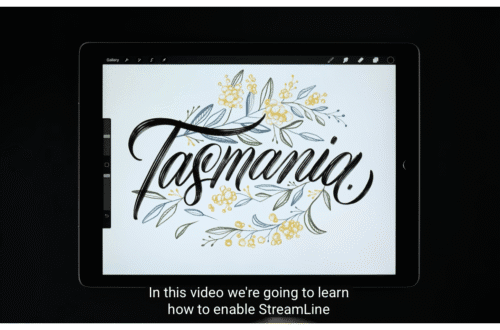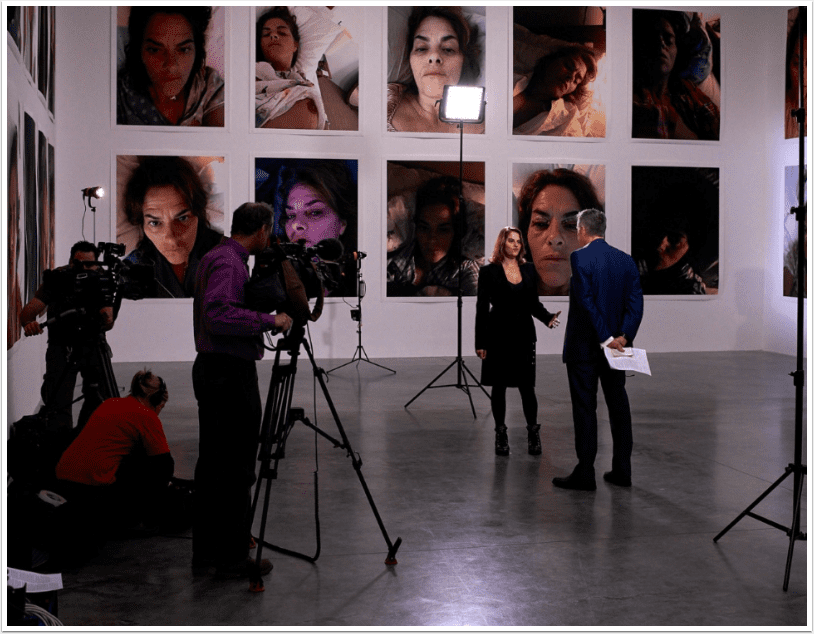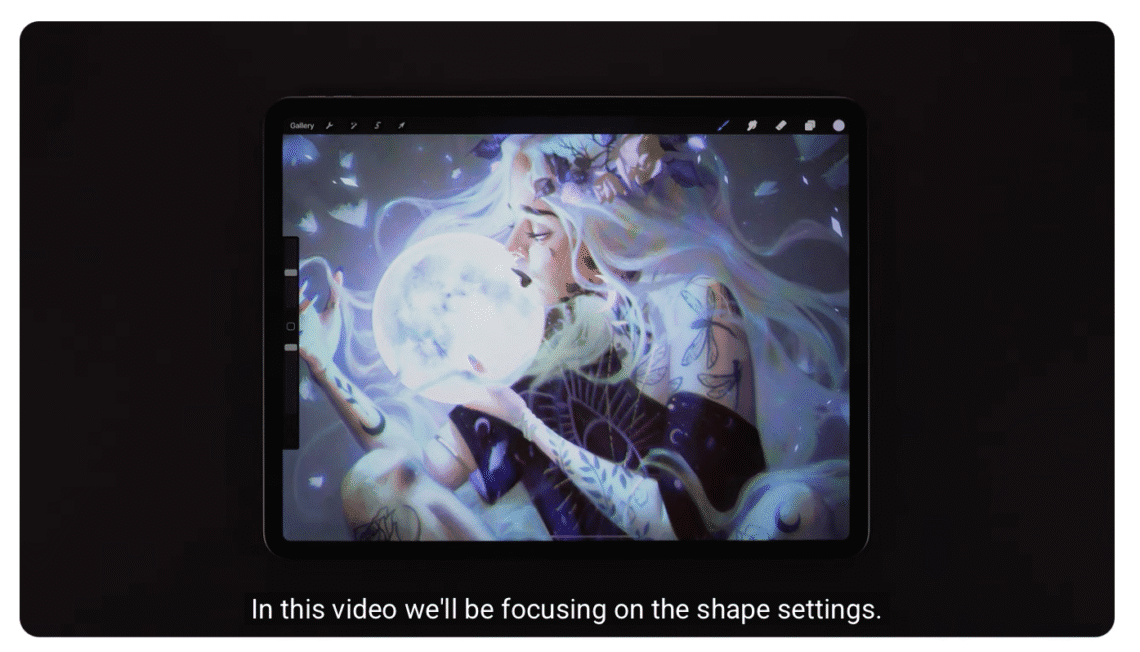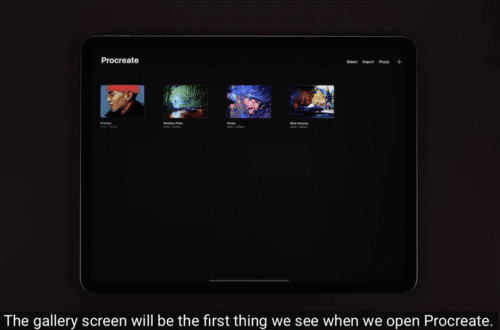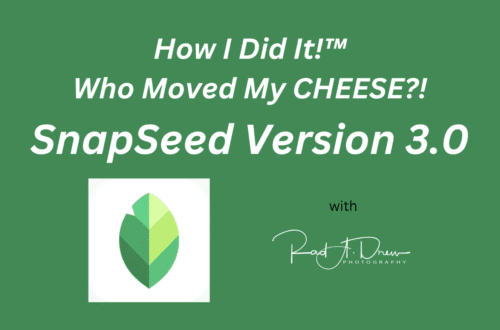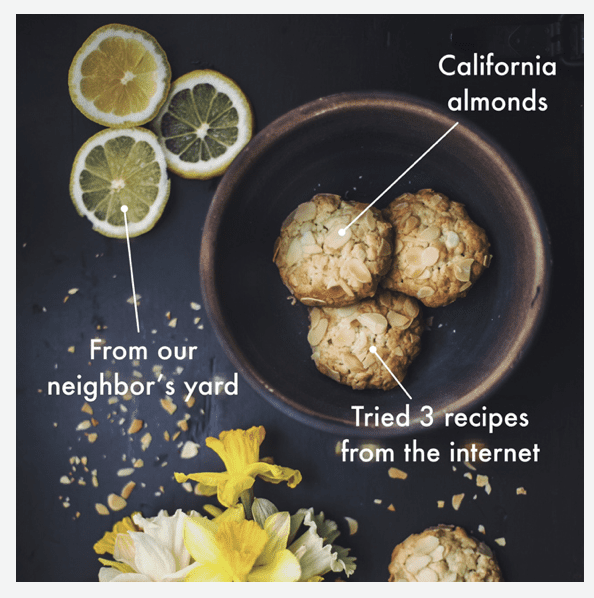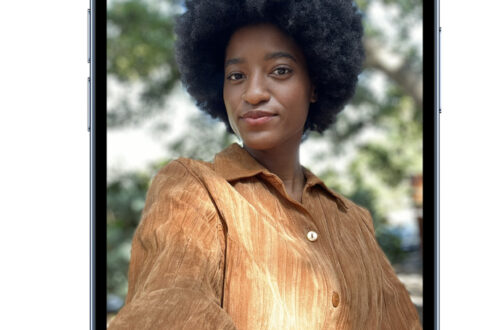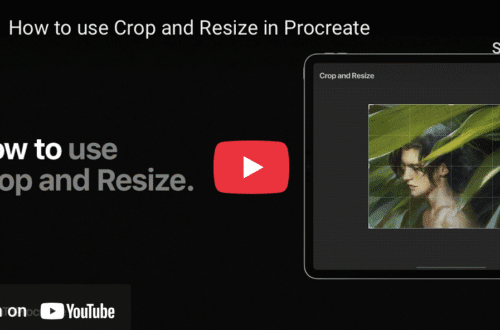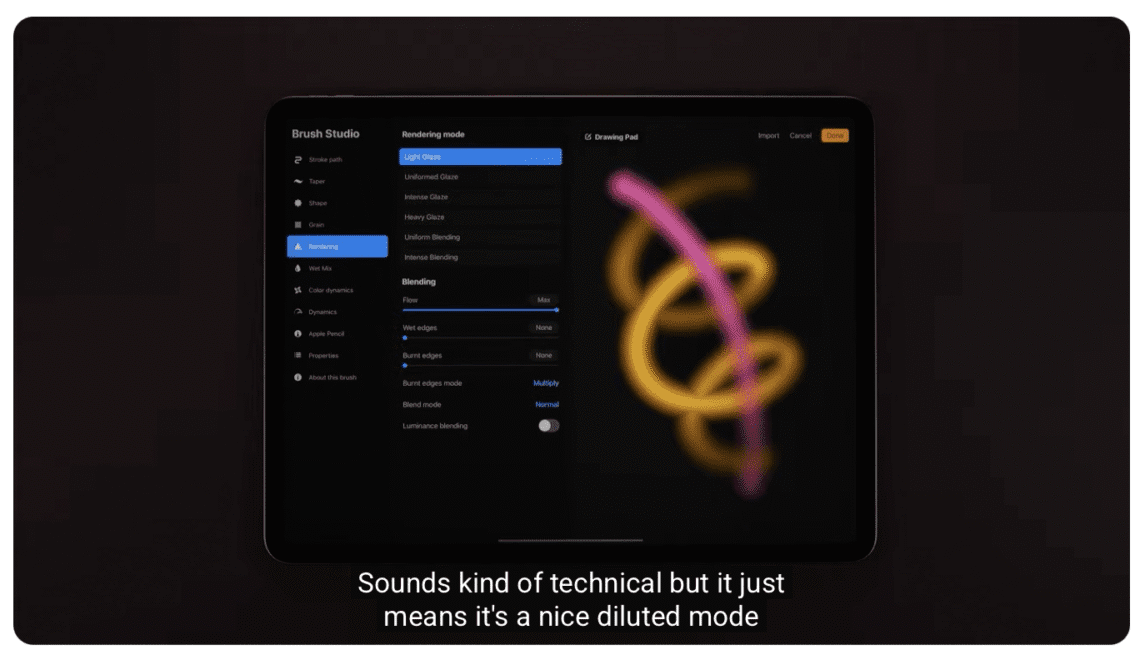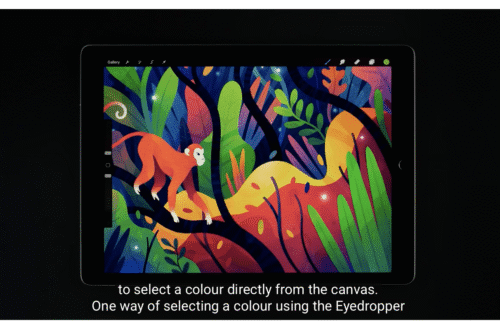COLUMNS
-
How to Import ABR Brushes in Procreate
How to Import ABR Brushes in Procreate Import and use your favourite Photoshop Brushes in Procreate. Please support us TheAppWhisperer has always had a dual mission: to promote the most talented mobile artists of the day and to support ambitious, interested viewers worldwide. As the years pass, TheAppWhisperer has gained readers and viewers and has found new venues for that exchange. All this work thrives with the support of our community. Your support helps protect our independence, and we can keep delivering open, global promotion of mobile artists. Every contribution, however big or small, is valuable for our future. Click here to help us
-
How to reposition the Sidebar in Procreate
How to reposition the Sidebar in Procreate Customise the position of the Sidebar in Procreate. Please support us TheAppWhisperer has always had a dual mission: to promote the most talented mobile artists of the day and to support ambitious, interested viewers worldwide. As the years pass, TheAppWhisperer has gained readers and viewers and has found new venues for that exchange. All this work thrives with the support of our community. Your support helps protect our independence, and we can keep delivering open, global promotion of mobile artists. Every contribution, however big or small, is valuable for our future. Click here to help us
-
How to Create a New Canvas Preset in Procreate
How to Create a New Canvas Preset in Procreate Create and Edit a Canvas preset and make a start in Procreate. Please support us TheAppWhisperer has always had a dual mission: to promote the most talented mobile artists of the day and to support ambitious, interested viewers worldwide. As the years pass, TheAppWhisperer has gained readers and viewers and has found new venues for that exchange. All this work thrives with the support of our community. Your support helps protect our independence, and we can keep delivering open, global promotion of mobile artists. Every contribution, however big or small, is valuable for our future. Click here to help us
-
How to use the Liquify Tool in Procreate
How to use the Liquify Tool in Procreate Explore the Liquify tool and its many modes in Procreate. Please support us TheAppWhisperer has always had a dual mission: to promote the most talented mobile artists of the day and to support ambitious, interested viewers worldwide. As the years pass, TheAppWhisperer has gained readers and viewers and has found new venues for that exchange. All this work thrives with the support of our community. Your support helps protect our independence, and we can keep delivering open, global promotion of mobile artists. Every contribution, however big or small, is valuable for our future. Click here to help us
-
Procreate Brush Studio: Stroke Path
Procreate Brush Studio: Stroke Path Learn everything you need to create and edit brushes in Procreate. Please support us TheAppWhisperer has always had a dual mission: to promote the most talented mobile artists of the day and to support ambitious, interested viewers worldwide. As the years pass, TheAppWhisperer has gained readers and viewers and has found new venues for that exchange. All this work thrives with the support of our community. Your support helps protect our independence, and we can keep delivering open, global promotion of mobile artists. Every contribution, however big or small, is valuable for our future. Click here to help us
-
Procreate Brush Studio: Taper
Procreate Brush Studio: Taper Learn everything you need to create and edit brushes in Procreate. Please support us TheAppWhisperer has always had a dual mission: to promote the most talented mobile artists of the day and to support ambitious, interested viewers worldwide. As the years pass, TheAppWhisperer has gained readers and viewers and has found new venues for that exchange. All this work thrives with the support of our community. Your support helps protect our independence, and we can keep delivering open, global promotion of mobile artists. Every contribution, however big or small, is valuable for our future. Click here to help us
-
Personal Mobile Photo Story with Marguerite Khoury
“Contentment with who we are allows us to be free of the pressure to stay everlasting young. Believing that time and ageing can be stopped, is a fairy tale. One of the many benefits of ageing is wisdom and the wise, are very beautiful”. (foreword by Joanne Carter). Photographs and text by Marguerite Khoury She was innocent. Looking at her reflection, smoothing out her hair. Lost in trance. Suddenly the sound of her mothers words echoed in her ears, stop looking at yourself. It’s not nice to be vain. What would you do if you where any more pretty?” Years passed and she never put much thought into…
-
Procreate Brush Studio: Shape
Procreate Brush Studio: Shape Learn everything you need to create and edit brushes in Procreate. Please support us TheAppWhisperer has always had a dual mission: to promote the most talented mobile artists of the day and to support ambitious, interested viewers worldwide. As the years pass, TheAppWhisperer has gained readers and viewers and has found new venues for that exchange. All this work thrives with the support of our community. Your support helps protect our independence, and we can keep delivering open, global promotion of mobile artists. Every contribution, however big or small, is valuable for our future. Click here to help us
-
Procreate Brush Studio: Grain
Procreate Brush Studio: Grain Learn everything you need to create and edit brushes in Procreate. Please support us TheAppWhisperer has always had a dual mission: to promote the most talented mobile artists of the day and to support ambitious, interested viewers worldwide. As the years pass, TheAppWhisperer has gained readers and viewers and has found new venues for that exchange. All this work thrives with the support of our community. Your support helps protect our independence, and we can keep delivering open, global promotion of mobile artists. Every contribution, however big or small, is valuable for our future. Click here to help us
-
Procreate Brush Studio: Rendering
Procreate Brush Studio: Rendering Learn everything you need to create and edit brushes in Procreate. Please support us TheAppWhisperer has always had a dual mission: to promote the most talented mobile artists of the day and to support ambitious, interested viewers worldwide. As the years pass, TheAppWhisperer has gained readers and viewers and has found new venues for that exchange. All this work thrives with the support of our community. Your support helps protect our independence, and we can keep delivering open, global promotion of mobile artists. Every contribution, however big or small, is valuable for our future. Click here to help us