Downcast iOS App Review
Downcast allows you to listen to podcasts directly from your iOS device without the need to sync with iTunes. This app has achieved a 4.5 star rating in the Apple App Store and there’s a very good reason for that. It works and it works well. Read our detailed review below…
Introduction

To get started with this app, once you have downloaded it from the App Store, start by subscribing to some podcasts, within the app itself. This is very simple to do. Just select Add Podcasts from the menu bar at the bottom of the app. You then have the option of adding podcasts manually or searching for them automatically.
We’re buddies with Lady Geek TV here at theappwhisperer.com, not least because we very often recommend apps for them to review on their shows. In the example above we selected Search and typed in TheAppShow, a generic term to see what would show up. A list of relevant podcasts appeared on our iPhone and we selected the one that we knew we wanted.
Episodes

Once we selected Lady Geek TV, a list of the other episodes in the series also showed up to give us the opportunity to download. By selecting any of them they will queue in your download queue.
You can carry on searching and adding podcasts to your download queue like this until you have exhausted yourself. It is so simple to do.
As we all know though, there’s no point in constantly downloading podcasts to your device and letting them take up valuable storage and that’s where the Settings come in and are a key function of this app.
Settings – New Episodes Action

Downcast offers a whole host of settings to help you enjoy your podcasts. You can set it up to Download the Most Recent episodes of any podcasts you are subscribed to, or you can change it to Download All of Them or Mark for Streaming or Do Nothing at all. This is an important control function of Downcast.
Settings – Episodes To Keep

Another key setting within Downcast is the facility to automatically set whether to keep all unplayed podcasts, the most recent, last two and up to the last ten. By default Downcast is set to All Unplayed. Again, another nice touch that helps you manage your podcasts in the most usable way.
Settings – WiFi

There’s also the option to automatically download via Wi-Fi only, always or never. By default Downcast is set to Wi-Fi only.
Settings – Miscellaneous

There are various toggle on/off miscellaneous setting functions too. These include Continuous Play, Downloads Badge and Sound Effects. These are all on by default.
Playlists

Downcast wouldn’t be complete without a comprehensive Playlist function and it doesn’t disappoint. It is possible to add an innumerable quantity of Playlists that will help you keep your Podcasts organized and enhance your usability.
Overall

If you listen or want to start listening to more podcasts then downloading Downcast onto your iOS device is a complete no brainer. The facility to download either video or audio podcasts directly onto your iPhone without having to sync with iTunes is fantastic. There is also a multi tasking functionality which allows you to download podcasts in the background or to play the audio in the background plus having the advantage of linking your Bluetooth headset to allow volume adjustment.
This is a very well balanced app. It is complex but the complexity has been organized for your convenience by the developer, therefore, giving you a complex app in a very simple format. The best of both worlds.
You can buy this app from the app store for $1.99 and we thoroughly recommend that you do. We have given it a good road test and it has proven to be a thoroughly decent app and one that comes very highly recommended by theappwhisperer.com.
If you would like to download this app, you can do so here.
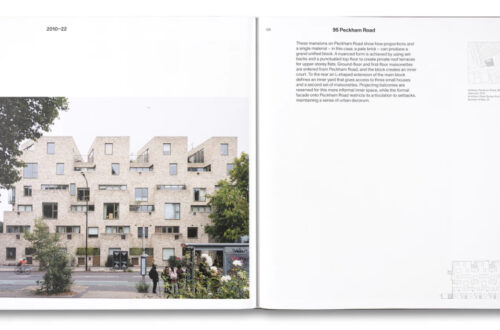

2 Comments
oleh
For some strange reason search function for podcasts doesn’t work with my Downcast. What may be wrong?
oleh
I found. The problem is in a small bug with region setting. Once I changed it, search is working. The developer of the app will probably fix it soon.