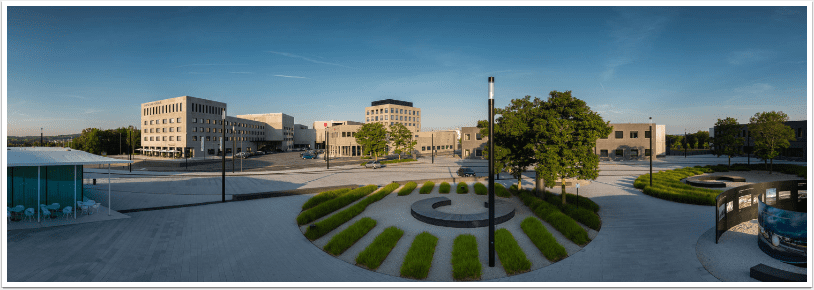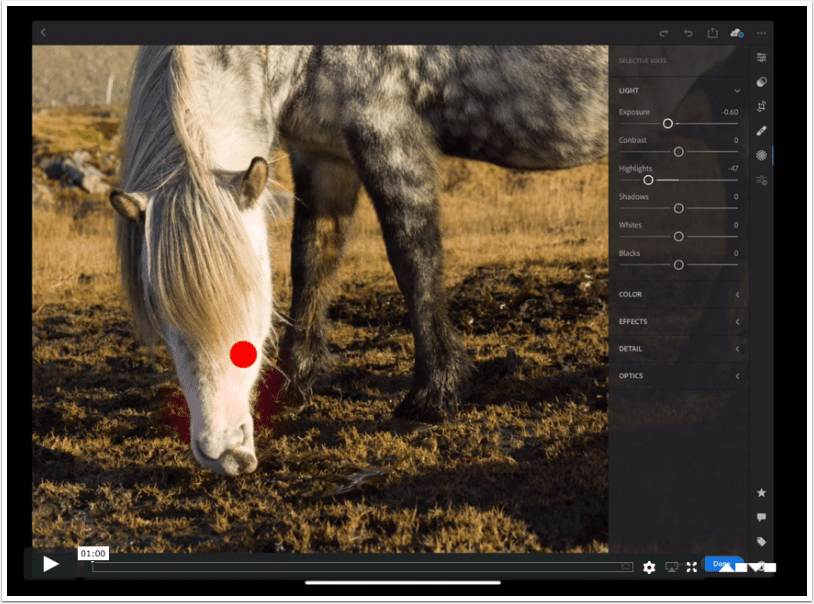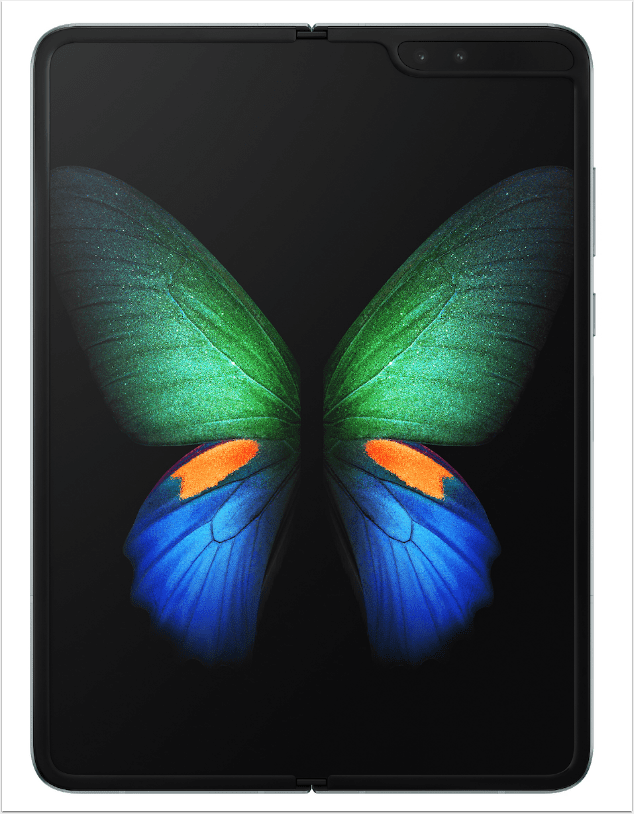Runtastic PRO GPS Running, Jogging and Fitness coach iOS App Review
This is an excellent and very well executed app. We have been testing this app here at theappwhisperer.com for several weeks now and it is fast becoming indispensable. Read our comprehensive review below and find out why this app needs to be on your device right now.
Start Session

Runtastic is a fitness coaching app for want of a better definition. It is not only for running, as the name may suggest, but can be used for a multitude of different activities to help you achieve your fitness goals. Whether these are related to interval or target pace coaching or distance and time or calories workout. Runtastic covers it all and then some.
Runtastic not only records your current activity session but also stores all of your previous sessions within the History menu allowing you to monitor your fitness levels and achievements. There is also a Portal menu that shows your stats either overall, monthly or weekly. As well as viewing public or private feeds. By viewing Runtastic, once you’ve signed in, on the internet you can link up see how other Runtastic users are getting on in their activities. You can follow their progress with a live tracking session which will be automatically posted in Facebook and in the runtastic Fitness portal. Alternatively, your friends can follow you in real time and by clicking in the “like” button cheer you up… the moment they click, the moment you will hear e.g. “go, go, go!” in your iPhone, Android, BlackBerry or WP7.
There’s even more to this app than all that. We have given Runtastic a run for its money, read our review below.
Getting Started

Once you have downloaded Runtastic from the Apple App Store you need to set it up before you start your session. This is very straight forward and once you have set up your preferences these are stored so you won’t need to repeat this step in the future but of course you may want to fine tune.
So, if you head straight to the Settings icon at the bottom far right of the main menu, you will then be able to select your Preferences. These include Activity, Units, Power Saving Mode, Show Session Info Dialog, Countdown on Start, Voice Feedback Settings, Live Tracking, Interval Workout, Headphone Controls, Heart Rate Settings, Heart Rate Zone Settings, Social Network Accounts and User Data.
It is not necessary to set up every preference from this menu at once though. For me, I wanted to change the Units from Km to miles, I also wanted to select my Activity, which was Walking and I turned the Power Saving Mode On. These are perhaps the first and main things you may want to do initially. Although it won’t be long as you get more used to this excellent app that you want to build up the interactivity and select from some of the other Preferences, such as Voice Feedback selected to On, the language it is spoken in and those type of things.


Music

If you like to work out to music the next step is to get that set up. Again, this is very straight forward. From the main menu scroll to the left and you will see the page as above. Just select the music from your iPod and it will play whilst you do your activity.

Just press the Start icon on this app and you’re ready to go. As you can see in the above image the GPS icon is green, meaning that’s set up. The distance is set to record in miles.

During your fitness session you can take photos within the app, check on your progress, check your location and your route and you can also pause the session.
Debrief

At the end of your fitness session, just select the Stop icon and Runtastic stops recording. By selecting the History icon you can then take a look at your progress. From the above it is very clear the duration of the activity and my average speed as well as the distance covered and my average pace. It even tells me how many calories I’ve burned up – always good to know, but never enough!
Route

Your whole route is literally mapped out and you can view this too within the History file.
Sharing

You can even upload your session directly to Twitter, Facebook, the Runtastic portal or share by email. This is another great motivator.
Pace, Speed, Elevation

Also within the History menu you can view the distance, pace, speed and elevation of your activity, at specific points with corresponds to the map view, seen earlier.
Altitude Chart

The Altitude Chart allows you to view your altitude at specific points of your session.
Stored

Your activity will be stored in the memory of this app within the History menu and you can view it to compare with your next session. It can also be used to calculate the quantity of activity you have completed for a particular period. For example, you could find out how many miles you have walked in the previous month, how many calories you have burnt up etc. This is a great facility to have and a very motivating one too.
Competition

The extensive facilities within this app really know no bounds. There is even a Competition section where you can challenge yourself or your friends from the Runtastic Sport Portal to a race. Another hugely motivating aspect of this app.
Conclusion

This is one heck of an app. The developers have put so much thought into it that there is very little that could be improved upon but there will be. The developers behind this app are incredibly conscientious and act on all the feedback they receive from users and there are a lot of them. Their runtastic Facebook page has over 7,716 fans and it’s growing all the time. They are determined to make this app the most interactive, comprehensive, motivating fitness app possible and to this end this has been achieved.
If you are looking for a fitness app, we cannot think of one possible reason why you would not want to download this app. It is that good and utilizes everything that is excellent about the Apple iPhone/iPod series of devices. You have to download it, you will not regret it for one minute.
This app costs $5.99 in the Apple App Store and you can download it here.