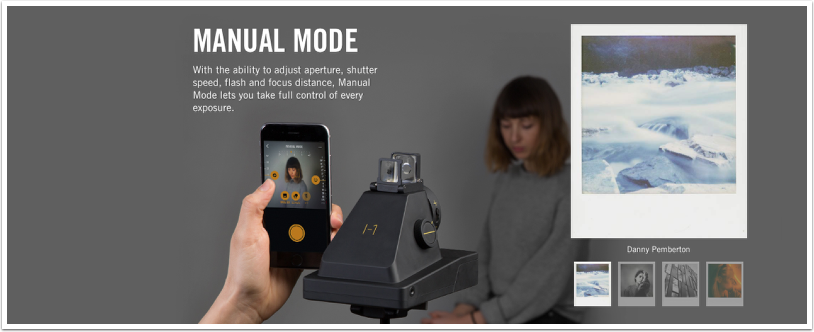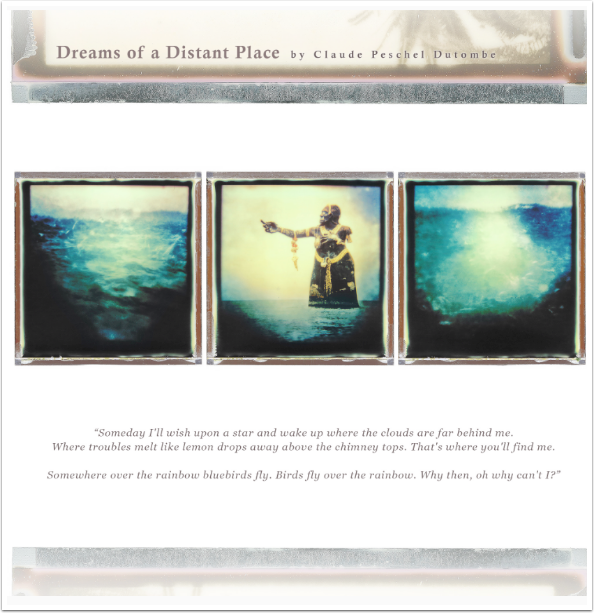‘Impossible’ Tutorial – Collages with the Instant Lab using Mobile Images
We’re delighted to be working closer with The Impossible Project team as we continue to branch out and expand our reach with all things related to mobile photography. Analog post-processing of mobile images is becoming more and more popular and we’re going to make sure our readers are fully briefed on this very exciting development.
The Impossible Project is in many ways leading the way, but there is also a growing community of mobile artists and photographers experimenting with other analog post processing techniques in an attempt to make their mobile images stand out even more, in galleries, magazines and the like and we have viewed some outstanding images and techniques.
A good deal of my formal photographic training (many years ago) was spent in a huge college darkroom and it is an area that I’ve always enjoyed, I think you will too. I also had a very close working relationship with Polaroid built up through my years as Technical Editor for various UK photography print magazines/titles.
Today we are publishing a wonderfully creative tutuorial demonstrating how to realize collages with the Instant Lab. It is the perfect tool to see beyond one image and to create large photomontages and collages.
What you need
1 Impossible Instant Lab
1 Impossible Film
1 iPhone 4, 4S, 5, 5S or iPod 4th or 5th Generation
1 high-resolution digital picture or several digital images

How to do it
Step 1. Launch the Impossible Project App on your iPhone.

Step 2. Select one high-resolution digital image.

Step 3. Zoom into a part of it and crop it.

Step 4. Follow the instructions on the screen to edit your image. You are now ready to expose your picture.

Step 5. Place your iPhone on the cradle with the screen facing down.

Step 6 Once in the cradle, the iPhone flash will turn on. Within 3 seconds, pull the shutter slide all the way out.

Step 7. Eject your first picture.
Step 8. Repeat from part 2 to expose all the different pieces of your original digital image.

Step 9. Once developed, simply arrange all the parts together to re-create the image or to create a new collage.

Note: you can crop your image with a photo-editing software on your computer and expose all the several parts. You can also expose many different images to compose a collage.

‘Peony’ by Ashley Good
Voila! You have successfully completed the fantastic technique of collages with the Instant Lab!

‘Untitled’ by Andrew Millar

‘but one can never get quiet enough…’ by ina echternach
Please help us…
TheAppWhisperer has always had a dual mission: to promote the most talented mobile artists of the day and to support ambitious, inquisitive viewers the world over. As the years passTheAppWhisperer has gained readers and viewers and found new venues for that exchange. All this work thrives with the support of our community.
Please consider making a donation to TheAppWhisperer as this New Year commences because your support helps protect our independence and it means we can keep delivering the promotion of mobile artists that’s open for everyone around the world. Every contribution, however big or small, is so valuable for our future.