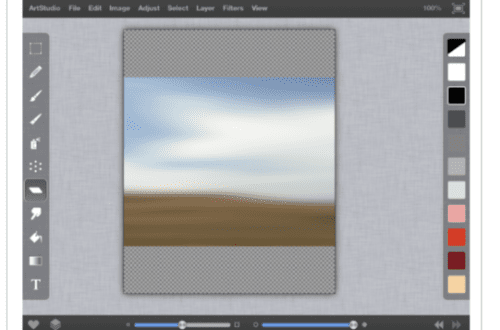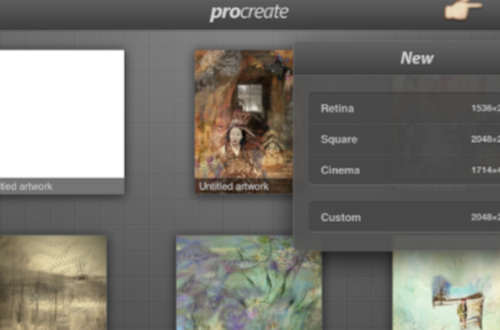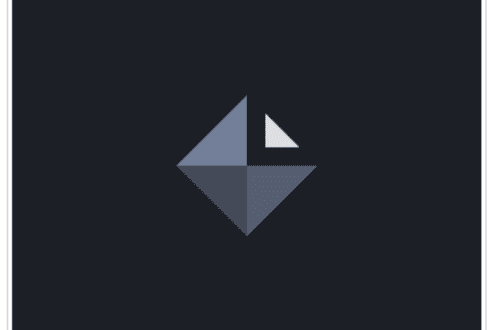Mobile Photography App Tutorial – NIR: A Color Blowout – TheAppWhisperer
Photography, as with all visual media, is an examination of light. All discussions about photography eventually come down to light. A photographer will “go out to capture the light”, set up and wait for the “golden hour”, discard portraits because “the light wasn’t there”.
Some photographers have found a way to capture light you cannot see, the infrared wavelengths that exist just outside the visible spectrum. It requires special equipment – in the days of film, special films were required to detect IR light; in this digital age, a special sensor is needed, meaning a photographer will usually have a camera dedicated to only shooting IR. The results are strange and otherworldly, and often quite beautiful.
In order to get an idea of the look of IR photography, with its dark skies and bright foliage, just take a look around on Google. A really nice overview can be found on the Photography Life site.
Of course, there’s no such thing as an iPhone camera sensor that is sensitive to IR light. That doesn’t mean you can’t explore this type of photography – it just means you need software that can emulate the look. Jixipix has just the thing with NIR Color. It may not – as a matter of fact, almost certainly will not – be an app you use on a regular basis. But it can allow you to see images in a whole new light. (Pardon the pun, but it was too easy.)
NIR Color for iPhone retails for $1.99/£1.49/download
NIR Color for iPad retails for the above/download

Jixipix attempts to have the same user interface for all their apps. However, they have updated that interface. That means that new apps, like Artista Impresso, covered earlier this year, have the newer interface. Older apps may or may not have been updated to the new interface. NIR and Dramatic Black and White (covered last year) still have the old interface. There’s a workspace to the left, and adjustment panel to the right. Across the top of the workspace are buttons to get, take, and save photos, as well as Undo and Redo buttons. The About button connects to a website for help; Jixipix products always keep help files external to the app.
On the right, in the adjustment panel, are several presets, arranged in categories. At the top of the adjustment panel are buttons for Crop, Randomizing effects and comparing to the Original image.

Below you’ll see the landscape I’ll be using to show NIR. I’m holding down the Original button so you can see the original image. When you load an image in NIR (or any Jixipix app), an initial effect is added to your image.

The next image shows the image interpreted in a “near infrared” manner. It darkens the blues, lightens the greens and gives red tones a kind of glow. NIR does not allow you to change the interpretation; the presets and adjustments are for the colors, contrast, glow and grain added after the interpretation.

The listed presets are collections of settings that are made under the Adjust and Grain tabs. Tapping one of the presets changes all of those settings at once.
Notice that the two colors are not assigned in the usual way of duotones. In a duotone, one color is assigned to the darkest parts of the image, and the other is assigned to the lightest. In this Purple Turquoise preset, the purple is only assigned to the darkest parts of the sky, not the shadows (which are equally dark) on the ground.

Adjustments are divided into three sections – Filter, Color, and Other. IR photography leads to a peculiar combination of blown-out highlights and crispy details, and the Filter section reflects that. The Randomize Filter button will make random changes to the Blowout and Detail sliders.

Below I reduced the amount of Blowout, and you can see some of the details returning in the highlights.

Next I increased the Detail slider. It works like the Structure adjustment in Snapseed, sharpening the largest details.

As you might imagine, the Randomize Color button changes both the two colors associated with this image as well as the amount sliders for each. Below I’ve increased the first color, orange. It affects the sky and portions of the cliff and rocks.

Tapping on a color thumbnail brings up a color picker. Choosing a darker color will improve the contrast in the image, since the luminosity is taken into account when applying a color. Make sure to tap Apply on the color picker when you are ready.

Below I chose a darker purple and increased its amount slider. See what I mean about the contrast?

Of course, there is also a Contrast slider, as well as one for glow called Dreamy. These two sliders “play off” the Filter sliders. If you increase Blowout, then also increase Contrast, you will have a washed-out image with a lot of white.

In the same way, you will not be able to get the full effect of the Dreamy slider if the Detail slider is also high.

So below, I’ve increased the glow effect by reducing the Detail slider.

The last tab, Grain, is a rather subtle effect. It wouldn’t seem so, when the IR effect itself isn’t exactly subtle. There are eight types of grain that can be added. By default, the Grain Strength slider is set to zero.

Below you’ll see Grain Strength at 100%. Even when added at full strength, the grain does not overwhelm the image.

In the next shot, I hit the Randomize button (Dice) at the top of the Adjustment Panel. All values – Blowout, Detail, Colors, Contrast and Dreamy – are scrambled.

The Save Dialog is fairly robust. Notice at the right of the second row is a button that allows you to save your own presets, if you find a particular combination you like.

Below is the alien landscape I ended with.

Don’t forget – going back and forth between apps is encouraged! That doesn’t have to be the end of your workflow. In the image below, I blended the NIR version with the original, getting a weird hybrid of IR and normal.

IR photography is tricky. You don’t always get results that you enjoy, since your eye cannot see that particular light. Software can only approximate what the sensor (and your eye) can’t pick up. So NIR Color is not appropriate for all images, or even most. But if you are interested in the ethereal possibilities, NIR Color makes experimentation easy. And it’s a lot cheaper than a DSLR rebuilt to “see” infrared!
Please support us
TheAppWhisperer has always had a dual mission: to promote the most talented mobile artists of the day and to support ambitious, inquisitive viewers the world over. As the years passTheAppWhisperer has gained readers and viewers and found new venues for that exchange.
All this work thrives with the support of our community.
Please consider making a donation to TheAppWhisperer as this New Year commences because your support helps protect our independence and it means we can keep delivering the promotion of mobile artists thats open for everyone around the world. Every contribution, however big or small, is so valuable for our future.