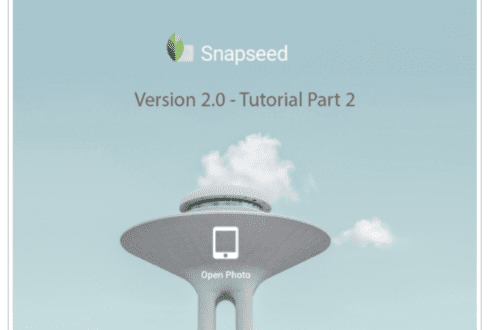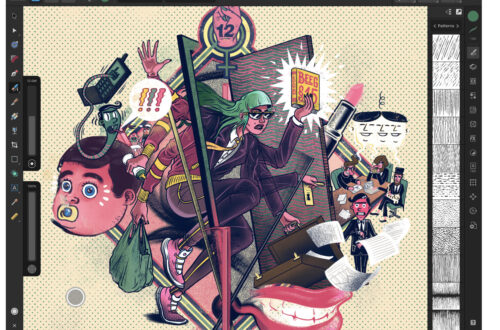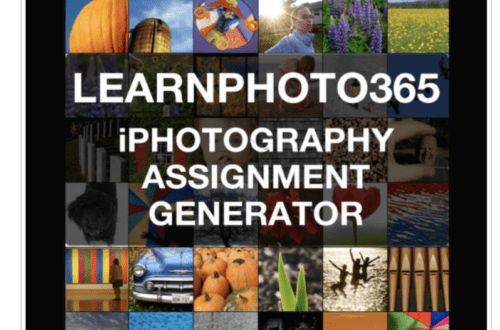Mobile Photography/Art Tutorial – KaleidaCam – A Beautiful Diversion
We are delighted to publish Jerry Jobe’s latest mobile photography/art tutorial for our reading and viewing pleasure. This week Jobe takes a look at the mobile photography textural app, KaleidaCam. Read his thoughts as he puts it through its paces (foreword by Joanne Carter).
KaleidaCam retails for $1.99/£1.49 and you can download it here
“When I look for an app to follow up a multi-part tutorial on a full-featured app, I try to cover a simple app. This time is no exception. KaleidaCam is an extremely simple app to operate, but it can take up a lot of your time as you exclaim, “Ooh! Look at that!”
KaleidaCam is an iPhone only app. It will run on your iPad, but at iPhone size unless you enlarge it”.

KaleidaCam, of course, makes a kaleidoscopic version of your image. When using the camera (the default), it gives you a live view of the way your image is broken up and mirrored. Across the top of the screen are controls for Aspect ratio (square or rectangular), Camera or Library, front or rear camera, and Settings. At the bottom are Gallery, Shutter and Kaleidoscope type. In the image below, I’m using a “pie slice” kaleidoscope, pointing the camera toward the sky and tree-tops.

Let’s take a look at the Settings. Here is where you can Restore Purchases and contact support, as well as choose to have Location Services geotag your images. But the most important setting is “Save to”.

You can choose to save all the images you capture to the Camera Roll, the internal KaleidaCam gallery, or both. I choose to save to the internal gallery, to force myself to cull images on a regular basis. I can shoot ten images during a session, and then save only two to the camera roll while deleting the rest. I could do the same in the Camera Roll itself. The option to save in both places makes no sense to me.

Here’s a look at the Gallery. There is no bulk selection for deletion – a feature which would be appreciated.

When you select an individual image, you are given the option to save or delete at the bottom of the image. Below I’ve chosen to save, and the standard iOS save dialog appears.

Upon returning to the camera, I tapped the “Kaleidoscope Type” icon at the lower right. You can see that there are five different types: “Pie”, Squares, Hexagons, Split, and Swirl/Circle, which is purchasable for an additional dollar. The “Pie” type is still chosen, and there is a slider that controls the number of slices, from four to twenty-four. Below is the lowest setting.

Raising the setting produces more “points”.

The next Type is Square, and the slider adjusts the size of the squares, from small to large.

Below you’ll see the largest setting of the Square Type.

The Hexagon, or Honeycomb Type also has a slider which controls the size of the hexagons. Below is the largest Hexagon setting. If you’re wondering about the orange blobs amid all the green foliage, I will admit it’s a mistake: my finger crept into the shot while capturing the screenshot!

The Split Type is just a mirroring split right down the middle of the image. There are no adjustments; therefore no slider. I used the front-facing, or “selfie”, camera to make that split more obvious.

So far I’ve been pointing the camera at organic matter: leaves and faces. Using KaleidaCam on manmade objects, such as bricks, can produce patterns within patterns.

The next image took advantage of a highly reflective prismatic globe to achieve the effect.

Using the switch in the upper left corner, you can change the aspect ratio to square, instead of using the entire screen.

You are not limited to taking pictures with KaleidaCam. The app can also manipulate images from your Photo Albums. Just tap the “landscape” button at the top middle, and you will be taken into your library. I’ll be using the “sunset and palms” image you can see in Favorites.

All the Kaleidoscope Types are available to you when manipulating images from your Camera Roll.

Instead of moving your camera slightly to achieve different looks, as when you capture an image, you can drag your finger across the screen to change the look of the image from your Camera Roll.

So using the same image, and the same Kaleidoscope Type, you can still get a multitude of results.

Here’s the one I decided to keep from my session with the sunset image.

By just shooting down a suburban street, you can get an image you never would have suspected. Here I can see sky, trees, shingles, windows and even a nearly fully intact car!

You can go simple as well, as with this shot of pollen on concrete.

A suggestion: play with focus as well. Because the center of the following image was focused on a lamp shade close to the lens, the blue and red glassy objects in the background were blurred. It gives an interesting depth to the image.

My suggestion with KaleidaCam is just to go wild. I have no problem with losing myself with it for a half-hour every now and then.
What about if your taste doesn’t run to abstract, kaleidoscopic images? Well, I would suggest that the results from KaleidaCam can make for a great background or frame for collages! Until next time, enjoy!

Please Support Us…
TheAppWhisperer has always had a dual mission: to promote the most talented mobile artists of the day and to support ambitious, inquisitive viewers the world over. As the years passTheAppWhisperer has gained readers and viewers and found new venues for that exchange. All this work thrives with the support of our community.
Please consider making a donation to TheAppWhisperer as this New Year commences because your support helps protect our independence and it means we can keep delivering the promotion of mobile artists that’s open for everyone around the world. Every contribution, however big or small, is so valuable for our future.