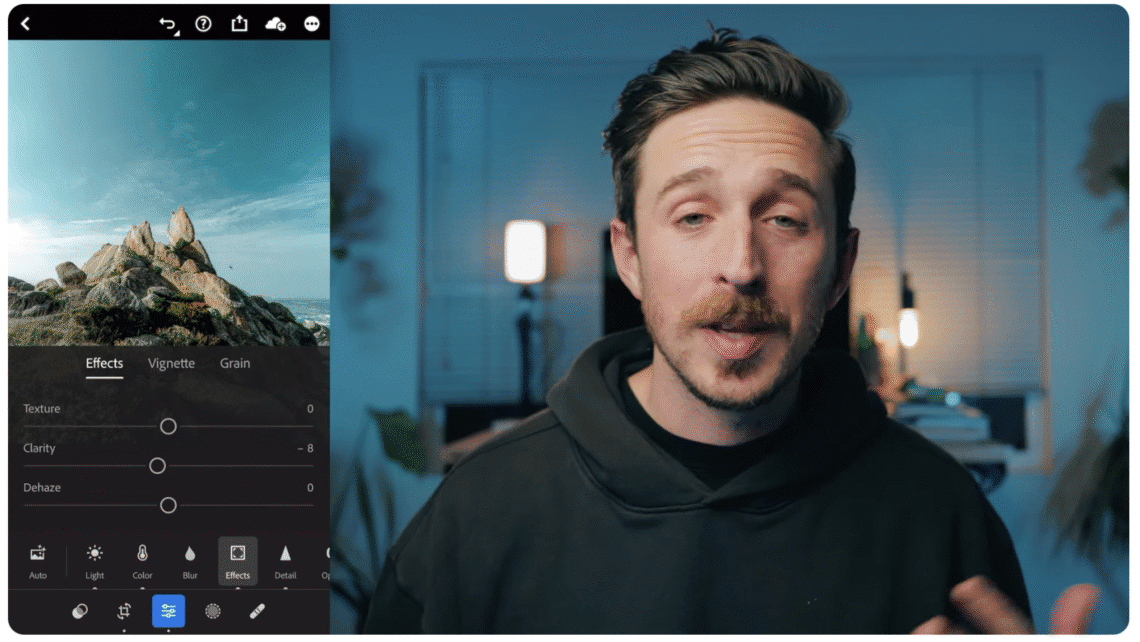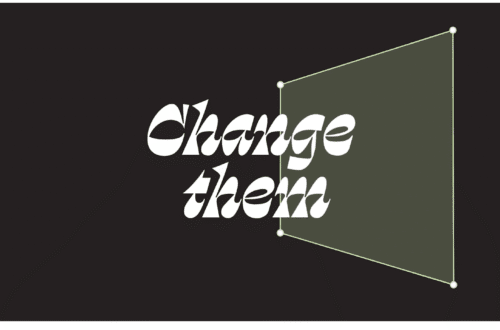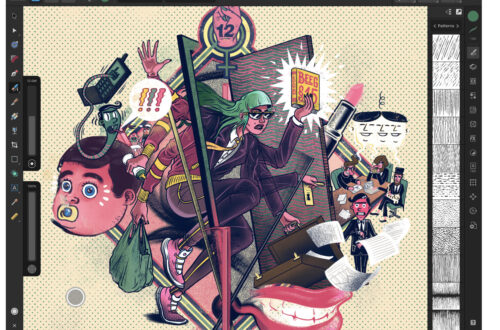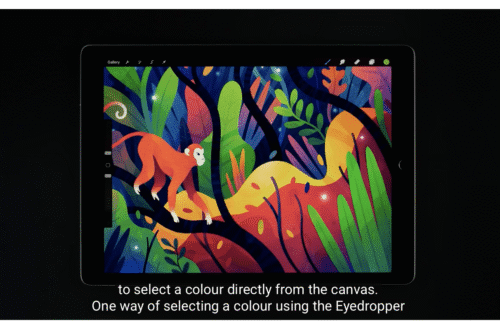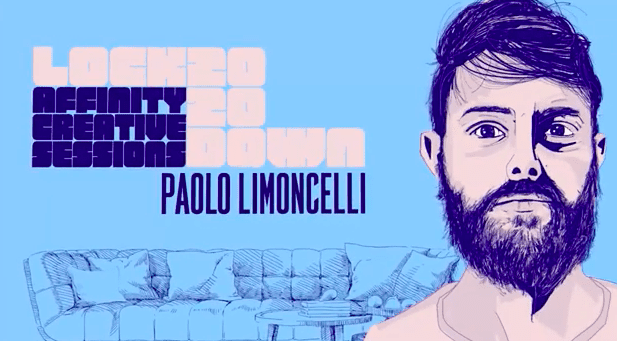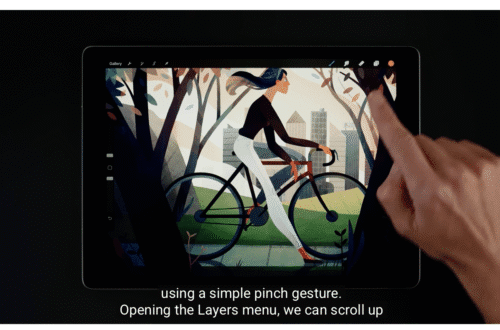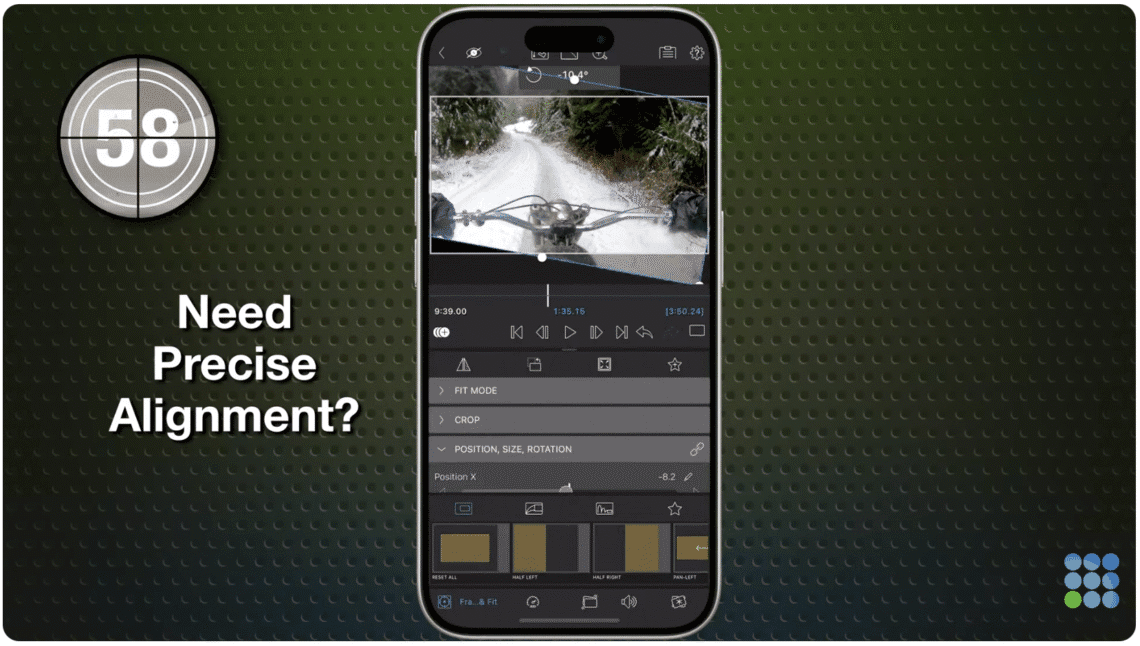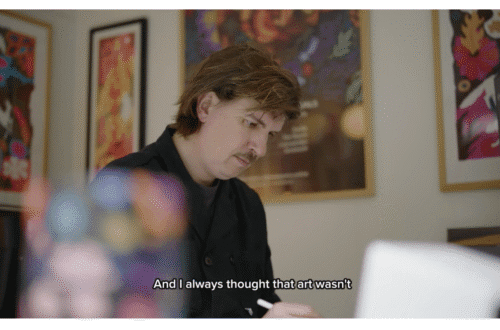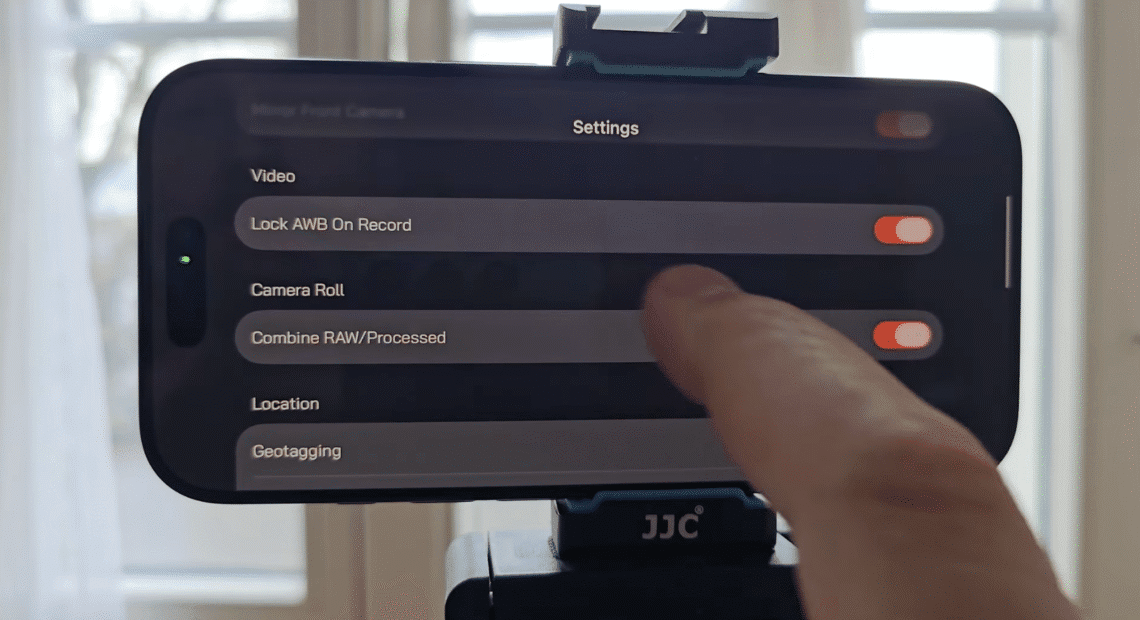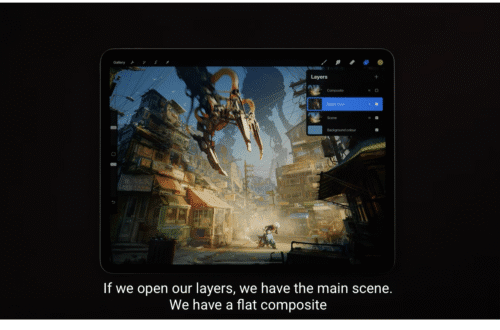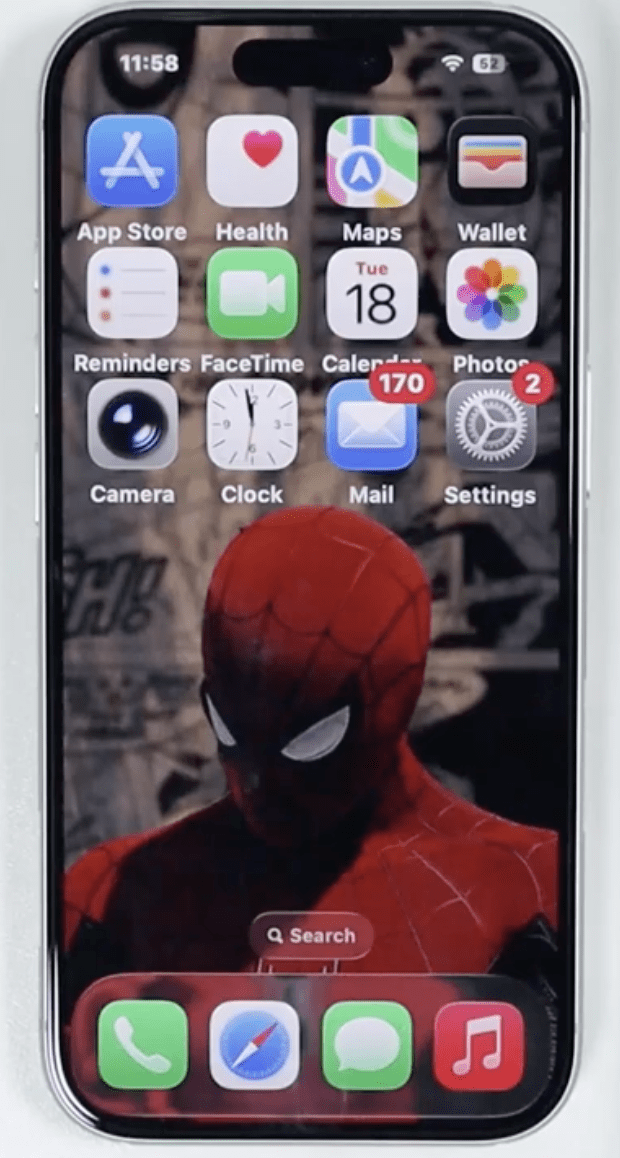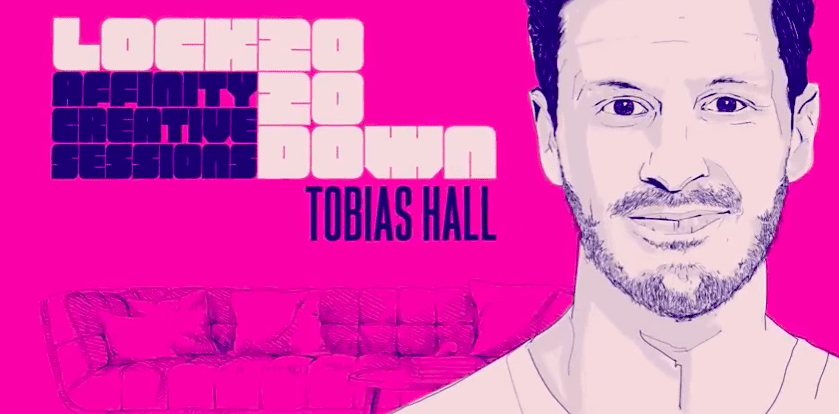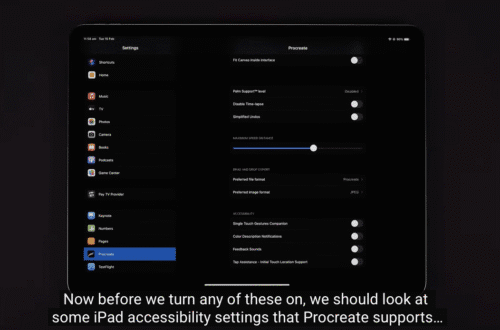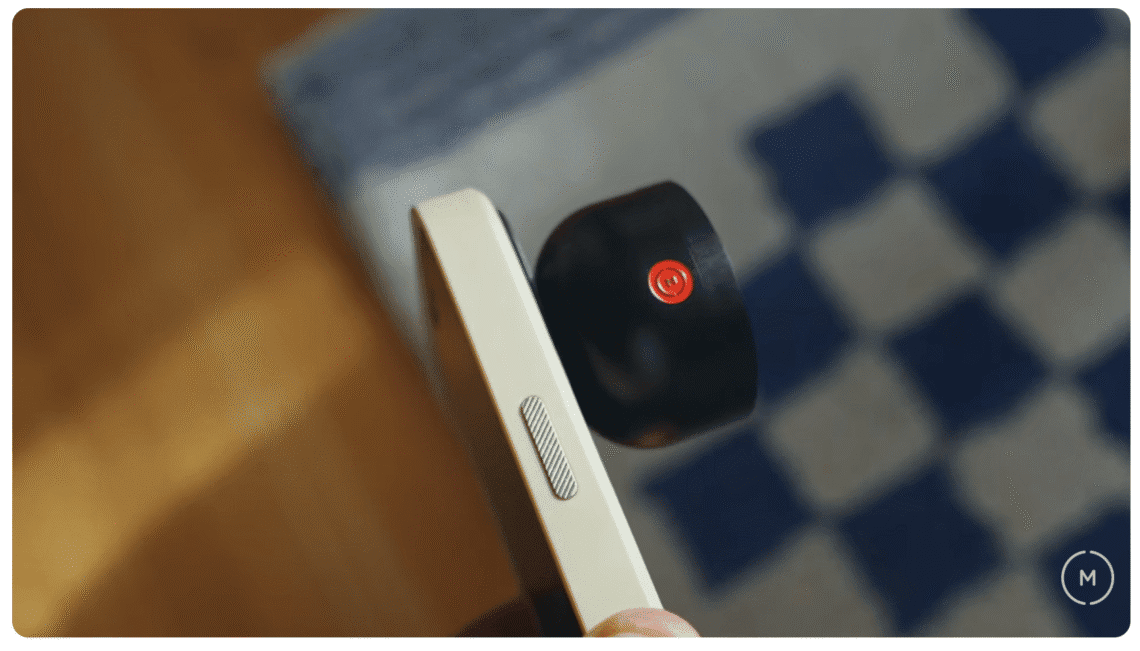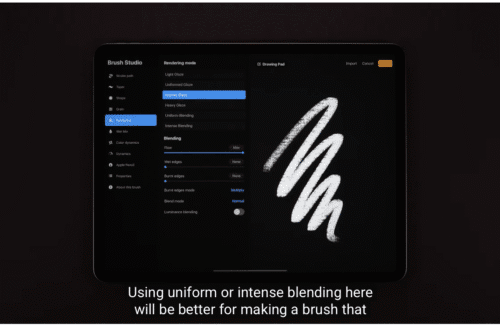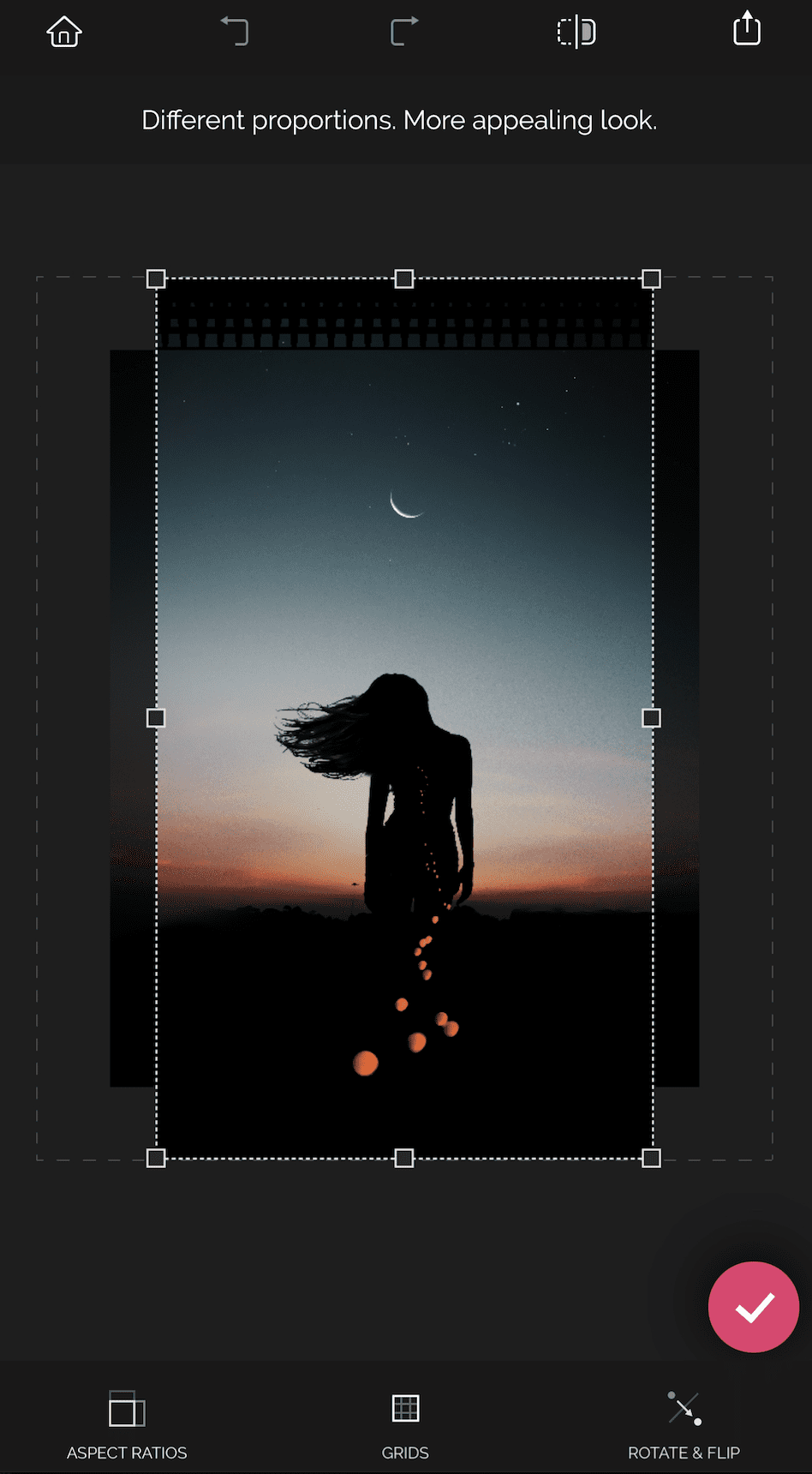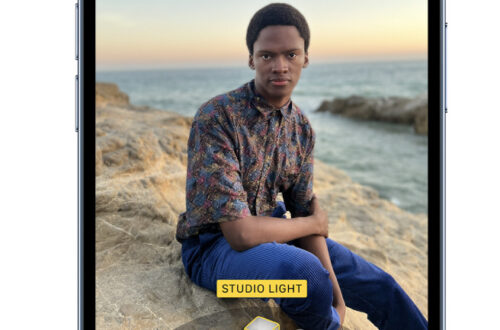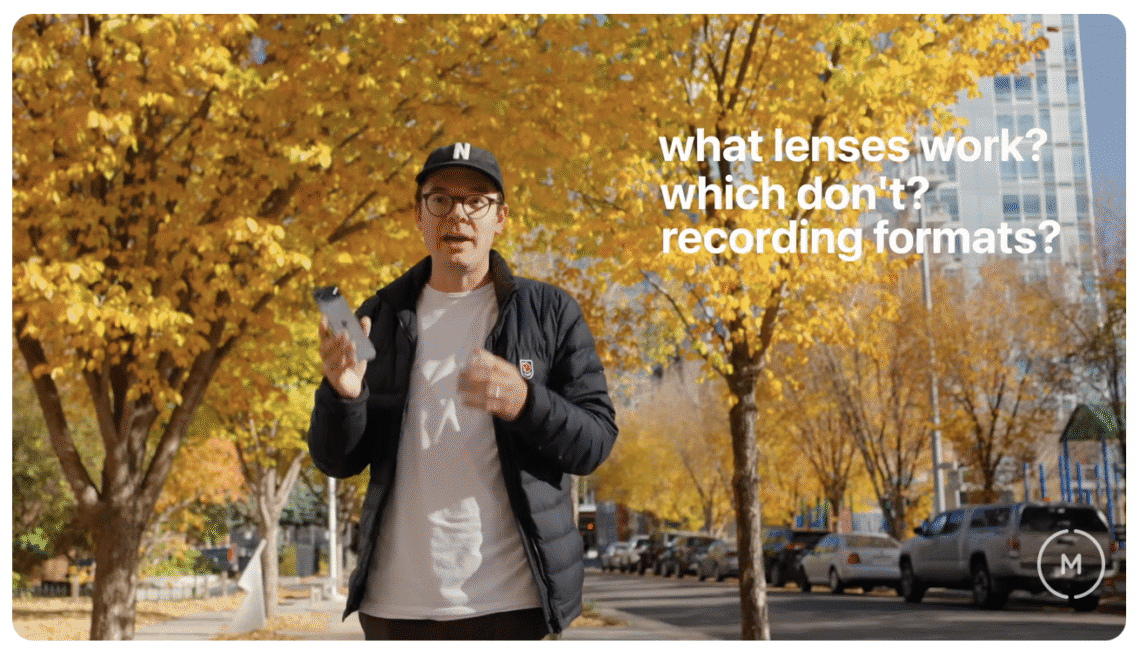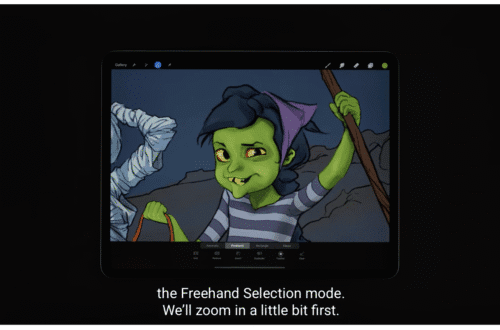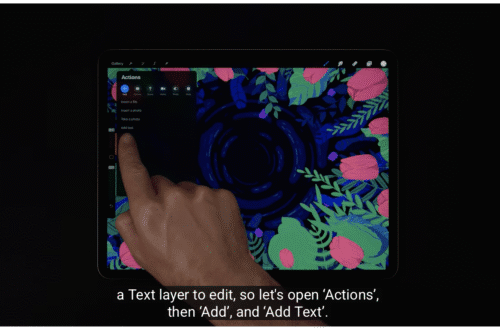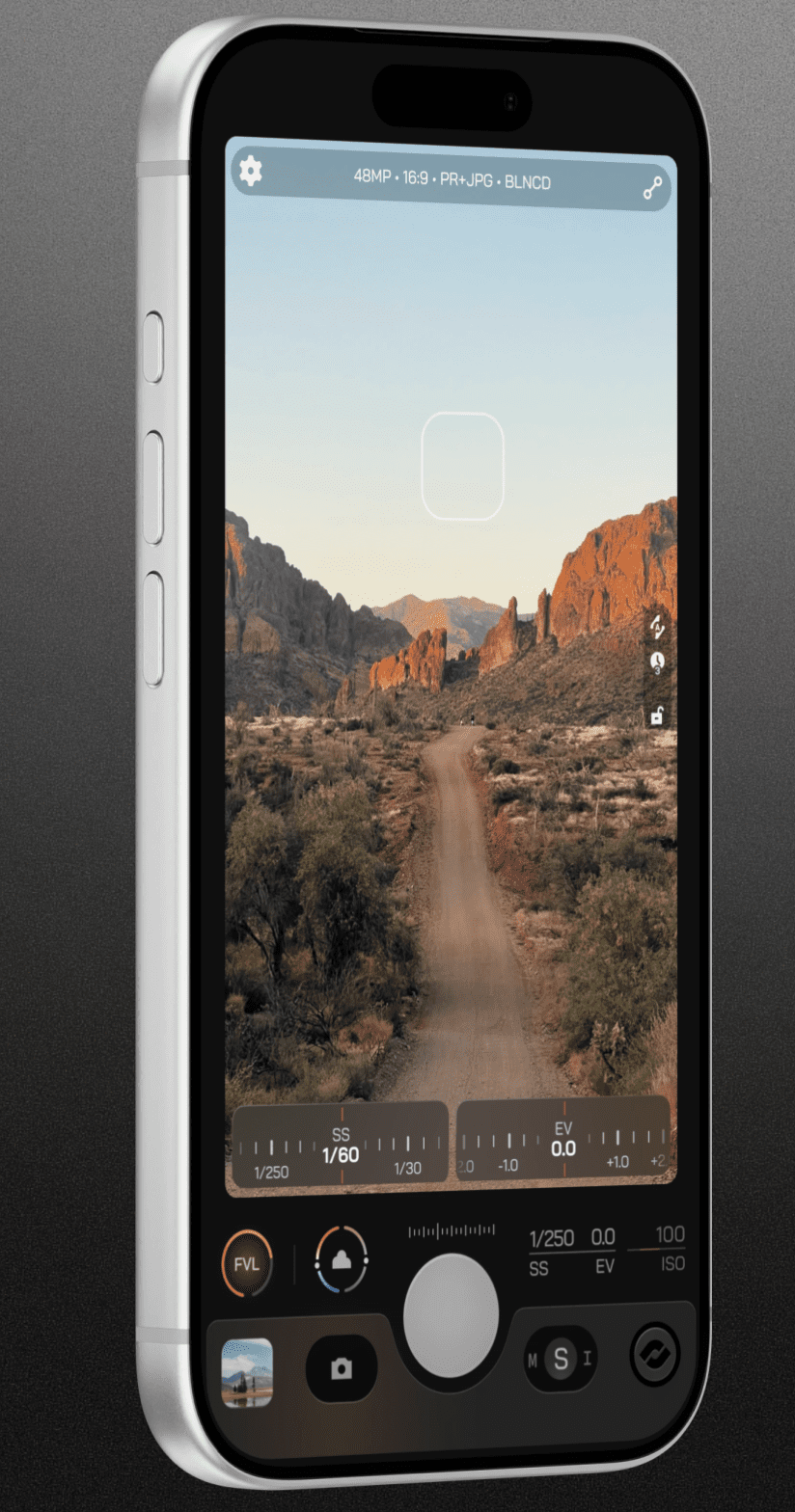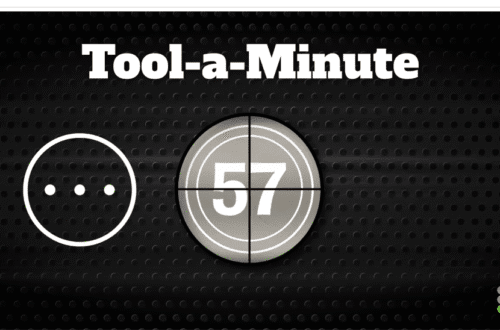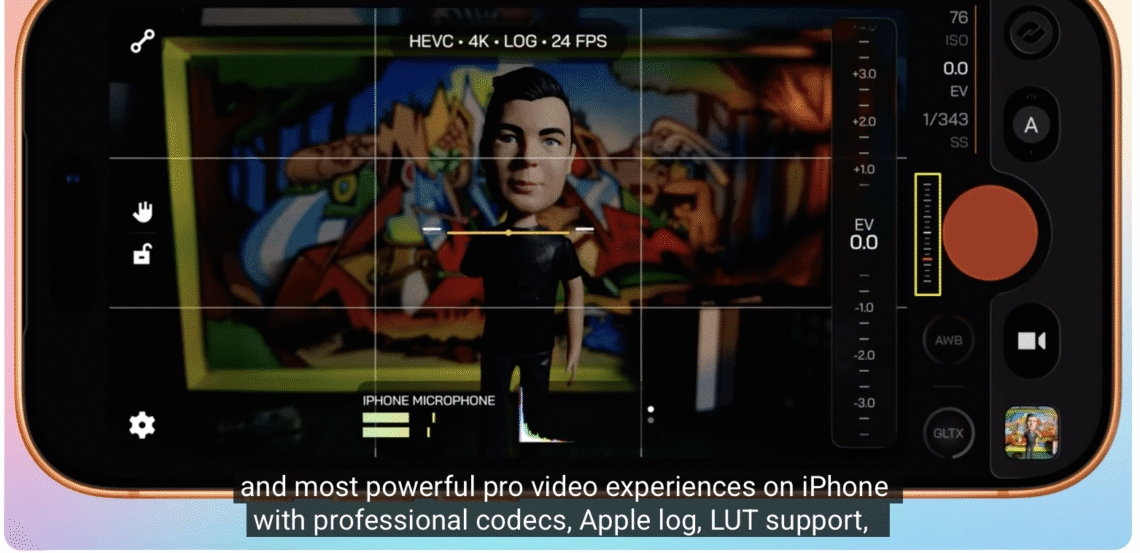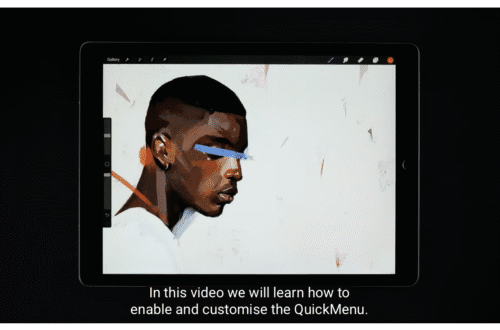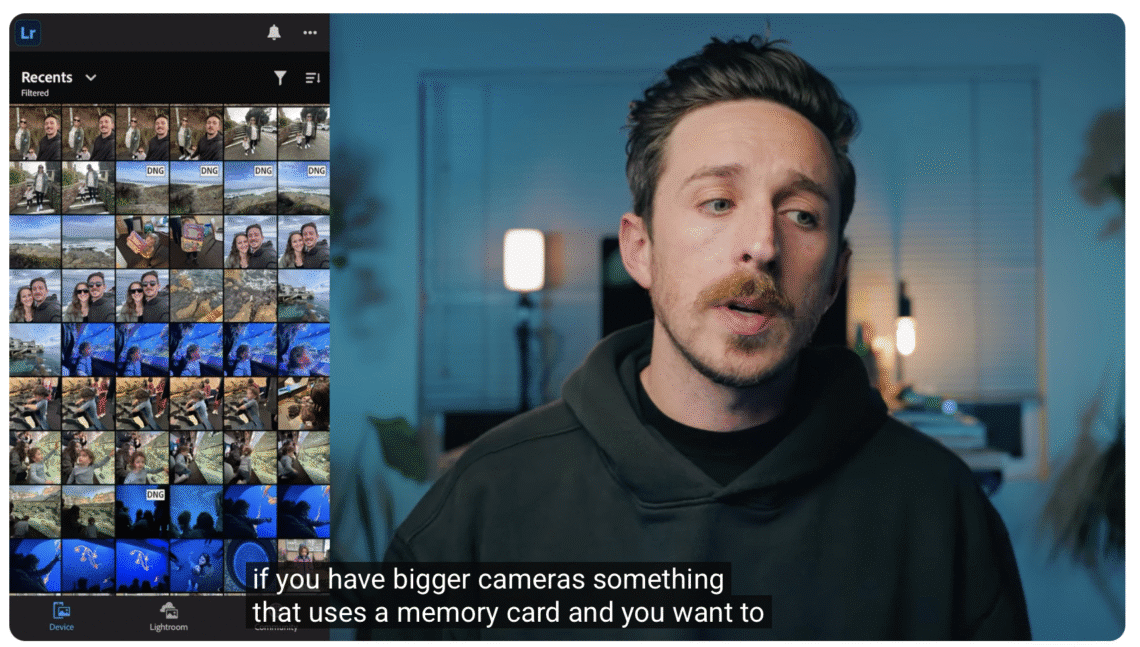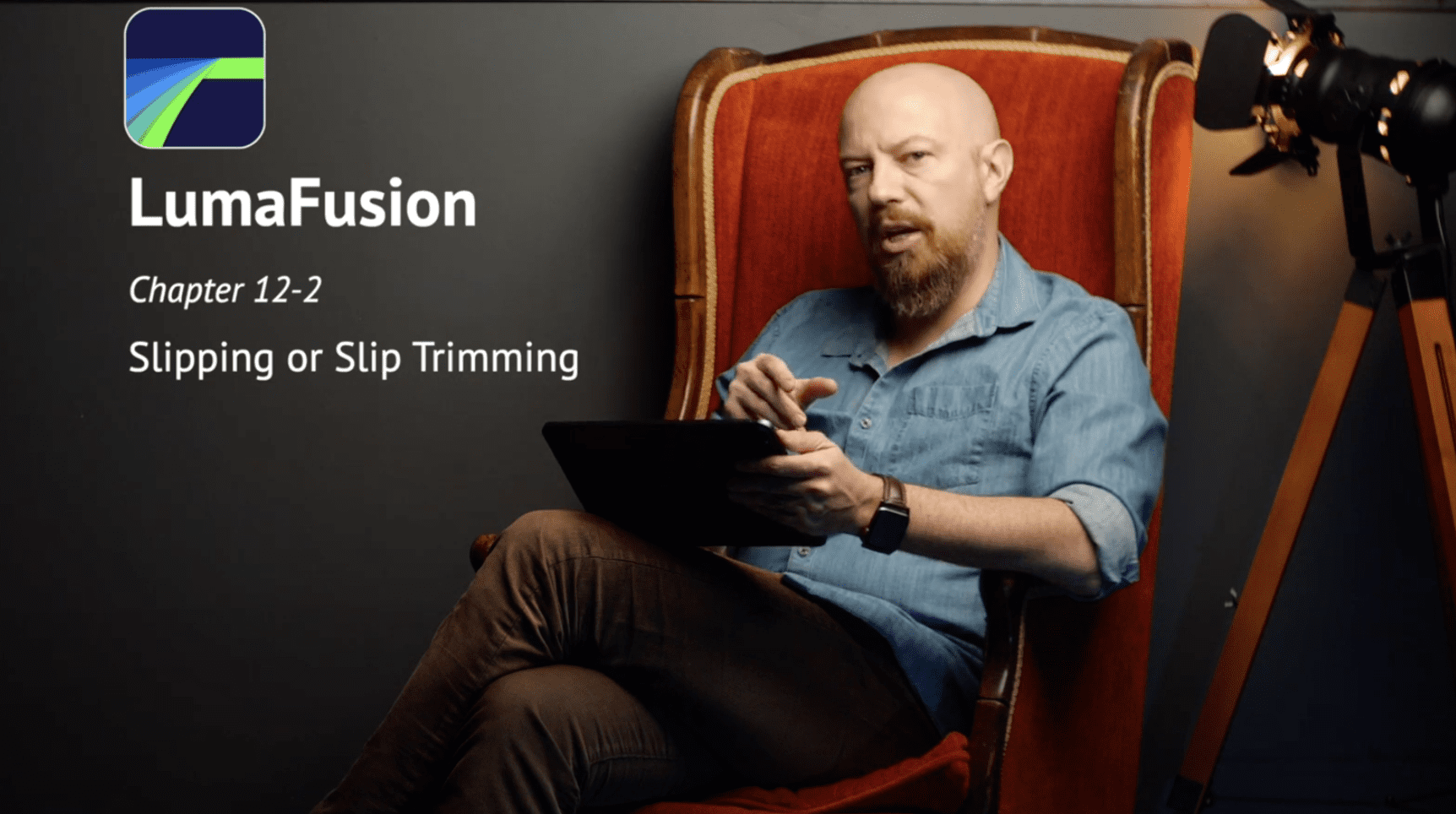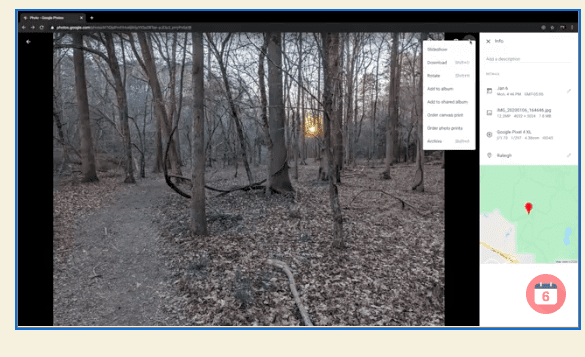App Art School
-
Master Lightroom Mobile from Beginner to Pro (2025)
Master Lightroom Mobile from Beginner to Pro (2025) The tools, tips, and tricks we will share will help you start editing photos on your phone like a pro! Whether you are a beginner or editing on the go, Adobe Lightroom Mobile is the most powerful photo-editing app for your phone. In this tutorial, you’ll even learn how to create your very own LIGHTROOM MOBILE PRESETS! Please support us TheAppWhisperer has always had a dual mission: to promote the most talented mobile artists of the day and to support ambitious, interested viewers worldwide. As the years pass, TheAppWhisperer has gained readers and viewers and has found new venues for that exchange. All…
-
Import Media from Off-Device… Now you REALLY tell stories
Import Media from Off-Device… Now you REALLY tell stories How much information can one little (i) button provide? ALL OF IT, that’s how much. Please support us TheAppWhisperer has always had a dual mission: to promote the most talented mobile artists of the day and to support ambitious, interested viewers worldwide. As the years pass, TheAppWhisperer has gained readers and viewers and has found new venues for that exchange. All this work thrives with the support of our community. Your support helps protect our independence, and we can keep delivering open, global promotion of mobile artists. Every contribution, however big or small, is valuable for our future. Click here to help us
-
Perfect Alignment in LumaFusion (iOS Only) — Preview Settings Explained
Perfect Alignment in LumaFusion (iOS Only) — Preview Settings Explained Get perfect alignment and clean composition in every project with Preview Settings — currently available in LumaFusion for iOS. In this Tool-a-Minute, you’ll learn how to use grids, guides, and horizon lines to compose shots with confidence. Whether you’re framing an interview, levelling a handheld shot, or designing symmetrical motion graphics, Preview Settings helps you stay precise while editing. Note: Preview Settings isn’t yet available on the Android version of LumaFusion—but it’s on their roadmap. You’ll learn: • How to toggle Rule of Thirds, Centre, and Symmetrical grids • How to add and adjust a Horizon Line • How to…
-
Moment Pro Camera II – Tutorial
Moment Pro Camera II – Tutorial Learn everything you need to know about the Moment Pro Camera II App for your iPhone. Please support us TheAppWhisperer has always had a dual mission: to promote the most talented mobile artists of the day and to support ambitious, interested viewers worldwide. As the years pass, TheAppWhisperer has gained readers and viewers and has found new venues for that exchange. All this work thrives with the support of our community. Your support helps protect our independence, and we can keep delivering open, global promotion of mobile artists. Every contribution, however big or small, is valuable for our future. Click here to help us
-
How to Hide Photos on iPhone 17 / 17 Pro Max – Hide Photo Settings
How to Hide Photos on iPhone 17 / 17 Pro Max – Hide Photo Settings In this video, we will learn how you can hide photos on an iPhone 17, iPhone 17 Pro, and iPhone 17 Pro Max. If you want to hide private photos or find the hide photos settings on iPhone 17, iPhone 17 Pro, and iPhone 17 Pro Max, follow these steps. Please support us TheAppWhisperer has always had a dual mission: to promote the most talented mobile artists of the day and to support ambitious, interested viewers worldwide. As the years pass, TheAppWhisperer has gained readers and viewers and has found new venues for that exchange. All…
-
Moment Macro Lenses Just Got an Upgrade!
Moment Macro Lenses Just Got an Upgrade! Introducing the new Macro II lenses by Moment. More Glass. Sharper images. Same great Macro wow moments. Shop Macro II Lenses: https://www.shopmoment.com/pages/macro Please support us TheAppWhisperer has always had a dual mission: to promote the most talented mobile artists of the day and to support ambitious, interested viewers worldwide. As the years pass, TheAppWhisperer has gained readers and viewers and has found new venues for that exchange. All this work thrives with the support of our community. Your support helps protect our independence, and we can keep delivering open, global promotion of mobile artists. Every contribution, however big or small, is valuable for our future.…
-
I Upgraded the iPhone Air’s Camera
I upgraded the iPhone Air’s Camera The number one question is finally answered: Do Moment Lenses work on the iPhone Air? The short answer is yes, but let’s dive into how they work and some tips/tricks to make your shots even better. Please support us TheAppWhisperer has always had a dual mission: to promote the most talented mobile artists of the day and to support ambitious, interested viewers worldwide. As the years pass, TheAppWhisperer has gained readers and viewers and has found new venues for that exchange. All this work thrives with the support of our community. Your support helps protect our independence, and we can keep delivering open, global promotion…
-
What’s New in Moment Pro Camera II?
What’s New in Moment Pro Camera II? Moment Pro Camera II is now available to download from the App Store! Enable RAW photos on iPhone, even on non-Pro models; record open-gate video on iPhone; and achieve full compatibility with Moment Lenses. Download Moment Pro Camera II https://apps.apple.com/us/app/moment-… Shop iPhone 17 Moment Gear https://www.shopmoment.com/pages/ipho… T-Series Mobile Lenses https://www.shopmoment.com/mobile-lenses
-
Moment Pro Camera II Tutorial — Best Settings for Cinematic Pro Video on iPhone
Moment Pro Camera II Tutorial — Best Settings for Cinematic Pro Video on iPhone Moment Pro Camera 2 is here — and it delivers one of the cleanest, most intuitive, and most powerful pro-video experiences ever released for iPhone. In this tutorial, I’ll walk you step-by-step through the best settings for cinematic pro video, including the ideal codec, resolution, frame rate, Apple Log / Log2 workflow, LUT setup, focus tools, zebras, and how to nail filmic motion blur using the 180-degree shutter rule. Whether you’re shooting on iPhone 15 / 16 Pro or the iPhone 17 Pro with Apple Log 2, this guide shows you exactly how to get the…
-
Master Lightroom Mobile from Beginner to Pro (2025)
Master Lightroom Mobile from Beginner to Pro (2025) Level up your photo editing skills with this comprehensive Lightroom Mobile tutorial. Learn to import photos from various sources, including SD cards, and master essential tools like presets, cropping, and colour grading. Explore advanced techniques for refining edits, from curves to masking. Please support us TheAppWhisperer has always had a dual mission: to promote the most talented mobile artists of the day and to support ambitious, interested viewers worldwide. As the years pass, TheAppWhisperer has gained readers and viewers and has found new venues for that exchange. All this work thrives with the support of our community. Your support helps protect our independence, and…