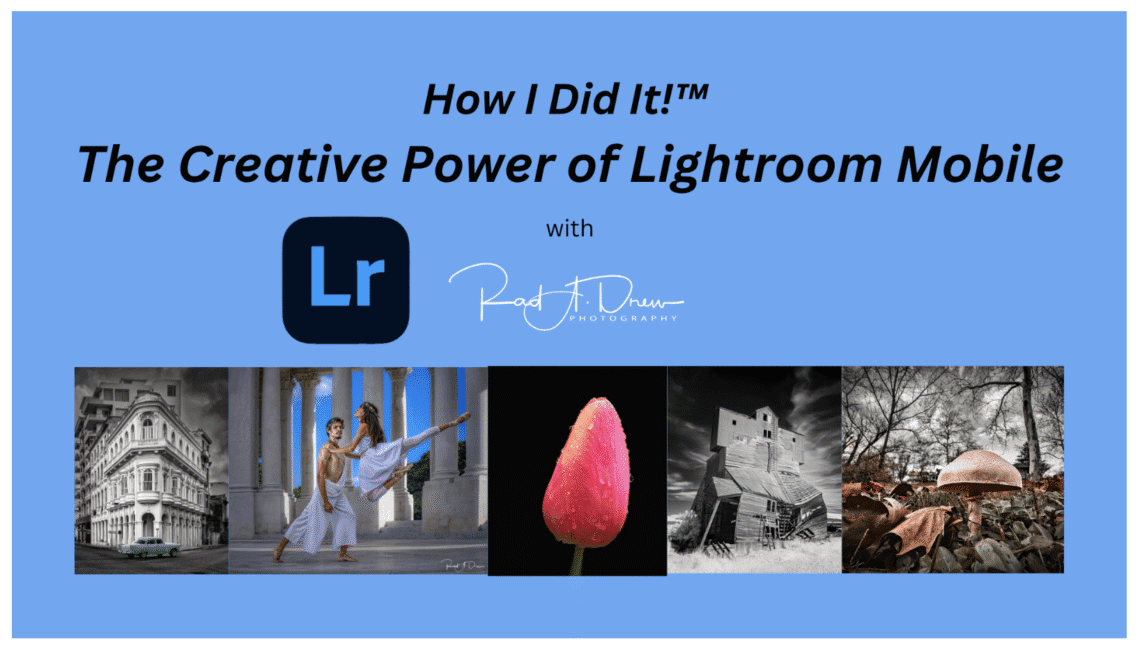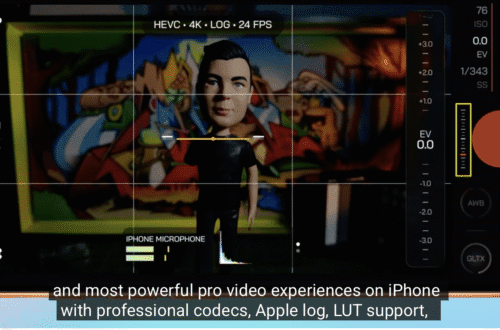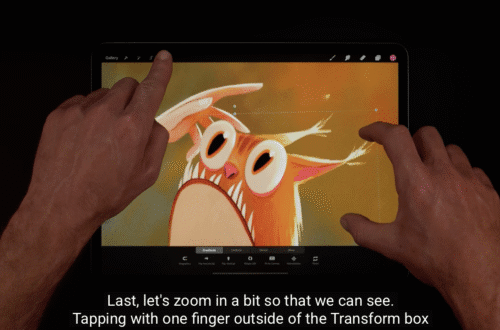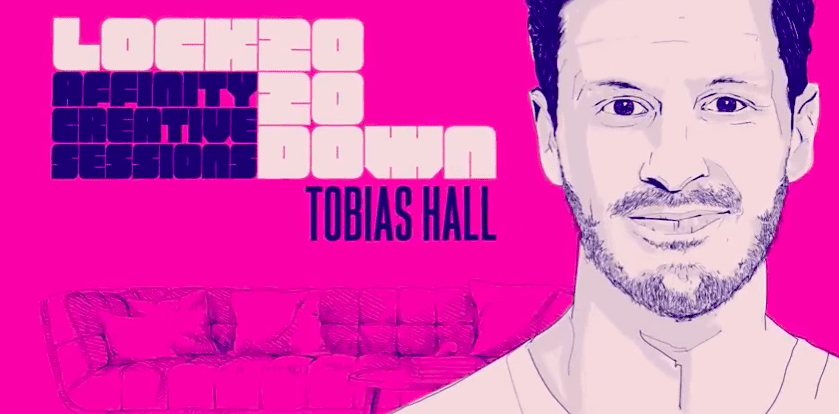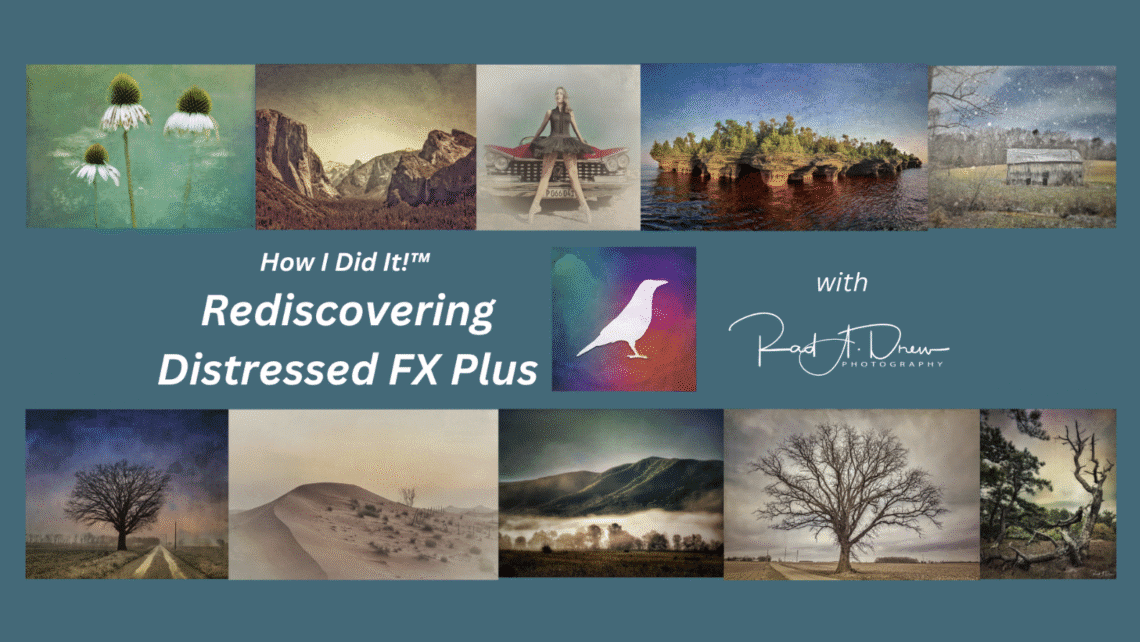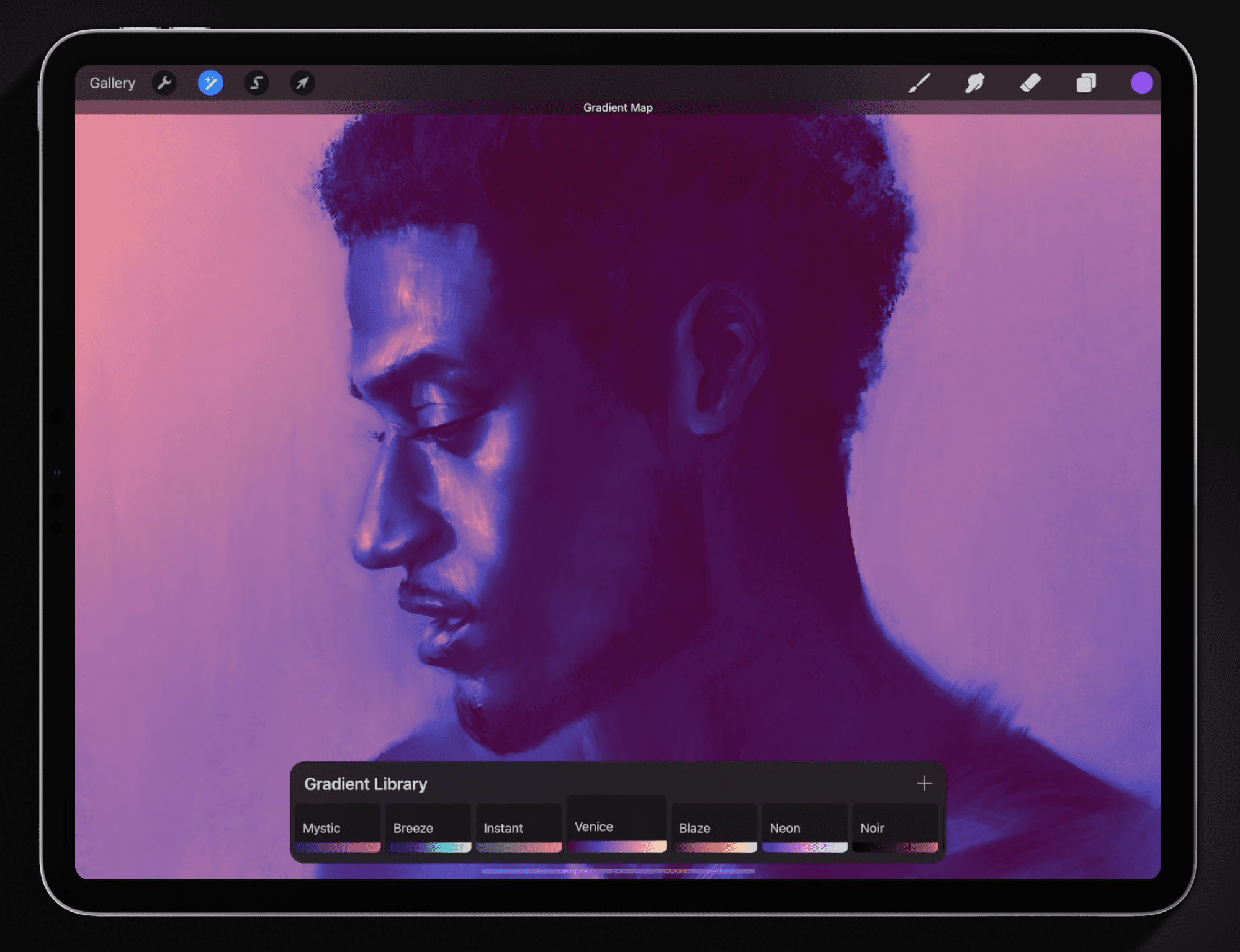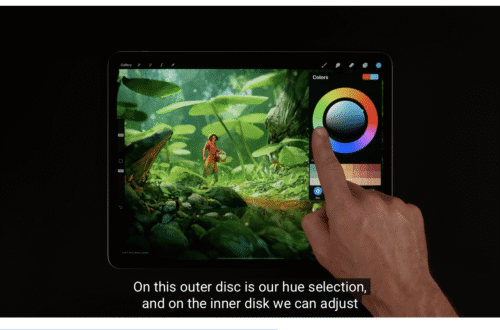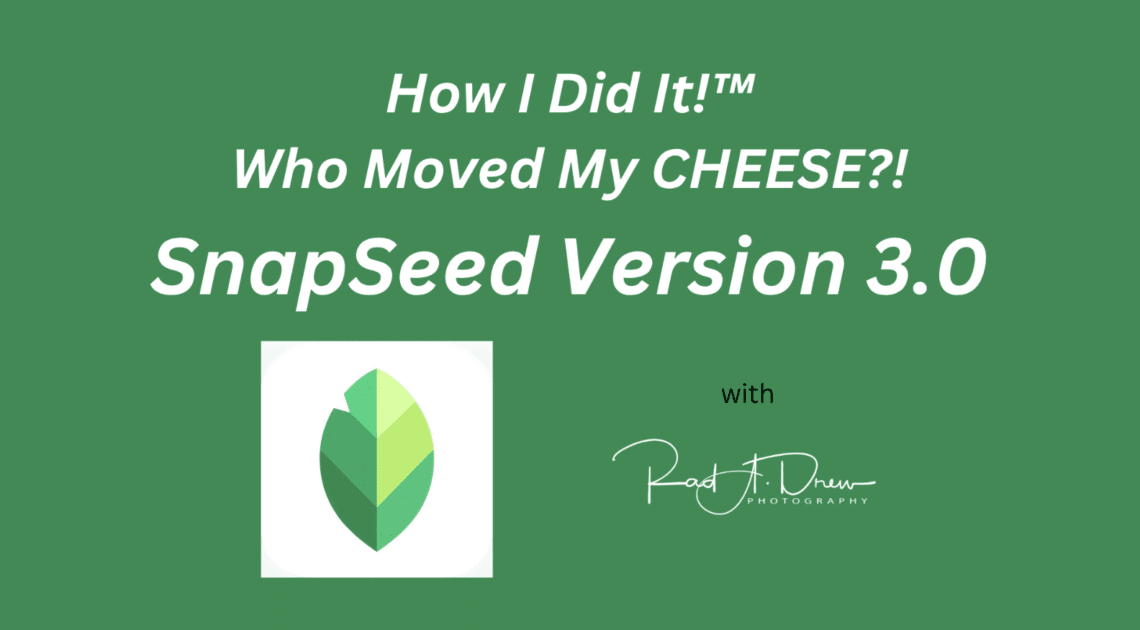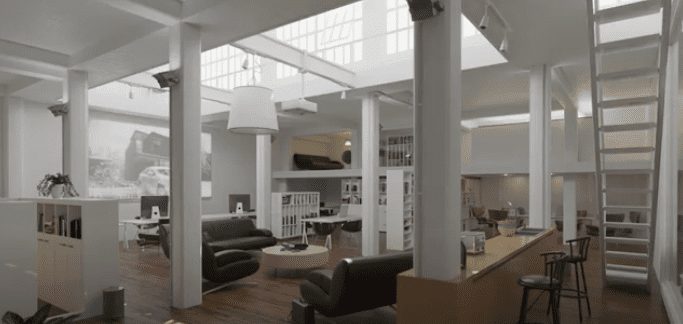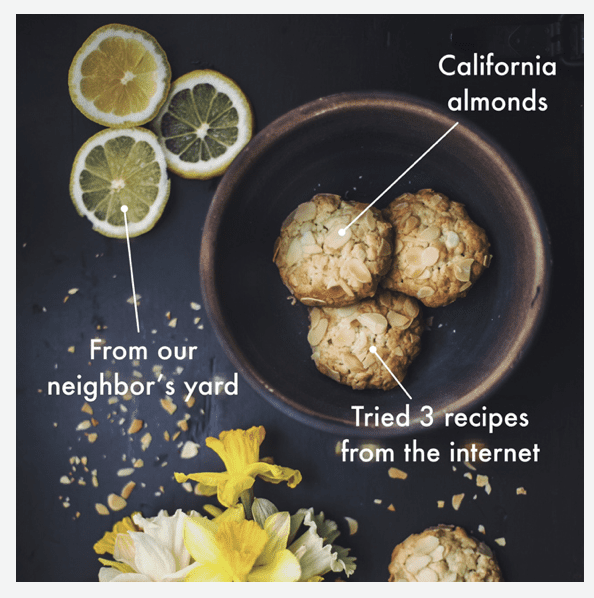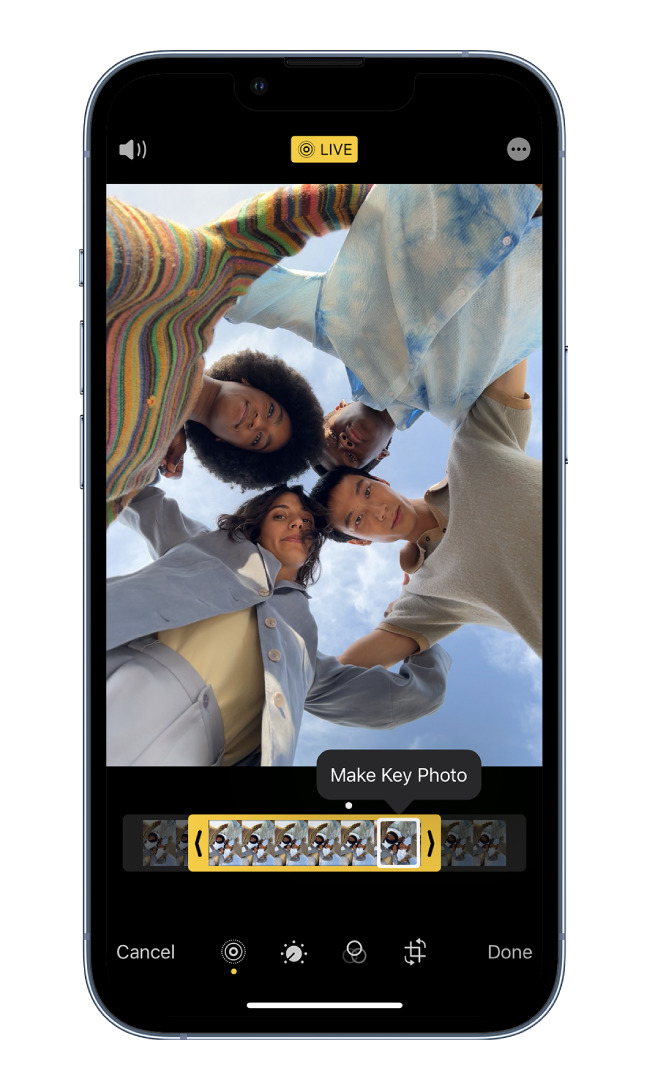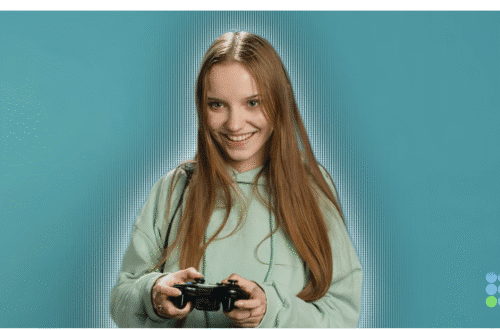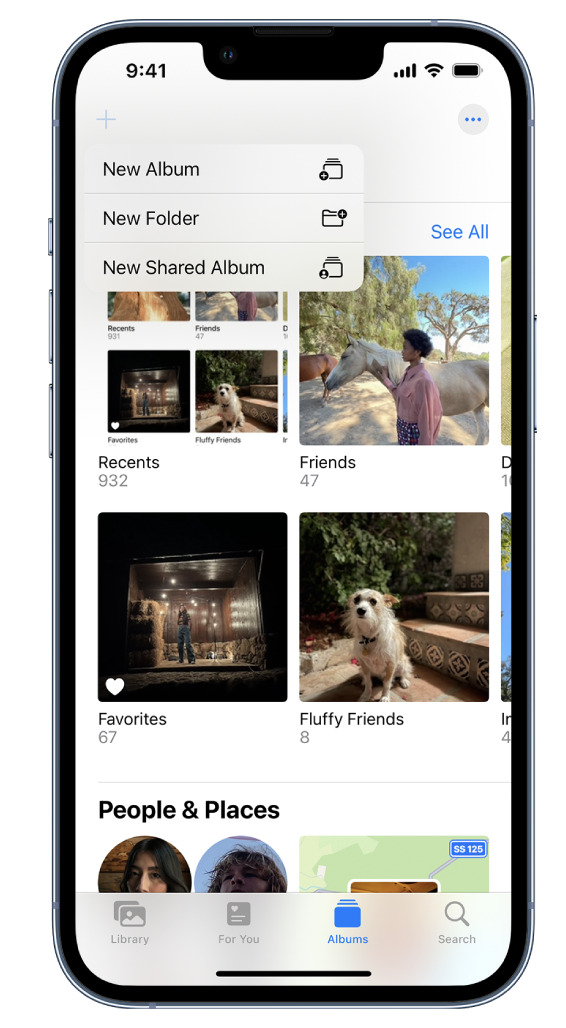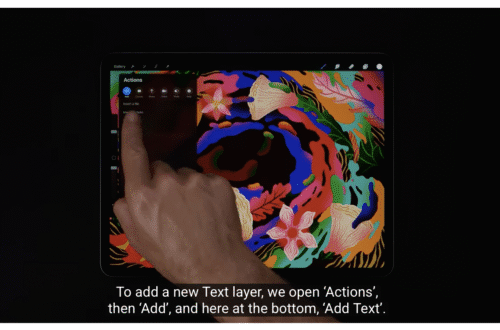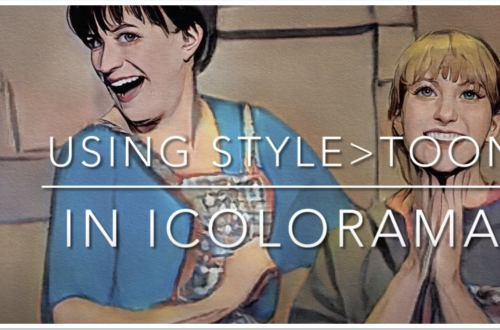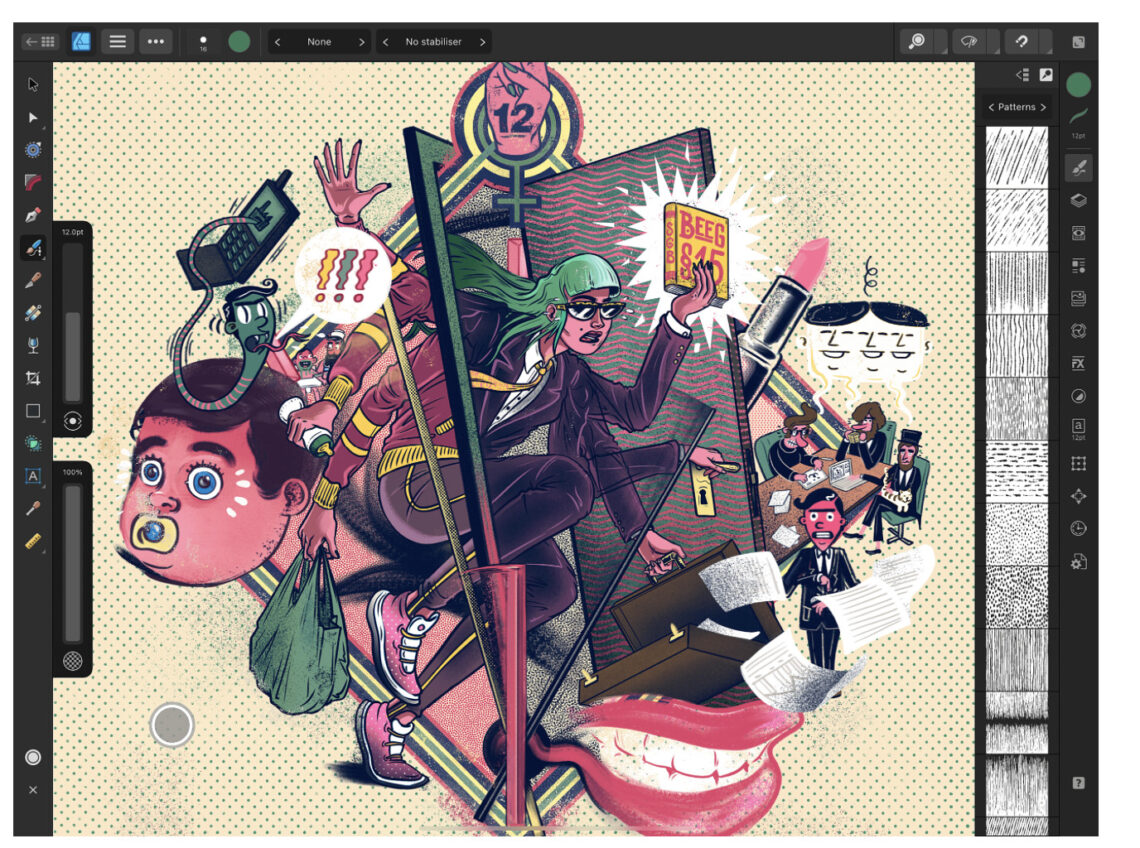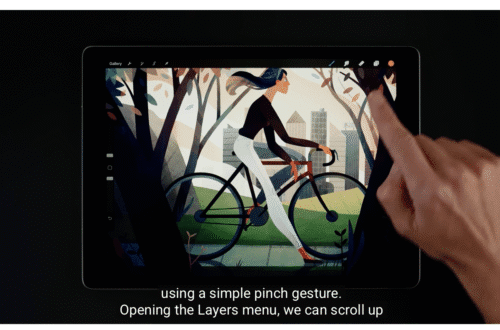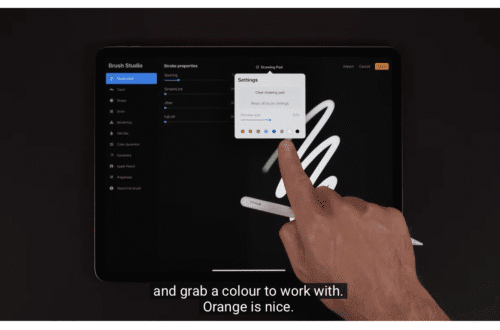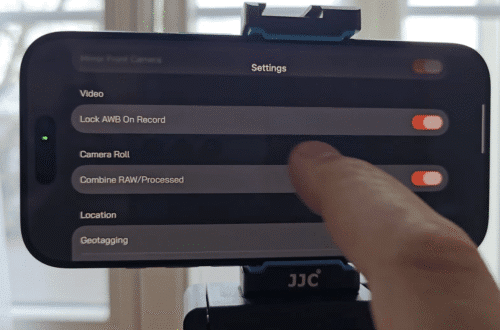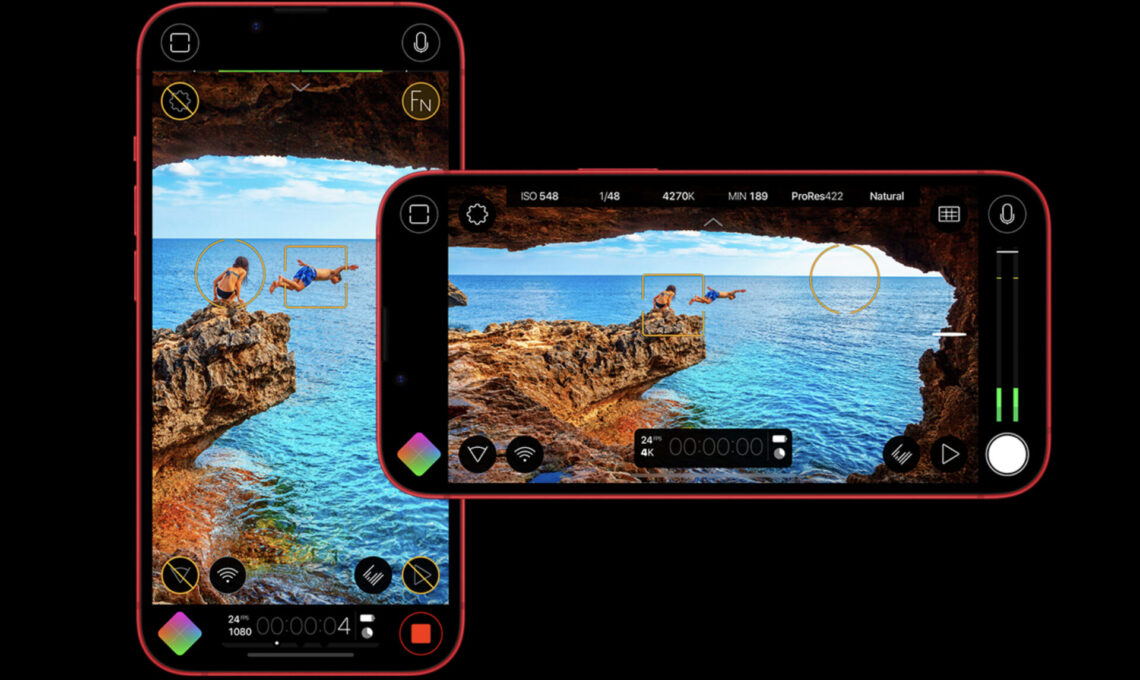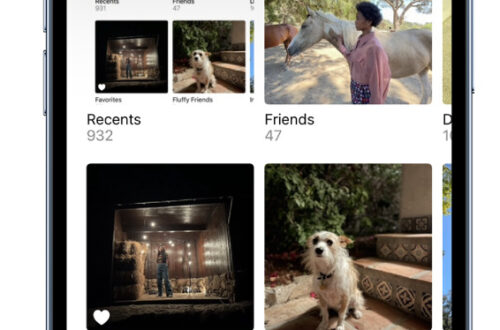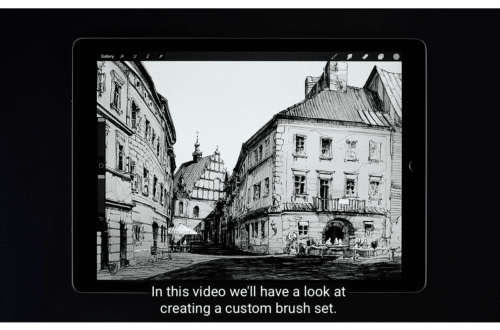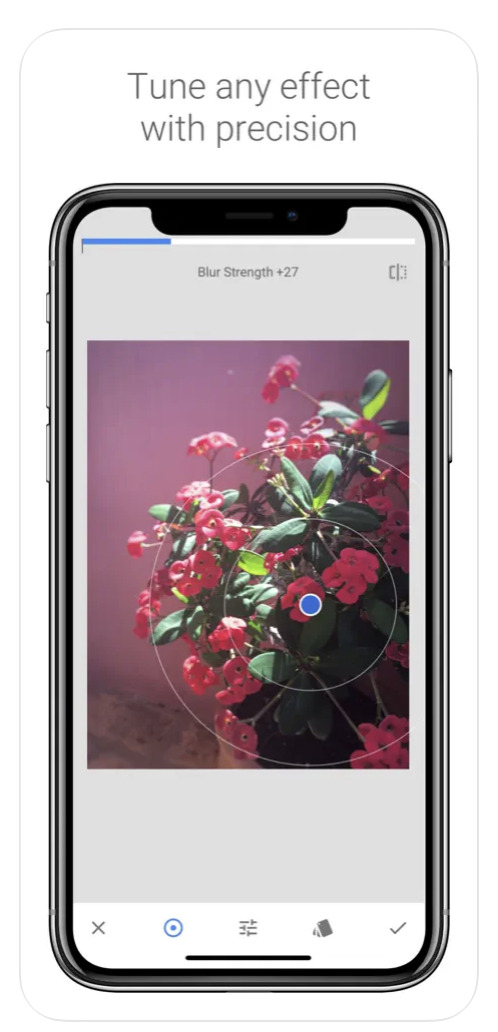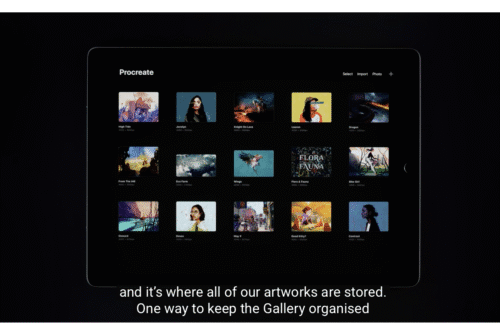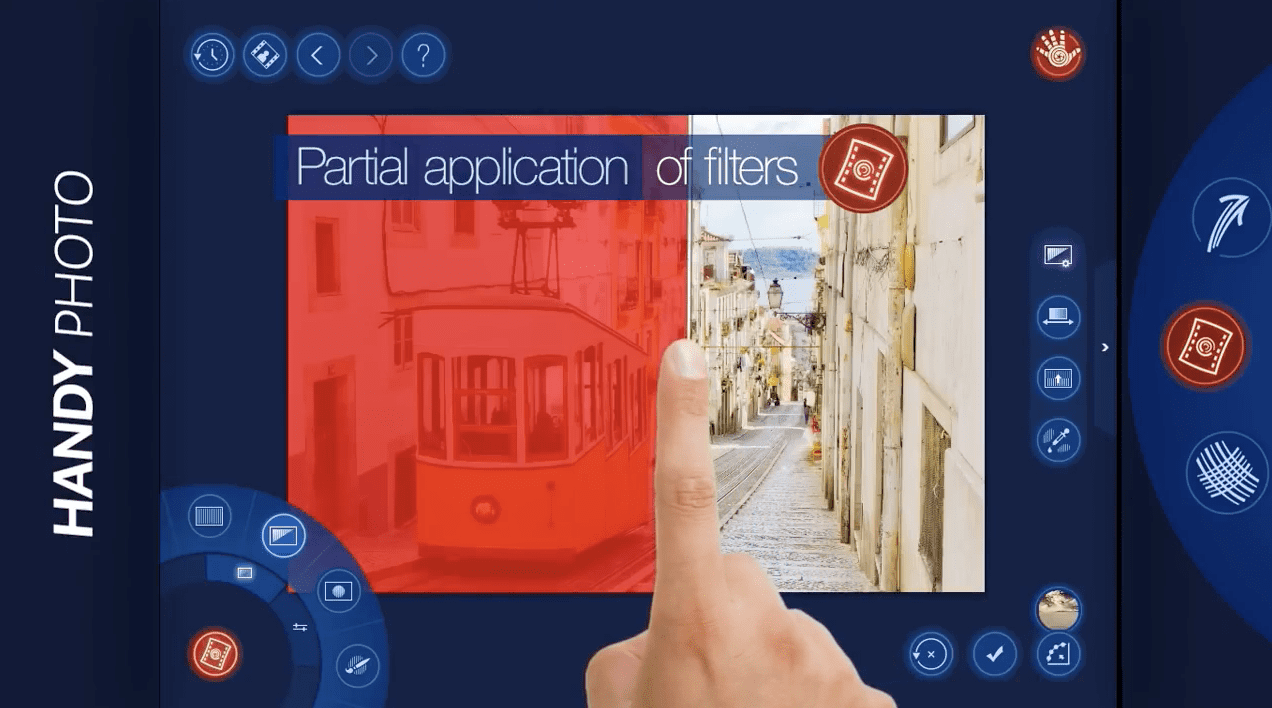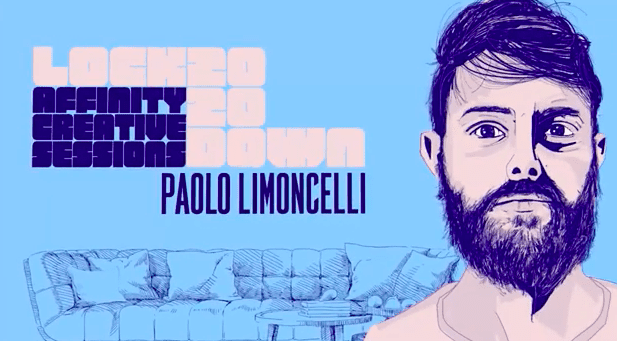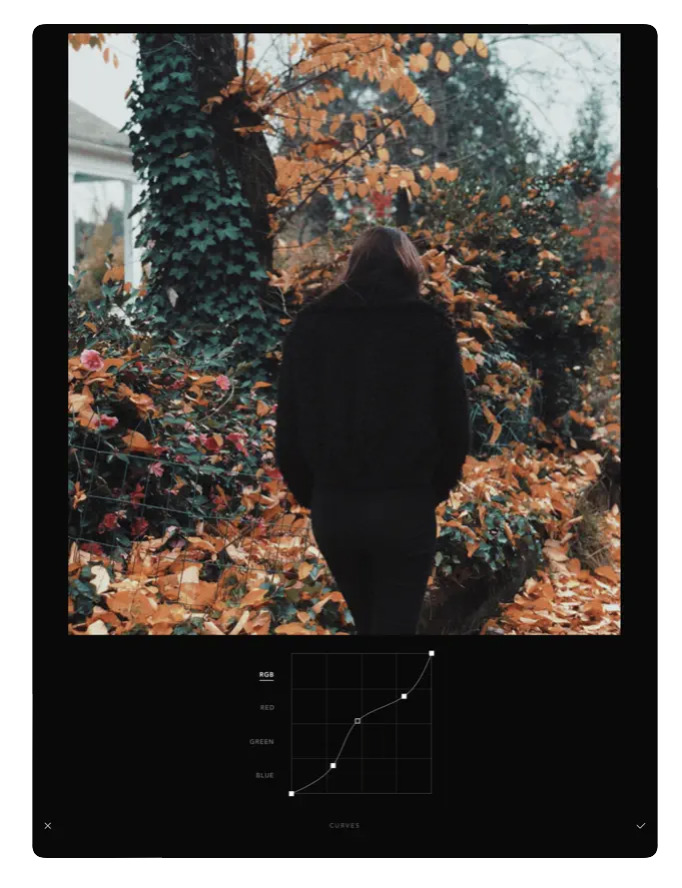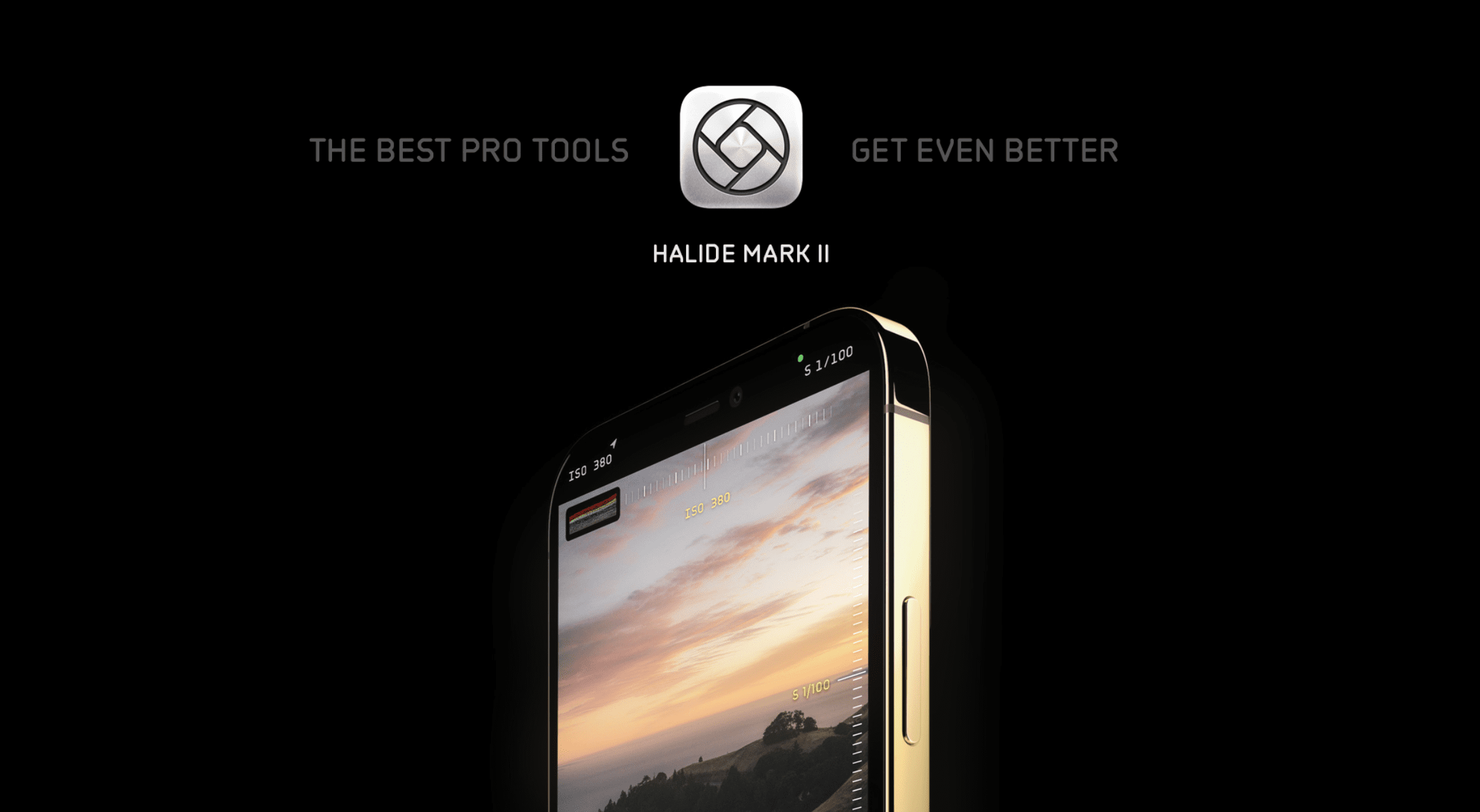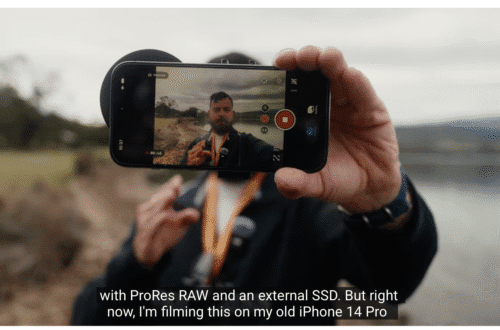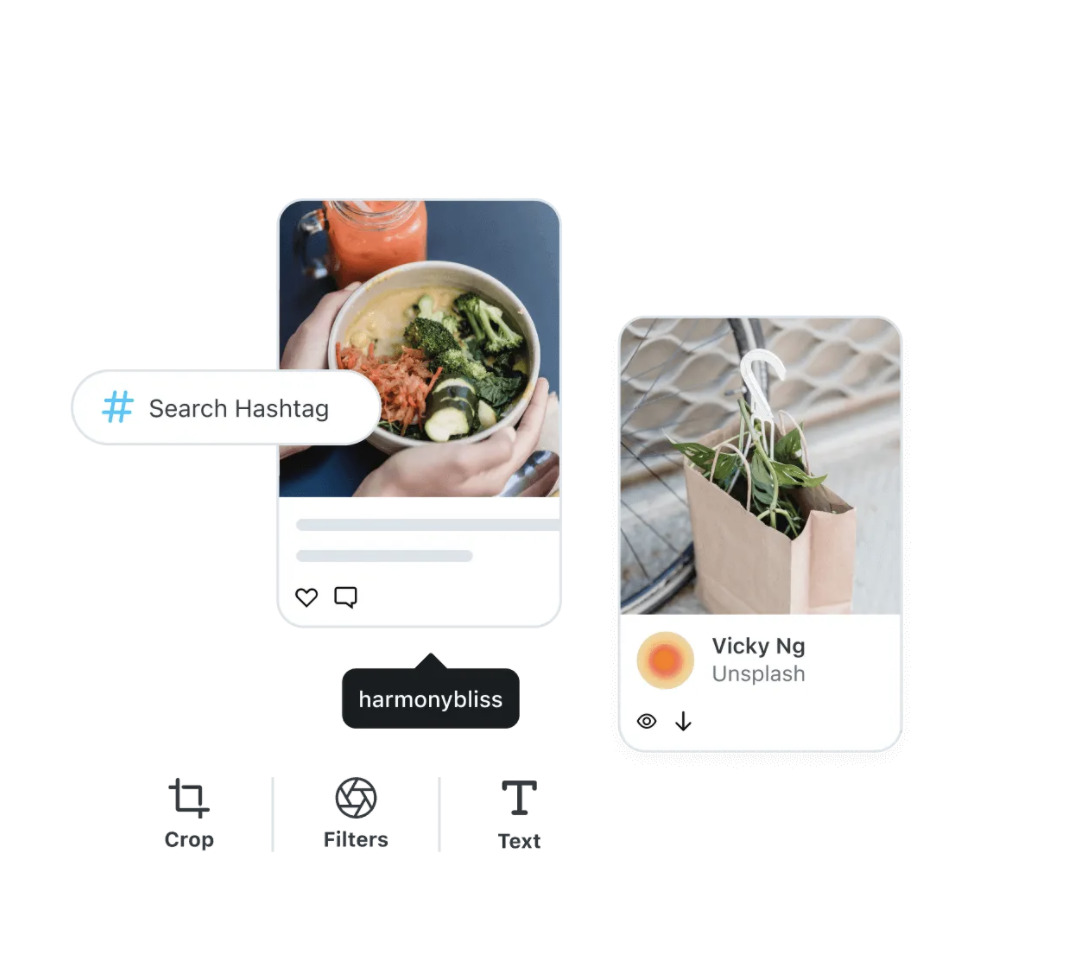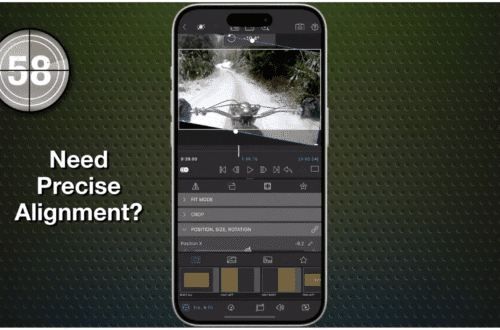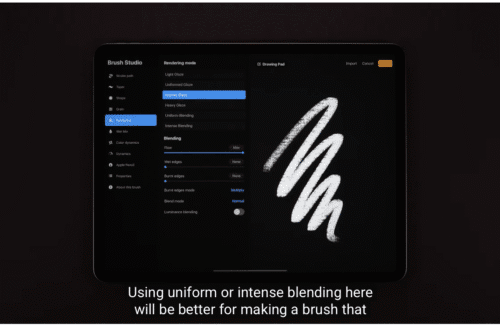TUTORIALS
-
How I Did It!™; The Creative Power of Lightroom Mobile; Edit with Intention. Create with Vision. All from Your Mobile Device! – Thursday, August 14, 6:30 PM EST
How I Did It!™; The Creative Power of Lightroom Mobile; Edit with Intention. Create with Vision. All from Your Mobile Device! – Thursday, August 14, 6:30 PM EST Join Rad Drew for a power-packed Lightroom Mobile webinar where you’ll discover the latest Quick Actions that speed up your workflow, learn proven editing techniques for Black & White, Infrared, and Colour images, and take a deep dive into the app’s powerful masking tools. Whether you’re new to Lightroom Mobile or looking to add to your repertoire of skills, this session is designed to enhance your mobile editing experience and unlock your creative potential—right from your mobile device! In this webinar, you’ll…
-
How I Did It!™; Rediscovering Distressed FX Plus: New Features and Classic Favourites – Tuesday, August 12, 6:30 PM EST This One’s FREE!
How I Did It!™; Rediscovering Distressed FX Plus: New Features and Classic Favourites – Tuesday, August 12, 6:30 PM EST This One’s FREE! Join me for a free, live webinar where we’ll dive into the influential and beloved iPhone app, Distressed FX Plus — the go-to tool for adding rich textures and artistic gels to your iPhone photos. A lot of love and effort went into a long-awaited update that has fixed bugs and introduced exciting new features, making this a great time to explore (or revisit) this creative gem. In this session, you’ll: * Get a hands-on tour of what’s new and improved * Learn how to navigate and…
- App Art School, How I Did It!™ with Rad Drew, iOS Apps, News, Photo Education & Accessibility, What Apps Are We Using This Month?
How I Did It!™ Who Moved My CHEESE?! SnapSeed Version 3.0 – SnapSeed 3.0 August 8, 6:30 PM EST
SnapSeed 3.0 may have launched to groans and grumbles, but it’s not all doom and gloom! In this webinar, I’ll walk you through the new interface, highlight what’s changed (and what’s still great), and share tips for getting the most out of the updated tools. Whether you’re sceptical or just stuck, see how SnapSeed 3.0 can still be your go-to photo editor. We’ll turn frustration into fascination—one swipe at a time. Remember that moment when you opened SnapSeed 3.0 and thought, “Wait… where did everything go?” You’re not alone! With the release of SnapSeed 3.0, Google “moved our cheese” —but don’t worry, they didn’t take it away. All of the…
-
AppArt School – Editing Live Photos on iPhone
AppArt School – AppArt School – Editing Live Photos on iPhone In the Photos app , you can edit Live Photos, change the key photo, and add fun effects like Bounce and Loop. Edit a Live Photo In addition to using the photo editing tools (like adding filters or cropping a photo) you can also change the key photo, trim the length, or mute the sound in your Live Photos. Open the Live Photo and tap Edit. Tap , then do any of the following: Set a key photo: Move the white frame on the frame viewer, tap Make Key Photo, then tap Done. Trim a Live Photo: Drag either…
-
AppArt School – Using albums in Photos on iPhone
AppArt School – Using albums in Photos on iPhone Use albums in the Photos app to view and organize your photos and videos. Tap Albums to view your photos and videos organized into different categories and media types, like Videos, Portrait, and Slo-mo. You can also look at your photos arranged on a world map in the Places album, or browse your photos based on who’s in them in the People album. The Recents album shows your entire photo collection in the order that you added them to your library and the Favorites album shows photos and videos that you marked as favorites. If you use iCloud Photos, albums are…
-
AppArt School – What are the Best Ten iOS Art Apps for Digital Painting and Illustration?
AppArt School – What are the best ten iOS art apps for digital painting and illustration? Here are ten highly regarded iOS art apps for digital painting and illustration: Procreate: Procreate is a powerful and feature-rich app that offers an extensive range of tools and brushes. It provides a fluid and responsive drawing experience with advanced layering, blending modes, and customizable brushes. Adobe Fresco: Adobe Fresco combines the feel of traditional painting with the versatility of digital tools. It offers realistic brush options, intuitive interface, and seamless integration with other Adobe Creative Cloud apps. Autodesk Sketchbook: Autodesk Sketchbook is a professional-grade app that provides a wide variety of brushes and…
-
AppArt School – Ten iOS Video Apps to Enhance Your Instagram Posts
AppArt School – Ten iOS Video Apps to Enhance Your Instagram Posts If you’re specifically looking for Apple iOS video apps to enhance your Instagram posts, here are ten popular options: InShot: InShot is a versatile video editing app that offers a wide range of features such as trimming, cutting, merging, applying filters, adding music, text, and stickers to your videos. It’s user-friendly and provides various editing tools to create engaging content. Adobe Premiere Rush: Adobe Premiere Rush is a powerful video editing app that provides professional-grade editing tools in a user-friendly interface. It allows you to edit videos, add transitions, apply color filters, and even edit audio. It seamlessly…
-
AppArt School – How to Get Started with the Snapseed App
AppArt School – How to Get Started with the Snapseed App Snapseed is a free photo-editing application developed by Google, which is available for both iOS and Android devices. Here are some steps to use the Snapseed app: Install the app: Download the Snapseed app from the App Store or Google Play Store, depending on your device. Once the app is downloaded and installed, open it. Choose a photo: Select the photo you want to edit from your camera roll or take a new photo. Basic adjustments: Snapseed has several tools for basic adjustments, such as brightness, contrast, saturation, etc. You can adjust these settings by selecting the “Tools” icon…
-
AppArt School – How to use the Afterlight app to improve your Street Photography
AppArt School – How to use the Afterlight app to improve your Street Photography Here are 10 steps to help you use the Afterlight app to improve your street photography: Open Afterlight and import your street photography image. Adjust the brightness, contrast, and exposure of the image using the app’s basic editing tools. This can help bring out the details and colors in your street photography. Use the app’s sharpening tool to enhance the details in your image. This can help make the street scenes appear sharper and more detailed. Experiment with the app’s various filters to find one that suits your street photography. You can adjust the strength of…
-
AppArt School – Top 10 iOS Apps to Make your Instagram Posts Great
AppArt School – Top Ten iOS apps that can aid in creating and enhancing Instagram posts: Instagram: The first and most important app for Instagram users is the Instagram app itself. It allows you to post photos and videos, engage with other users, and stay up to date with the latest trends and hashtags. Canva: Canva is a graphic design app that offers a range of templates and design elements for creating professional-looking visuals. You can use it to create custom images and graphics for your Instagram posts. VSCO: VSCO is a popular photo editing app that offers advanced editing tools and filters for fine-tuning color, exposure, and tone. It…