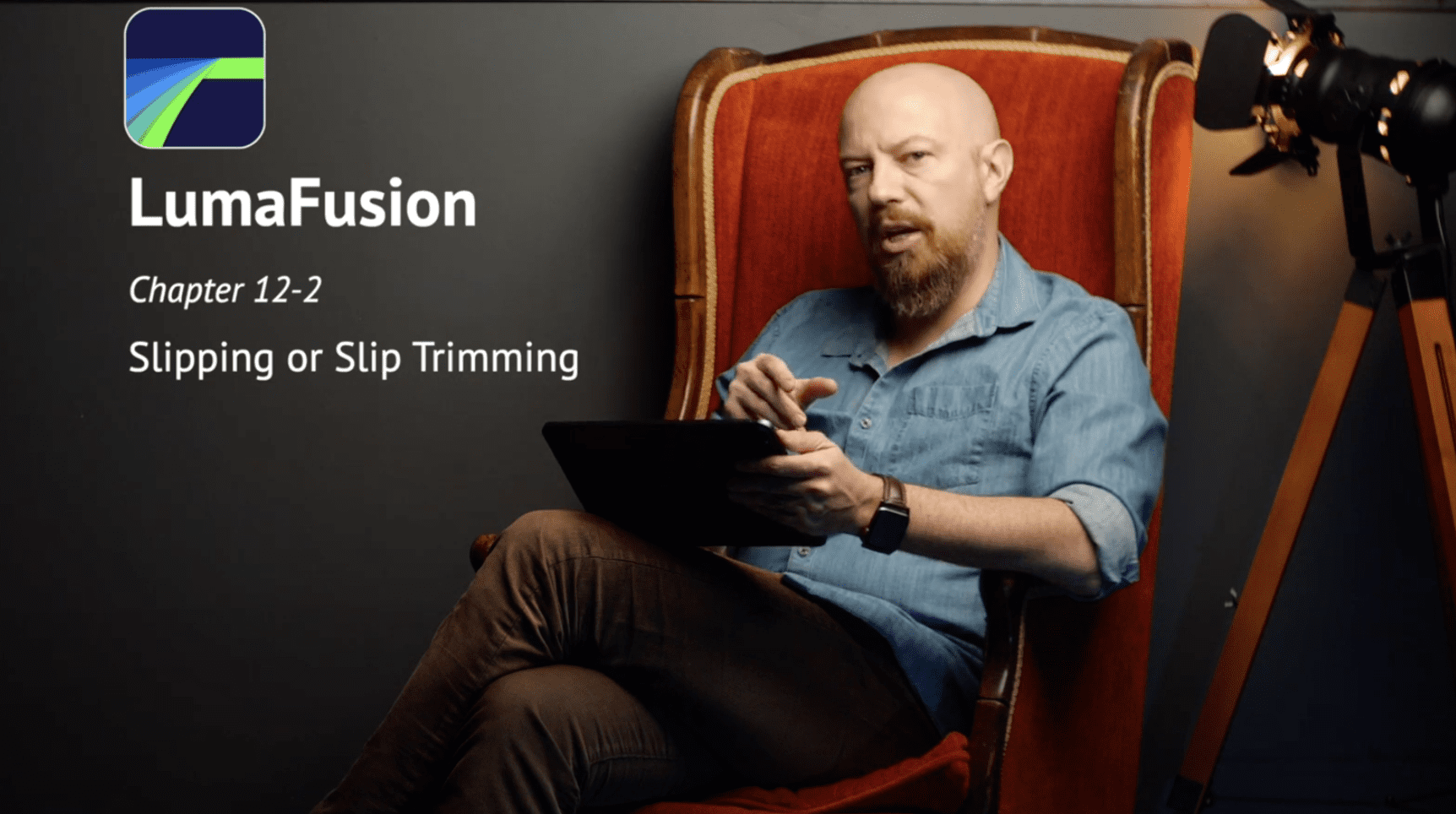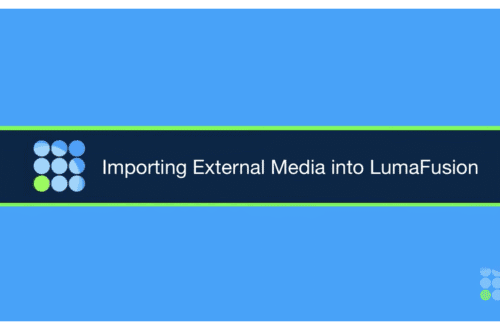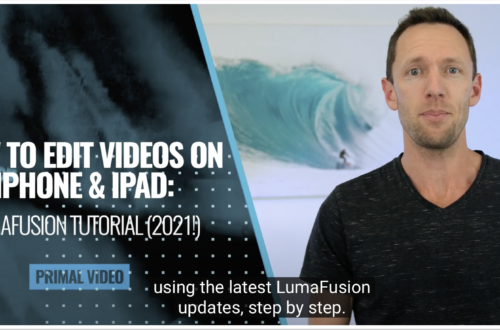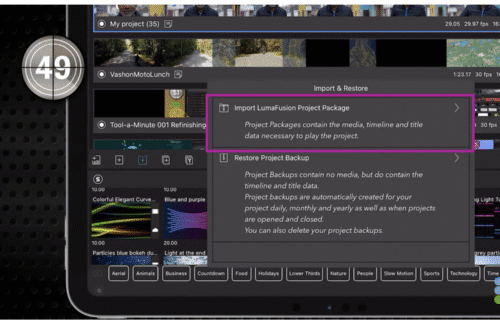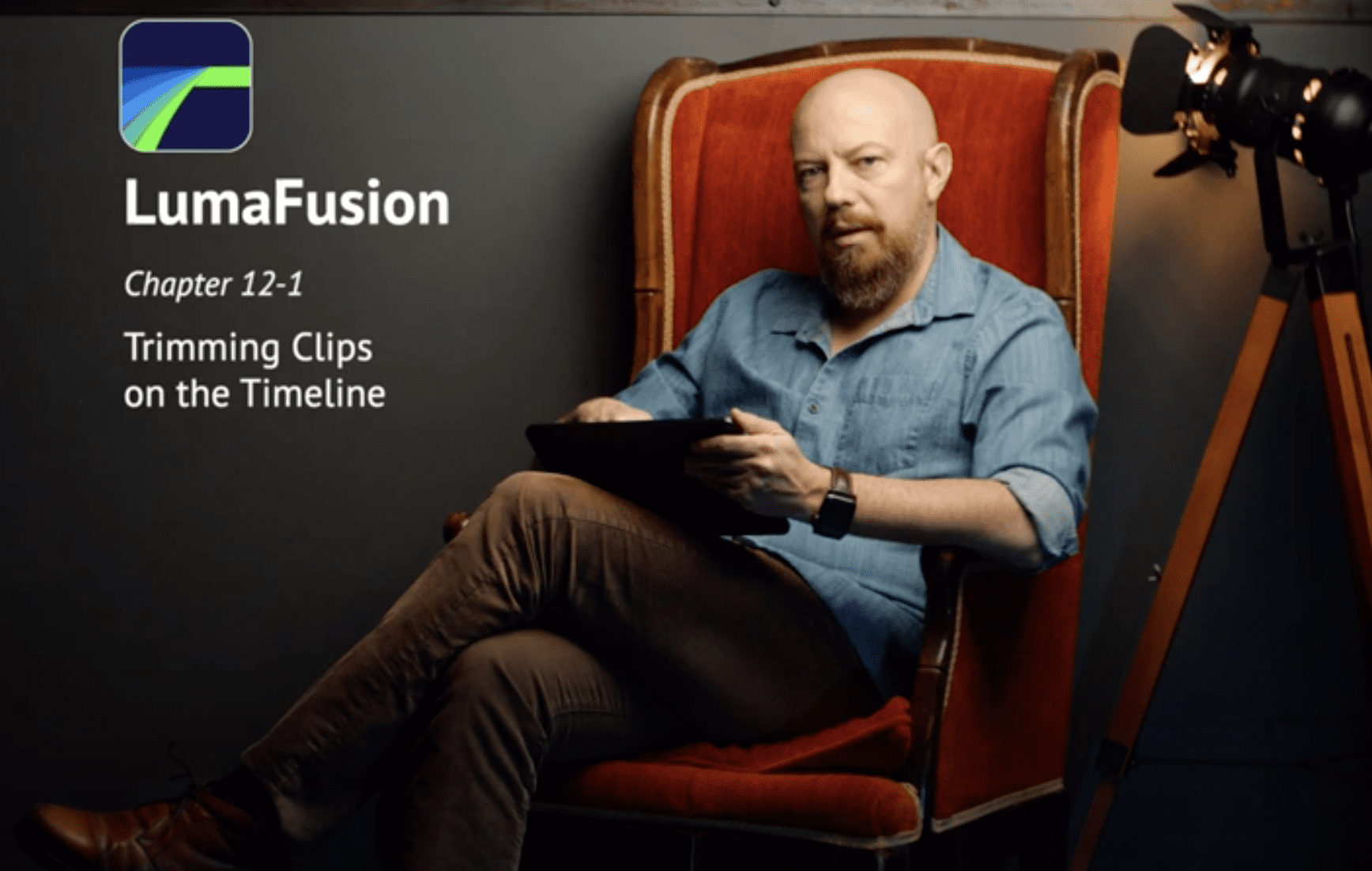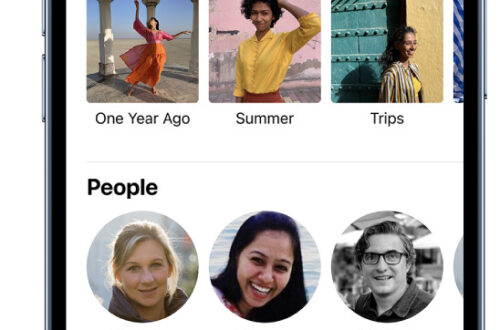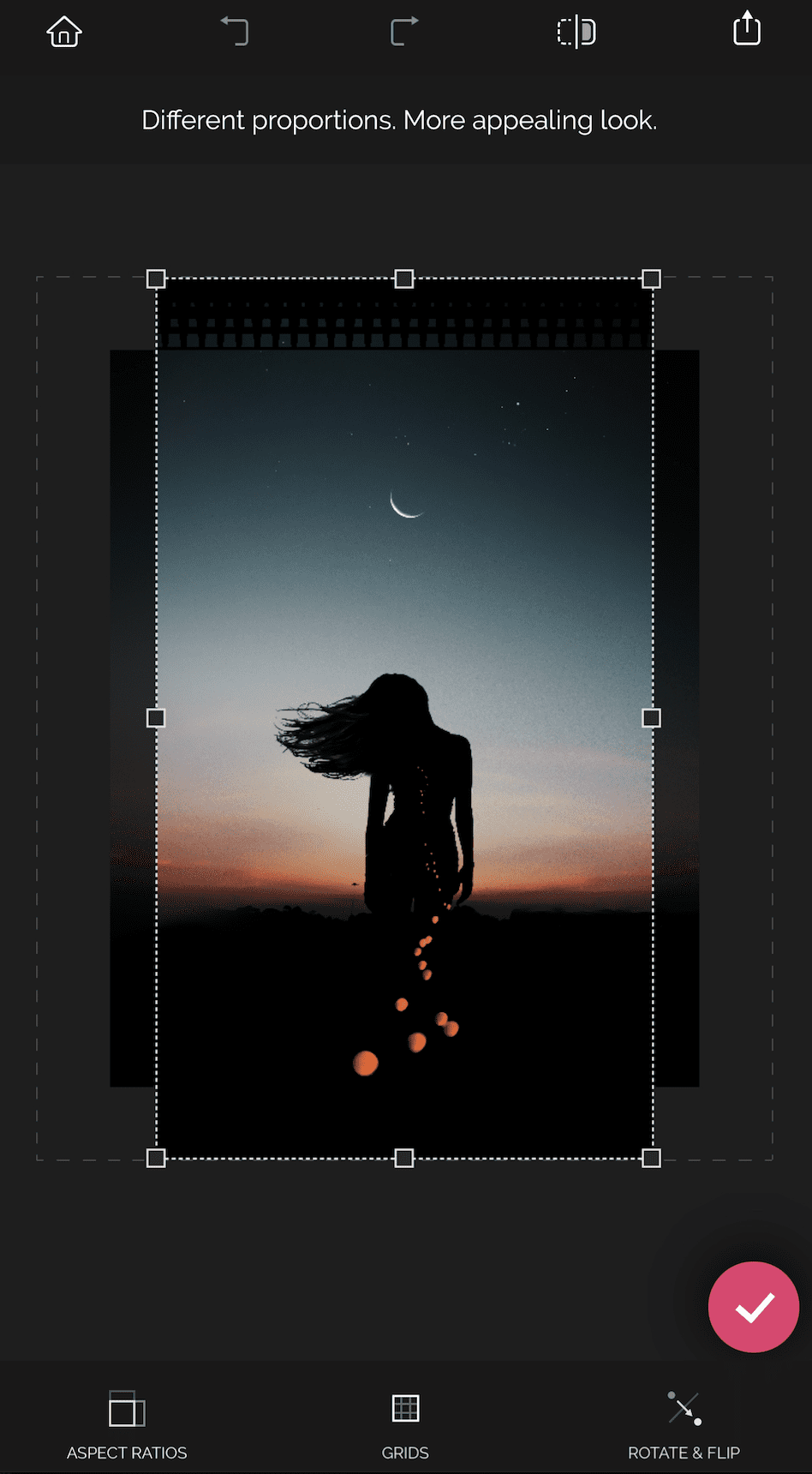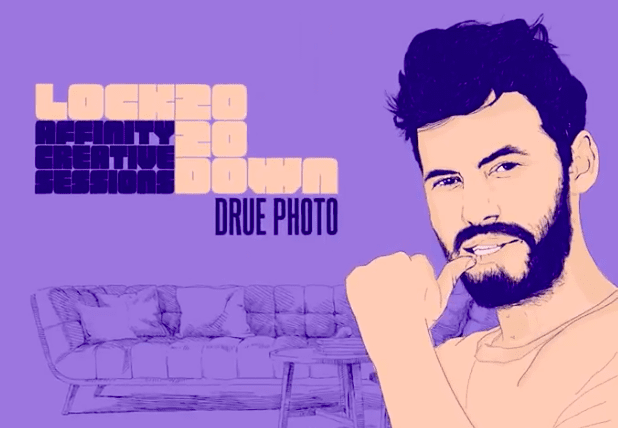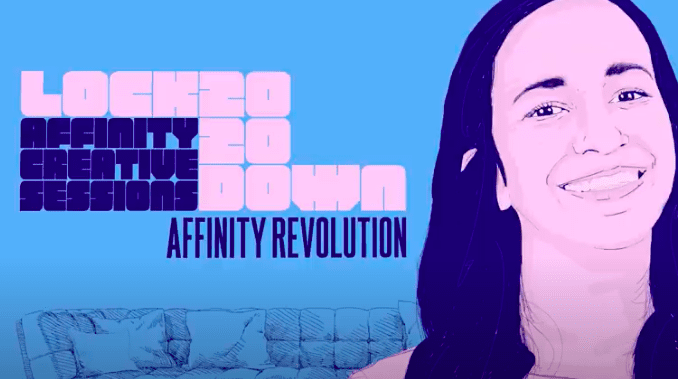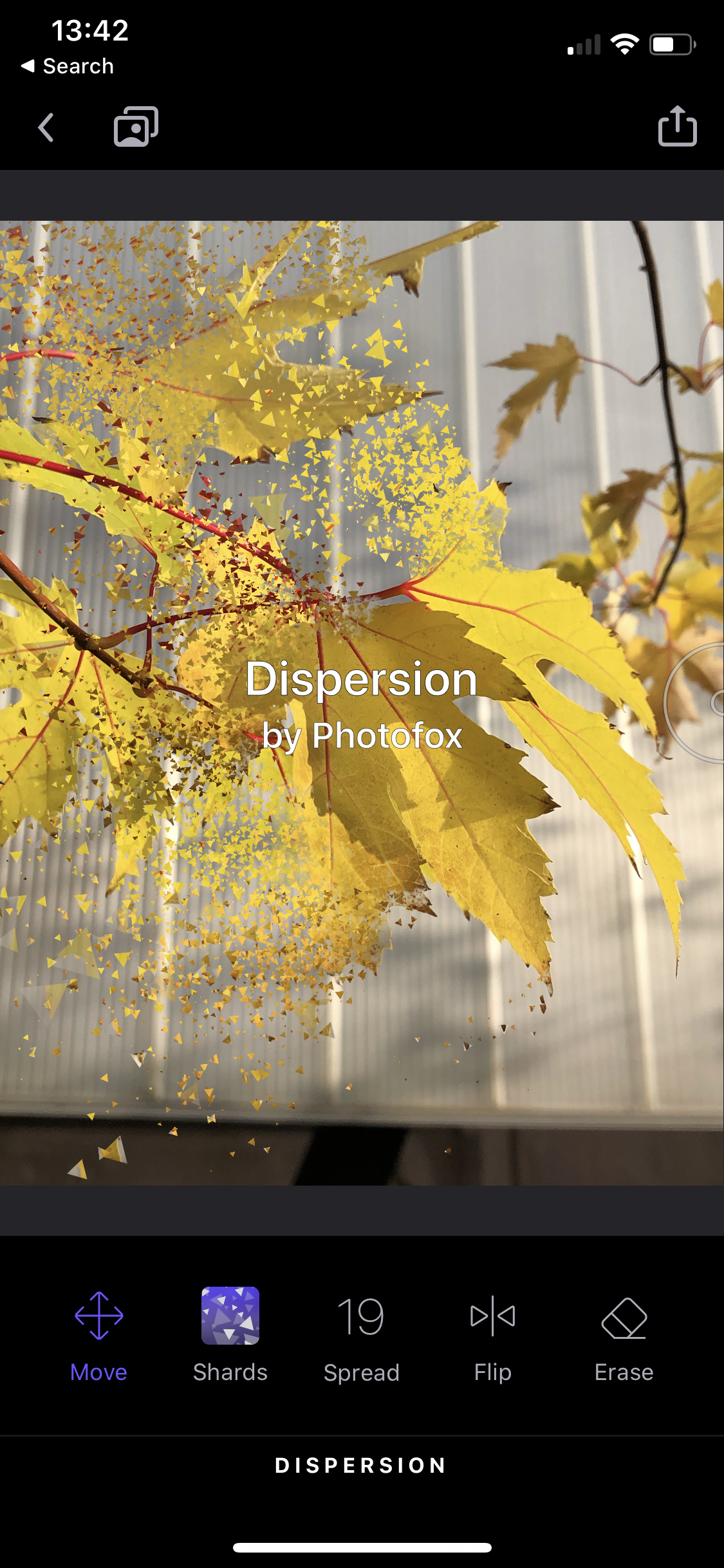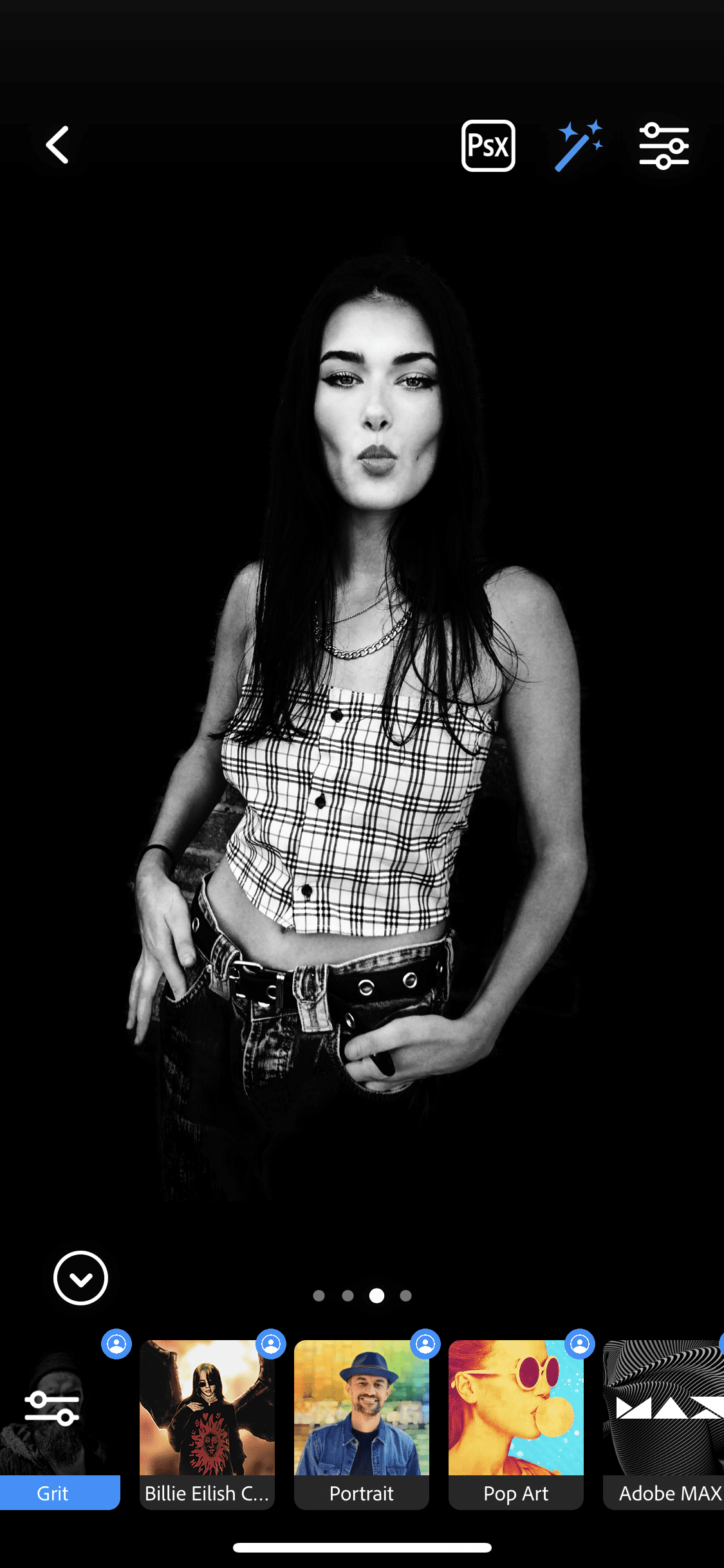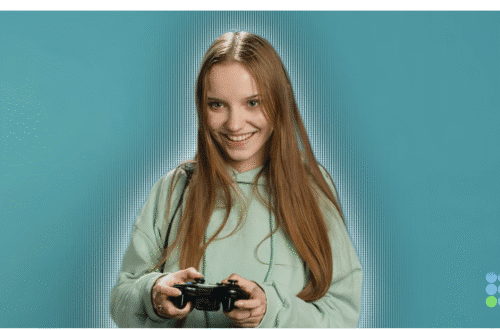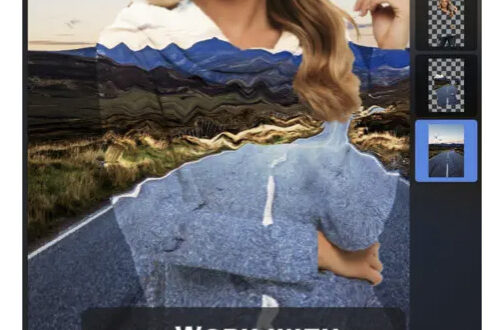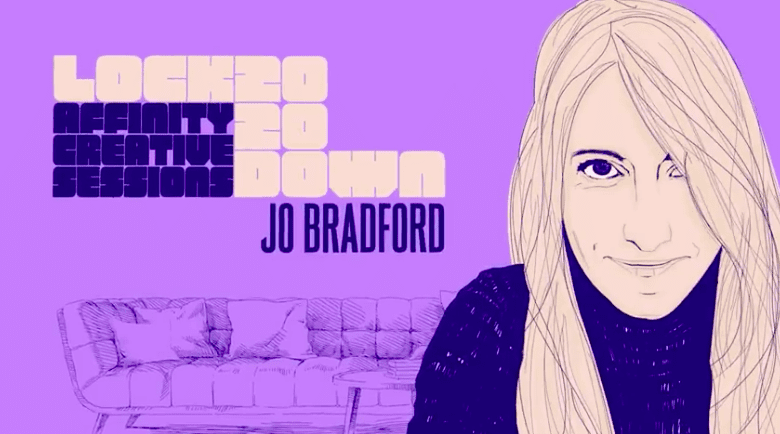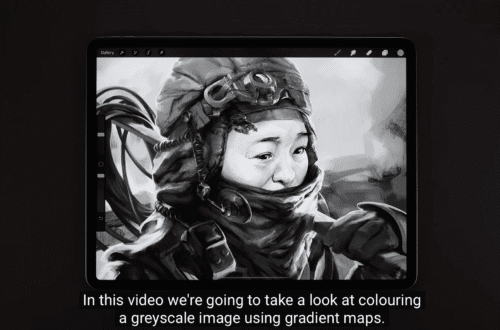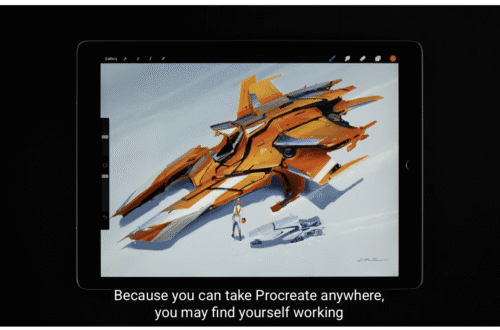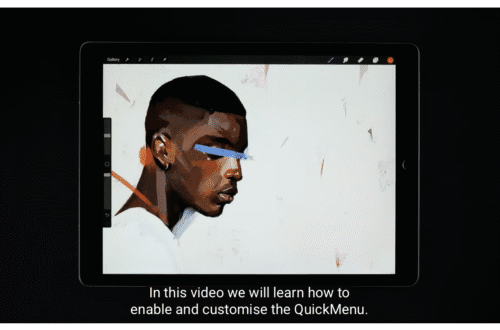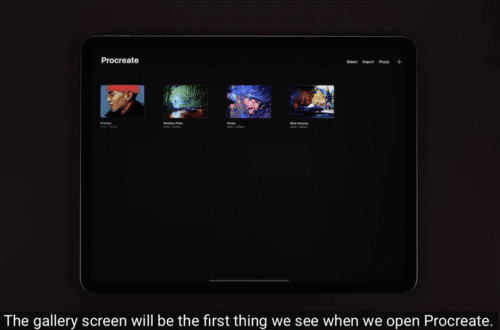-
App Art School – Slipping or Slip Triming with LumaFusion – Mobile Film
Welcome to our brand new section within TheAppWhisperer.com entitled – App Art School. Within this section we publish a range of tutorials from beginner, intermediate to professional editing techniques to help you adjust your photo art in the best possible way. In this session, Joseph Linaschke otherwise known as PhotoJoseph – a wonderfully talented colleague explains how to how to use the Slip Trimmer in LumaFusion. Check it out below. We’re currently offering limited volumes of promotional codes of LumaFusion to our readers. Just reply to this post, all winners are selected at random.
-
App Art School – How To Trim Clips on the Timeline in LumaFusion – Mobile Film
Welcome to our brand new section within TheAppWhisperer.com entitled – App Art School. Within this section we publish a range of tutorials from beginner, intermediate to professional editing techniques to help you adjust your photo art in the best possible way. In this session, Joseph Linaschke otherwise known as PhotoJoseph – a wonderfully talented colleague explains how to trim clips on the timeline in the highly accomplished app, LumaFusion.
-
App Art School – How to perfect a portrait in Affinity Photo for iPad with Drue Photo
Welcome to our brand new section within TheAppWhisperer.com entitled – App Art School. Within this section we publish a range of tutorials from beginner, intermediate to professional editing techniques to help you adjust your photo art in the best possible way. In this session, join ace photographer Drue Photo as he guides you through his creative workflow, demonstrating his colour grading and retouching techniques on a portrait in Affinity Photo for iPad. He’s also shared a useful macro for instant dodge & burn as well as an LUT for colour grading. You can access these here: https://affin.co/LD2020DruePhoto
-
App Art School – Adding Grit with Adobe Photoshop Camera
Welcome to our brand new section within TheAppWhisperer.com entitled – App Art School. Within this section we publish a range of tutorials from beginner, intermediate to professional editing techniques to help you adjust your photo art in the best possible way. Adobe Photoshop Camera is a new, intelligent camera app that understands the best lenses and filters for your photos — before you even take the shot. It’s available on both iOS (Apple) and Android (Google Playstore) platforms. New filters are added each week and they’re really comprehensive. In the steps below, you’ll see how simple it is to apply the Grit filter to your image. You will require an Adobe…
-
App Art School – editing smartphone landscape photos in Affinity Photo for iPad with Jo Bradford
Welcome to our brand new section within TheAppWhisperer.com entitled – App Art School. Within this section we publish a range of tutorials from beginner, intermediate to professional editing techniques to help you adjust your photo art in the best possible way. In this session, award-winning fine art photographer and smartphone photography, Jo Bradford, takes you through her process of editing landscape photos taken on her phone with Affinity Photo for iPad. See more of Jo’s dynamic, soul-soothing work by visiting any of the places below: Website: https://www.jobradford.com Green Island Studios: https://www.greenislandstudios.co.uk Instagram: https://www.instagram.com/greenisland… Twitter: https://twitter.com/greenislandart Facebook: https://www.facebook.com/greenislands… Jo’s book: https://affin.co/SmartPhoneSmartPhoto…
-
App Art School – How To Add Dispersion into an Image with Photofox – PhotoEditor
Welcome to our brand new section within TheAppWhisperer.com entitled – App Art School. Within this section we publish a range of tutorials from beginner, intermediate to professional editing techniques to help you adjust your photo art in the best possible way. Sometimes you may want to create a ‘Dispersion’ affect to your images. With PhotoFox – Photo Editor you can do just that and also fine tune it too. Here’s how: Step One Click on ‘Dispersion’ within the PhotoFox app. Select ‘Start Now’. Select an image from your camera roll. The image will open within the ‘Dispersion’ menu. Step Two Step Three Your image will now be displayed with a Dispersion…