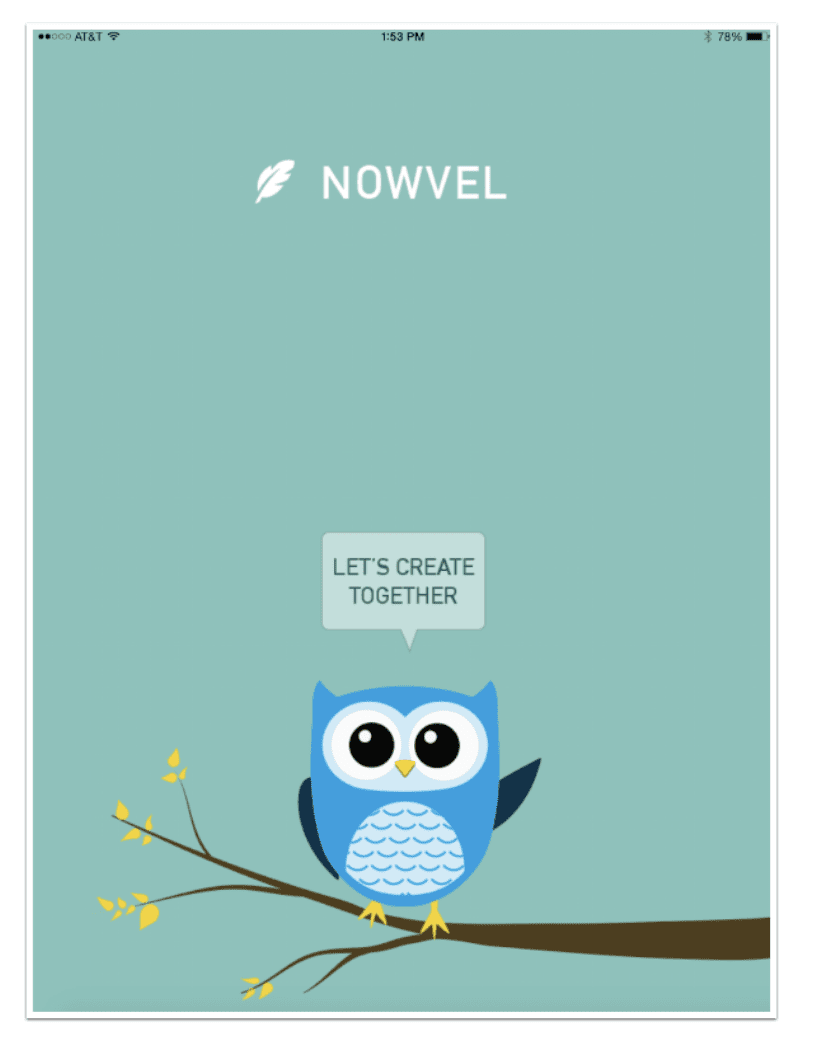
Mobile Photography/Art Tutorial – Nowvel: Pronounced “Novel” – Books for your Mobile Images!
I am especially delighted this week that our fabulous Tutorial Editor Jerry Jobe has written about the wonderful Nowvel books that I have had the pleasure of learning about, from many of you in the mobile photography and art community. Like Jerry, I was gifted one of these books my an incredibly talent mobile artist and very special friend, Carolyn Hall Young – (it’s beautiful and I keep it close). Read Jerry’s thoughts as he literally gets to grips with his images (foreword by Joanne Carter).
Nowvel is a free app and you can download it here
“I write about apps that push pixels around. Whether you are capturing photos, manipulating photos, sketching, drawing, painting – you are moving and changing pixels in a digital landscape. The majority of the time you are sharing those images digitally as well – Facebook, Instagram, Flickr, 500px, EyeEm, photo websites.
There is something wonderful, however, about actually holding the images in your hand, printed out, as they have been for centuries. So now I’m writing about an app that provides the service of getting your images to you in a beautiful new way, reliably and inexpensively. It’s called Nowvel, and it allows you to print books of 20 pages, with 10-100 images, and have them delivered to your door for a very modest price.
I met Ed Han, the man behind Nowvel, at the Mobile Digital Art and Creativity Summit (mDAC) in August in California, and he impressed me with his outlook on bringing images off the screen and into the user’s hands. I was able to get a sample book, prepared by an artist I am proud to call a friend, Carolyn Hall Young. The book itself is beautiful, 20 thick pages in a lay-flat binding. I’ll have some pictures of Carolyn’s book at the end of the article.
But I write about apps, and that means I am as concerned about the ease of use of the app as I am about the finished books. Let’s take a look at the creation of books with Nowvel”.

Nowvel is not designed exclusively for artists making portfolios of their work. It’s primarily for the everyday photographer, who wants to package their memories in a pleasing way. So when you first enter Nowvel, the app tries to group images on your Photo Library according to album or date. (This can take a little while.) As you see below, my Nowvel app found albums like Masks, as well as finding ranges of dates with many images. It “suggests” books to you in this way. I am running Nowvel here on my iPad, so I have fewer images captured and lots of intermediary steps for artwork, so the suggestions aren’t as relevant for me.

Up at the upper left corner is an icon of three lines that pulls up a menu. The badge with “9” in it signifies that there are nine books in the Inspiration Gallery. Provided by users, that will help you see wheat Nowvel can be used for. Right now I want to Create a New Book.

Nowvel can pull images from more than just your Photo Library. It has interfaces to Dropbox and Facebook also.

By tapping at the top center, you can change to another album or image source.

I have over 10 thousand images on my camera roll, and searching through those nine at a time in the selection window can be a pain. I therefore created another album called Favorites in my Photo Library, and used the Photos app to move 40-50 images into Favorites. I navigated to the Favorites folder. I then tapped “Our Picks” to let Nowvel choose which images were to be included in the book. The message “It’ll be one sec” appears. Unfortunately, the app hung at this point, but when I came back into Nowvel after closing it, the work of selection had been done.

I agreed with Nowvel’s selection for the most part, and tapped each of their picks, scrolling down as I went. One of the images I especially wanted was not selected, so I returned to All to add that one image.

Nowvel randomly selects the order of the images and the layouts for the particular pages, then displays your book. You can flip your way through the book by swiping, or tap the pencil icon at the bottom to edit the book.

If you choose to edit the book (you will), then the book is shown on the edit screen. The slider underneath the book allows you to rapidly page through the entire book. Shuffle Collage changes the page layout from among several available. I wanted “Random Notes”, the predominantly yellow abstract, to be presented in full, so I chose the layout below.
This brings me to the first concern I have with Nowvel. There is not a tremendous amount of variability in the page layouts. Also, it is built to eliminate white space, so will cut off the edges of images to make sure they fit into the proscribed windows. For example, in the screenshot below, the four square windows on the left side each contain landscape images, so information at the edges are discarded. This makes it less than ideal for showing entire artworks; however, it’s usually sufficient for vacation or family photos.
Tapping and holding allows you to move the images within the layout. A single tap will bring up icons to Edit or Remove your images. If you Remove an image from this page, a thumbnail of the image will be shown at the bottom and you can tap on the thumbnail to add it back to a later page.

Editing an image allows you to move the image within the window by dragging it. You cannot zoom out so that you can see the entire image, since that would leave white space at the top and bottom.

Tapping Filter brings up a list of nine available filters. These can be useful in tying disparate types of vacation or family photos together, but are undesirable when doing a “portfolio” book like mine.

Once you’re done editing all the pages, you can re-order the pages by tapping the Reorder Pages icon on the Edit Book screen. Just tap and hold to drag the pages into place.

When you scroll the page slider all the way to the left, you see the front and back cover. The cover page gives you two options: Shuffle Images and Edit Text. The images on the cover are randomly selected from those within the book. You can move them around by hitting the Shuffle button.
Tapping the Edit Text button brings up the following dialog box, which allows you to change Title/Subtitle (front cover) or the Blurb (back cover). I changed the Title (large text) to “Some Favorites” and the Subtitle (small text) to September 2015. I left the Blurb as is, because “to be continued…” is appropriate for the type of book I’m creating.

Once you’re done editing the entire book, you can play a video that flips through the page – very rapidly. These old eyes would prefer that the video play a bit slower.

Below I’ve taken a screenshot of the video. At the bottom are buttons to share the book on social media. I shared mine on Facebook, and a GIF animation was posted on my timeline.

After tapping Back on the video screen, I tapped the Buy button. Nowvel displayed the following screen. It shows the order for my book. Nowvel gives you ten coins to start with, and each coin takes a dollar off the price of a book. So your first book is free!
Even though it says “Credit Card” at the bottom, tapping the words will take you on to the Shipping page.

Be careful with the shipping information, because you cannot change it once the order is placed. Autocorrect changed my street address, and I didn’t notice it until I got the confirmation email. But an email to support was answered within two hours, and they were glad to change it to the correct address.

The final order screen is where credit card information is entered, and that is followed by a confirmation screen.

Coins are added to your account at different times. Here one was added for placing my first order. You can also get one for turning on notifications of tying Facebook to your account. They can pile up quickly, and you can get more free books! (Coins can not be used towards shipping, so you will always have to pay $5 for shipping inside the US and $10 for shipping outside the US.)

Returning to the menu and tapping “My Nowvels” will bring up the covers of all the books you have, both those generated by Nowvel and those you created yourself. You can scroll through them or tap the four squares at the upper right to get a list of books.

Those books that are automatically created by Nowvel from your Photo Library are identified with a blue feather. Those created by the user, like “Some Favorites”, are identified by the green profile.

At the bottom of “My Nowvels” is a book called “Nowvel for Dummies” which you might be interested in perusing.

If you connect your Facebook account, you are given the option of creating Nowvels from images of friends you are tagged with. Unfortunately, I could not get this feature to work at first. It was only when I returned to the app a couple of days later that it finally “kicked in”. Be aware: many of the images on Facebook, especially those used for profile pictures and cover photos, are shrunk for use on Facebook. These images will be too small to print in Nowvel.

The Settings are accessed by tapping the gear icon at the top of the menu. You can connect to the Camera Roll and to Facebook, if you missed out during the initial setup. You can also enter a Coin Code. These codes are assigned to you when you make your first purchase. Your friends can then tie their accounts to yours by entering the code here. Every time your friend makes a purchase, a coin is added to your account.

So how does the Nowvel app work, as an app? It does an adequate job, I think. It could use more page layouts, I think, but the way it seamlessly changes between layouts for 5, 4, 3 or 2 images is very nice. That might not work as well if there are too many different layout options. (One way to get around that limitation is to set up an entire square page in Diptic, which allows for many different layouts. Then, bring the Diptic output into Nowvel as a single-image page.) It has some bugs that I think will get cleared up as the app matures.
The bottom line is the books produced, and I think they’re excellent. Here’s the cover of Carolyn Hall Young’s “A Few iPad Paintings”.

They’re sturdy, seem to reproduce color well, and the lay-flat binding means that you see every bit of the images that span the center of the book. People recognize the quality. As soon as I posted the test book from this tutorial on Facebook, I received a request from a friend for their own copy of the book. And that’s the whole purpose of art and photography, isn’t it? To share our images?

Until next time, enjoy!
TheAppWhisperer has always had a dual mission: to promote the most talented mobile artists of the day and to support ambitious, inquisitive viewers the world over. As the years passTheAppWhisperer has gained readers and viewers and found new venues for that exchange.
All this work thrives with the support of our community.
Please consider making a donation to TheAppWhisperer as this New Year commences because your support helps protect our independence and it means we can keep delivering the promotion of mobile artists thats open for everyone around the world. Every contribution, however big or small, is so valuable for our future.


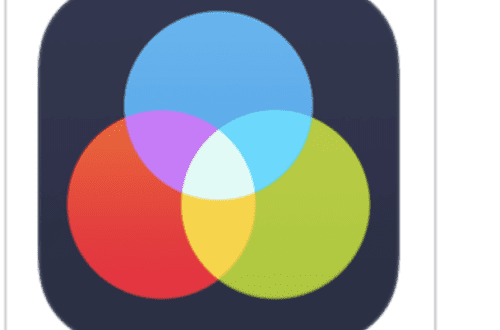
2 Comments
Ed
Thank you Jerry, what a wonderful supporter and friend you’ve been to our little start-up! As expected based on your work, the review is thorough and fair – you may know the app better than us at this point! We have many enhancements coming this fall, so hopefully you and other users/digital artists will enjoy the progression.
Deborah McMillion
For my art, the Nowvel app was perfect.
#1 I work in squares and #2 I usually tell a story with 20 paintings (digital art on an iPad). So all I have to do is drop 20 paintings in, arrange them in the storyline (Alice Wonders, e.g.) and the work is done in just a few minutes. I love the heavy varnished pages that do not show edges or white but have the image to the edge.
The only thing that was a challenge was fitting in words. I did this for the Fairy Queens by creating another square image with text. By using the 4-square collage I could do two images with to image texts and again–story told.
Other ways are to fit the dialogue into the images or create a colored border around the image or at the bottom and do it there. I also like the succinctness of the presentation. It’s all about the image and it folds up into the 4″x8″ little books.