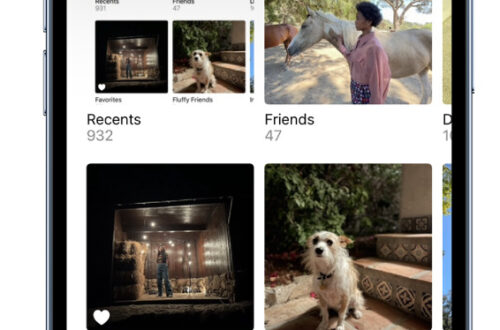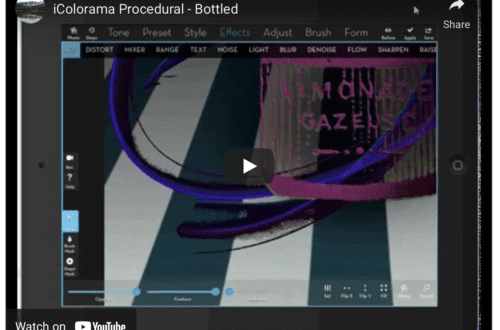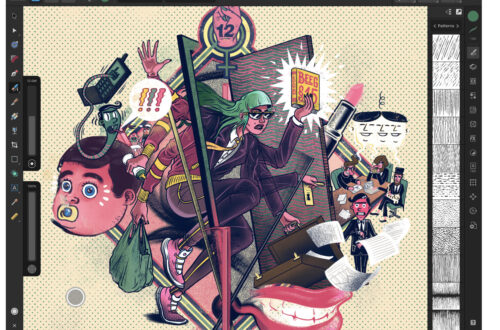iPhone Photography Tutorial – Macro Photography
Our new mobile photography tutorial section is in full swing and we’ve received much acclaim from the mobile photography community, thanks to all. If you’ve missed our previous tutorials you can read them here.
Recently I visted the Butterfly Sanctuary near to where I live in Stratford Upon Avon, UK. By using various techniques, as detailed below, I created a very beautiful butterfly image.
Read this easy to follow tutorial and see if you too can create a similarly wonderful shot. Links to apps used in this tutorial is at the end of this article.
Original Image

This is the original Image that I captured with a Skina macro lens at the Butterfly Sanctuary in Stratford upon Avon. This photograph was taken sideways so started with rotate in Snapseed.
Step 2

I opened the image in Snapseed and selected Rotate.

This is how the image looked following rotation in Snapseed.
Step 3

While still in Snapseed I used the ‘drama’ option to enhance the details of the image a little further. I moved the Filter Strength up to 45%. I then saved the image.
Step 4

Next I opened Camera+ and selected ‘cross process’ at 70%. This option is a personal favourite of mine, I particularly like the ability to control the intensity of the effect. Though do find this will drain the image of colour.
Camera+ colour effects are also a current favourite of mine, particularly for my macro images.

This is how the image looked following the steps above with Camera+ colour effects.
Step 5

Next I opened ScratchCam and selected more colour (both ‘scratches’ and ‘texture & border’ filters OFF). I then saved the image.
Step 6

I then opened Lensflare and I selected the ‘scratched glass’ Lens Texture.
Step 7

I also adjusted the Color Tint with the Texture Level moved to around 65%.
Step 8

I then saved the image (take care to ensure the box is selected for [o] super high res on the bottom left).
Final Image

Then I was happy with the final image and here is it above. This image combined all the effects that I wanted to achieve and I was delighted with it.
Links to Apps used in this Article