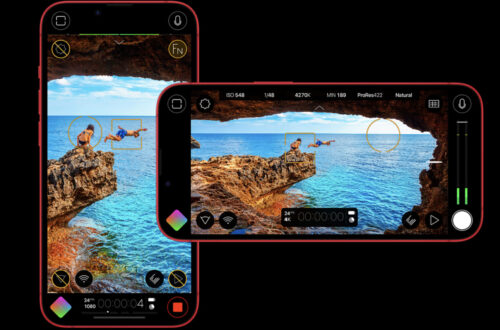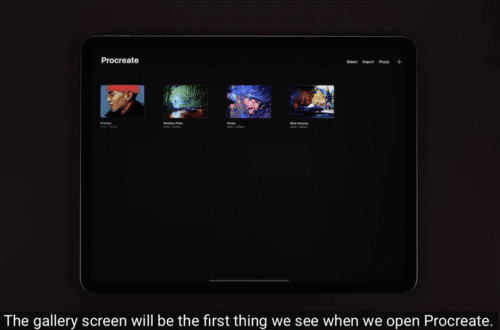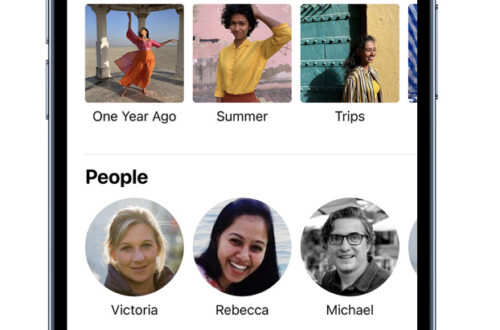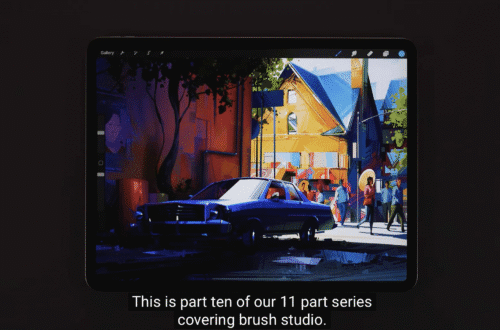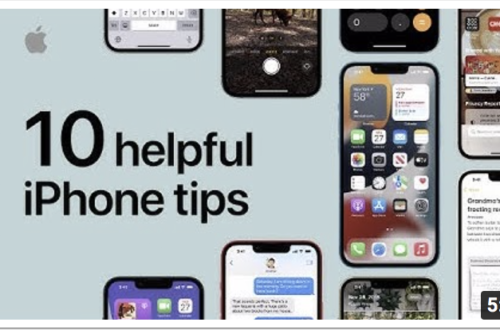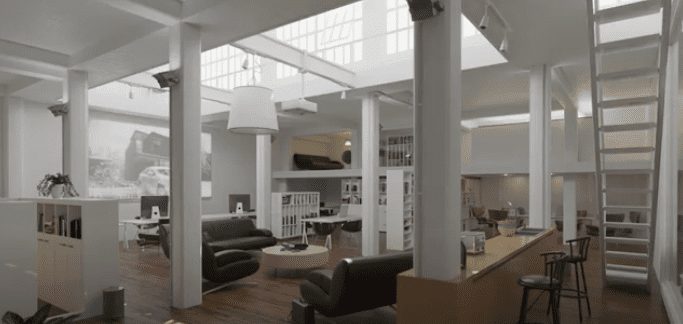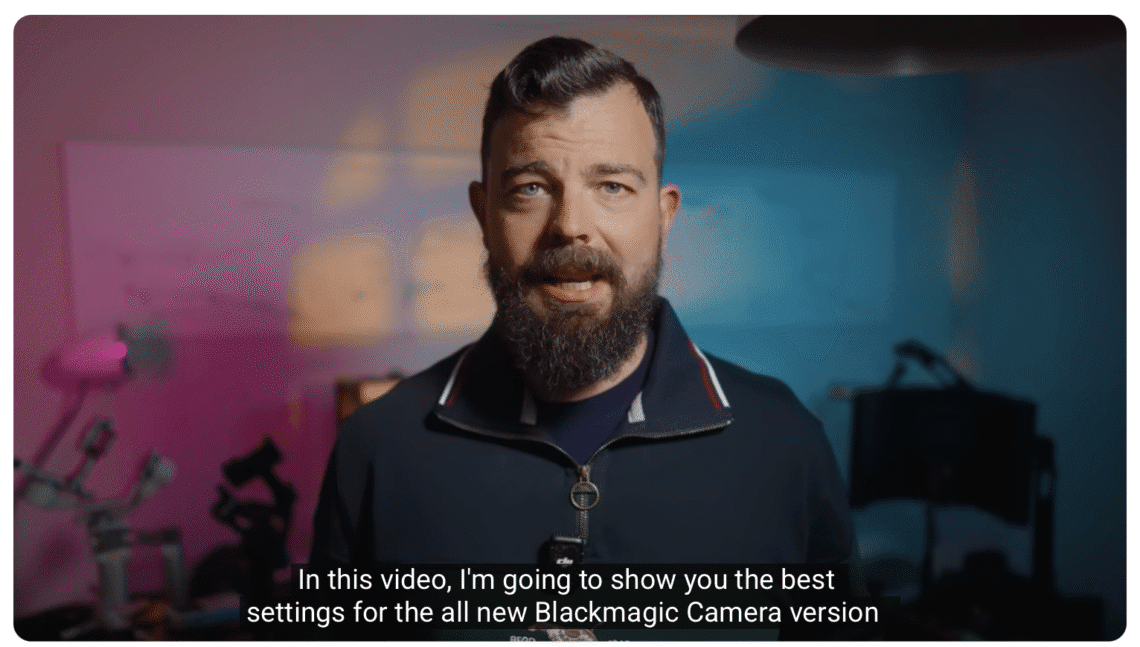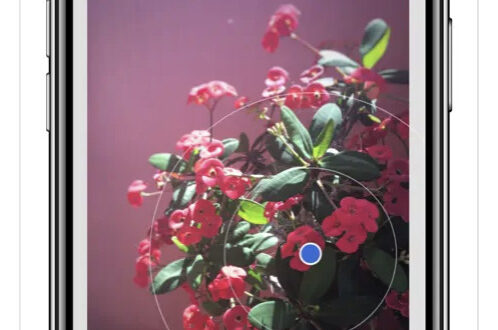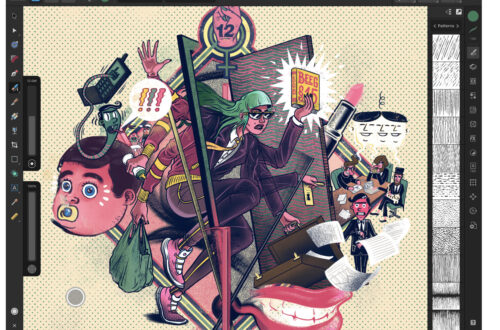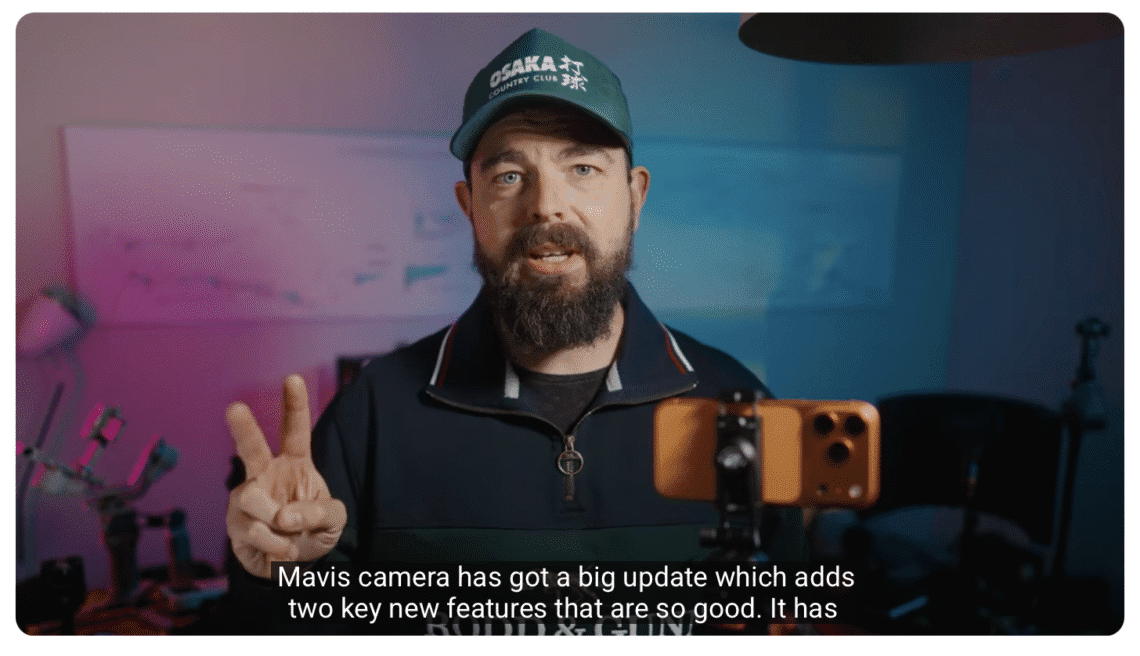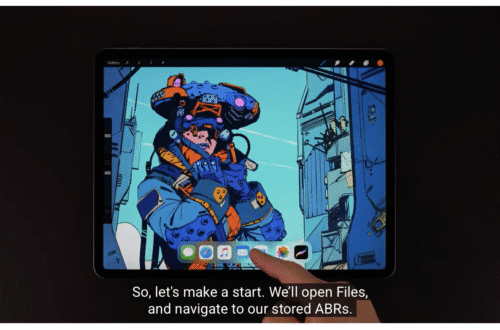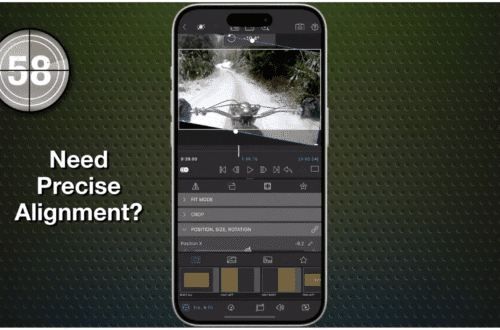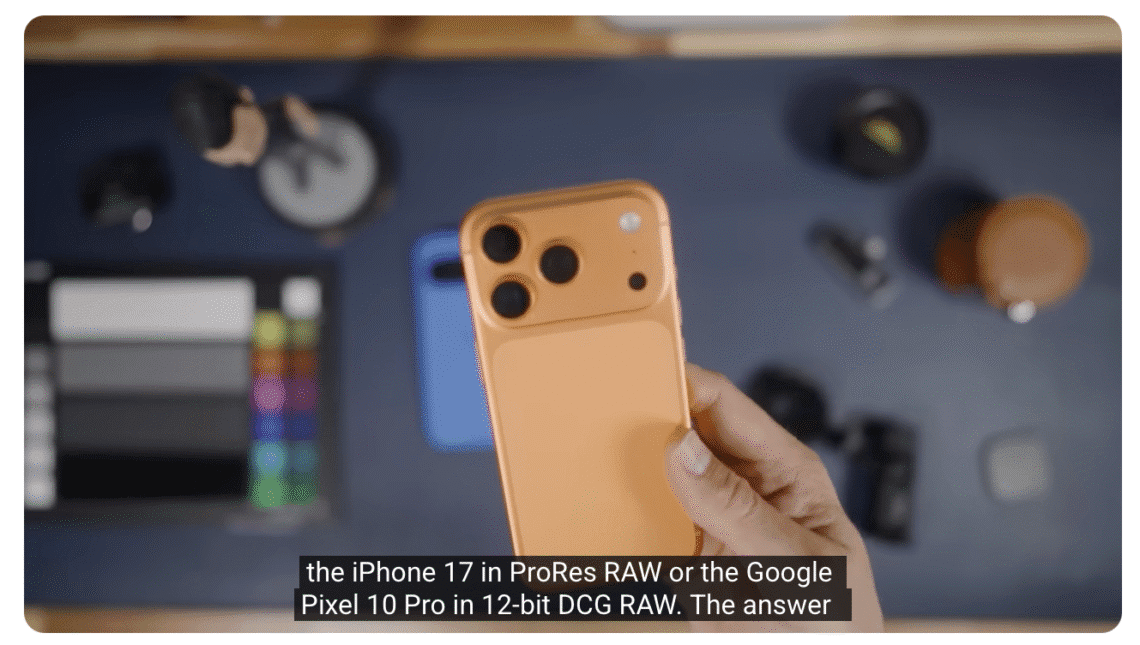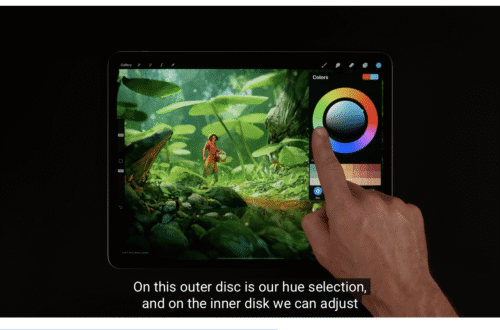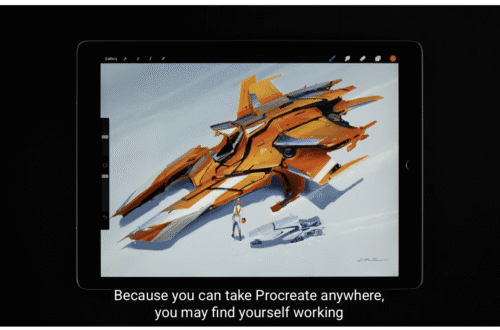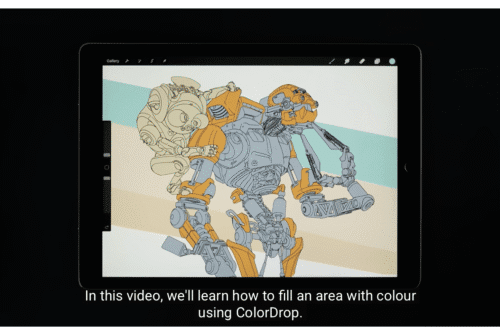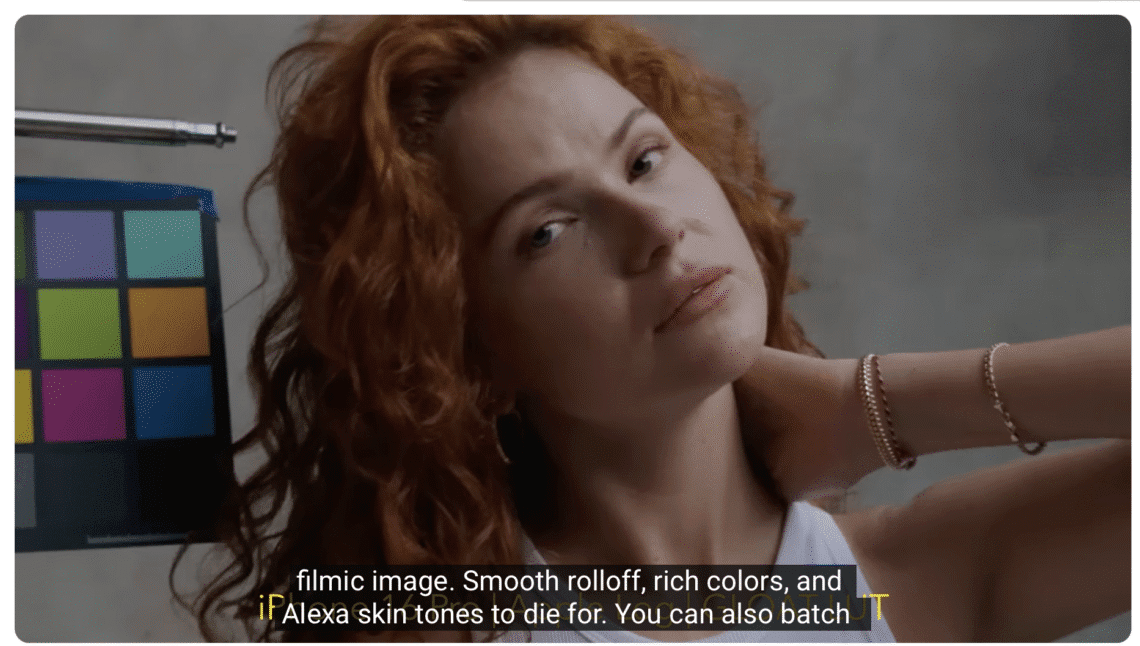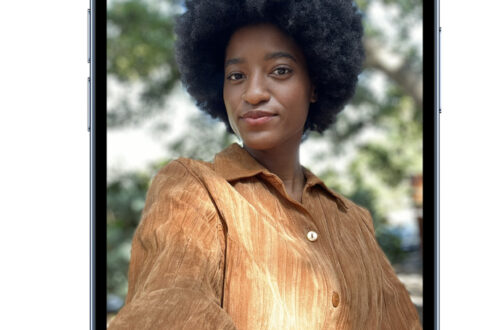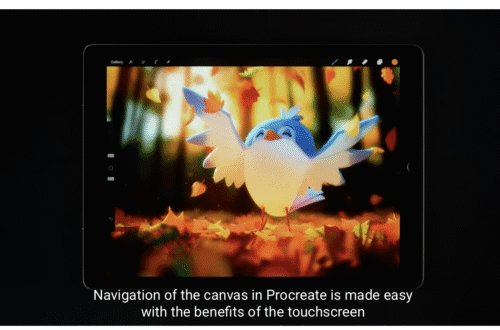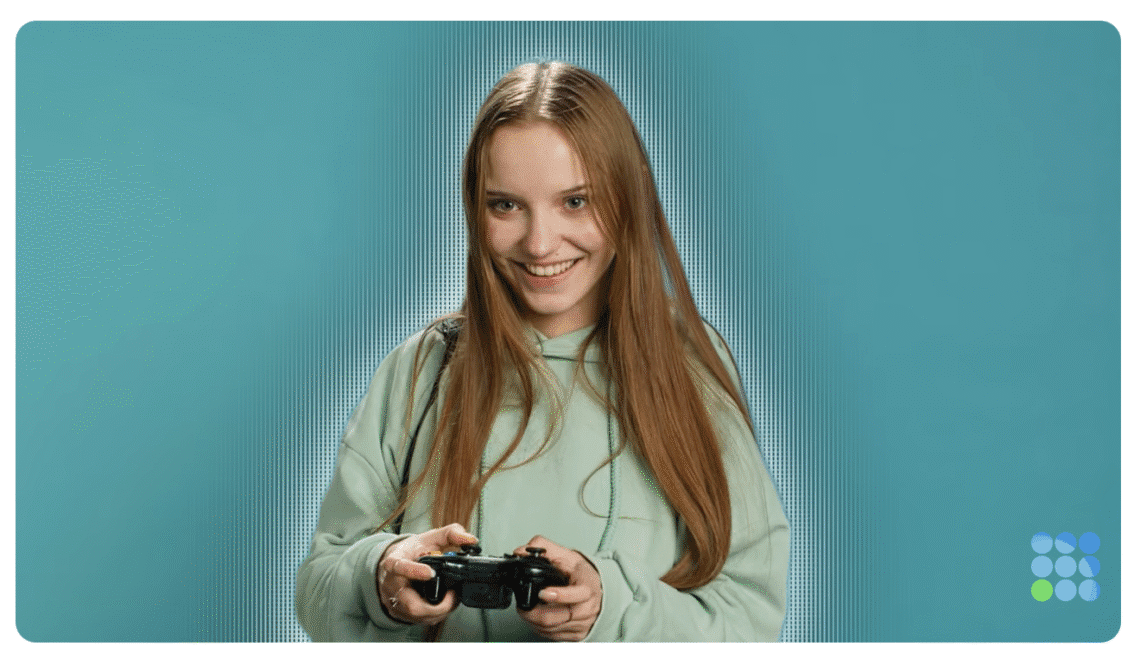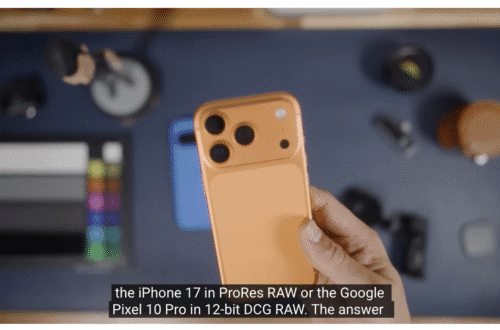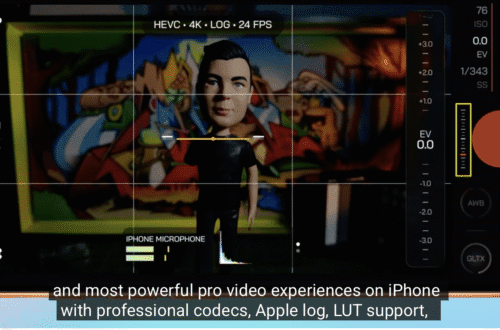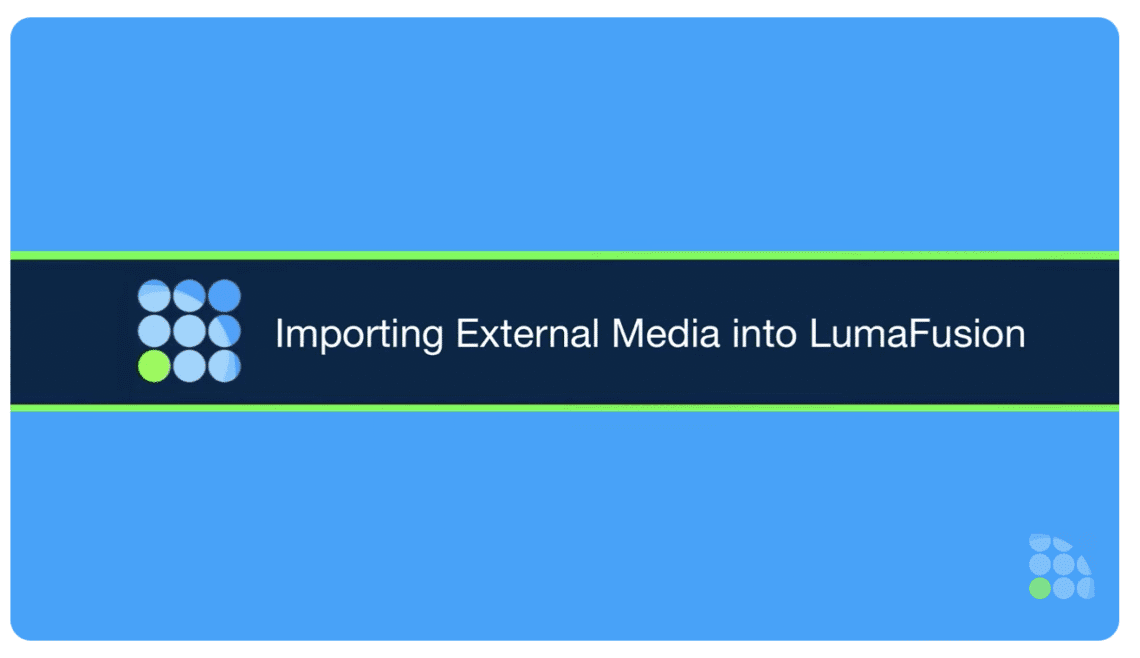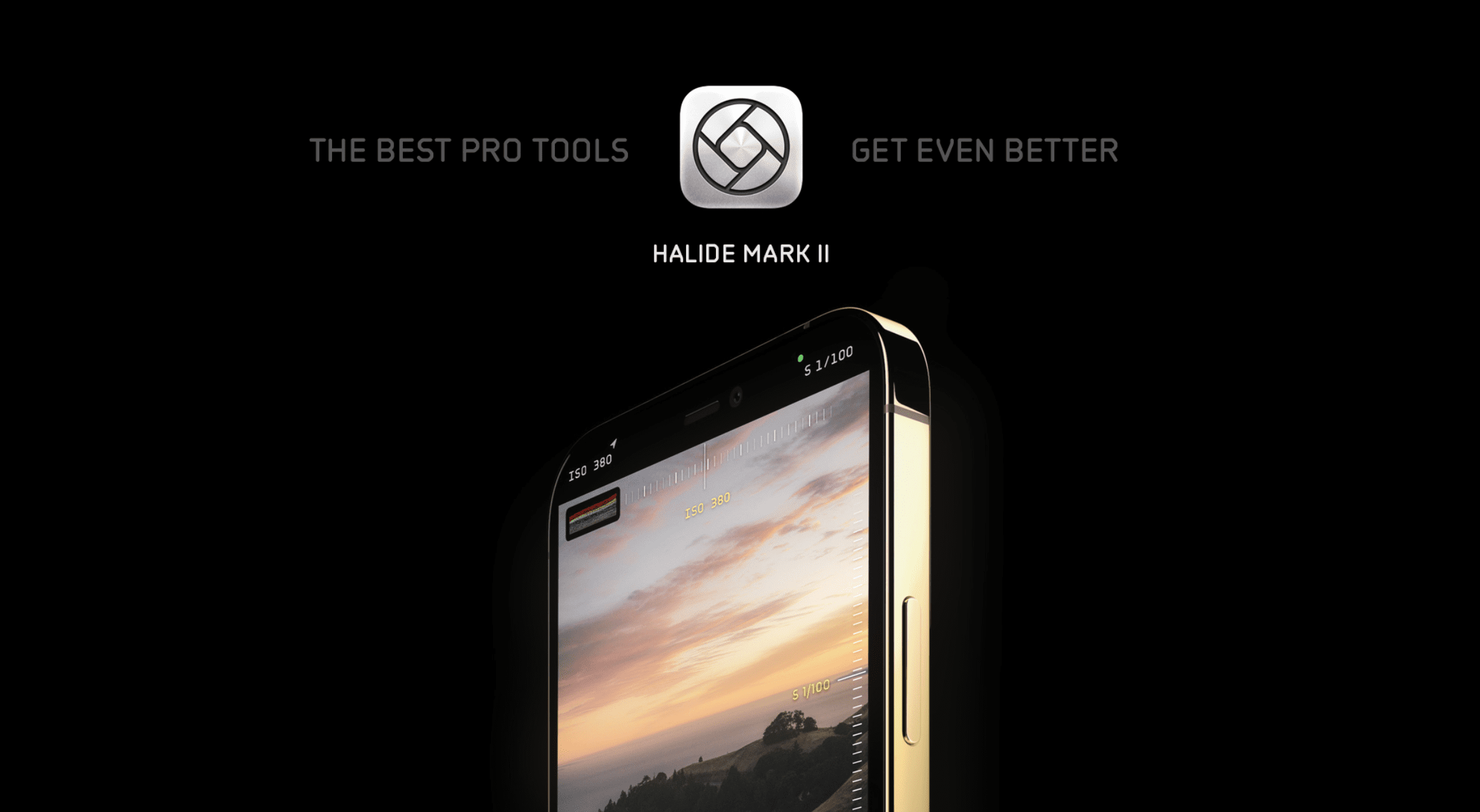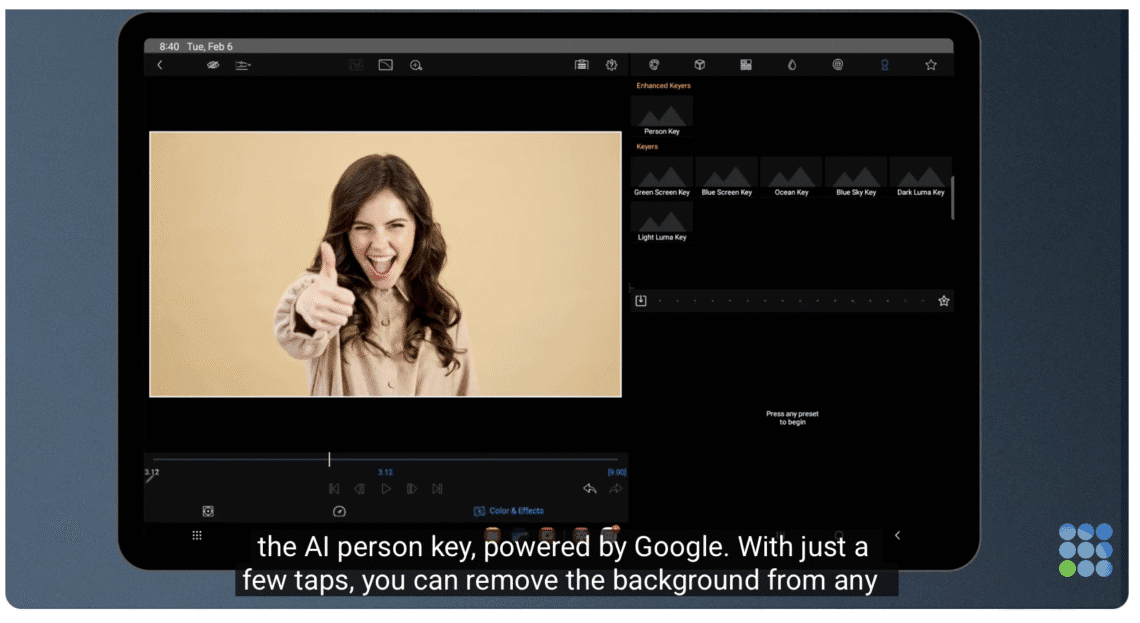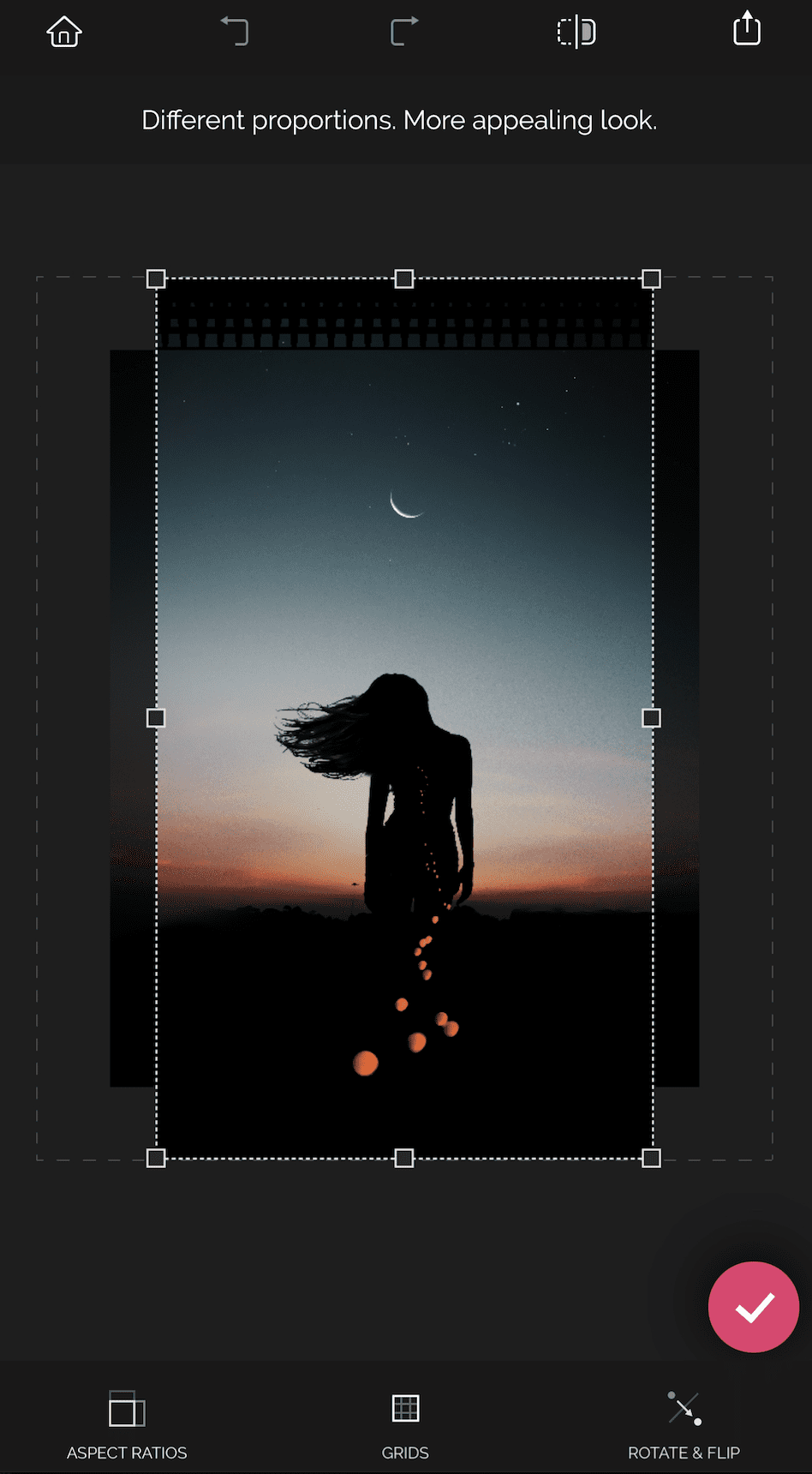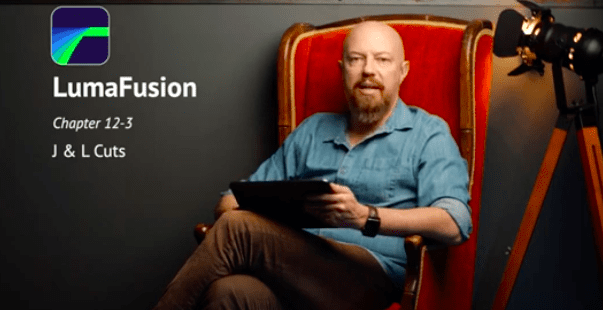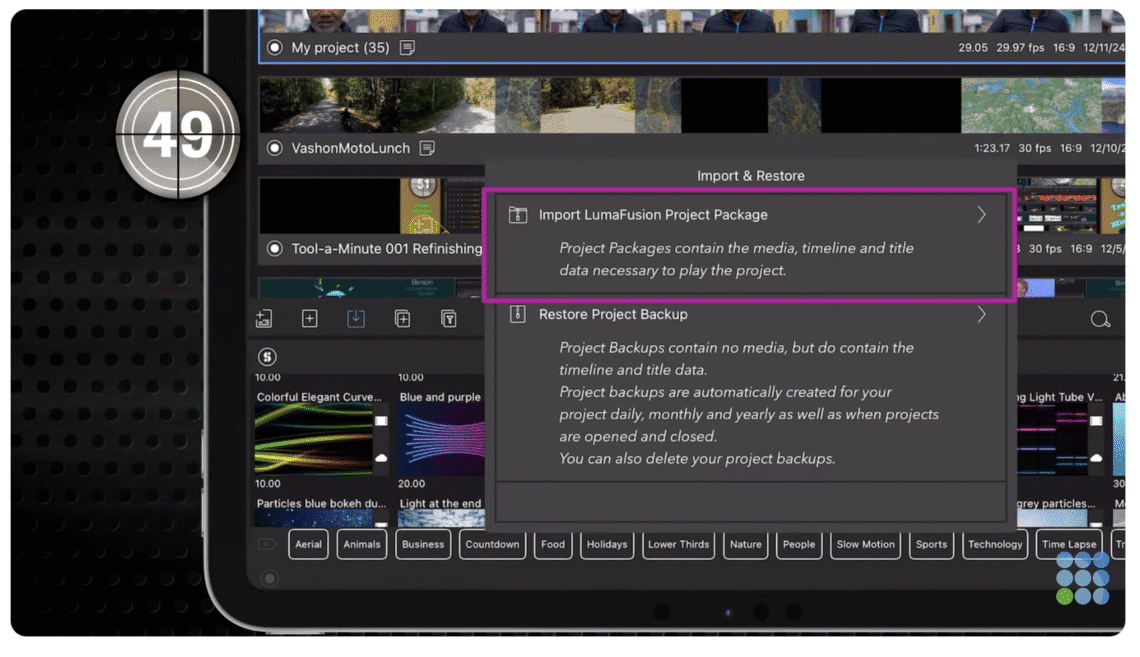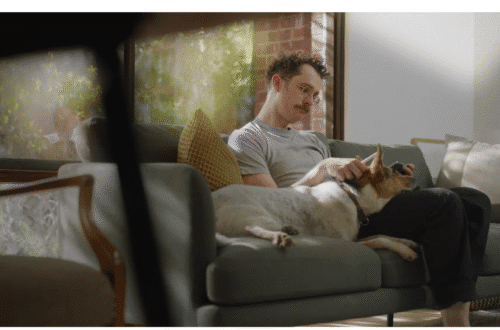App Art School
-
Shot On Leica or iPhone? Play Along!
Shot On Leica or iPhone? Play Along! In this clip, David shows a few pictures he took on the iPhone 17 Pro and on a Leica M11 during a recent trip. Then he asked everyone to guess which camera took which picture. Please support us TheAppWhisperer has always had a dual mission: to promote the most talented mobile artists of the day and to support ambitious, interested viewers worldwide. As the years pass, TheAppWhisperer has gained readers and viewers and has found new venues for that exchange. All this work thrives with the support of our community. Your support helps protect our independence, and we can keep delivering open, global promotion of…
-
How to Shoot Open-Gate RAW Video on Any iPhone (No SSD Required)
How to Shoot Open-Gate RAW Video on Any iPhone (No SSD Required) This tutorial explains how to record true CinemaDNG RAW video on any model of iPhone using the RAW Cam: Open Gate DNG Video app. It demonstrates how RAW Cam enables internal CinemaDNG recording on iPhone while completely bypassing Apple’s image signal processing. The result is genuine RAW sensor data, full access to Camera RAW controls in DaVinci Resolve, and image quality that can rival — and in some cases surpass — ProRes RAW on the latest iPhone Pro models. The video covers: What RAW video actually is and why it matters How RAW Cam works on iPhone using…
-
Best Settings for Cinematic Video in Blackmagic Camera App v3 (iPhone & Android Tutorial)
Best Settings for Cinematic Video in Blackmagic Camera App v3 (iPhone & Android Tutorial) Discover the best Blackmagic Camera App v3 settings for iPhone and Android to achieve true cinematic video in 2025 and into 2026. This guide breaks down the exact configuration professionals rely on, covering Log profiles, LUTs, ProRes RAW, open-gate recording, shutter angle, ISO control, ND filters, and accurate white balance. Whether shooting on iPhone 17 Pro, 16 Pro, or 15 Pro, or on Samsung S24/S25 Ultra, Pixel, or Xiaomi devices, these settings deliver maximum image quality, natural skin tones, filmic motion blur, and serious dynamic range. No fluff. No guesswork. Just the most precise Blackmagic Camera…
-
Mavis Camera v7.4: Open Gate & M-LUTs (Better than Blackmagic?)
Mavis Camera v7.4: Open Gate & M-LUTs (Better than Blackmagic?) Mavis Camera v7.4 has arrived, introducing two essential features that position it as the strongest competitor to Blackmagic Camera on iPhone. In this video, the creator explains why they have shifted 80% of their professional work to Mavis, demonstrates how to set up Open Gate on the iPhone 17 Pro (and older models) using Mavis Camera, and explores why Mavis offers the most distinctive and powerful LUT functionality available on iPhone. Please support us TheAppWhisperer has always had a dual mission: to promote the most talented mobile artists of the day and to support ambitious, interested viewers worldwide. As the years…
-
ProRes ‘Almost’ RAW vs 12-Bit DCG RAW Video Shootout! (iPhone 17 Pro vs Pixel 10 Pro)
ProRes ‘Almost’ RAW vs 12-Bit DCG RAW Video Shootout! (iPhone 17 Pro vs Pixel 10 Pro) Is the iPhone 17 Pro in ProRes RAW or the Google Pixel 10 Pro in 12-bit DCG RAW the ultimate pocket cinema camera for pro video on a smartphone? In this epic comparison, the ProRes ‘Almost’ RAW from the iPhone 17 Pro is put head-to-head against 12-bit DCG RAW captured with MotionCam Pro on the Pixel 10 Pro, and the results are mind-blowing and not what I initially expected. In this shootout, the test image quality, dynamic range, highlight recovery, stabilisation, low-light performance, lens quality, RAW workflows, thermal throttling, record limits, accessory ecosystems, repairability,…
-
Moment Pro Camera II Tutorial — Best Settings for Cinematic Pro Video on iPhone
Moment Pro Camera II Tutorial — Best Settings for Cinematic Pro Video on iPhone Moment Pro Camera 2 is here — and it delivers one of the cleanest, most intuitive, and most powerful pro-video experiences ever released for iPhone. In this tutorial, I’ll walk you step-by-step through the best settings for cinematic pro video, including the ideal codec, resolution, frame rate, Apple Log / Log2 workflow, LUT setup, focus tools, zebras, and how to nail filmic motion blur using the 180-degree shutter rule. Whether you’re shooting on iPhone 15 / 16 Pro or the iPhone 17 Pro with Apple Log 2, this guide shows you exactly how to get the…
-
Add a Funky Outline to ANY Subject in LumaFusion
Add a Funky Outline to ANY Subject in LumaFusion Highlight your subject and make it stand out with this fun (and easy) editing trick anyone can achieve in under 90 seconds! You’ll use LumaFusion’s new ‘Person Key’ to achieve this effect, but beware – the creativity needed here is all down to you! Please support us TheAppWhisperer has always had a dual mission: to promote the most talented mobile artists of the day and to support ambitious, interested viewers worldwide. As the years pass, TheAppWhisperer has gained readers and viewers and has found new venues for that exchange. All this work thrives with the support of our community. Your support helps protect…
-
How to Import Media into LumaFusion
How to Import Media into LumaFusion Media can be imported into LumaFusion from a variety of cloud storage sources including: iCloud Drive, Dropbox, Box, Google Drive, OneDrive, and from wireless/network drives that use the SMB protocol. Watch this Reference Guide video to see how! Please support us TheAppWhisperer has always had a dual mission: to promote the most talented mobile artists of the day and to support ambitious, interested viewers worldwide. As the years pass, TheAppWhisperer has gained readers and viewers and has found new venues for that exchange. All this work thrives with the support of our community. Your support helps protect our independence, and we can keep delivering open, global…
-
LumaFusion for Android 2.4 — Remove backgrounds with the AI Person Key!
LumaFusion for Android 2.4 — Remove backgrounds with the AI Person Key! LumaFusion for Android 2.4 is here! Check out the AI Person Key, powered by Google, that lets you remove backgrounds and create stunning thumbnails, virtual backgrounds, and dynamic effects. Plus, enjoy APV file support for pro-level video quality on Android 16 devices. Please support us TheAppWhisperer has always had a dual mission: to promote the most talented mobile artists of the day and to support ambitious, interested viewers worldwide. As the years pass, TheAppWhisperer has gained readers and viewers and has found new venues for that exchange. All this work thrives with the support of our community. Your support helps…
-
LumaFusion – Tool a Minute: Import & Restore Projects
LumaFusion – Tool a Minute: Import & Restore Projects The “Import & Restore” projects button–Use it when you need to bring in a shared or backed-up project into LumaFusion. Please support us TheAppWhisperer has always had a dual mission: to promote the most talented mobile artists of the day and to support ambitious, interested viewers worldwide. As the years pass, TheAppWhisperer has gained readers and viewers and has found new venues for that exchange. All this work thrives with the support of our community. Your support helps protect our independence, and we can keep delivering open, global promotion of mobile artists. Every contribution, however big or small, is valuable for our future.…