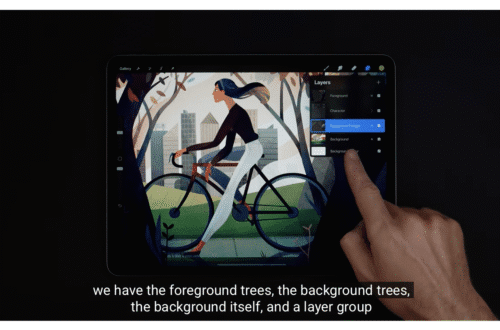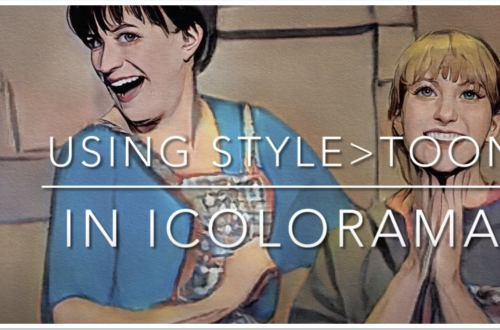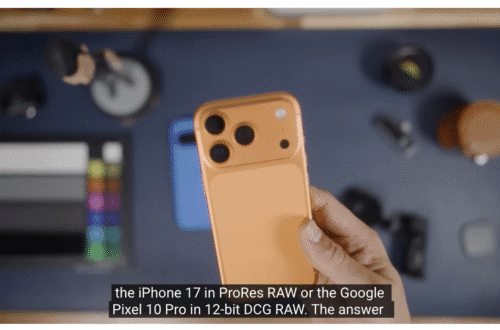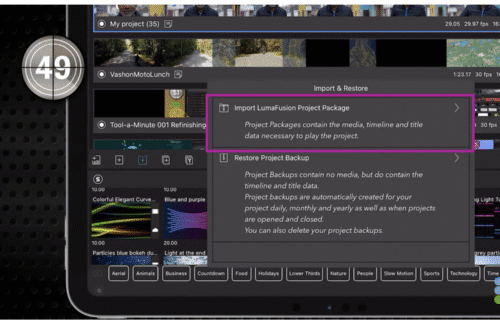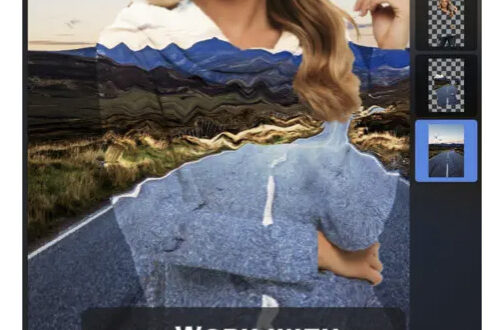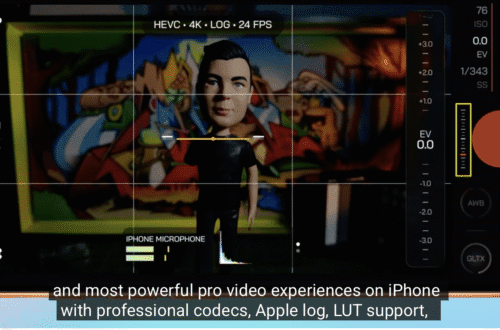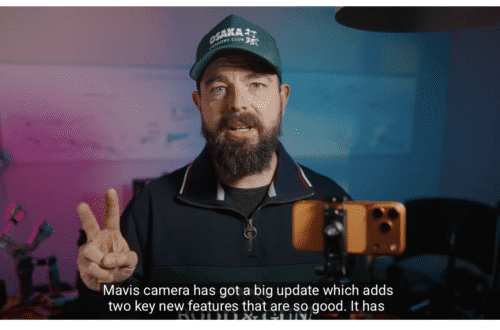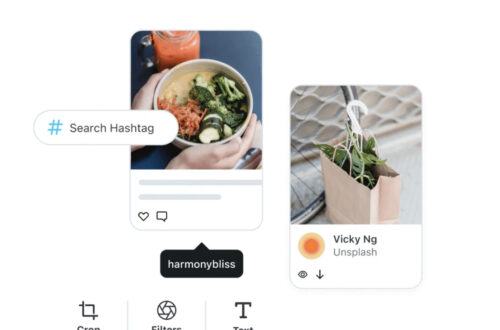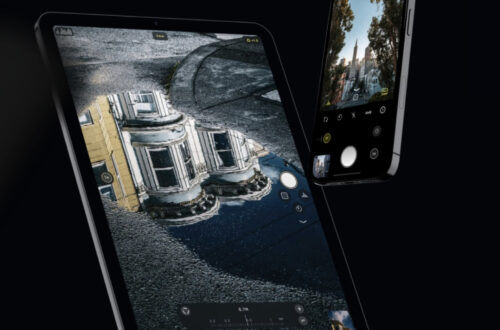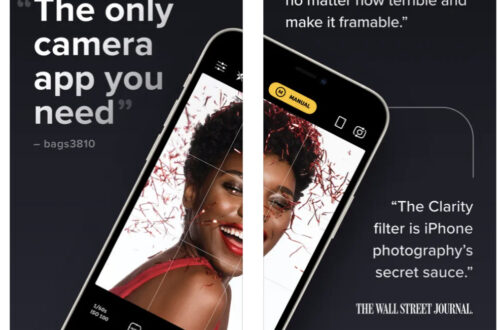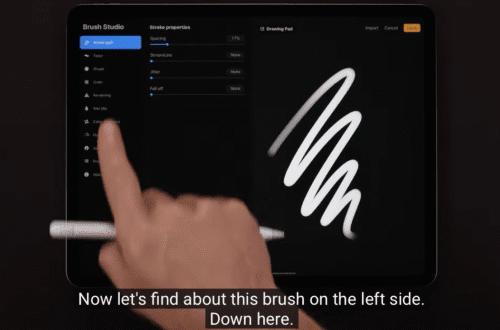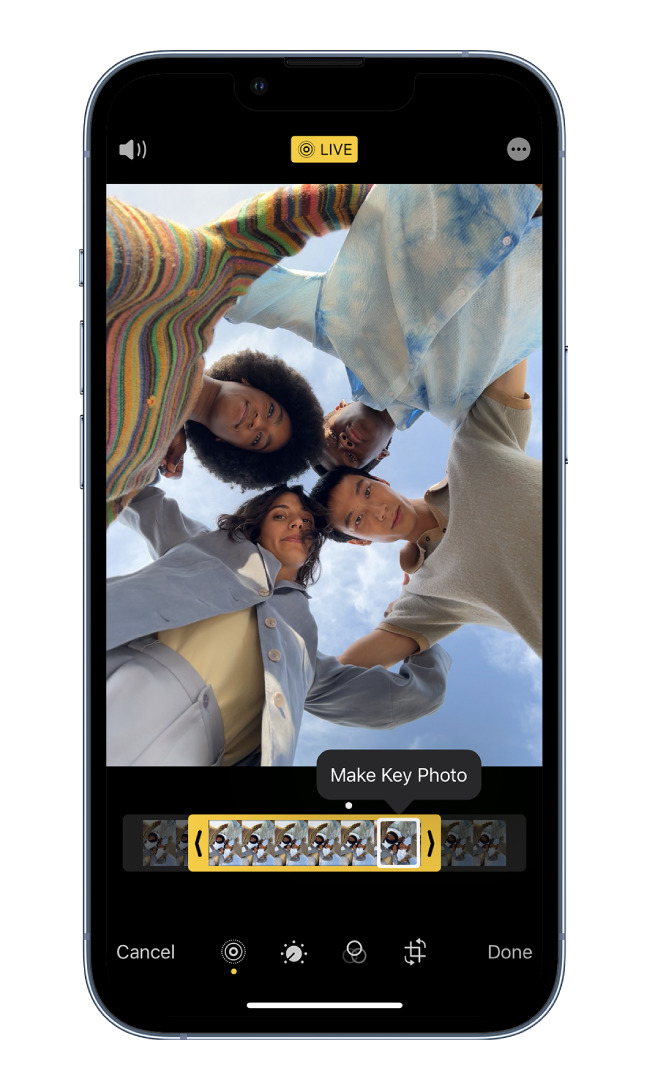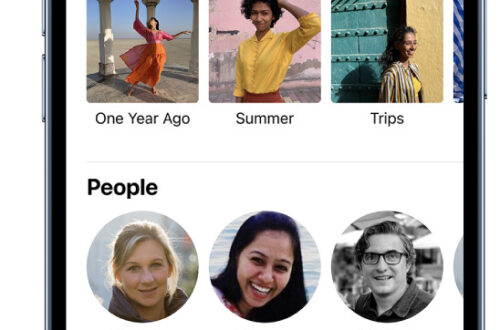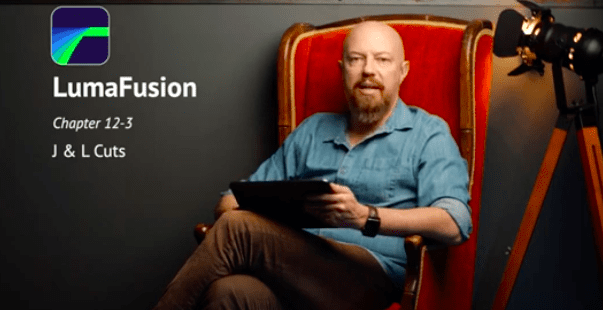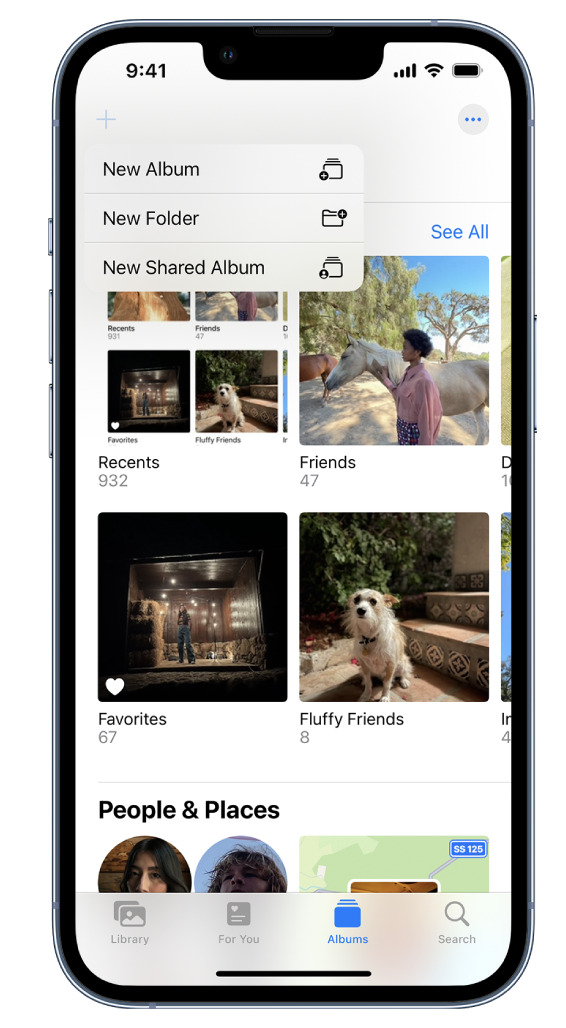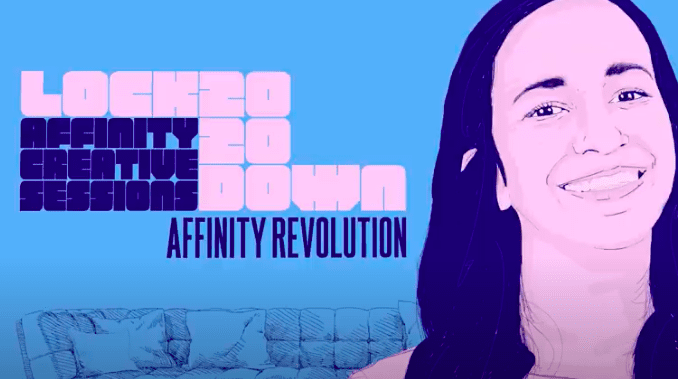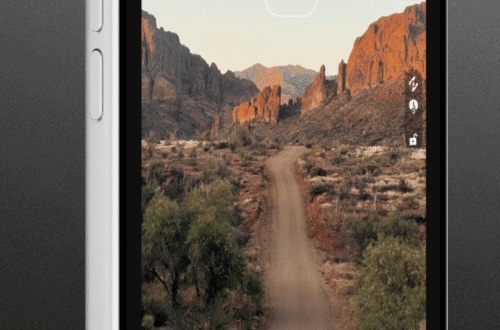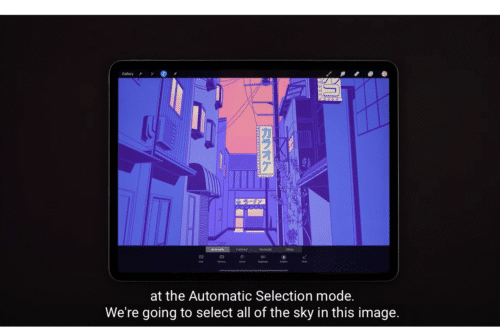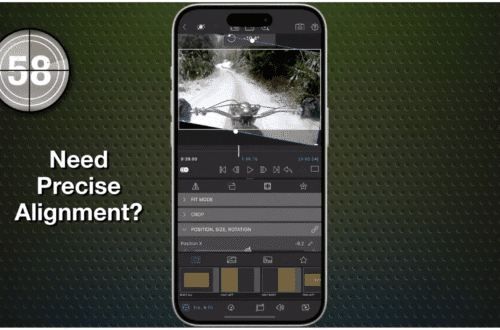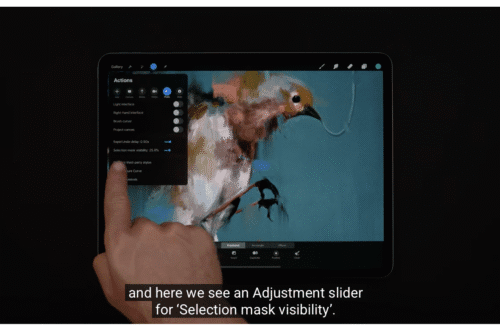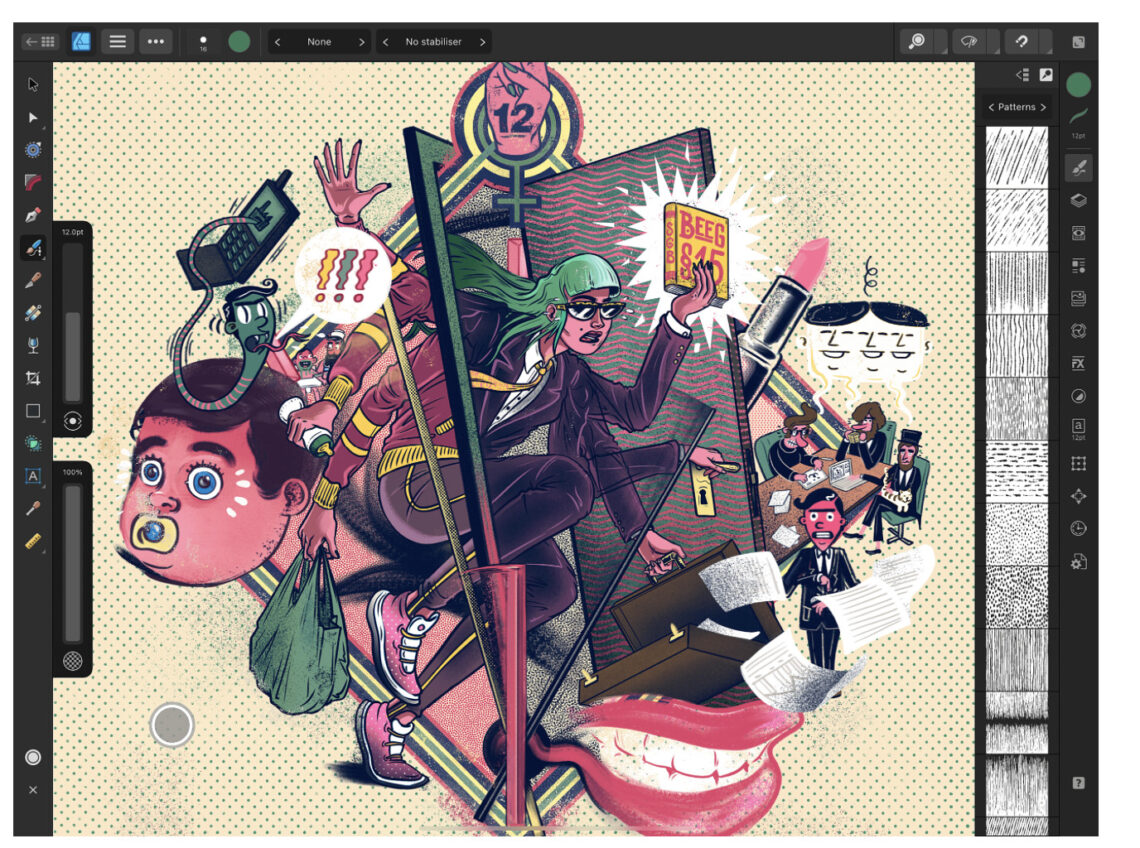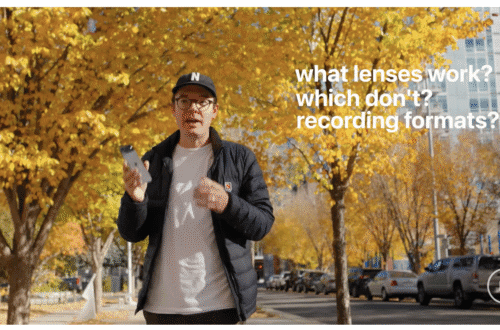App Art School
-
Drawing Manga in Procreate | Acky Bright | Human Made
Drawing Manga in Procreate | Acky Bright | Human Made When Acky Bright isn’t creating work with Procreate for brands such as DC Comics, Hasbro and McDonald’s, he travels the world exhibiting his kawakakkoii (cute and cool) manga characters. Packed with intricate detail and bold lines, Acky’s large-scale pieces have transcended their comic-book origins to become regarded as fine art. Feeling his journey as an artist has only just begun, his one desire is “to always do a little better than the day before.” Please support us TheAppWhisperer has always had a dual mission: to promote the most talented mobile artists of the day and to support ambitious, interested viewers worldwide.…
-
Procreate – Empowerment Through Art | Kika Klat | Human Made
Procreate – Empowerment Through Art | Kika Klat | Human Made Procreate Polish designer Kika Klat didn’t even know that illustration could be a full-time career when she first started drawing her inclusive and body-positive illustrations. Since then, she has collaborated with major brands such as Adidas, The Body Shop, and Moleskine, creating bright and bold illustrations with meaningful messages. Kika seeks to “empower myself and others through my art and have fun while doing it.” Please support us TheAppWhisperer has always had a dual mission: to promote the most talented mobile artists of the day and to support ambitious, interested viewers worldwide. As the years pass, TheAppWhisperer has gained…
-
Procreate Beginners Series – Part Two – Painting Tools
Procreate Beginners Series – Part Two – Painting Tools Take your new digital art skills and expand them by delving deeper into how essential Procreate tools – colour, brushes, layers, and effects work. Using Procreate, build a beautiful night scene step-by-step while discovering how to create type, use blend modes and layers, plus how to create your own brushes in Procreate. In this lesson Students will master QuickShape and ColourDrop to create and fill perfect shapes. Students will deepen their understanding of Layers Options, Alpha Lock and Blend Modes. Students will be introduced to Procreate’s Editing Tools, including Blur, Text, and Transform. Please support us TheAppWhisperer has always had a dual mission: to…
-
Procreate – Adding Depth to Art with Patterns | Nick Liefhebber | Human Made
Procreate – Adding Depth to Art with Patterns | Nick Liefhebber | Human Made Heavily inspired by printmaking, Dutch illustrator Nick Liefhebber’s colourful Procreate illustrations are packed with organic shapes, bright colours and textured patterns based on nature. Combining digital and analogue elements in his work, Nick elevates his pieces by using custom-made brushes to give each piece a unique feel. Despite thinking “art isn’t something that you could really study,” Nick has gone on to work with brands and exhibit his work worldwide. Please support us TheAppWhisperer has always had a dual mission: to promote the most talented mobile artists of the day and to support ambitious, interested viewers worldwide.…
-
Procreate Beginners Series: Part One | The Fundamentals
Procreate Beginners Series: Part One | The Fundamentals The Beginners Series is a four-part guide to Procreate, the award-winning digital art app for iPad. It’s a practical resource for people new to Procreate, as well as it’s filled withextra tips for advanced artists. Part One – The Fundamentals is a perfect introduction to brushes, colours, tools, and gestures in Procreate. It’s a hands-on way to learn everything you need to create digital art on an iPad. Discover how to use Procreate’s brushes and colours, along with all the essential gestures and tools you need to begin creating digital art on iPad. Create a stunning, stylised landscape while discovering digital art…
-
AppArt School – Editing Live Photos on iPhone
AppArt School – AppArt School – Editing Live Photos on iPhone In the Photos app , you can edit Live Photos, change the key photo, and add fun effects like Bounce and Loop. Edit a Live Photo In addition to using the photo editing tools (like adding filters or cropping a photo) you can also change the key photo, trim the length, or mute the sound in your Live Photos. Open the Live Photo and tap Edit. Tap , then do any of the following: Set a key photo: Move the white frame on the frame viewer, tap Make Key Photo, then tap Done. Trim a Live Photo: Drag either…
-
AppArt School – Using albums in Photos on iPhone
AppArt School – Using albums in Photos on iPhone Use albums in the Photos app to view and organize your photos and videos. Tap Albums to view your photos and videos organized into different categories and media types, like Videos, Portrait, and Slo-mo. You can also look at your photos arranged on a world map in the Places album, or browse your photos based on who’s in them in the People album. The Recents album shows your entire photo collection in the order that you added them to your library and the Favorites album shows photos and videos that you marked as favorites. If you use iCloud Photos, albums are…
-
AppArt School – How to Use Apple Watch for Mobile Photography
AppArt School – How to Use Apple Watch for Mobile Photography The Apple Watch is an ingenious product and it’s not just great for fitness but did you know you can also use it to support your mobile photography. We’ll show you how: The Apple Watch can be used as a remote control for your iPhone camera, allowing you to take photos and videos from a distance. Here are the steps to use your Apple Watch for photography: Make sure your iPhone is unlocked and the Camera app is open. Launch the Camera app on your Apple Watch. The Apple Watch camera app will show a live preview of your…
-
AppArt School – How to use the Reeflex Pro Camera 2 App
AppArt School – How to use the Reeflex Pro Camera 2 App Reeflex Pro Camera 2 is a powerful mobile camera app that provides professional-level features for photography enthusiasts. Here are some basic steps to get started with the app: Install the app: Reeflex Pro Camera 2 is available on the iOS platform. You can download and install it from the App Store. Choose camera mode: Reeflex Pro Camera 2 offers several camera modes – Manual, Semi-Auto, and Auto. Select the mode that best suits your needs. Adjust camera settings: In Manual mode, you can adjust camera settings such as ISO, shutter speed, exposure compensation, and white balance. In Semi-Auto…
-
AppArt School – What are the Best Ten iOS Art Apps for Digital Painting and Illustration?
AppArt School – What are the best ten iOS art apps for digital painting and illustration? Here are ten highly regarded iOS art apps for digital painting and illustration: Procreate: Procreate is a powerful and feature-rich app that offers an extensive range of tools and brushes. It provides a fluid and responsive drawing experience with advanced layering, blending modes, and customizable brushes. Adobe Fresco: Adobe Fresco combines the feel of traditional painting with the versatility of digital tools. It offers realistic brush options, intuitive interface, and seamless integration with other Adobe Creative Cloud apps. Autodesk Sketchbook: Autodesk Sketchbook is a professional-grade app that provides a wide variety of brushes and…