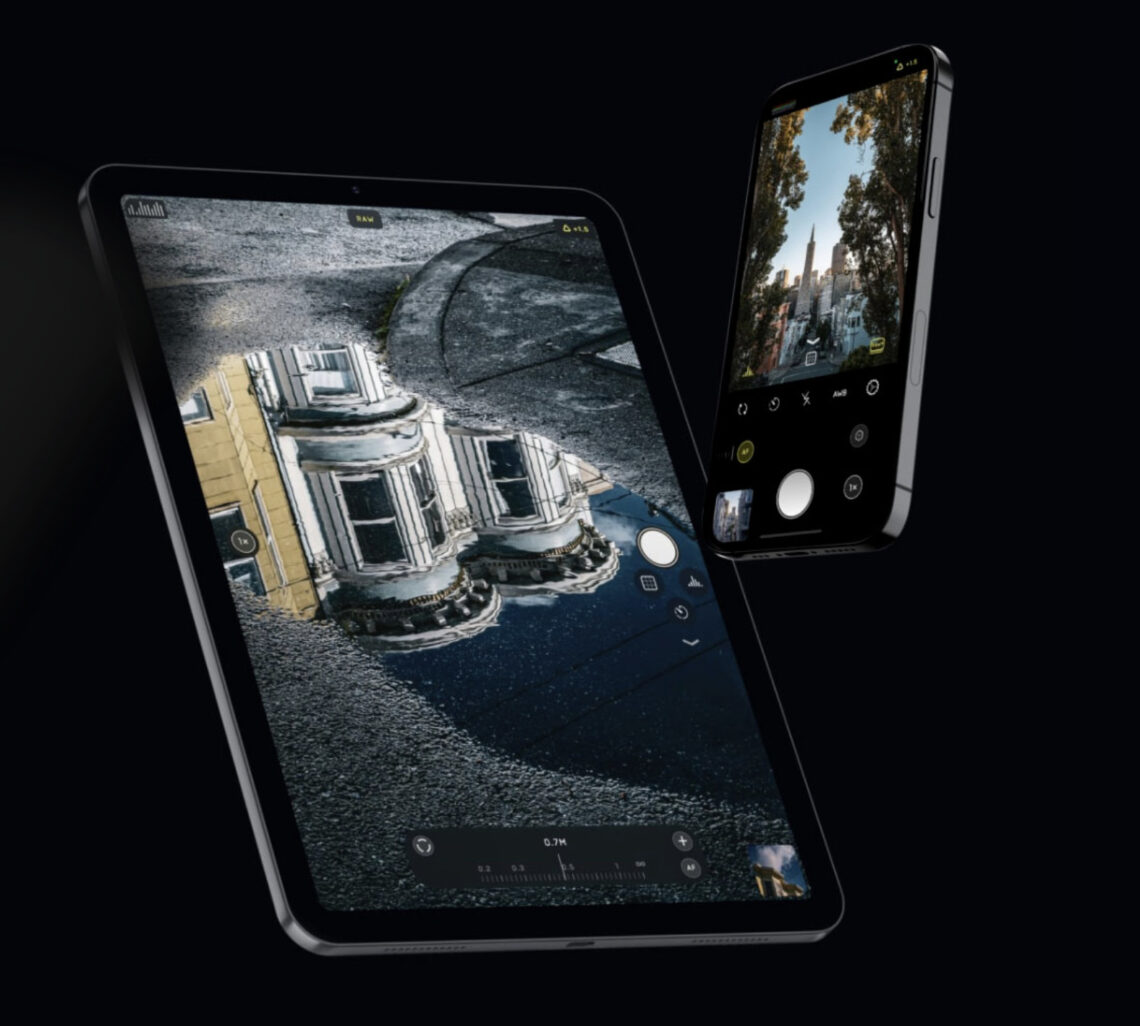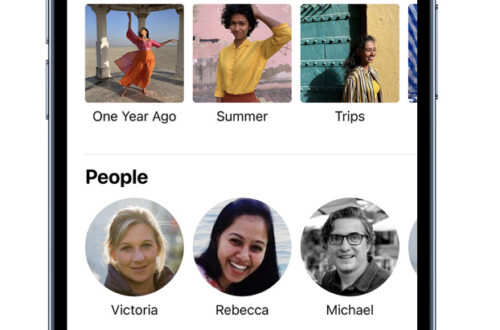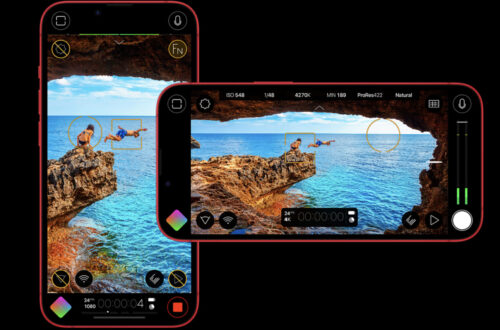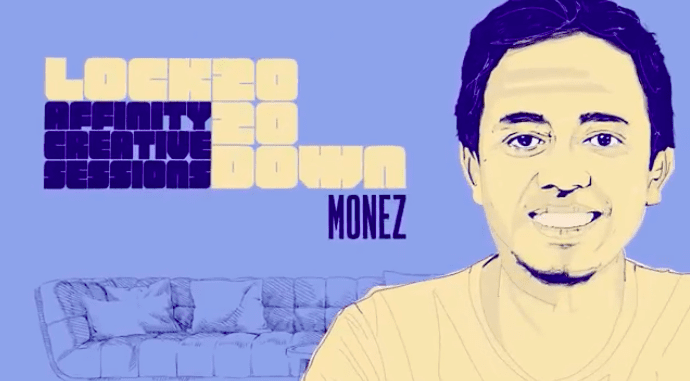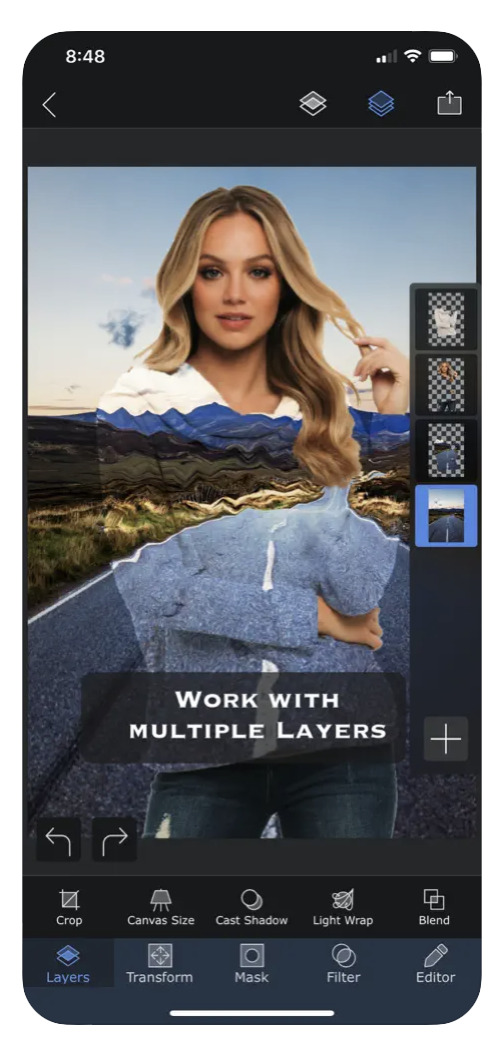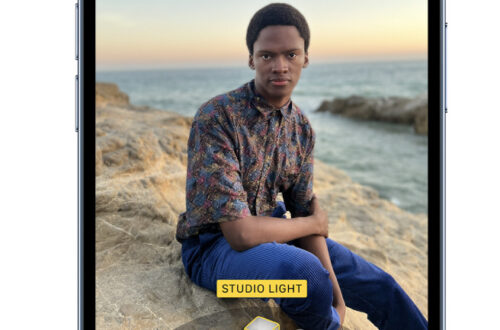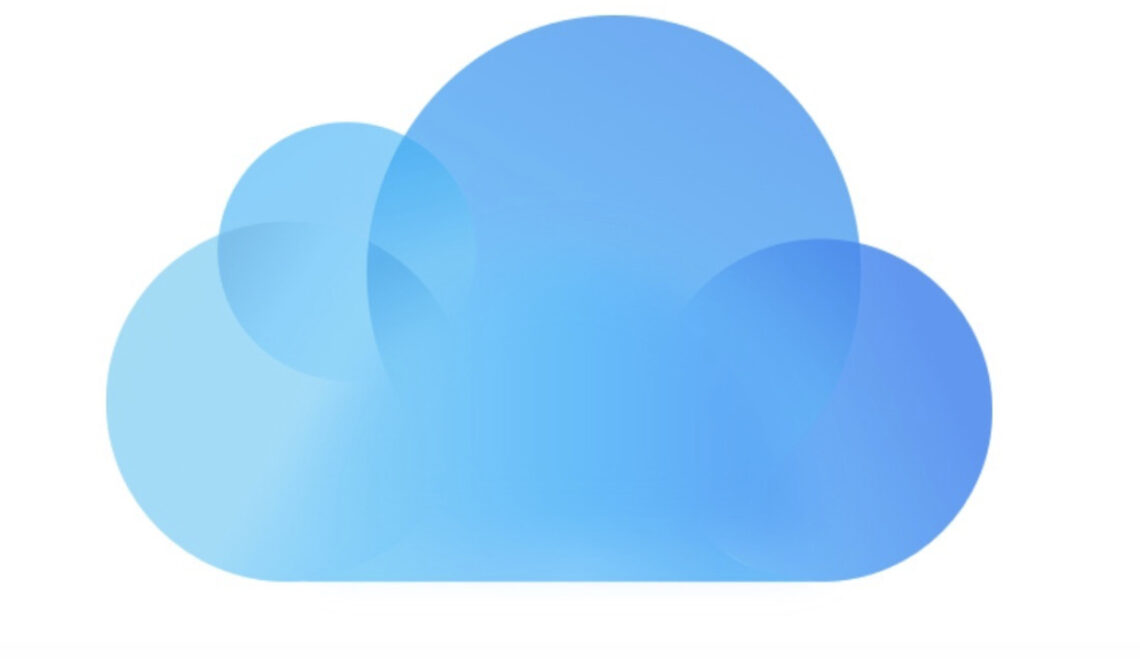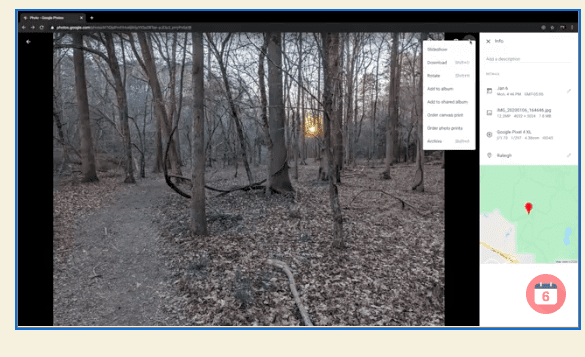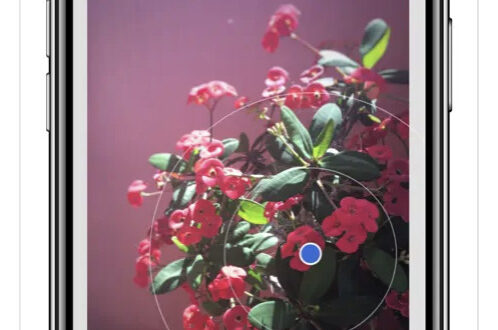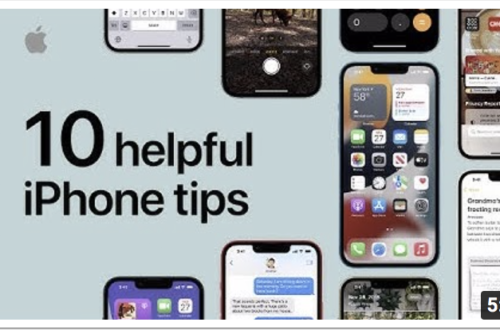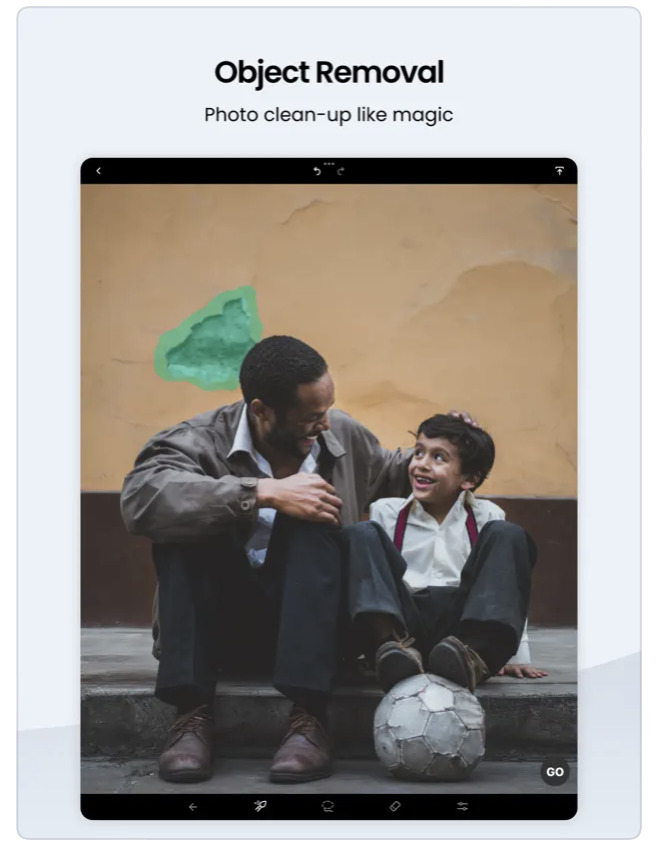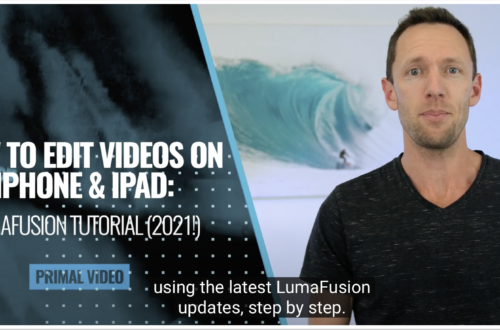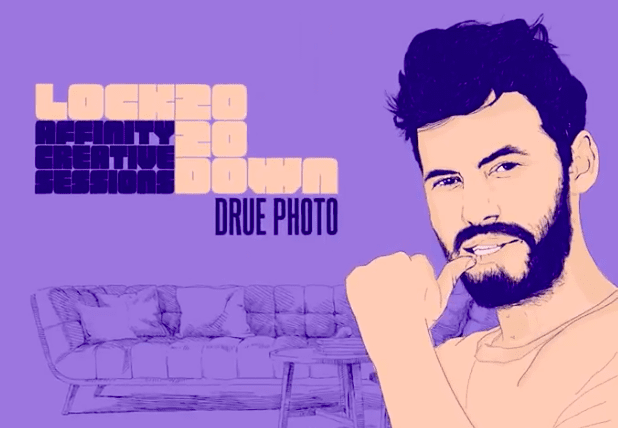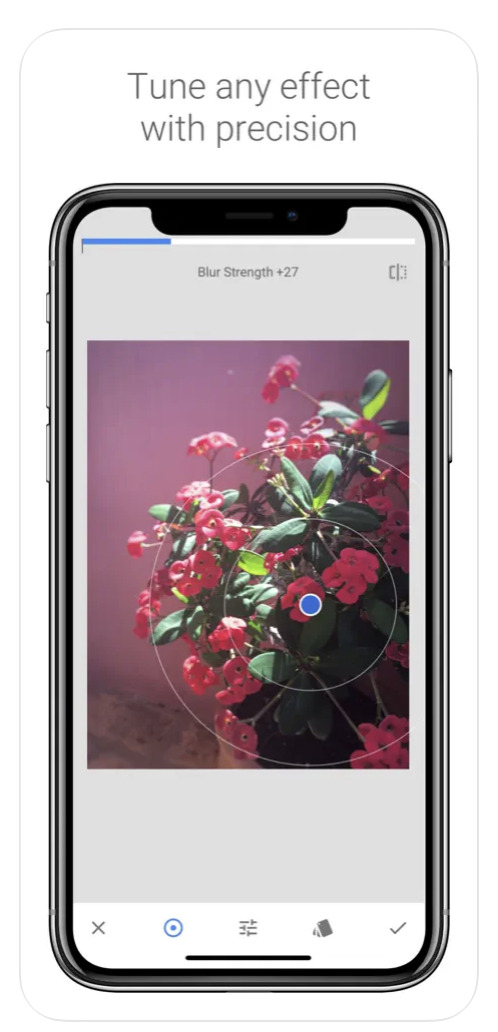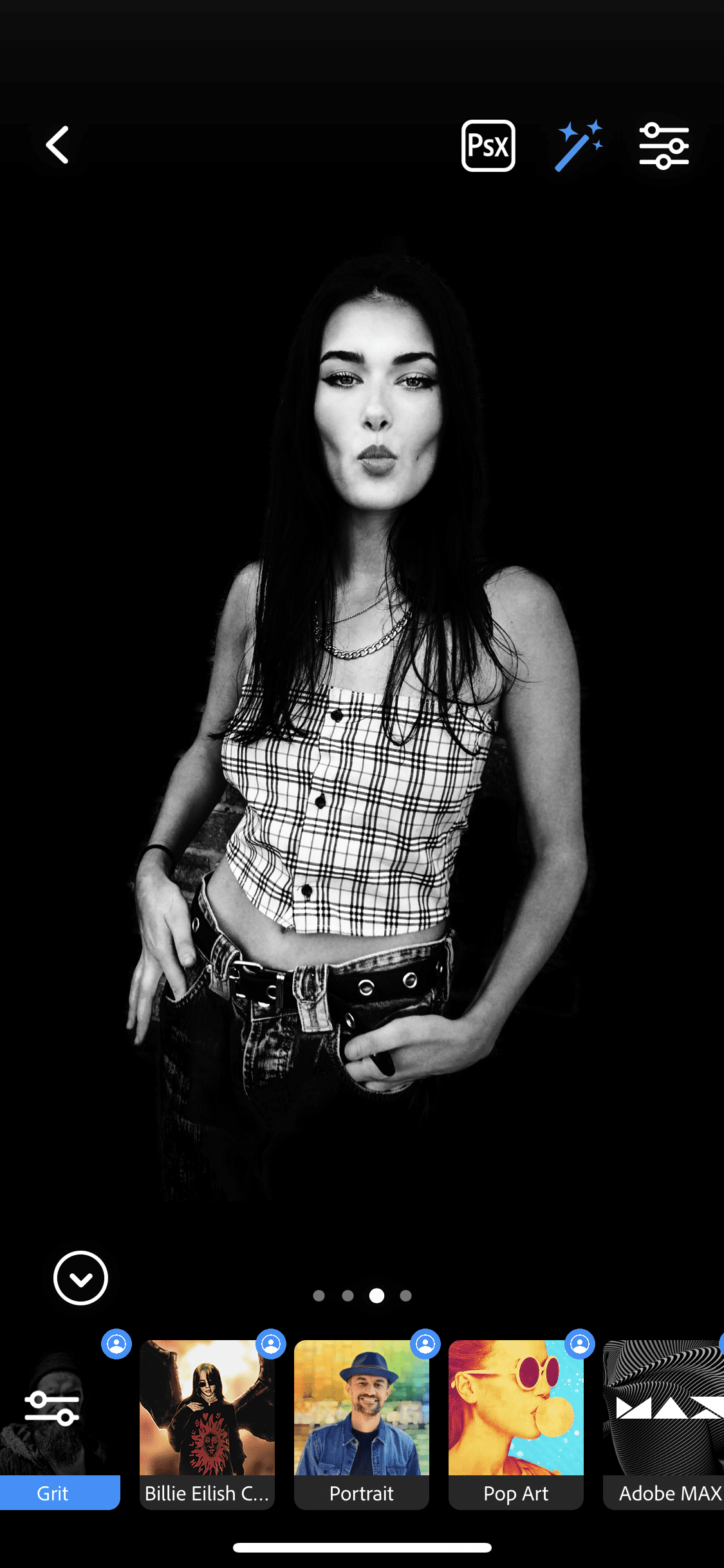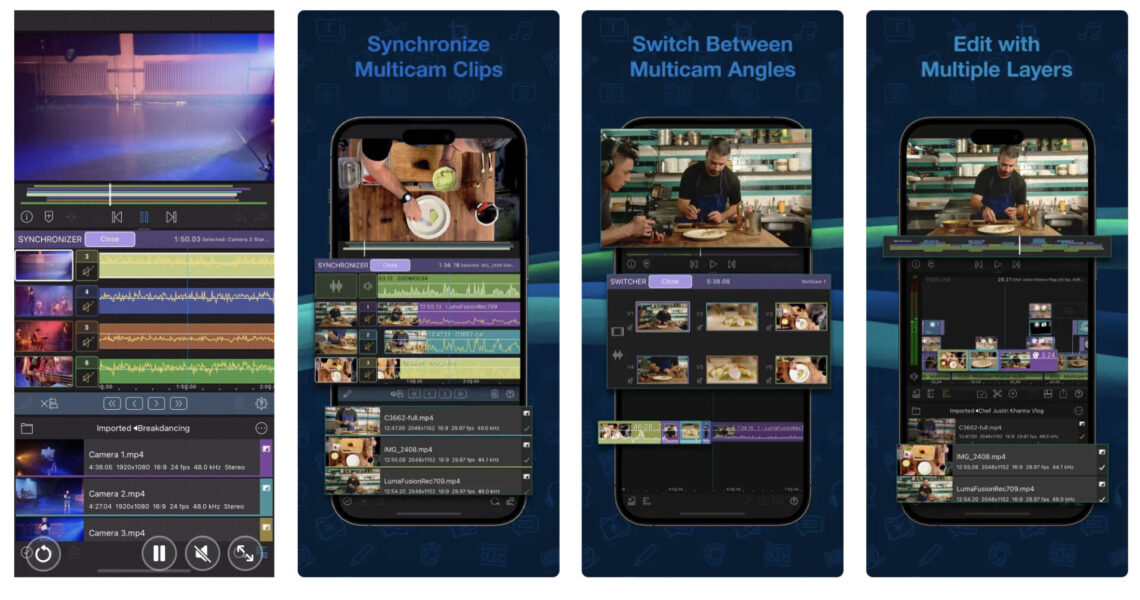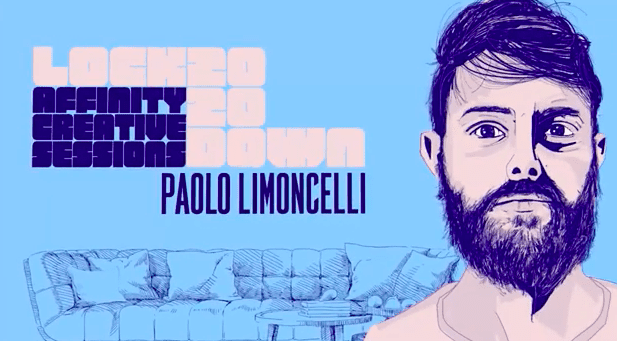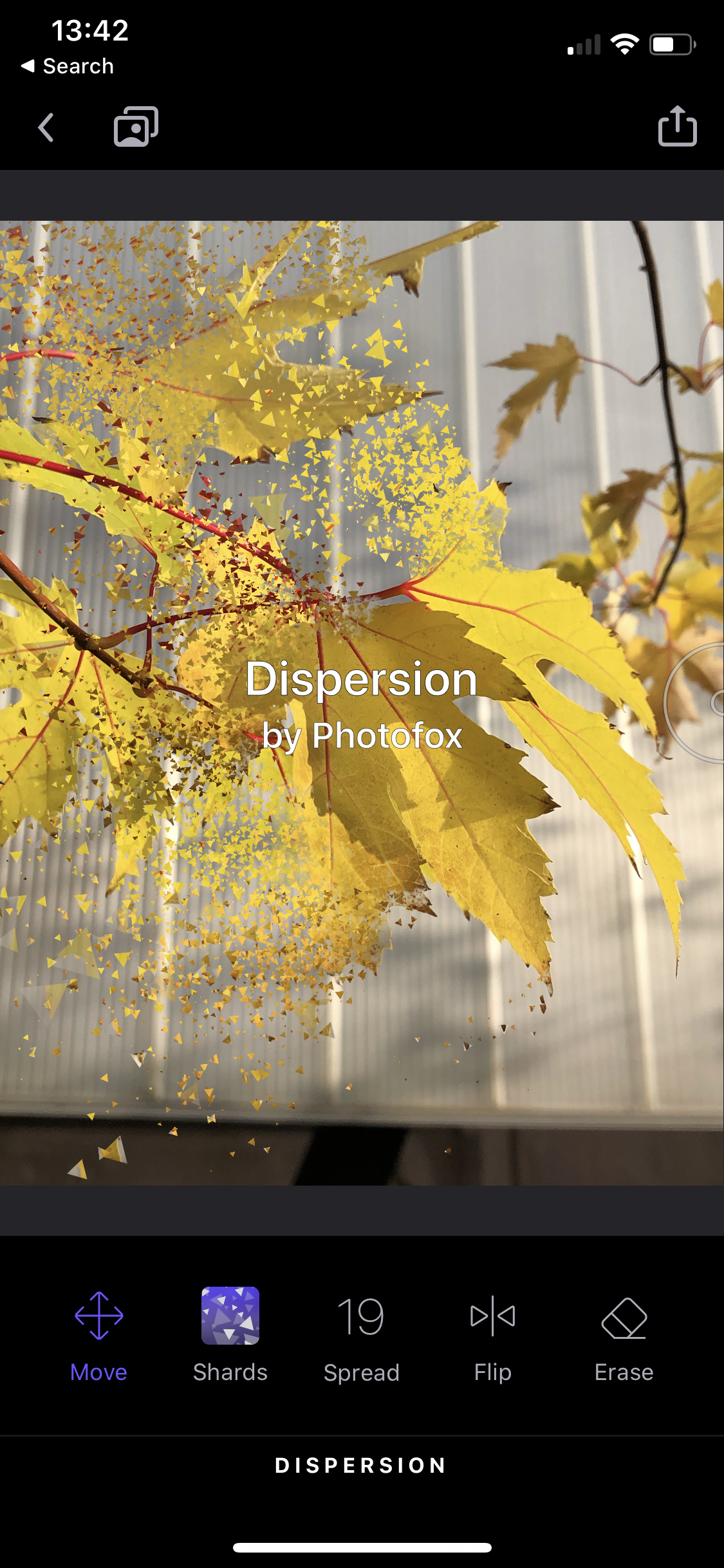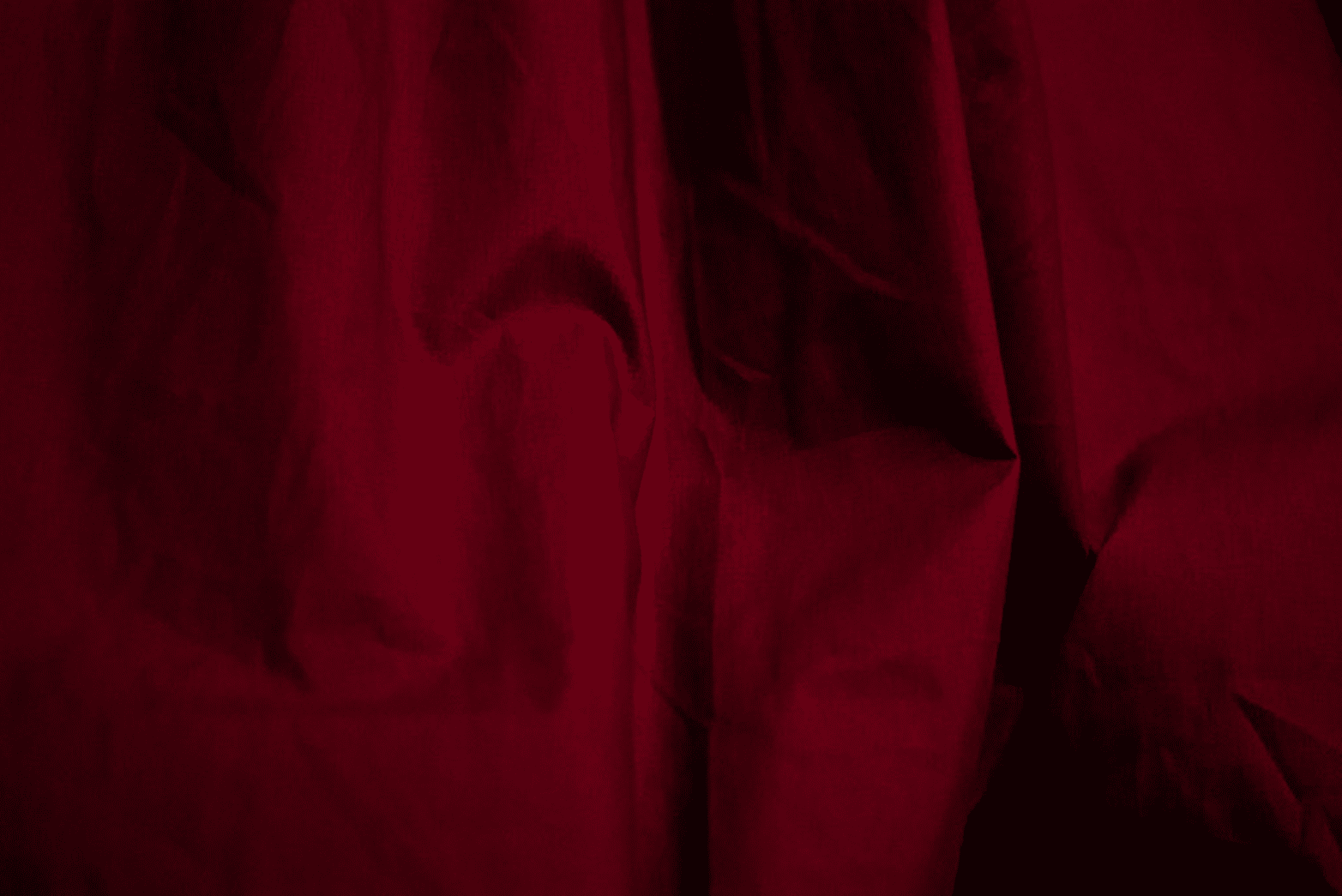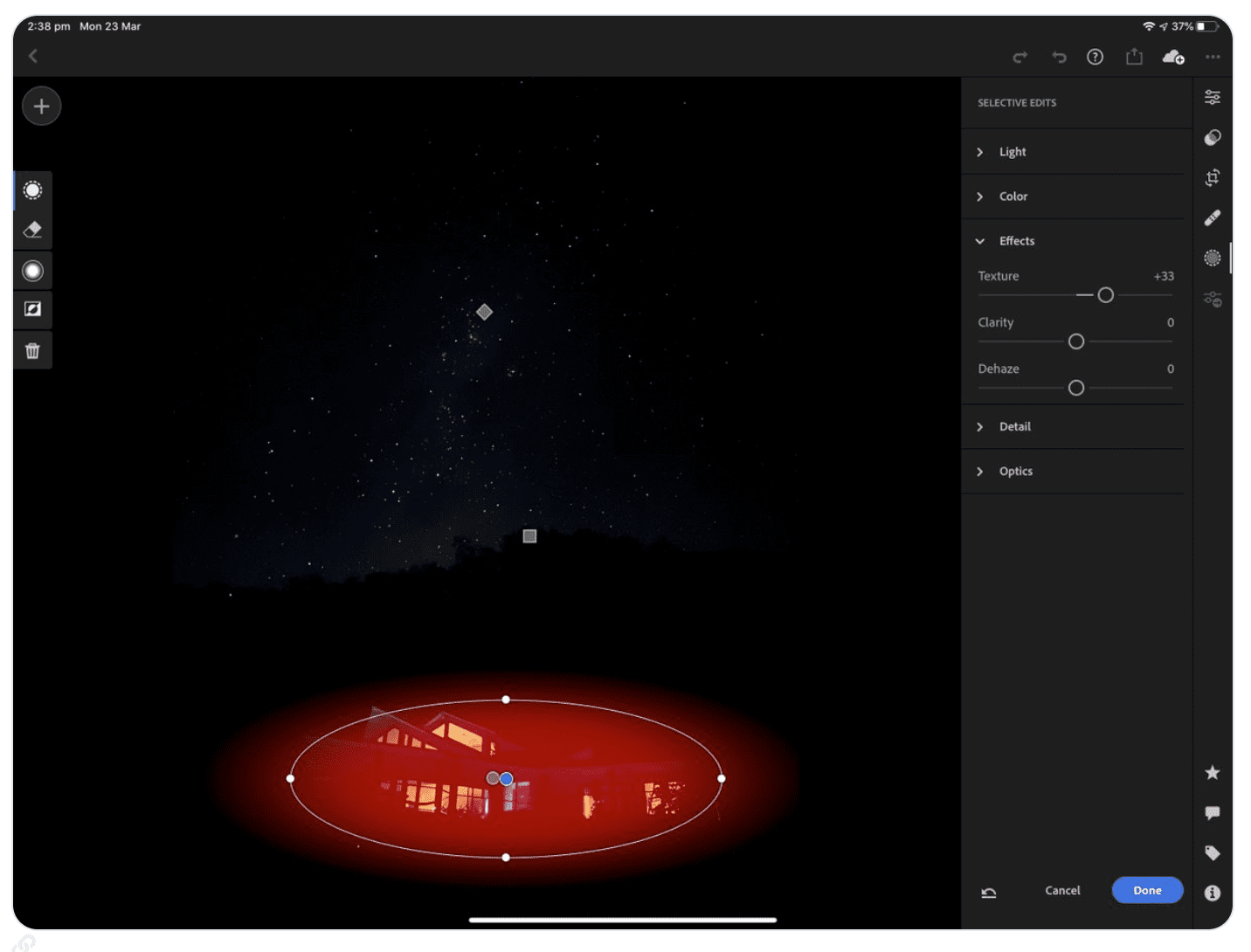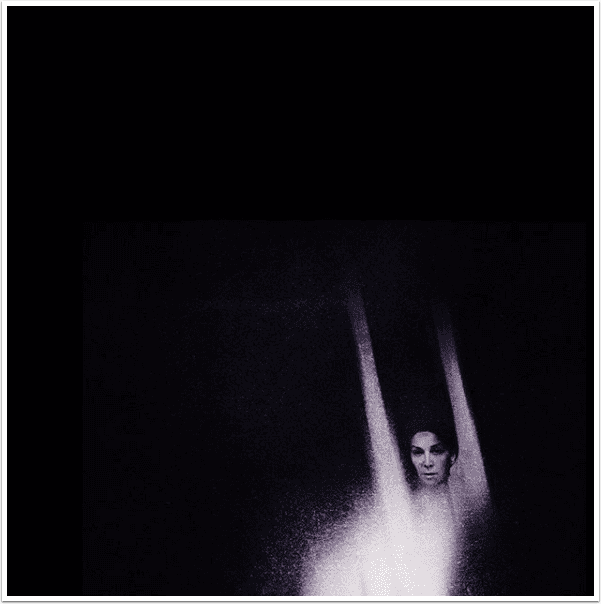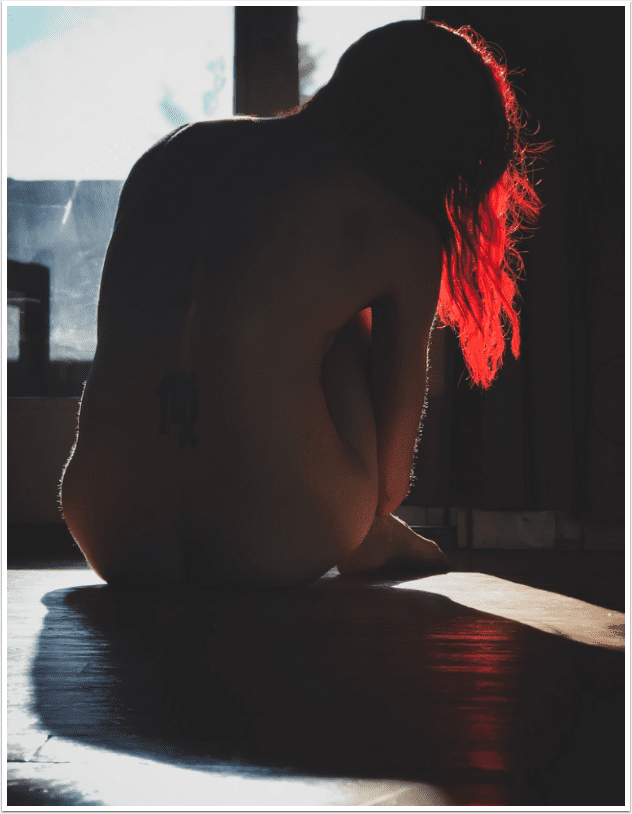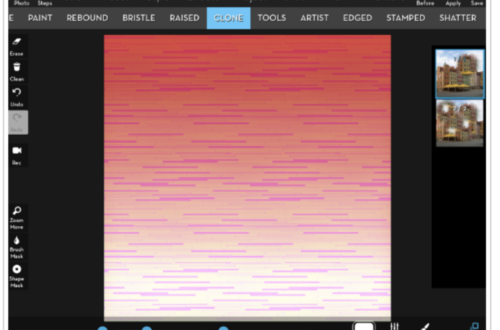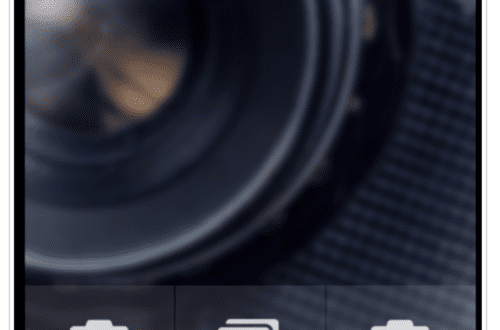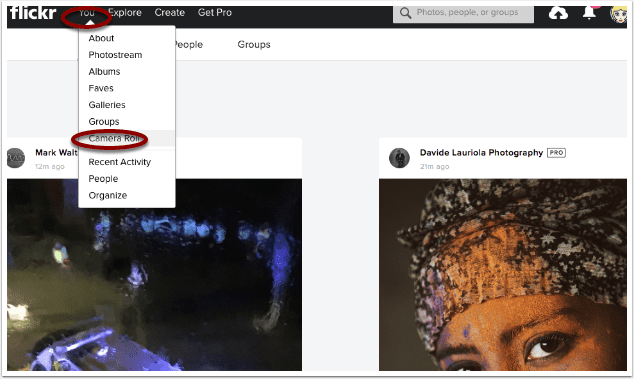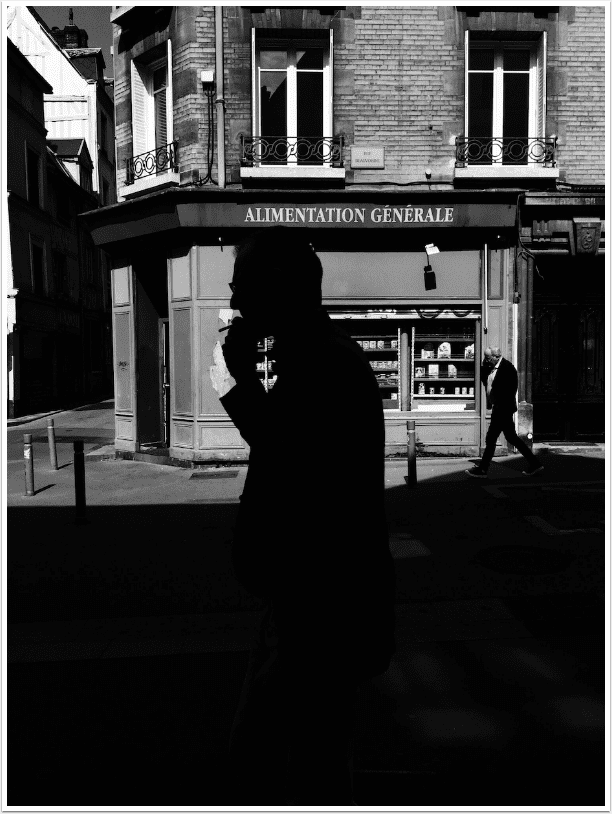Technical Tutorials
-
AppArt School – Top 10 iOS Apps for Advanced Mobile Photographers
AppArt School – Top 10 iOS Apps for Advanced Mobile Photographers Here are ten iOS photo apps that are popular among advanced mobile photographers: Lightroom: Adobe’s photo editing app allows for advanced editing and organization of photos. It features advanced color grading tools, presets, and the ability to sync edits across devices. VSCO: This app offers advanced photo editing tools and filters for fine-tuning color, exposure, and tone. It also features a built-in camera app for capturing high-quality images. Snapseed: A powerful photo editing app that offers advanced features like selective adjustments, masking, and healing tools. ProCamera: A high-quality camera app that offers advanced control over exposure, focus, and white…
-
AppArt School – 10 Good iOS Photo Editing Apps for Beginners
AppArt School – 10 Good iOS Photo Editing Apps for Beginners There are many photo editing apps available for beginners, each with its own unique features and user interface. Here are some popular options: Snapseed: This is a free photo editing app developed by Google that offers a wide range of editing tools and filters. VSCO: VSCO is a popular photo editing app that offers a wide range of filters and editing tools. It also has a built-in camera app, making it easy to take and edit photos all in one place. Adobe Lightroom: Adobe Lightroom is a powerful photo editing app that is designed for both beginners and professionals.…
-
AppArt School – What are the best photo storage apps for backing up my photos?
AppArt School – What are the best photo storage apps for backing up my photos? There are several photo storage apps available for backing up your photos, each with its own features and benefits. Here are some of the best options: Google Photos: This is a popular photo storage app that allows you to back up unlimited photos and videos for free, as long as you agree to have them compressed to a certain size. It also has a search function that can identify objects, people, and places in your photos. iCloud Photos: If you’re an Apple user, iCloud Photos is a great option. It automatically backs up your photos…
-
AppArt School – How to Remove Unwanted Objects in your iPhone Photos with TouchRetouch
AppArt School – How to Remove Unwanted Objects in your iPhone Photos with TouchRetouch App TouchRetouch is a powerful photo editing app that allows you to remove unwanted objects and blemishes from your photos. Here’s how to use it: Open the TouchRetouch app and select the photo you want to edit. Use the “Object Removal” tool to remove unwanted objects from the photo. Tap the tool, then use your finger to draw around the object you want to remove. Once you’ve finished outlining the object, the app will automatically remove it from the photo. If the app doesn’t remove the object perfectly, use the “Lasso” tool to select the area…
-
AppArt School – How to Get Started with the Snapseed App
AppArt School – How to Get Started with the Snapseed App Snapseed is a free photo-editing application developed by Google, which is available for both iOS and Android devices. Here are some steps to use the Snapseed app: Install the app: Download the Snapseed app from the App Store or Google Play Store, depending on your device. Once the app is downloaded and installed, open it. Choose a photo: Select the photo you want to edit from your camera roll or take a new photo. Basic adjustments: Snapseed has several tools for basic adjustments, such as brightness, contrast, saturation, etc. You can adjust these settings by selecting the “Tools” icon…
-
AppArt School – How to Get Started with the Lumafusion App
AppArt School – How to Get Started with the Lumafusion App LumaFusion is a professional video editing app for iOS devices, and getting started with it is relatively straightforward. Here are the steps you can follow: Install the app: The first step is to download and install the LumaFusion app from the App Store on your iOS device. Open the app: Once you have installed the app, open it from your device’s home screen. Create a new project: To create a new project, tap on the ‘Create New Project’ button on the main screen. Choose a resolution and frame rate: You will be prompted to select the project’s resolution and…
-
Procreate App Tutorial by Award Winning Mobile Artist Catherine Caddigan
We are delighted today to publish this exemplary Procreate App tutorial by multi-award winning artist Catherine Caddigan. In this tutorial Caddigan takes us carefully step by step to create a wonderful piece of art, don’t miss this! (foreword by Joanne Carter).
-
iPhone Astro-Photography Tutorial
We are delighted to publish this thorough tutorial to help you photograph the night sky with an Apple iPhone 11, by Rob Layton – mobile journalist, smartphone photographer, PhD scholar and educator, enjoy! iPhone astro-photography tutorial: If you’re self-isolated, have an #iPhone11 and able to see the night sky, you may find this short tutorial helpful (and relief from boredom) as I explain how I made these images and edited them in @Lightroom on iPad.
-
Mobile Photography & Art Tutorial – iC Painter – Automagic Painting by Jerry Jobe
We are so delighted to publish this bumper tutorial by none other than our brilliant tutorial editor, Jerry Jobe! Read Jobe’s thoughts as he puts iColorama’s sister app, iC Painter through its paces (foreword by Joanne Carter). “I’ve received a lot of requests to cover the iColorama sister apps that break out the painting capabilities of that most flexible of art apps. MetaBrush has layers and brushwork is done manually, which is not one of my strong suits. It would require many tutorials to begin to cover, much like iColorama itself. iC Painter, on the other hand, is an auto-painting program which is deceptively simple, but can yield impressive…
-
Short Sequence to Download your Flickr Photos & Videos
If you’ve decided against upgrading to the Pro level membership of Flickr and you have over 1,000 photos or images, then you’ll need to download them to ensure they’ve saved. Follow this simple sequence in order to do so: