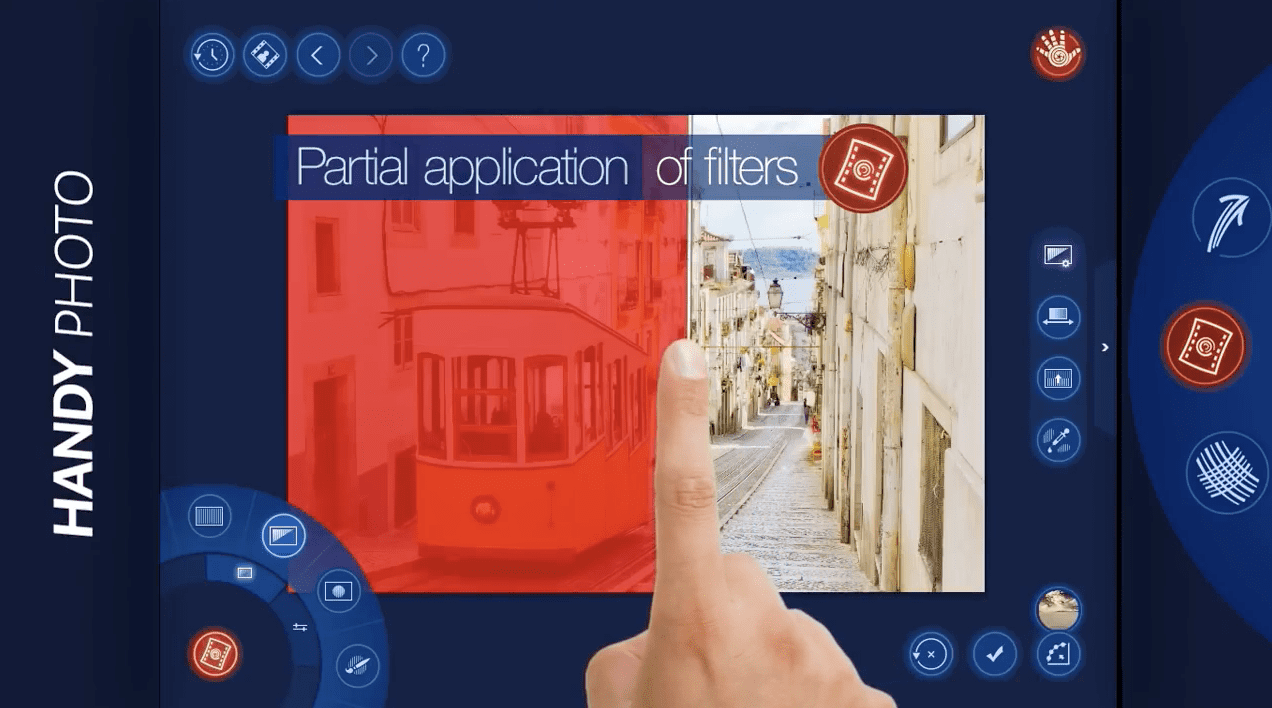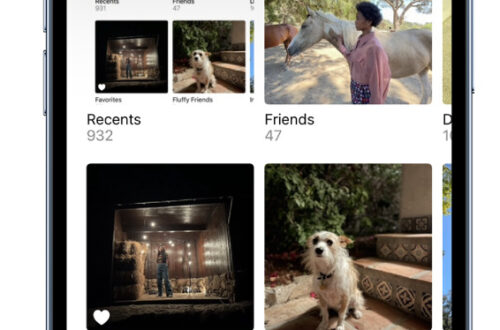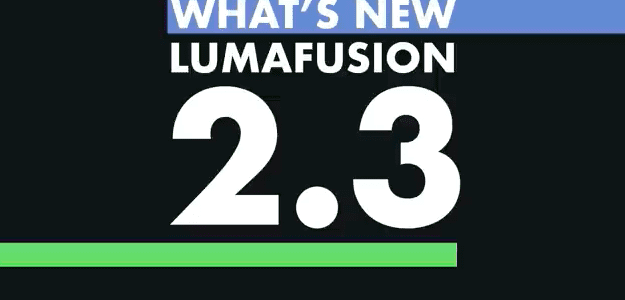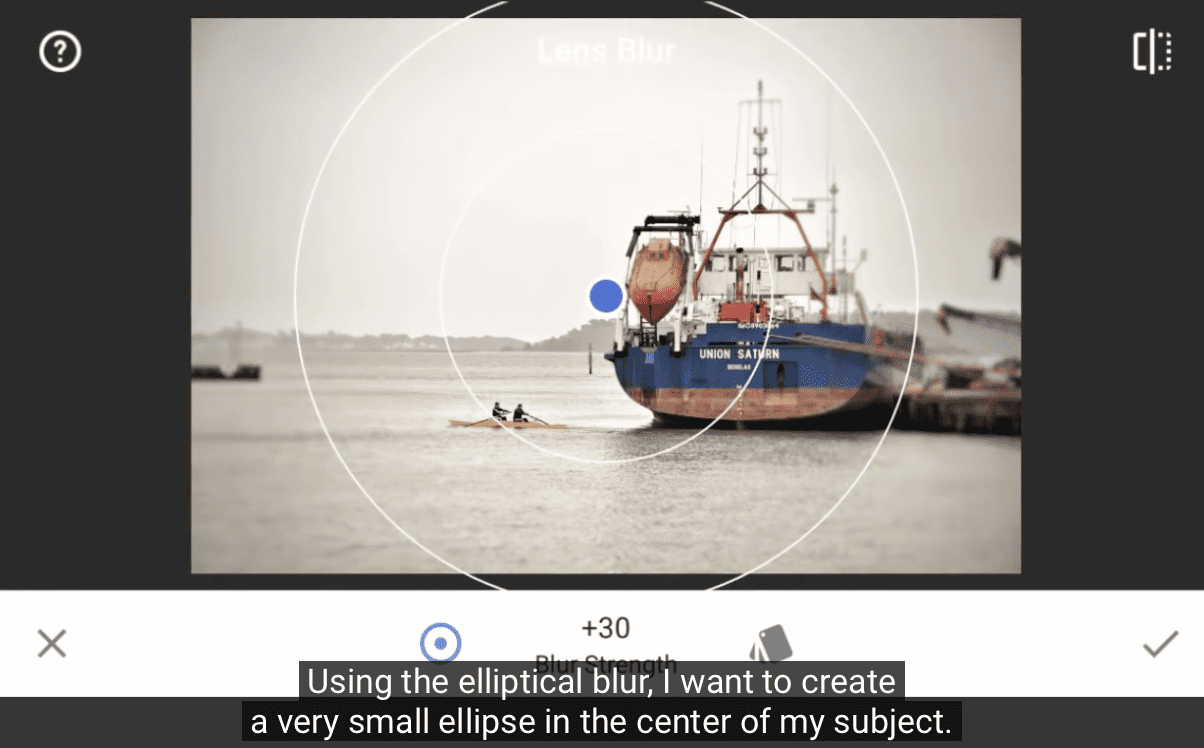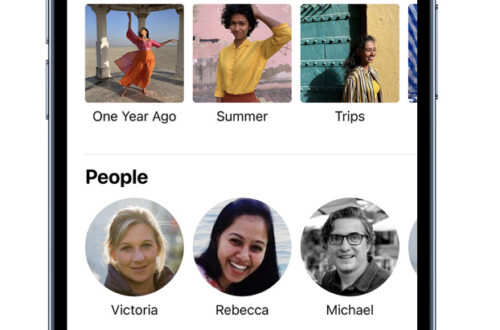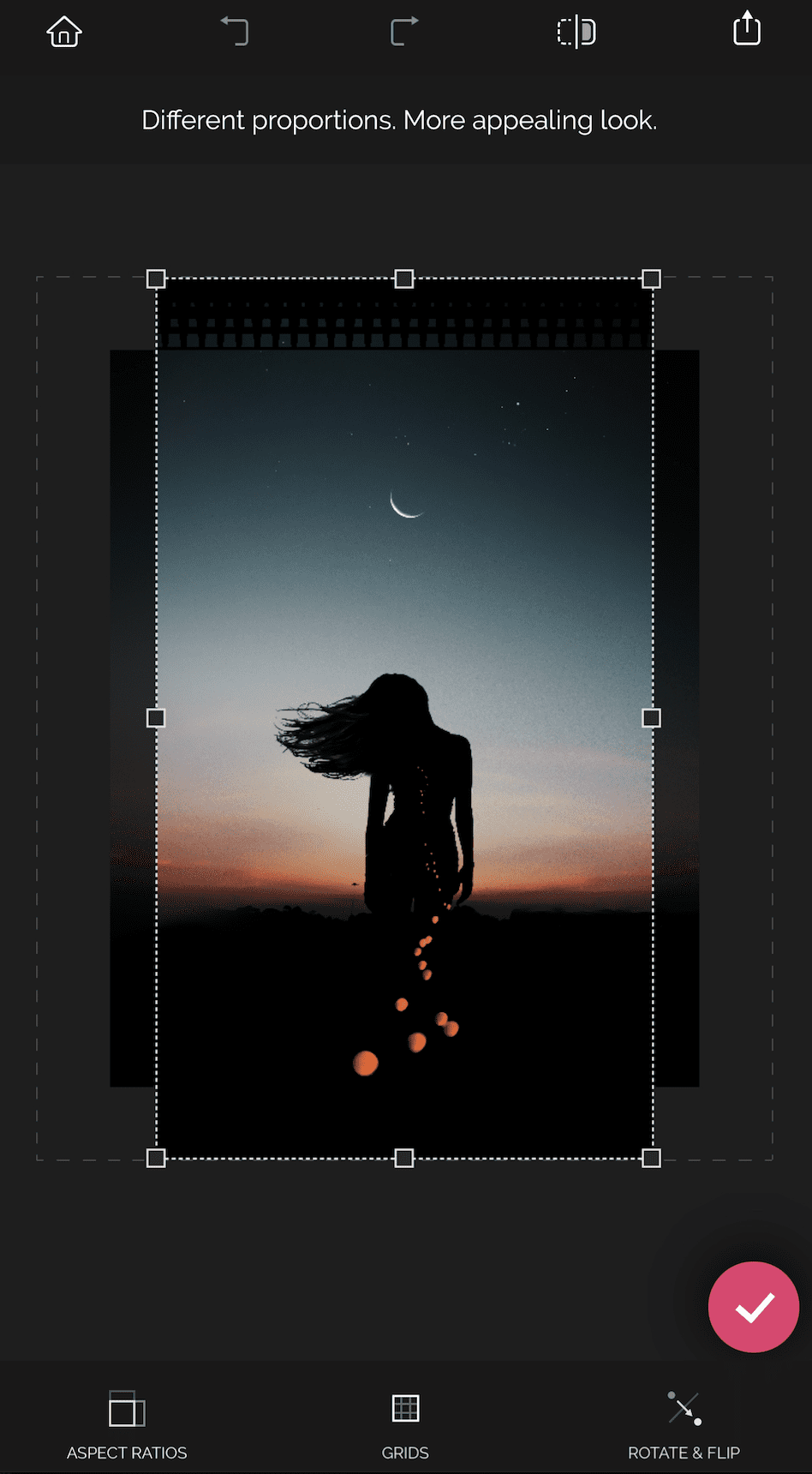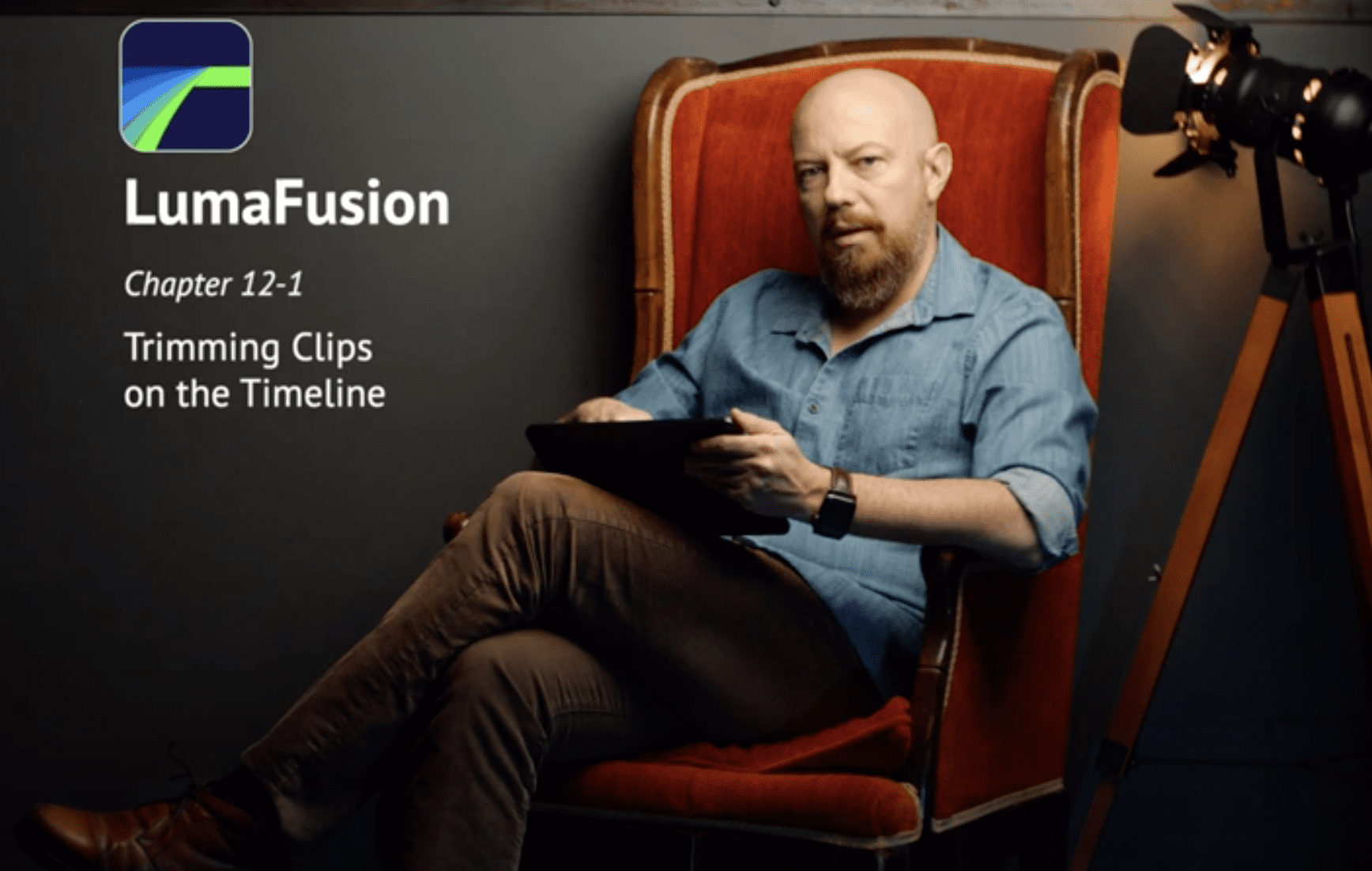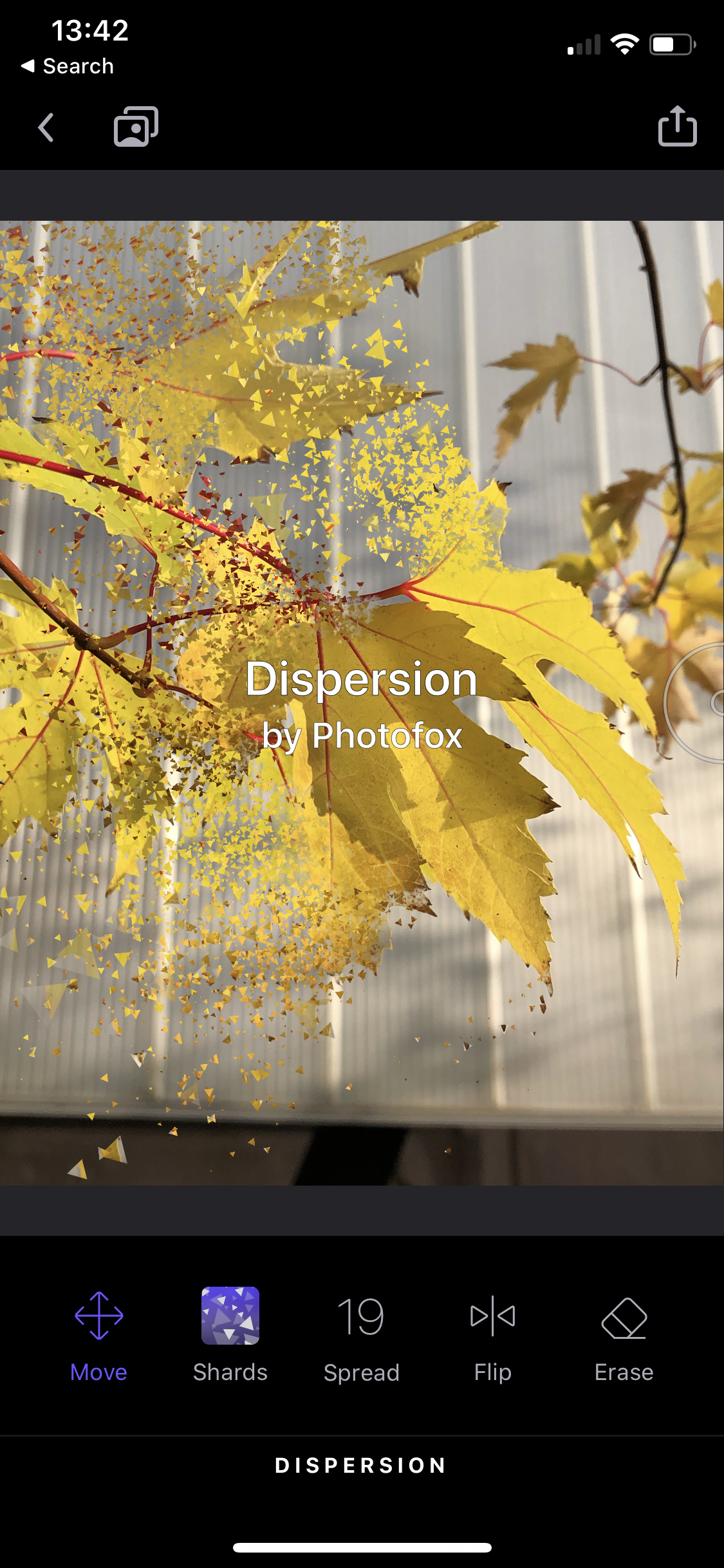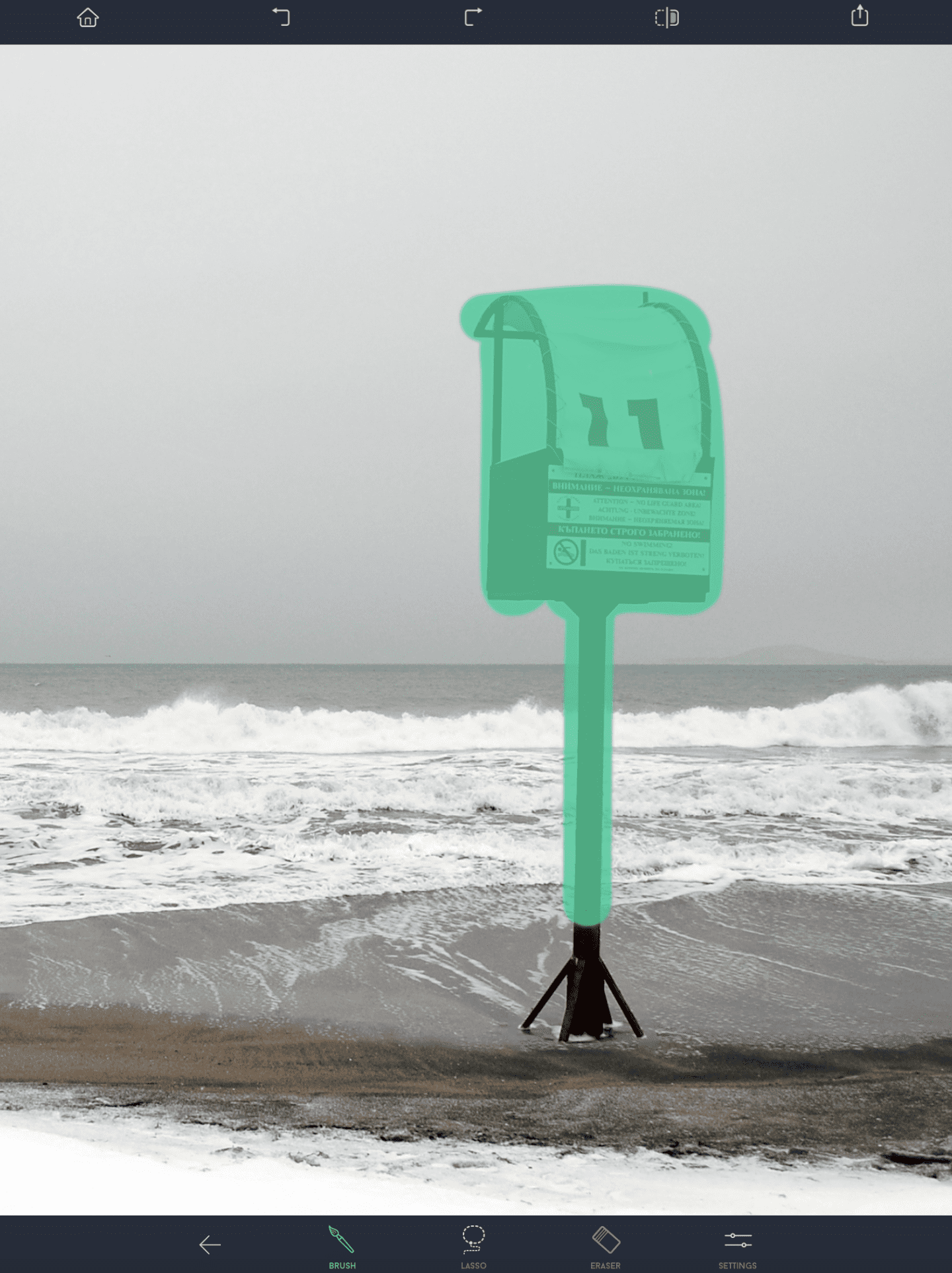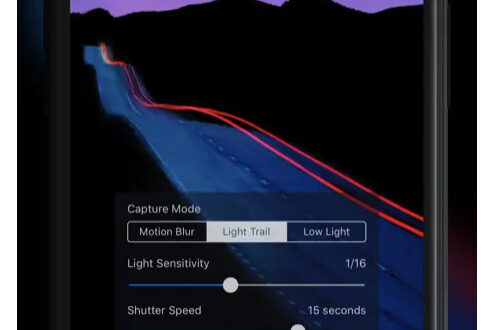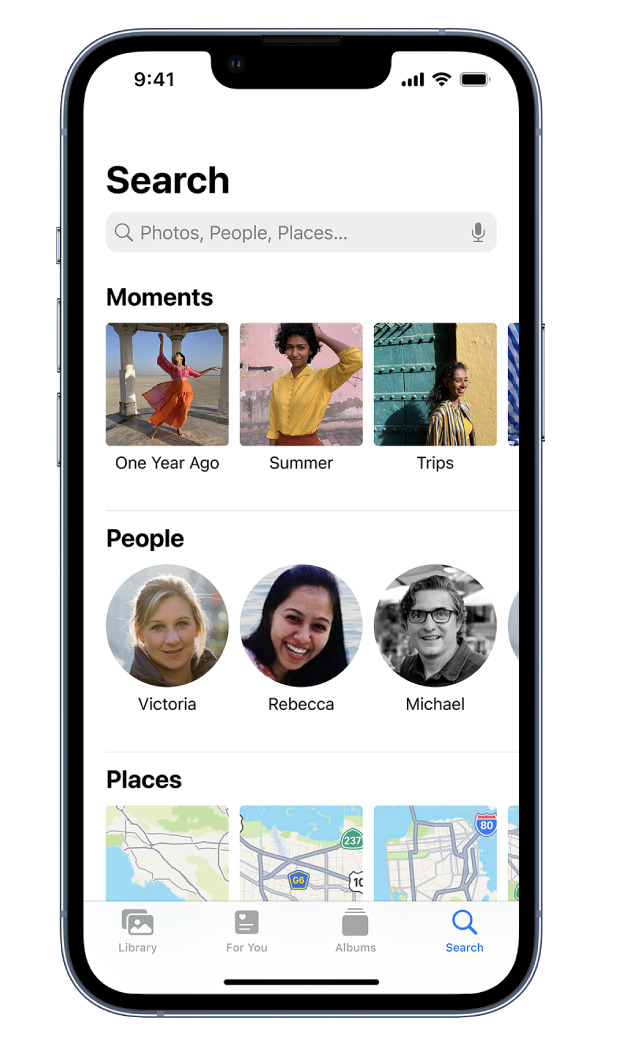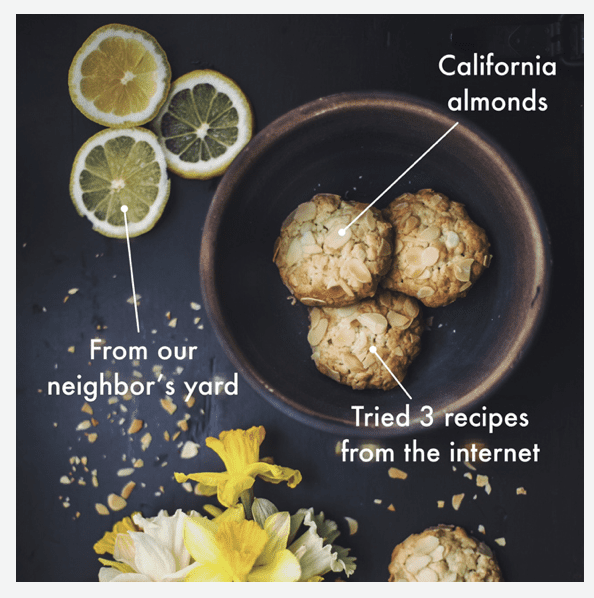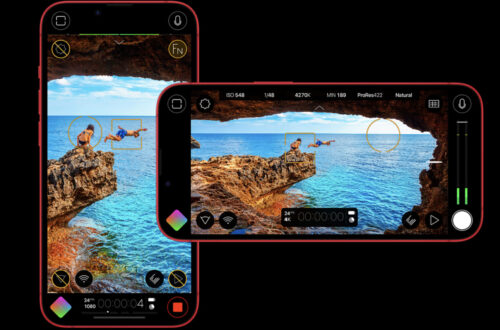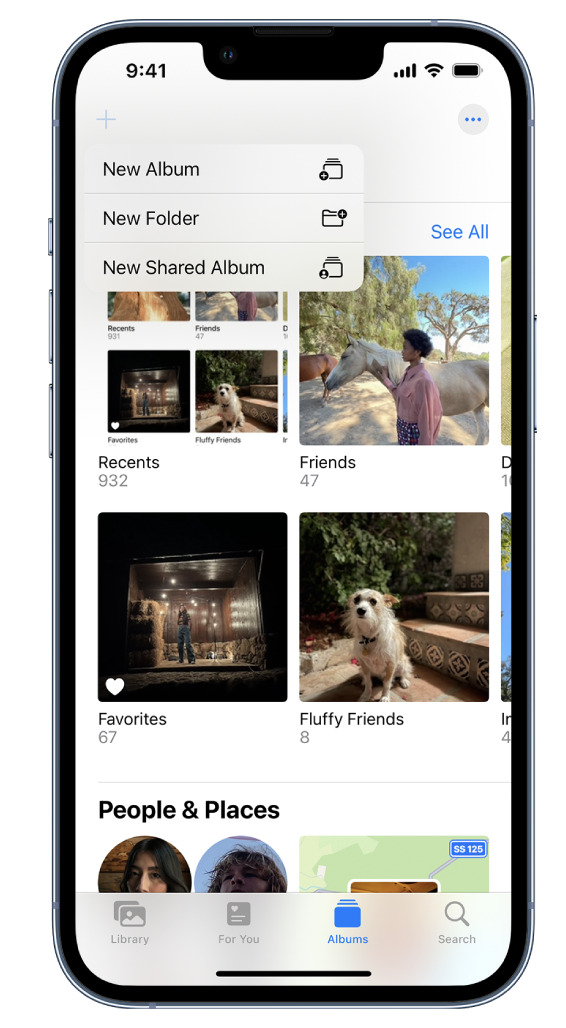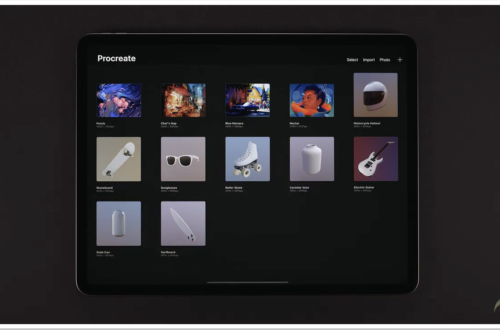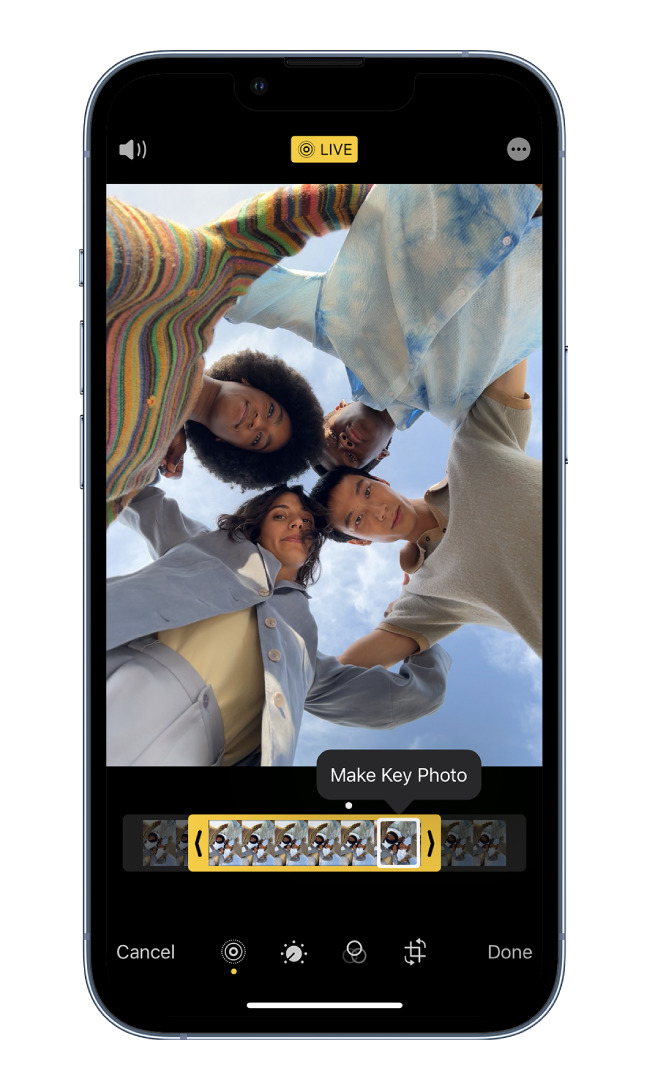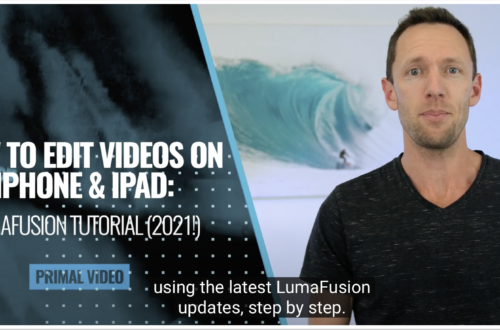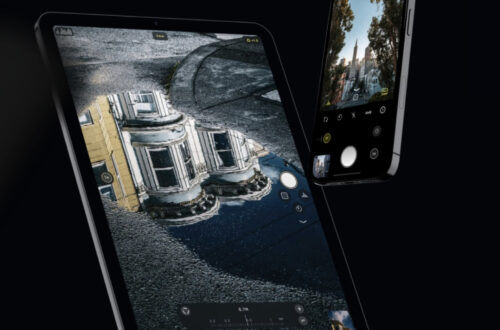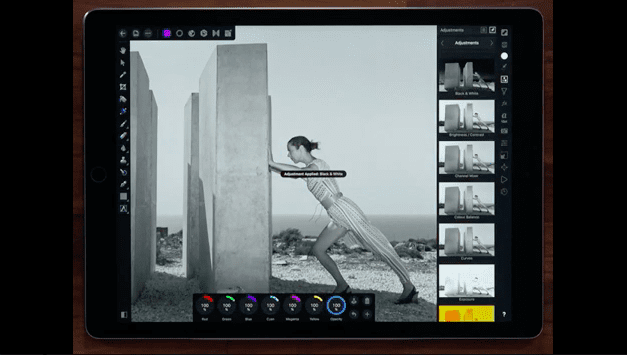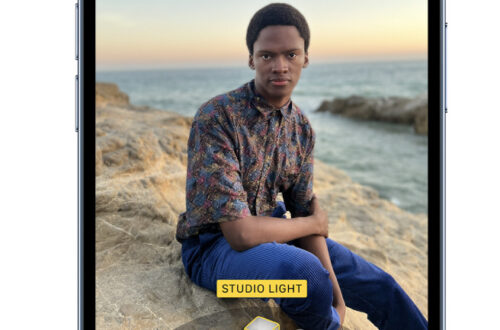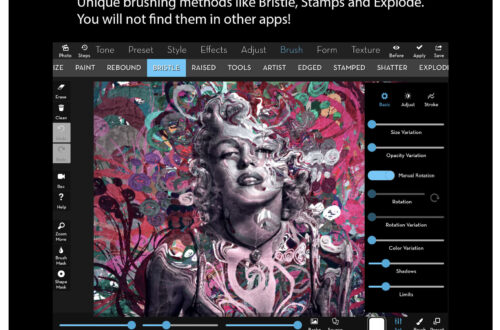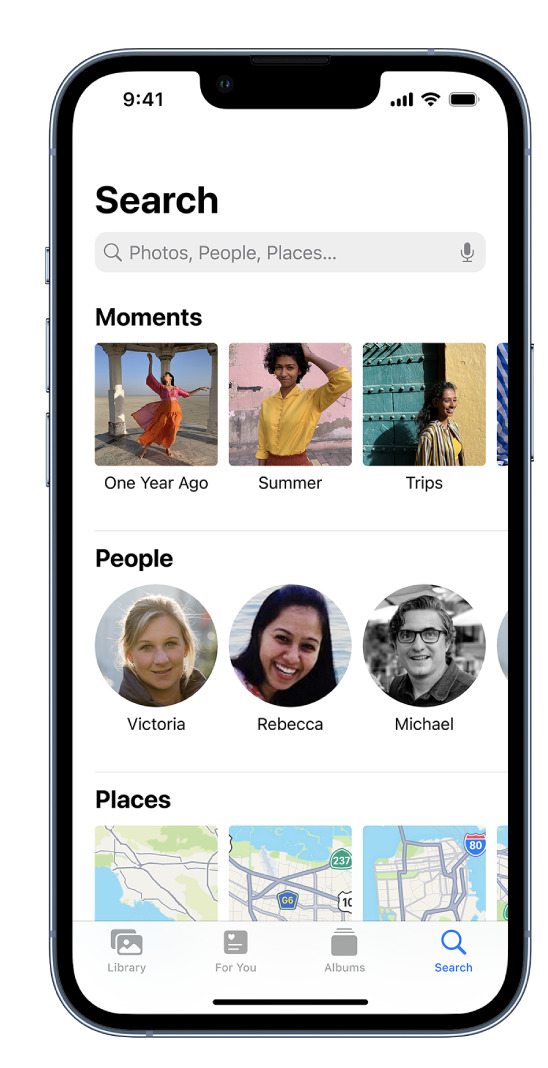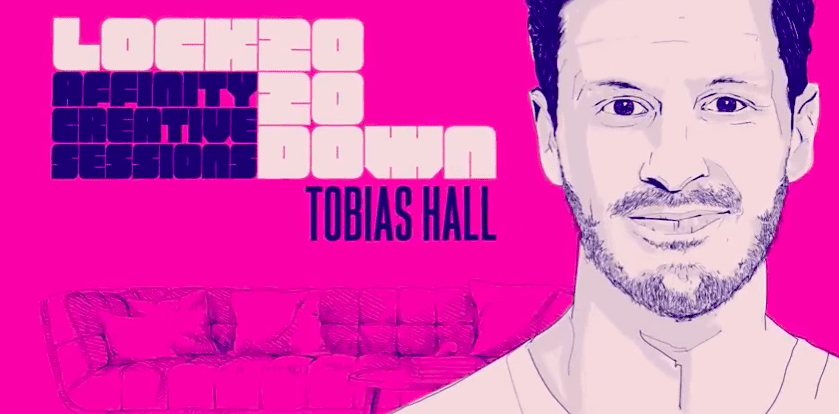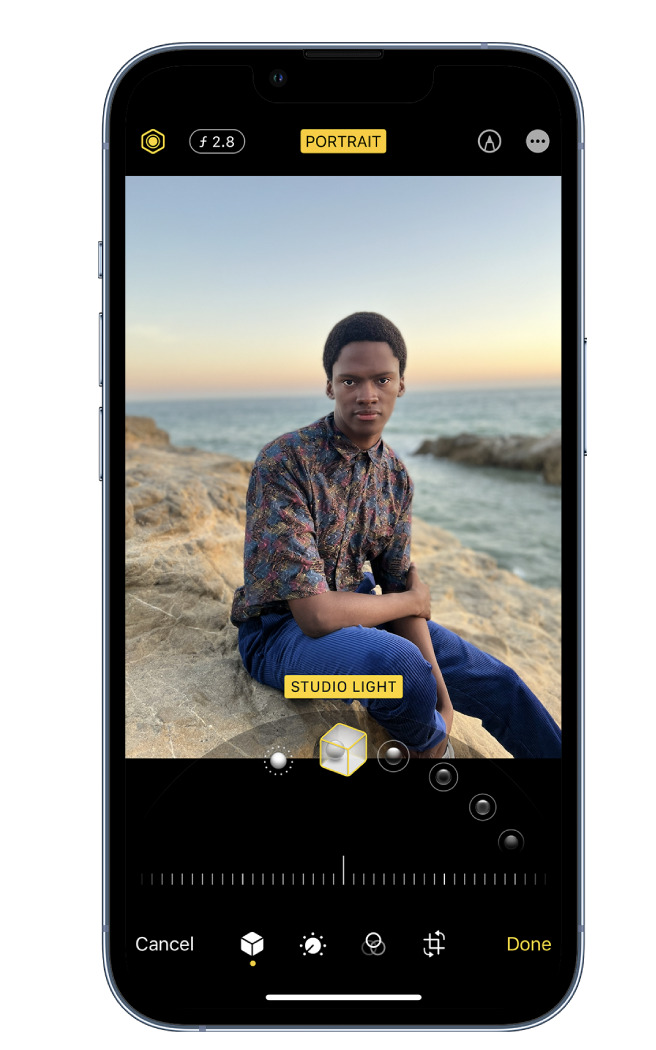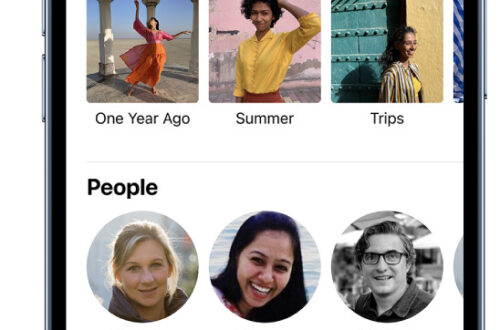-
App Art School – Editing on the Go with HandyPhoto App
Welcome to our brand new section within TheAppWhisperer.com entitled – App Art School. Within this section we publish a range of tutorials from beginner, intermediate to professional editing techniques to help you adjust your photo art in the best possible way. Today, we’re starting with a very popular app, HandyPhoto, it is available in both iOS (Apple) and Android (Google Playstore) platforms. HandyPhoto is to the adopter, a simple app to edit mobile images but belies a complex algorithm beneath it’s surface. Below, you’ll find a video demonstrating how apply simple editing techniques on the go to your images with HandyPhoto. iOS (Apple) HandyPhoto downland Android (Google Playstore) download
-
App Art School – Using Lens Blur for Elliptical and Linear Focus Techniques – Snapseed
Welcome to our brand new section within TheAppWhisperer.com entitled – App Art School. Within this section we publish a range of tutorials from beginner, intermediate to professional editing techniques to help you adjust your photo art in the best possible way. Today, we’re starting with a very popular app, Snapseed, it is available in both iOS (Apple) and Android (Google Playstore) platforms. This app is a highly comprehensive editing tool and it is free, originally created by Nik Software, it is now owned by Google. It is absolutely essential for your mobile device, I urge you to install it. Below, you’ll find a video demonstrating how to use the Lens Blur…
-
App Art School – Create Compositionally Pleasing Photographs – Recrop
Welcome to our brand new section within TheAppWhisperer.com entitled – App Art School. Within this section we publish a range of tutorials from beginner, intermediate to professional editing techniques to help you adjust your photo art in the best possible way. Today, we’re starting with a very popular app, available both in the Apple App Store for iPhone, Recrop. To the adopter it appears to be a simple app enabling you to create compositionally pleasing photographs, it belies a complex algorithm beneath it’s surface. Below, you’ll find a video demonstrating how to create compositionally pleasing photos, straighten without losing a part of your photograph and how to add additional space to your…
-
App Art School – Removing Unwanted Content from Photos Easily – TouchRetouch
Welcome to our brand new section within TheAppWhisperer.com entitled – App Art School. Within this section we will publish a range of tutorials from beginner, intermediate to professional editing techniques to help you adjust your photo art in the best possible way. Today, we’re starting with a very popular app, available both in the Apple App Store for iPhone, iPad and Mac as well as Google Playstore for Android devices, TouchRetouch is to the adopter, a simple app to eliminate unwanted content from images, it belies a complex algorithm beneath it’s surface. Below, you’ll find a video demonstrating how to remove objects, wipe away lines instantly, edit with one touch…
-
AppArt School – Search for photos on iPhone
AppArt School – Search for photos on iPhone When you tap Search in the Photos app , you see suggestions for moments, people, places, and categories to help you find what you’re looking for, or rediscover an event you forgot about. You can also type a keyword into the search field—for example, a person’s name, date, or location—to help you find a specific photo. Tap Search, then tap the search field at the top of the screen to search by any of the following: Date (month or year) Place (city or state) Business names (museums, for example) Category (beach or sunset, for example) Events (sports games or concerts, for example)…
-
AppArt School – Use albums in Photos on iPhone
AppArt School – Use albums in Photos on iPhone Use albums in the Photos app to view and organize your photos and videos. Tap Albums to view your photos and videos organized into different categories and media types, like Videos, Portrait, and Slo-mo. You can also look at your photos arranged on a world map in the Places album, or browse your photos based on who’s in them in the People album. The Recents album shows your entire photo collection in the order that you added them to your library and the Favorites album shows photos and videos that you marked as favorites. If you use iCloud Photos, albums are stored…
-
AppArt School – How to Edit Live Photos on iPhone
AppArt School – How to Edit Live Photos on iPhone In the Photos app , you can edit Live Photos, change the key photo, and add fun effects like Bounce and Loop. Edit a Live Photo In addition to using the photo editing tools (like adding filters or cropping a photo) you can also change the key photo, trim the length, or mute the sound in your Live Photos. Open the Live Photo and tap Edit. Tap , then do any of the following: Set a key photo: Move the white frame on the frame viewer, tap Make Key Photo, then tap Done. Trim a Live Photo: Drag either end…
-
AppArt School – New immersive AR experience brings student creativity to life
AppArt School -New immersive AR experience brings student creativity to life Australian artists create a new immersive educational experience, inspiring global co-creation and connection to the environment, powered by iPad Pro and Apple Pencil Inspired by a curiosity for the natural world, Deep Field is a new immersive art experience and app created by celebrated Australian artists and creative technologists Tin Nguyen and Edward Cutting of Tin&Ed, using iPad Pro and Apple Pencil. Initially available at the Art Gallery of New South Wales in Sydney and the Getty Center in Los Angeles, the interactive augmented reality (AR) and sonic experience enables students and families around the world to co-create and connect in…
-
AppArt School – How to Search for Photos on iPhone
AppArt School – How to Search for Photos on iPhone When you tap Search in the Photos app , you see suggestions for moments, people, places, and categories to help you find what you’re looking for, or rediscover an event you forgot about. You can also type a keyword into the search field—for example, a person’s name, date, or location—to help you find a specific photo. Tap Search, then tap the search field at the top of the screen to search by any of the following: Date (month or year) Place (city or state) Business names (museums, for example) Category (beach or sunset, for example) Events (sports games or concerts,…
-
AppArt School – How to Edit Portrait Lighting Effects in Portrait mode photos
AppArt School – How to Edit Portrait Lighting Effects in Portrait mode photos On models that support Portrait Lighting, you can apply, change, or remove the Portrait Lighting effects in Portrait mode photos. Tap any photo taken in Portrait mode to view it in full screen. Tap Edit, touch below the photo, then drag to choose a lighting effect. Natural Light: The face is in sharp focus against a blurred background. Studio Light: The face is brightly lit, and the photo has an overall clean look. Contour Light: The face has dramatic shadows with highlights and lowlights. Stage Light: The face is spotlit against a deep black background. Stage Light…