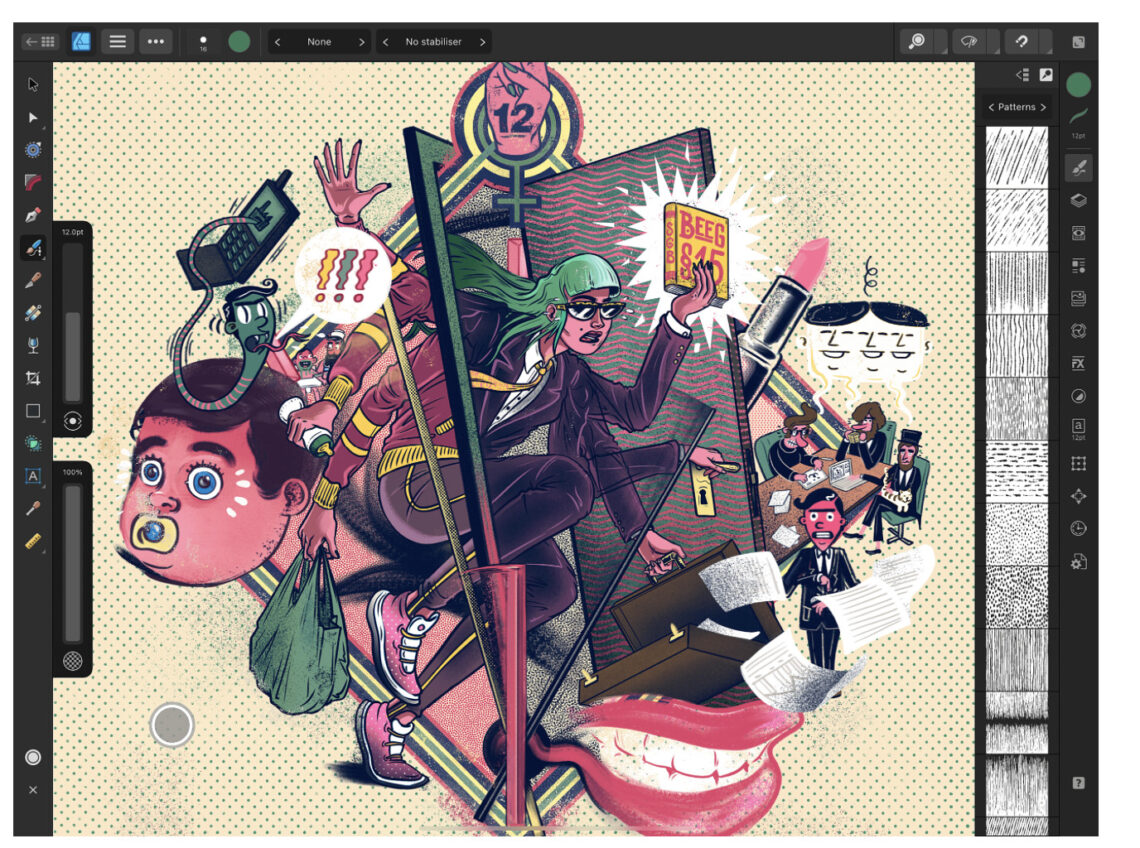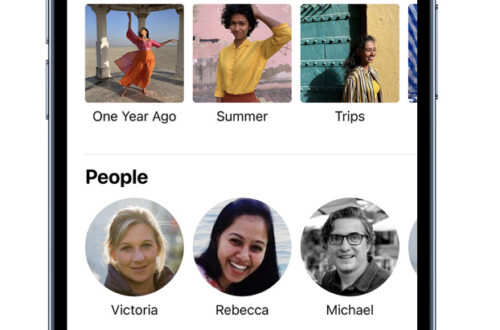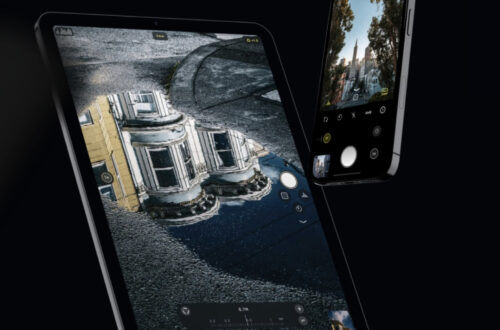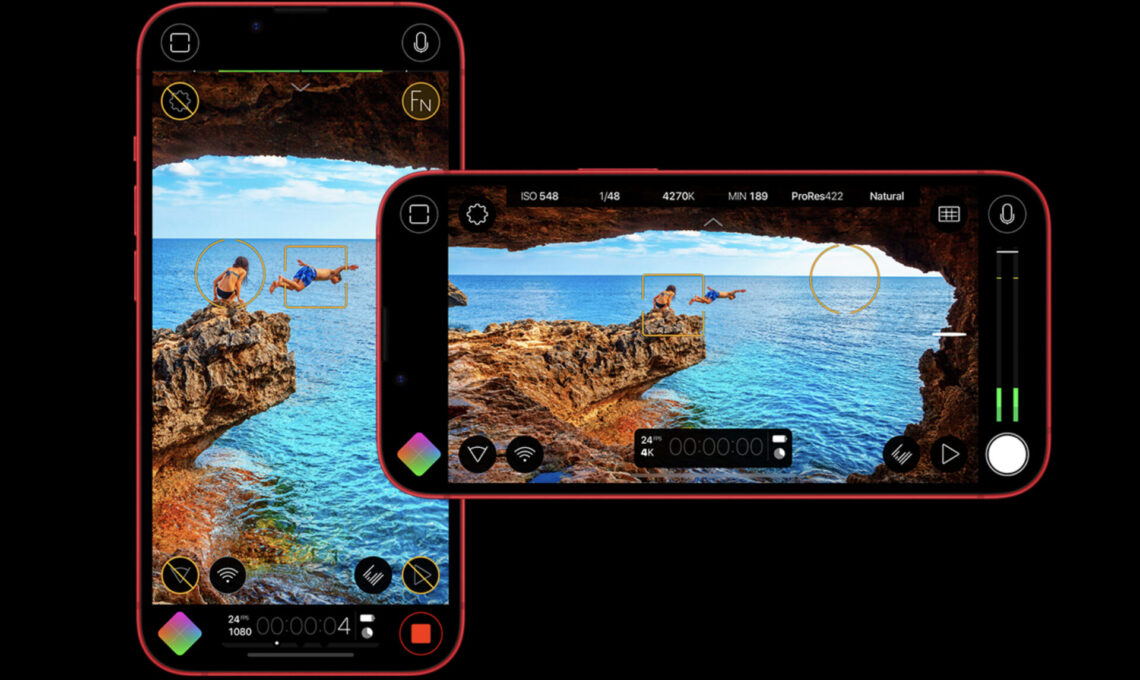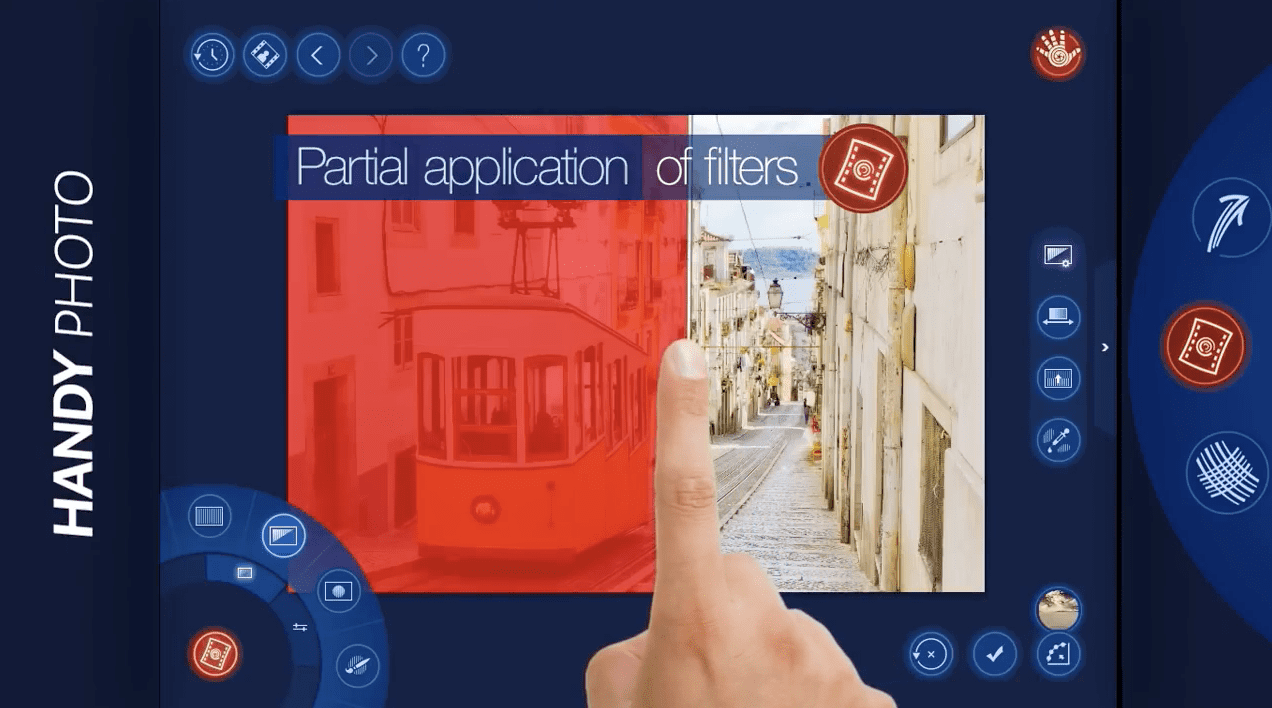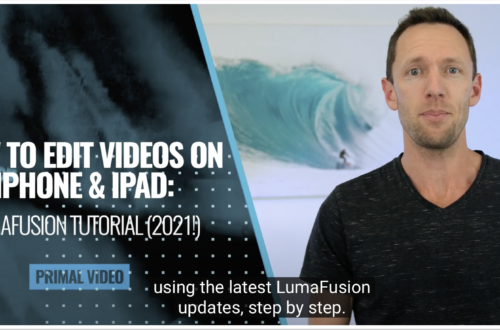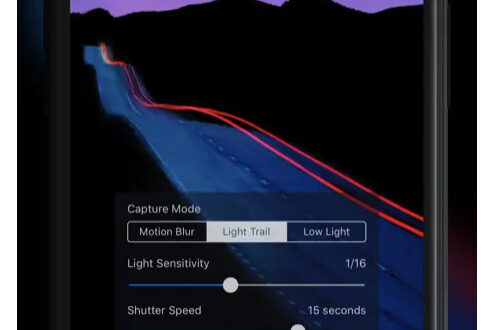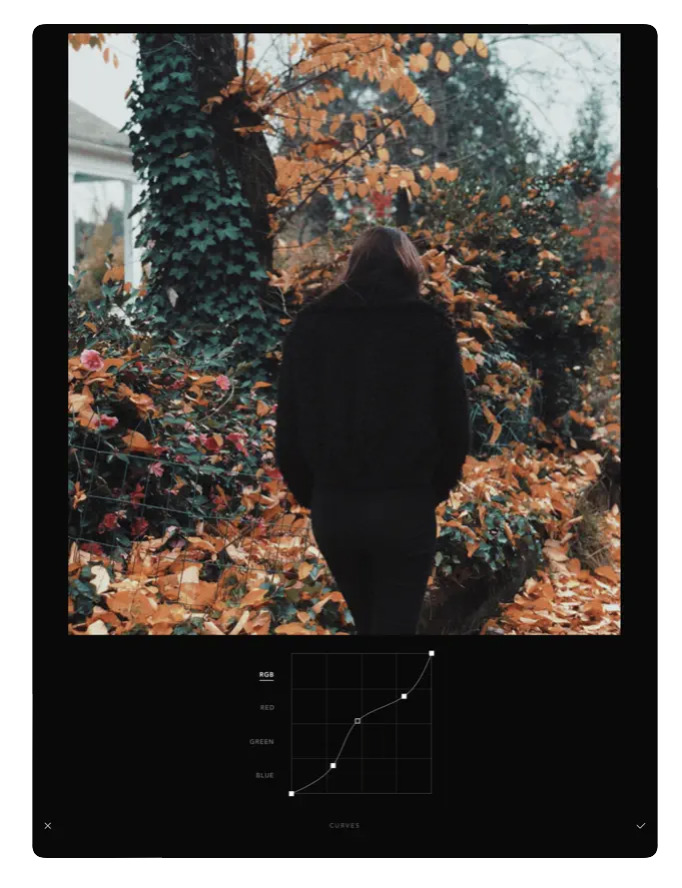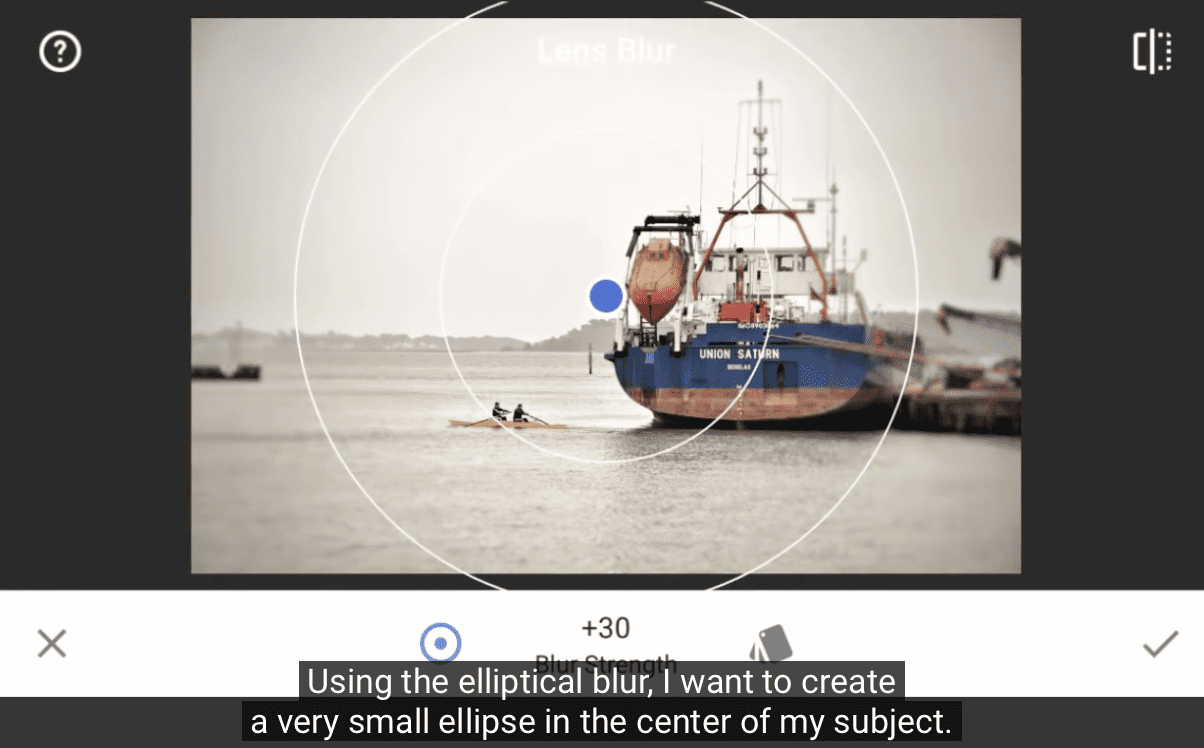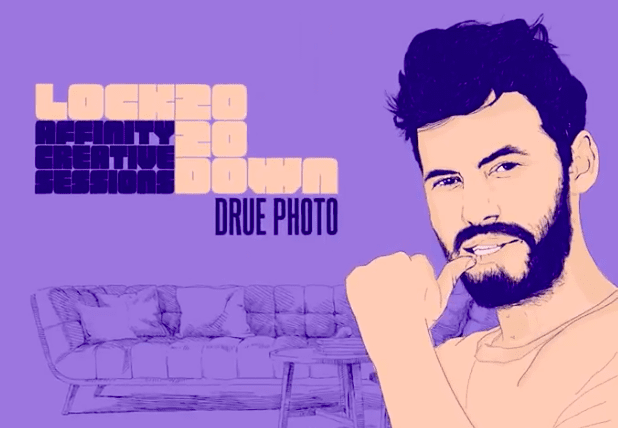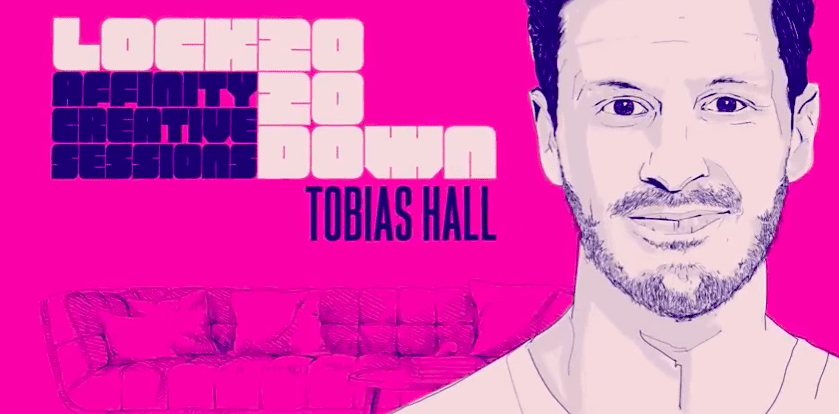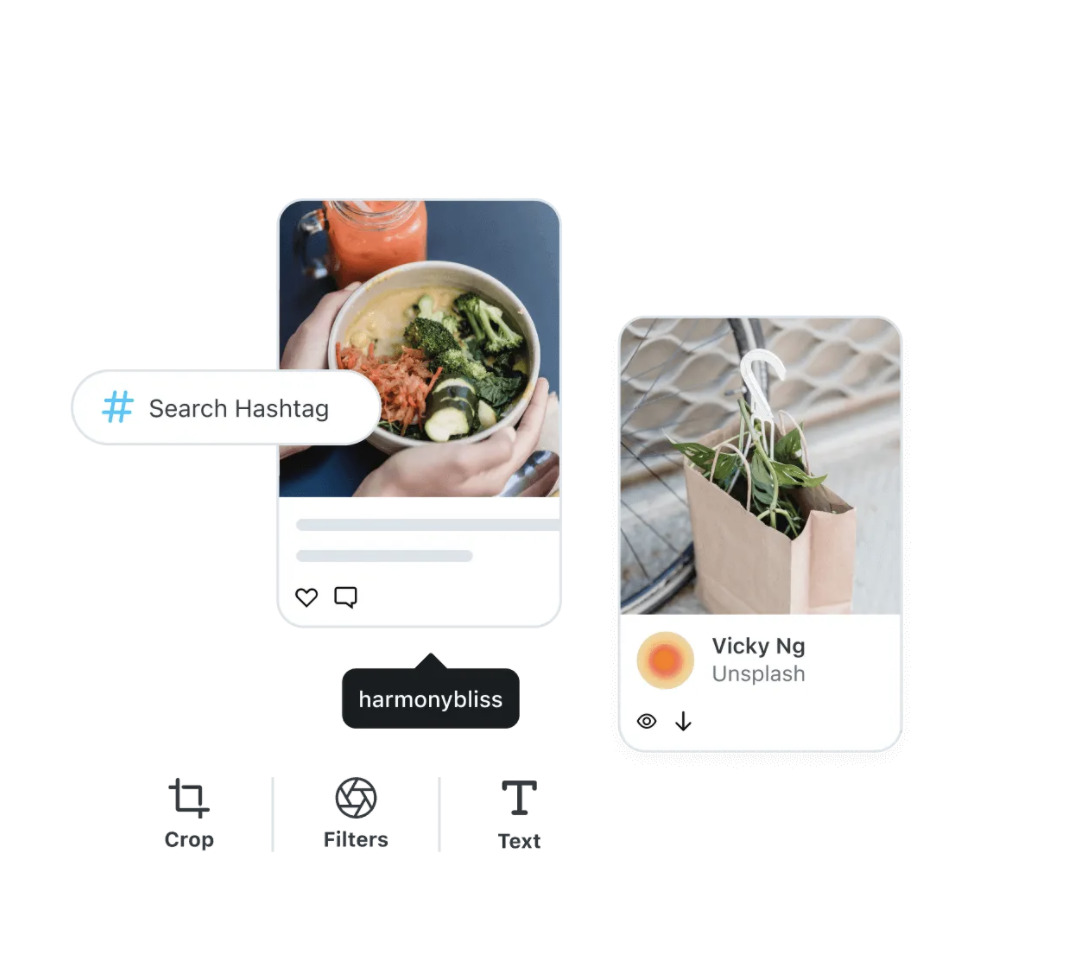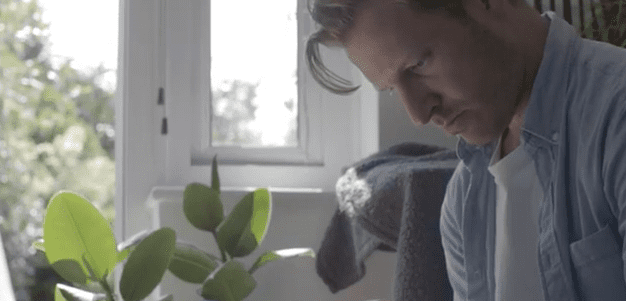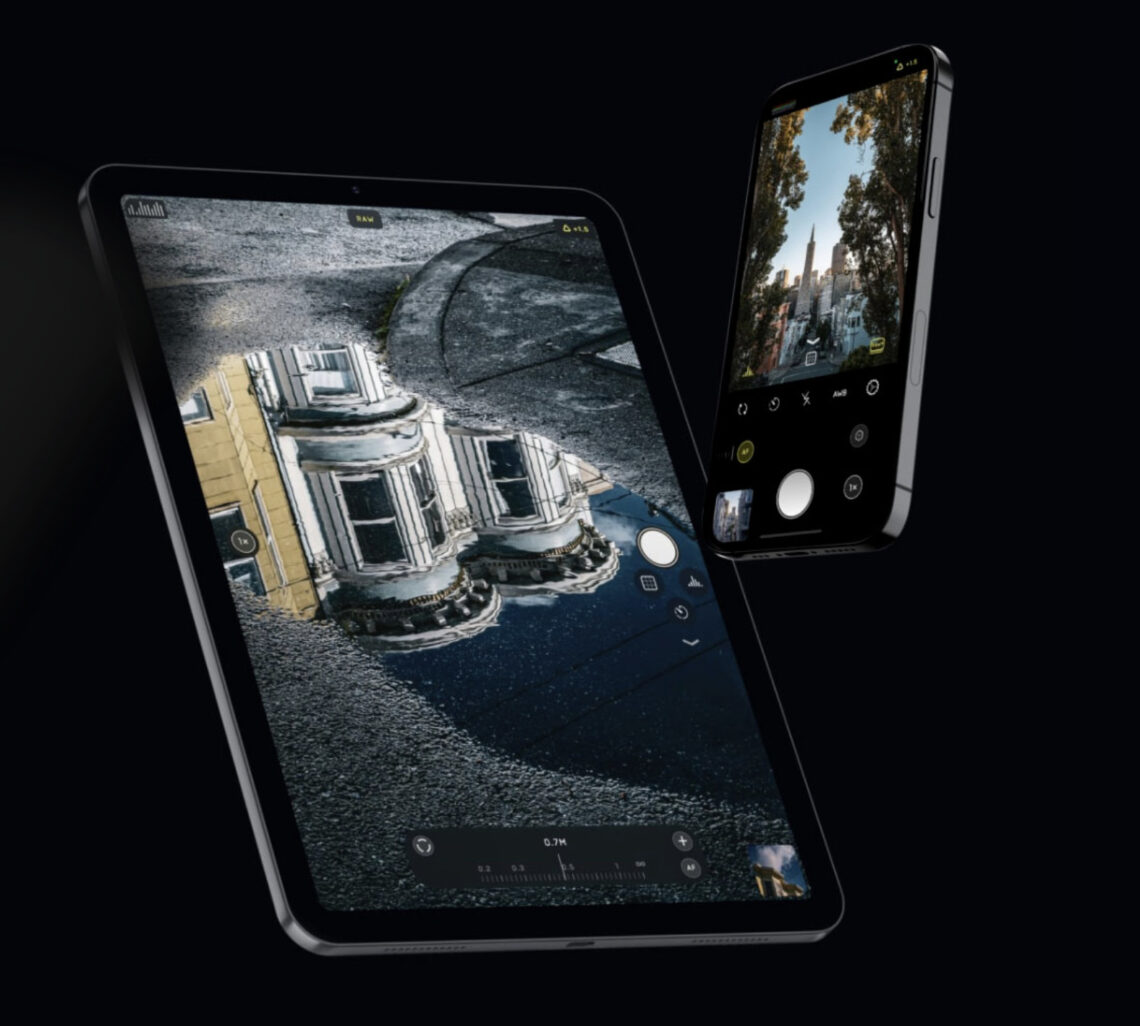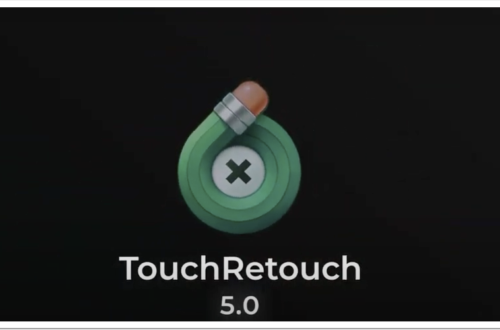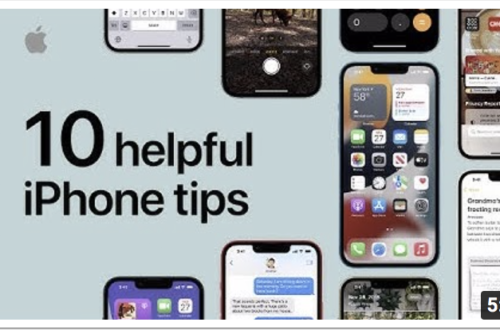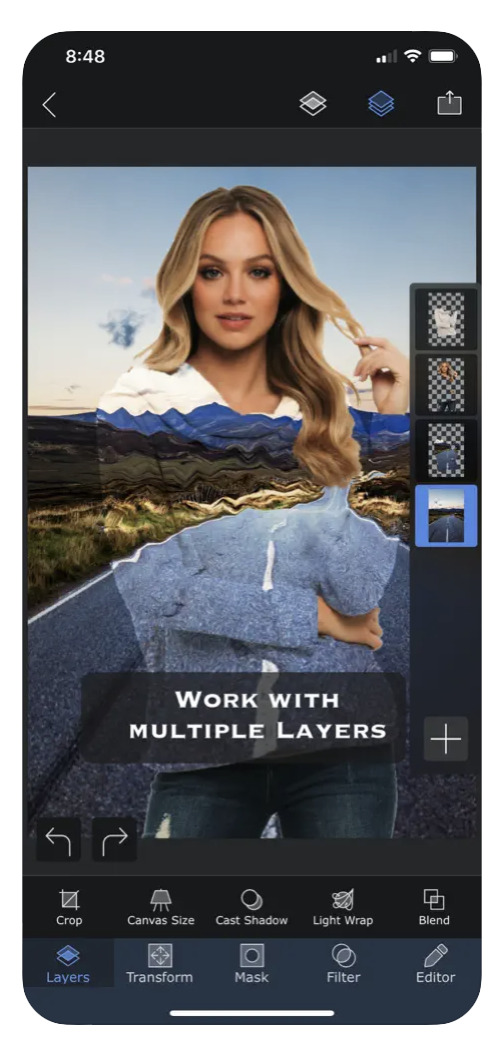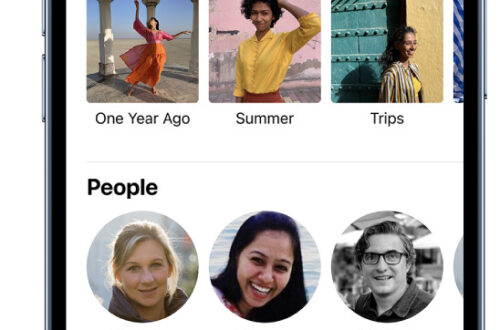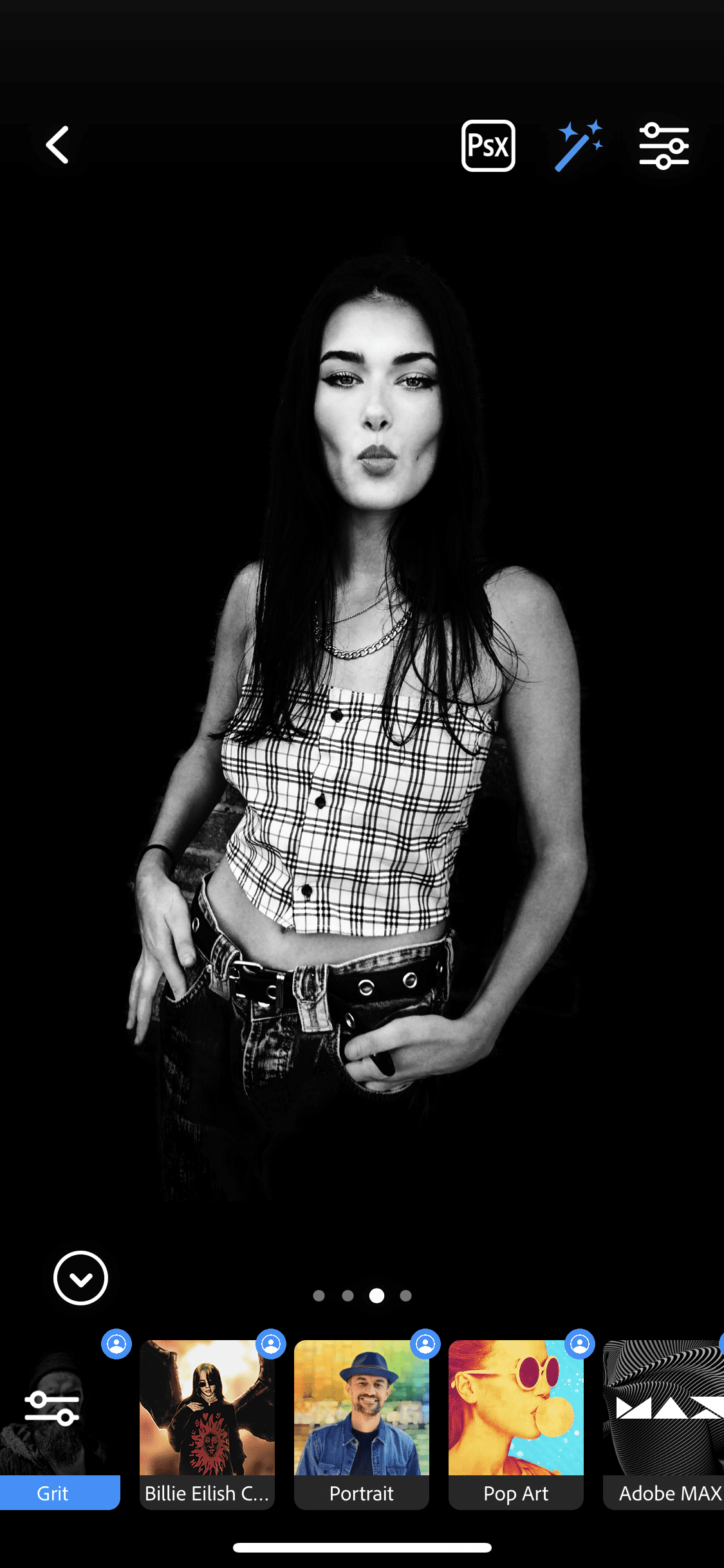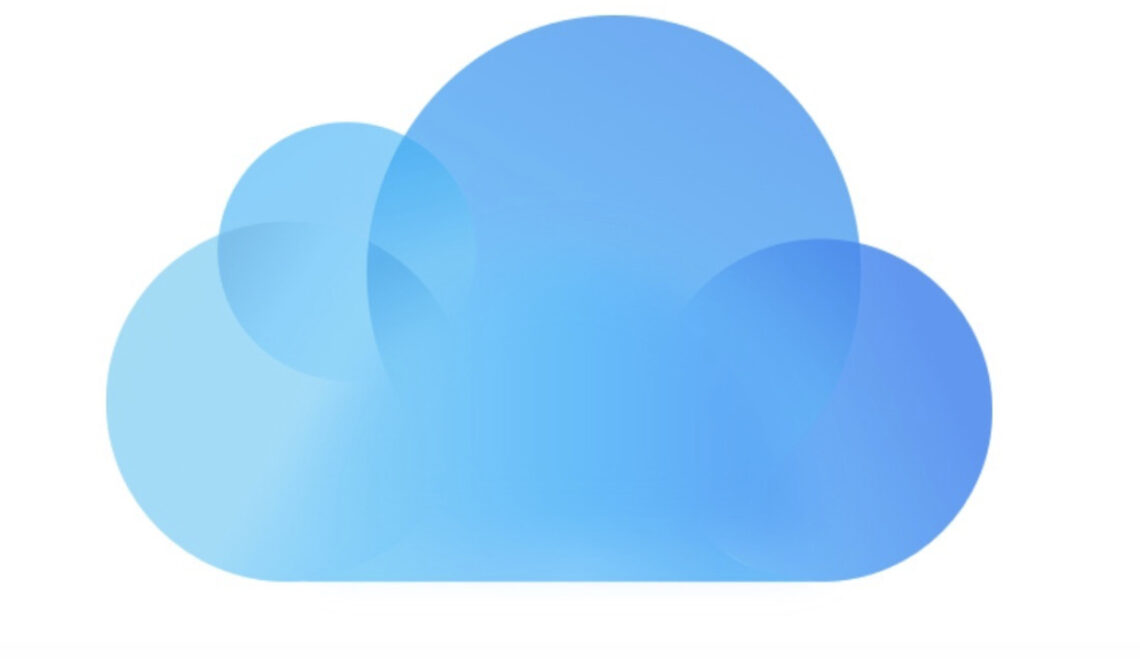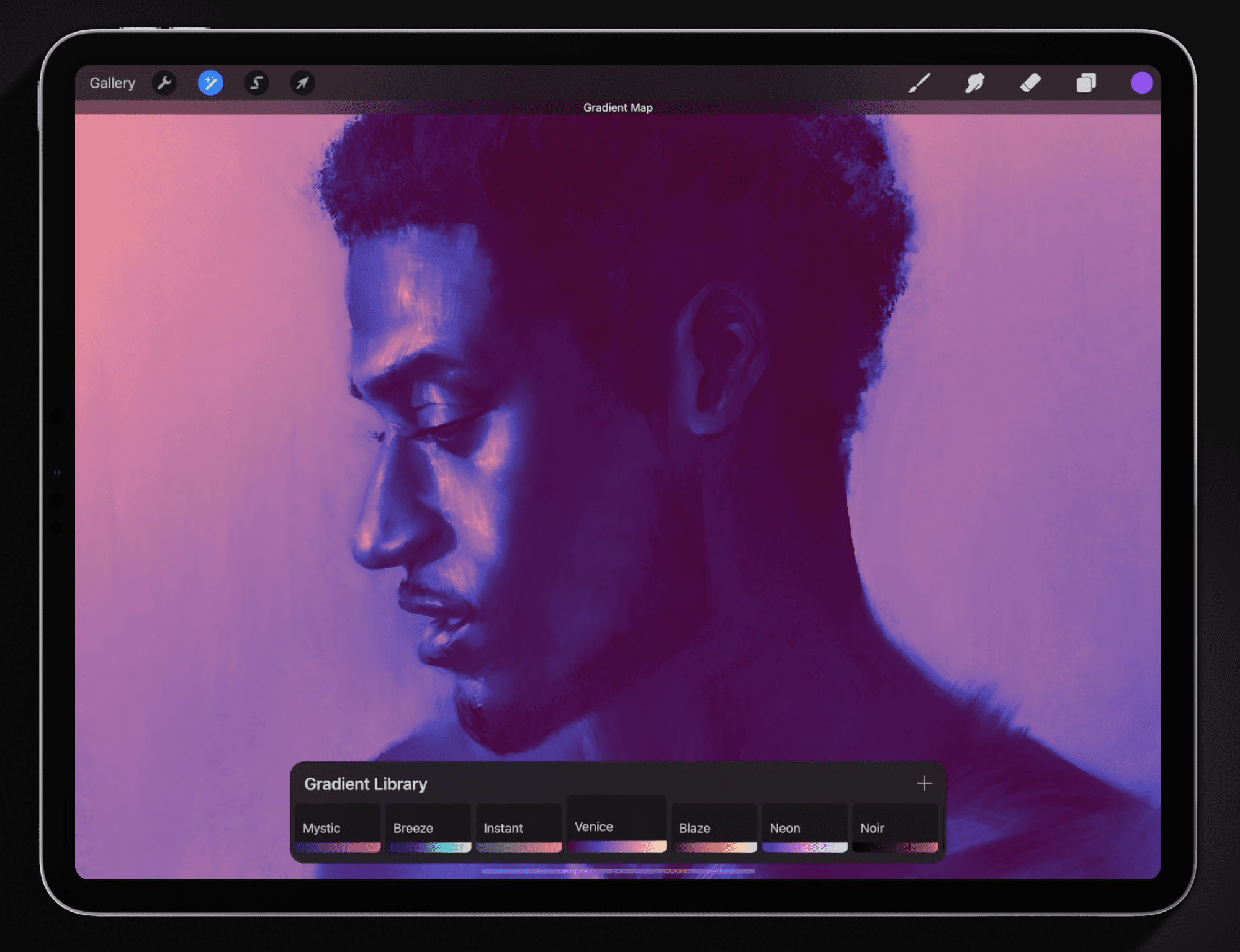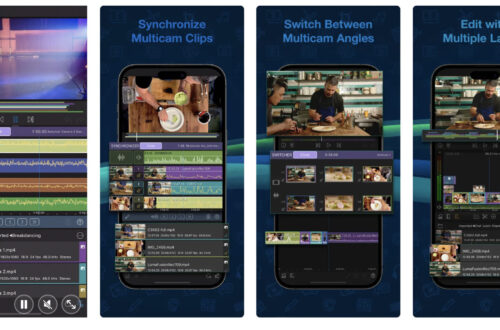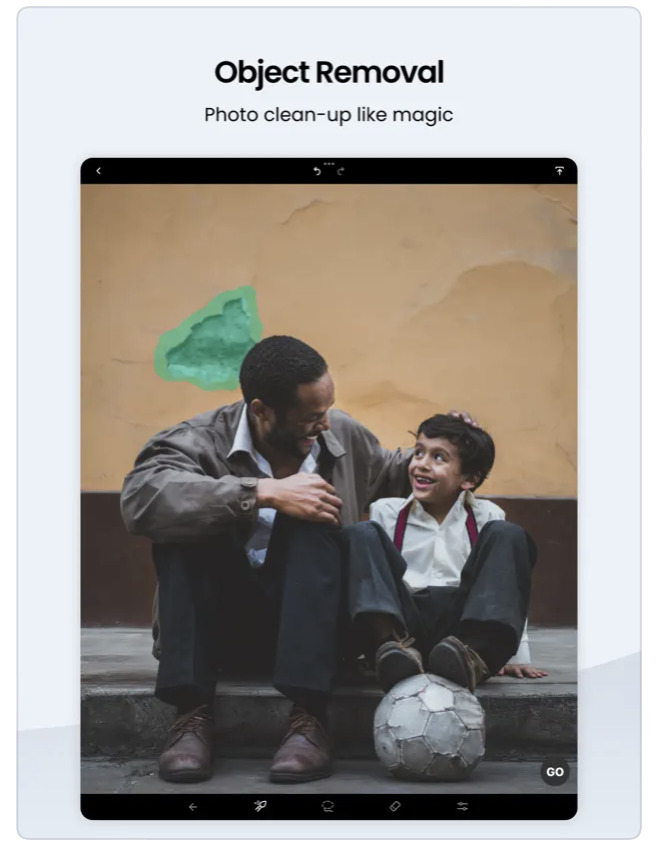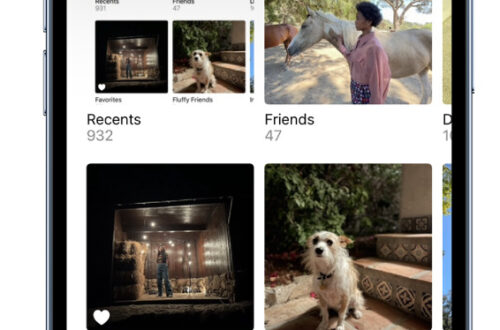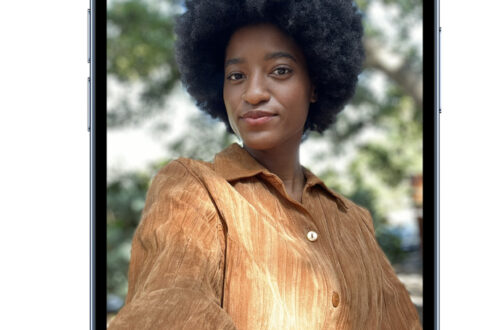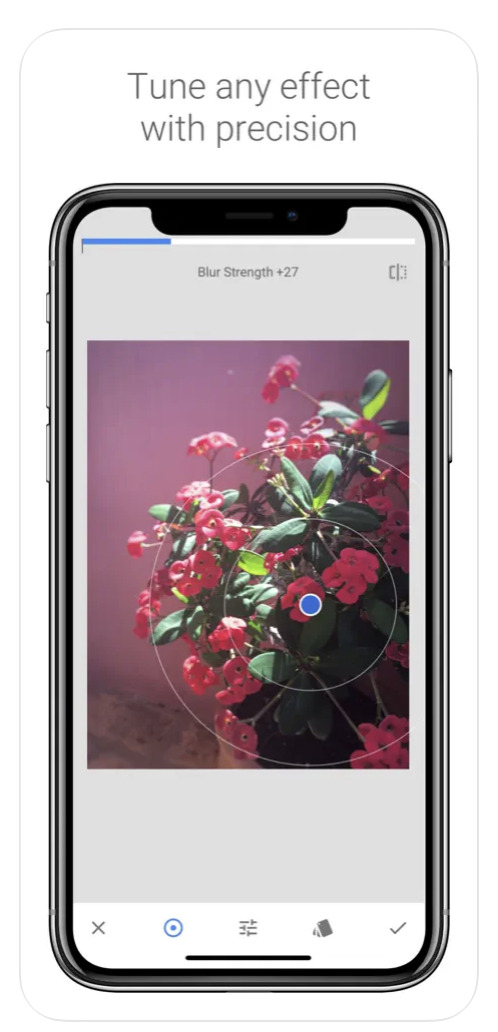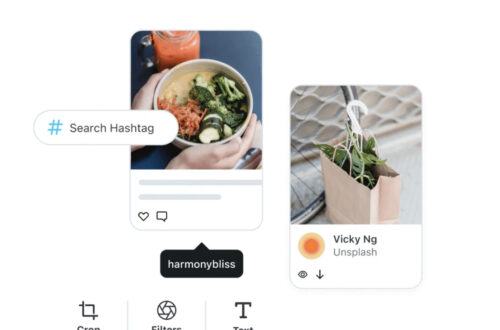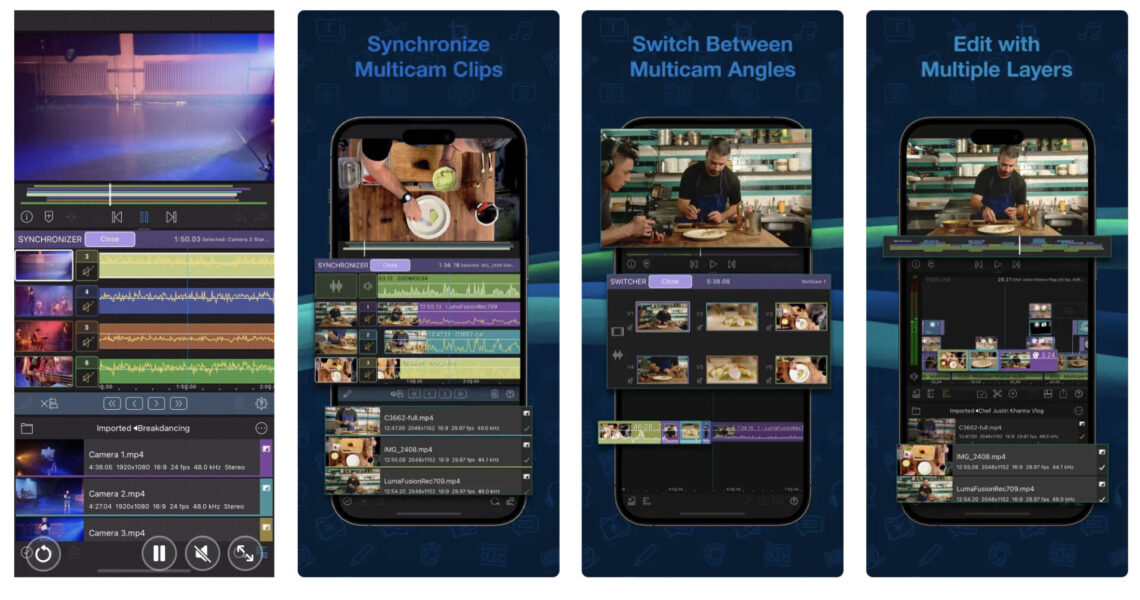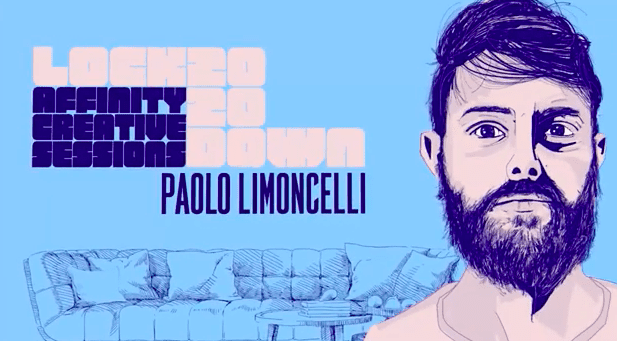-
AppArt School – What are the Best Ten iOS Art Apps for Digital Painting and Illustration?
AppArt School – What are the best ten iOS art apps for digital painting and illustration? Here are ten highly regarded iOS art apps for digital painting and illustration: Procreate: Procreate is a powerful and feature-rich app that offers an extensive range of tools and brushes. It provides a fluid and responsive drawing experience with advanced layering, blending modes, and customizable brushes. Adobe Fresco: Adobe Fresco combines the feel of traditional painting with the versatility of digital tools. It offers realistic brush options, intuitive interface, and seamless integration with other Adobe Creative Cloud apps. Autodesk Sketchbook: Autodesk Sketchbook is a professional-grade app that provides a wide variety of brushes and…
-
AppArt School – Ten iOS Video Apps to Enhance Your Instagram Posts
AppArt School – Ten iOS Video Apps to Enhance Your Instagram Posts If you’re specifically looking for Apple iOS video apps to enhance your Instagram posts, here are ten popular options: InShot: InShot is a versatile video editing app that offers a wide range of features such as trimming, cutting, merging, applying filters, adding music, text, and stickers to your videos. It’s user-friendly and provides various editing tools to create engaging content. Adobe Premiere Rush: Adobe Premiere Rush is a powerful video editing app that provides professional-grade editing tools in a user-friendly interface. It allows you to edit videos, add transitions, apply color filters, and even edit audio. It seamlessly…
-
AppArt School – How to use the Afterlight app to improve your Street Photography
AppArt School – How to use the Afterlight app to improve your Street Photography Here are 10 steps to help you use the Afterlight app to improve your street photography: Open Afterlight and import your street photography image. Adjust the brightness, contrast, and exposure of the image using the app’s basic editing tools. This can help bring out the details and colors in your street photography. Use the app’s sharpening tool to enhance the details in your image. This can help make the street scenes appear sharper and more detailed. Experiment with the app’s various filters to find one that suits your street photography. You can adjust the strength of…
-
AppArt School – Top 10 iOS Apps to Make your Instagram Posts Great
AppArt School – Ten iOS apps that can aid in creating and enhancing Instagram posts: Instagram: The first and most important app for Instagram users is the Instagram app itself. It allows you to post photos and videos, engage with other users, and stay up to date with the latest trends and hashtags. Canva: Canva is a graphic design app that offers a range of templates and design elements for creating professional-looking visuals. You can use it to create custom images and graphics for your Instagram posts. VSCO: VSCO is a popular photo editing app that offers advanced editing tools and filters for fine-tuning color, exposure, and tone. It also…
-
AppArt School – Top 10 iOS Apps for Advanced Mobile Photographers
AppArt School – Top 10 iOS Apps for Advanced Mobile Photographers Here are ten iOS photo apps that are popular among advanced mobile photographers: Lightroom: Adobe’s photo editing app allows for advanced editing and organization of photos. It features advanced color grading tools, presets, and the ability to sync edits across devices. VSCO: This app offers advanced photo editing tools and filters for fine-tuning color, exposure, and tone. It also features a built-in camera app for capturing high-quality images. Snapseed: A powerful photo editing app that offers advanced features like selective adjustments, masking, and healing tools. ProCamera: A high-quality camera app that offers advanced control over exposure, focus, and white…
-
AppArt School – 10 Good iOS Photo Editing Apps for Beginners
AppArt School – 10 Good iOS Photo Editing Apps for Beginners There are many photo editing apps available for beginners, each with its own unique features and user interface. Here are some popular options: Snapseed: This is a free photo editing app developed by Google that offers a wide range of editing tools and filters. VSCO: VSCO is a popular photo editing app that offers a wide range of filters and editing tools. It also has a built-in camera app, making it easy to take and edit photos all in one place. Adobe Lightroom: Adobe Lightroom is a powerful photo editing app that is designed for both beginners and professionals.…
-
AppArt School – What are the best photo storage apps for backing up my photos?
AppArt School – What are the best photo storage apps for backing up my photos? There are several photo storage apps available for backing up your photos, each with its own features and benefits. Here are some of the best options: Google Photos: This is a popular photo storage app that allows you to back up unlimited photos and videos for free, as long as you agree to have them compressed to a certain size. It also has a search function that can identify objects, people, and places in your photos. iCloud Photos: If you’re an Apple user, iCloud Photos is a great option. It automatically backs up your photos…
-
AppArt School – How to Remove Unwanted Objects in your iPhone Photos with TouchRetouch
AppArt School – How to Remove Unwanted Objects in your iPhone Photos with TouchRetouch App TouchRetouch is a powerful photo editing app that allows you to remove unwanted objects and blemishes from your photos. Here’s how to use it: Open the TouchRetouch app and select the photo you want to edit. Use the “Object Removal” tool to remove unwanted objects from the photo. Tap the tool, then use your finger to draw around the object you want to remove. Once you’ve finished outlining the object, the app will automatically remove it from the photo. If the app doesn’t remove the object perfectly, use the “Lasso” tool to select the area…
-
AppArt School – How to Get Started with the Snapseed App
AppArt School – How to Get Started with the Snapseed App Snapseed is a free photo-editing application developed by Google, which is available for both iOS and Android devices. Here are some steps to use the Snapseed app: Install the app: Download the Snapseed app from the App Store or Google Play Store, depending on your device. Once the app is downloaded and installed, open it. Choose a photo: Select the photo you want to edit from your camera roll or take a new photo. Basic adjustments: Snapseed has several tools for basic adjustments, such as brightness, contrast, saturation, etc. You can adjust these settings by selecting the “Tools” icon…
-
AppArt School – How to Get Started with the Lumafusion App
AppArt School – How to Get Started with the Lumafusion App LumaFusion is a professional video editing app for iOS devices, and getting started with it is relatively straightforward. Here are the steps you can follow: Install the app: The first step is to download and install the LumaFusion app from the App Store on your iOS device. Open the app: Once you have installed the app, open it from your device’s home screen. Create a new project: To create a new project, tap on the ‘Create New Project’ button on the main screen. Choose a resolution and frame rate: You will be prompted to select the project’s resolution and…